iOS 13 and iPadOS introduce many new features that are going to make you more productive and efficient. Apple has not only revamped apps such as Reminders in iOS 13 and iPadOS but also added new and useful features to other apps such as the Calendar app. Learn how you can add attachments to your iPhone or iPad calendar events.
Related:
- How to backup your iPhone or iPad photos to an external drive with iOS 13 and iPadOS
- These new multitasking and UX features in iPadOS will bump your productivity
- 9 Best iOS Productivity Apps To Get Your New Year Started Right – 2019
- Your guide to setting up and managing shared lists in iOS 13’s new Reminders app
- 21 Apple Mail tips and tricks you may not have known for iOS and macOS
Attachments in calendar events and meetings serve an important purpose. As an example, when setting up a meeting, you would probably want to include a meeting agenda that can be shared with the participants prior to the event.
In iOS 12 and earlier, the common way to add any additional instructions to a calendar event was via Notes or a specific URL. There was no direct way of adding a specific attachment to your meeting notice using Apple’s Calendar app.
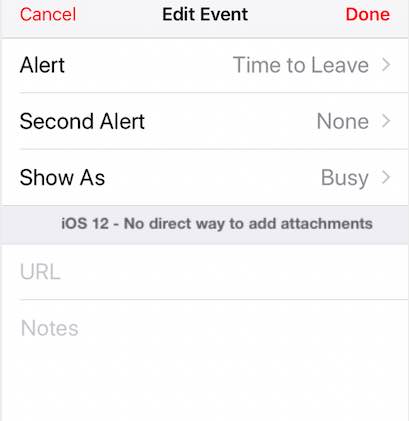
iOS 13 and iPadOS now feature an easy way to include your attachments into a calendar event on your iPhone or iPad.
Here’s how…
Contents
Add an attachment to a meeting invitation on iPhone
Easily add an attachment to any meeting invitation on the Calendar app on your iPhone without leaving the app. You do not need a third party calendar app to achieve this. 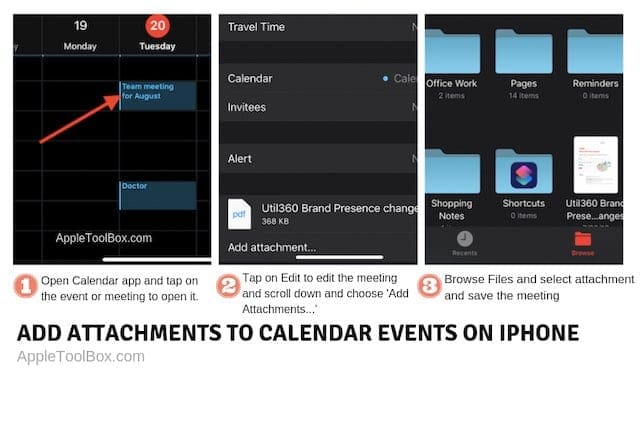
-
- Open Calendar app on your iPhone or iPad
- Tap on the event into which you want to add an attachment ( Tip: Landscape mode on calendar app works best)
- Tap on ‘Edit’ at the top right corner of the screen
- Scroll down to ‘Add attachment…’ and tap
- Tap on Browse to locate the attachment
- Next, tap on the attachment
- It is automatically added to your meeting notice
Commonly asked questions on adding attachments to calendar events
Can I add attachments later to a calendar event?
Yes. You have the ability to include attachments when you initially set up the meeting invite. If you want to add or remove attachments after the initial setup, you can go in and ‘Edit’ the calendar event and choose additional attachments or remove existing ones.
Where can I select the attachments from?
The ‘Browse’ functionality on step 5 above provides you with a wide variety of location choices to find your attachment. Essentially, it opens up the Files app and provides you access to all your folders both on iCloud as well as any local documents on your iPhone or iPad.
When you start the process by tapping on ‘Add attachment…’, chances are that it will open up your iCloud drive by default ( If you have this ON in your settings).
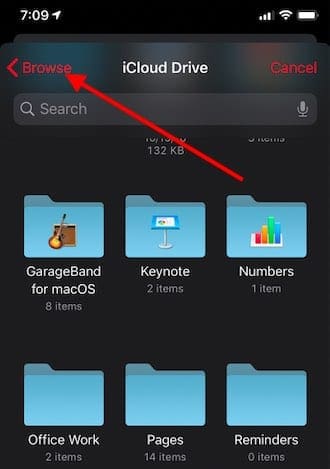
Tap on the ‘Browse’ button at the top left and it will open up all your accessible folders via the File App.
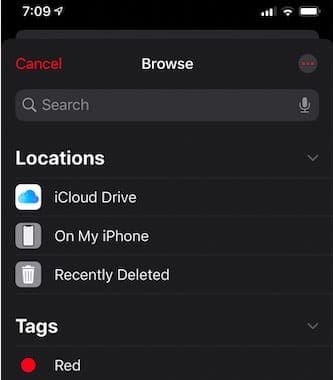
You can also choose to tap on ‘…’ icon at the top right in this screen and access a remote server to bring up documents from there.
What kind of attachments can I use with the Calendar app in iOS 13?
Although we couldn’t find any direct documentation pointing to the use of specific type of attachments, we tested the feature and found that it works with most of the commonly used file formats.
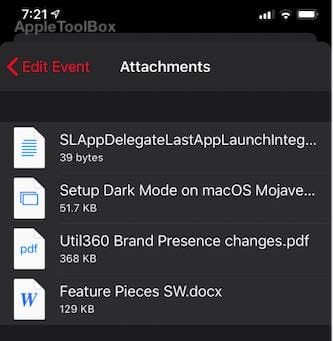
We were able to add in PDFs, word documents, notes, screenshots and spreadsheets without any issues.
How many attachments can you add to a Calendar meeting on your iPhone / iPad?
This new feature allows you to add multiple attachments to a given meeting event in the Calendar app. You can add multiple attachments by tapping on the ‘Add attachment…’ button when you are in edit mode inside the specific event.
We were able to add in more than 4 different attachments without any issues.
In Summary,
Apple is constantly addressing ways to make iPhone and iPad features more user friendly. Many users who have always wanted to use the Calendar app for their regular business communication on their iPhone or iPad felt handicapped due to lack of key features like this. Now that is changing; The new iOS 13 and iPadOS built upon the performance and reliability features that were introduced in iOS 12 to offer users more intuitive features.

Obsessed with tech since the early arrival of A/UX on Apple, Sudz (SK) is responsible for the original editorial direction of AppleToolBox. He is based out of Los Angeles, CA.
Sudz specializes in covering all things macOS, having reviewed dozens of OS X and macOS developments over the years.
In a former life, Sudz worked helping Fortune 100 companies with their technology and business transformation aspirations.
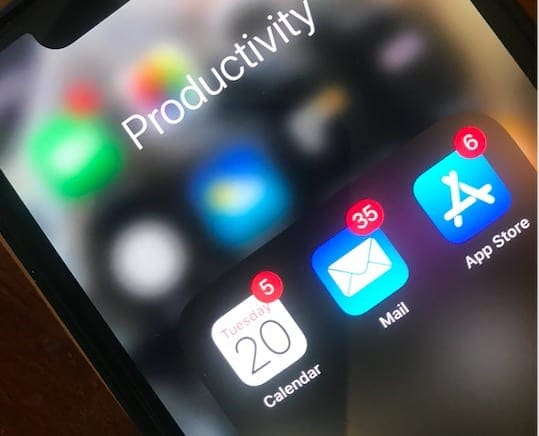





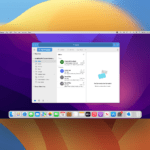



but you can’t add photos to a calendar event. this is a significant failing for me and I can’t understand why it isn’t available in mid 2020. come on Apple…….