Apple’s Reminders app has always been a great tool for managing to-do lists and tasks. But Apple has given the app an overhaul in iOS 13 that should make it even more useful and powerful.
Specifically, we’ll be taking a look at some of the “social” features baked into the Reminders app in iOS 13 — such as sharing lists and reminder integration with Messages. Not all of these features are new to iOS 13, but they do work hand-in-hand to make Reminders a much more capable task management tool.
Related:
- 13 small but incredibly useful changes and features in iOS 13
- 5 hidden iOS 13 gems that no one is talking about
- How to repeat or shuffle songs in the Music app on iOS 13
- Where’s Accessibility Settings in iOS 13 and iPadOS? We found it and more!
Contents

Reminders has long supported the ability to share lists with people in your contacts. That way, everyone added to a shared list can then see various tasks on it and even add their own. It’s a handy way to manage grocery lists and to-do lists among families or work colleagues.
The feature hasn’t changed in iOS 13, but there is a new way of accessing it. Here’s how to add people to a shared list in the new software update.
- Launch the Reminders app.
- Next, create a new list. (You can also share an existing list, but we’ll make a new one for the purposes of this article.)
- With the list open, tap the three-dot menu icon in the upper-right corner of the screen.
- You should now see a new menu pop up with a few options. Tap the Add People button to continue.
- In the Share With… menu, tap on Add Person…
- Now, all you need to do is type a person’s name or email. You can also tap the + icon to add a person from your Contacts list manually.
Once a person has accepted the invitation to be added to a particular list in Reminders, they can start adding, editing or removing entries from that list.
On the other hand, only the list owner can actually add or remove other people from a list. It’s also worth noting that you can add as many people as youy’d like to a shared list — making it a great option for creating family to-do lists.
Removing someone from Reminders is pretty much just as easy as adding them.
- Launch the Reminders app and tap on your shared list.
- Tap the three-dot menu icon in the upper right corner.
- Tap on Add Person…
- From here, you can swipe to the left on any of the people and hit Stop Sharing.
A note about Reminders in iOS 13
It’s worth noting that there’s a particular quirk to the new Reminders app and sharing in iOS 13.
In previous versions of iOS, you could share a list with just about anyone in your contacts list. They didn’t need to have a iPhone or iPad even — as long as they had an active iCloud account, they could accept the invitation and be added to the list.
But if you’re running the latest iOS 13 beta, it appears that the new Reminders app will only let you add people who are also running iOS 13.
Reminders and Messages integration
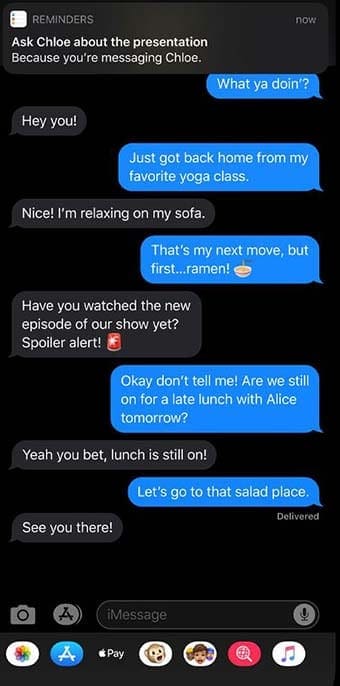
On a related note to sharing reminders, Apple has updated the Reminders app to work perfectly in conjunction with the Messages app. Let us explain.
For one, you can now add a person from your contacts list to a reminder. When you do, iOS can send you a notification reminding you about that particular reminder the next time you’re texting that person.
In practice, that’s extremely handy. Say you need to ask Bob for gas money the next time you text him. If you tag Bob in a reminder in iOS 13, the system will nudge you the next time you’re actively having a conversation with them.
To set up the feature, just do the following.
- Launch the Reminders app.
- Create a new reminder or find an existing one.
- Tap on the “i” icon next to the reminder text field.
- In the info pane, you should see a new option that says Remind me when messaging. Tap on it to enable it.
- Tap on Choose Person and select someone from your contacts list.
- If you’ve already added someone, then you can tap on Edit to make changes to the feature.
Alongside this integration, iOS will now detect potential reminders within messaging threads. That should allow you to easily add reminders to your Reminders app with just a tap.
We hope you find these tips helpful. What are some of the new iOS 13 features that you are looking forward to? Please let us know in the comments below.

Mike is a freelance journalist from San Diego, California.
While he primarily covers Apple and consumer technology, he has past experience writing about public safety, local government, and education for a variety of publications.
He’s worn quite a few hats in the journalism field, including writer, editor, and news designer.


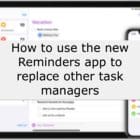




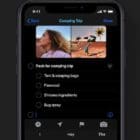


Write a Comment