The “No AirPrint Printers Found” message appears when you try printing wirelessly from an AirPrint-enabled printer using your iPhone, iPad, or iPod? If you’ve seen this error, you’re not alone.
This message is, unfortunately, a common error and occurs more frequently after updating your iOS or iPadOS. If you’re experiencing this issue when trying to print from your device, don’t worry. One of the solutions covered in this article will most likely solve the problem.
Contents
- The Golden AirPrint Rule – Don’t Try Printing From a Public Network
- Check Your Specs When Getting No AirPrint Printers Found Error Message
- Check That Your App Supports AirPrint
- Confirm Your Printer Has AirPrint
- Make Sure the Router Forwards Bonjour Packets
- Pay Attention to the Printer’s Name
- Check the Simple Stuff First
- Tips for Fixing “No AirPrint Printers Found”
- If You Are Still Getting No AirPrint Printers Found Error
- Check Printer’s Network Configuration
- Verify AirPrint Is Enabled
- Printer Paused, Secure Option Failed with AirPrint, How-to Fix?
- iPhone/iPad to HP Printer Connection Issues, Additional Tips
- How to Reset AirPrint Printing System on Your Mac
The Golden AirPrint Rule – Don’t Try Printing From a Public Network
If you encounter the error message “No AirPrint Printers Found,” make sure that you’re not printing from a public network. AirPrint is not supported on public Wi-Fi networks.
AirPrint uses Bonjour, Apple’s zero-configuration networking, to discover your wireless printer automatically over the local network.
Your iDevice (iPad, iPhone, or iPod touch) and your printer/s must connect to the same private 802.11 wireless local area network (home and office network.) Usually, Bonjour handles device discovery for AirPrint tasks automatically, without the need for a manual setup, making the printing process as streamlined as it gets.
Public wireless networks such as Wi-Fi hotspots, as well as Bluetooth connections and cellular data connections do not support AirPrint.
Check Your Specs When Getting No AirPrint Printers Found Error Message
Verify that your iDevice meets the following requirements to print with AirPrint:
- An Apple iPad, iPhone, or iPod Touch that runs iOS 4.2 or later.
- Apple pre-installs AirPrint on any device with iOS 5 and later.
- iOS 4.2 installs AirPrint as an update.
- Not all features are compatible with all Apple devices. AirPrint and multitasking are available on iPad (all models), iPhone (3GS or newer), and iPod touch (third generation or newer).
Check That Your App Supports AirPrint
Most of Apple’s native apps, including Safari, Mail, Photos, and iWorks, support AirPrint. Many third-party apps available in the app store support AirPrint as well.
To check if an app supports AirPrint:
- Try printing from the app by tapping the app’s Share icon.
- Tap Print to start printing with AirPrint.
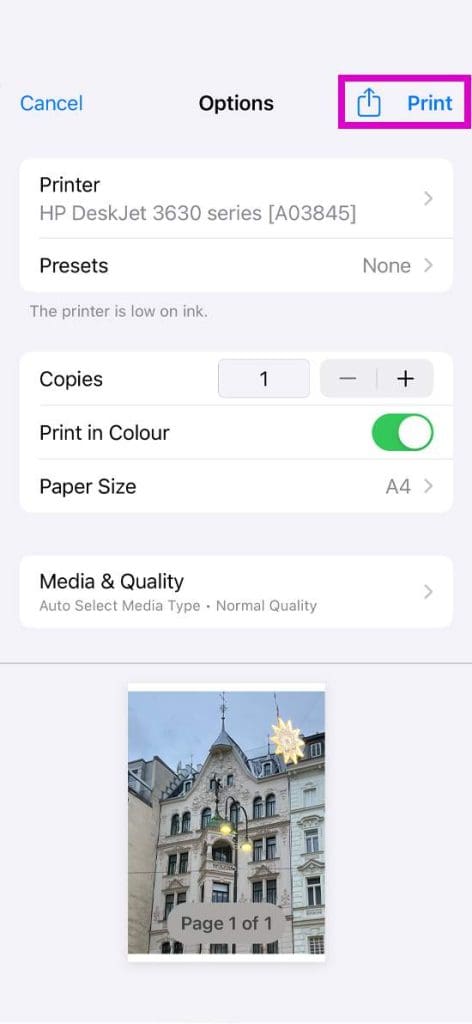
If a no action or print icon appears, the app currently doesn’t support AirPrint.
Confirm Your Printer Has AirPrint
Next, double-check that your printer has AirPrint built-in. Check your printer’s manual or website to ensure your printer comes with AirPrint. Alternatively, check Apple’s website for AirPrint to ensure your printer is listed.
AirPrint isn’t backward compatible with older products, and there’s no workaround to enable backward compatibility with older printers.
Make Sure the Router Forwards Bonjour Packets
Not all wireless routers support Bonjour or all of Bonjour’s features. Since Bonjour is the default method for discovering printers on a network, first make sure your wireless router supports Bonjour.
Check the specifications or support documentation for your router or contact the router manufacturer to make sure your router supports Bonjour. Ensure that it also supports forwarding Bonjour packets.
If your router doesn’t support Bonjour, use a router that supports Bonjour or add the printer to your printer list using the IP tab and the printer IP address.
Pay Attention to the Printer’s Name
The devil is in the detail, and sometimes you may overlook something like the printer’s name. If you use more printers from the same manufacturer, make sure you select the correct printer name. Double-check the exact model number and name, as they may look alike.
Additionally, AirPrint won’t work if your iDevice is connected directly to the printer using Wi-Fi Direct instead of your router or access point.
Once you confirm your printer forwards Bonjour, has AirPrint, and that you’re using the correct printer name, follow the tips below.
Check the Simple Stuff First
- Ensure your printer has paper in its tray and that your ink or toner isn’t empty.
- Ensure that your printer is turned on. If the printer is on, turn it off and then on again to see if this simple action resolves the issue.
- Check that there are no error messages on the printer control panel.
- Remember that Wi-Fi printers often take several minutes to join Wi-Fi networks after they turn on. So, before you start, verify that your printer is connected to your Wi-Fi network before you attempt to print.
- If you’re using Canon printers, you may need to check for the latest update to its firmware.
Tips for Fixing “No AirPrint Printers Found”
- Move the router closer to the printer but no closer than 6 feet (1.8 meters) from the router. And verify that other everyday household items like microwaves, baby monitors, and cordless phones aren’t situated nearby. They often interfere with your wireless signal.
- Make sure that the AirPrint-enabled printer connects to the same Wi-Fi network as the iOS device. Note that Wi-Fi printers may take several minutes to join a Wi-Fi network.
- Cellular Networks do not currently support AirPrint.
- Make sure Airplane mode is OFF.
- Make sure that your iDevice is running the latest version of iOS and that your printer has the most recent firmware version installed.
- Check that your printer hasn’t turned off wireless.
- If it’s turned OFF, press the wireless button on the printer to get it running again.
- Try switching your iPhone or other iDevice WiFi bandwidth setting from 2.4 GHz to 5 GHz or vise-verse (from 5 GHz to 2.4 GHz).
- If you’re unsure how to check this setting, contact your Internet Service Provider (ISP).
- Turn your iDevice off and back on again. Turn your printer off and back on again.
- Switch off BOTH your router AND your modem, wait 30 seconds, and turn back ON.
- Turn off Bluetooth and try printing.
- Make sure that AirPrint is enabled in your printer settings. Check your printer’s manual for this.
- If you have any computers connected by ethernet to your network via a router/modem, shut those computers down. With that computer(s) off, try AirPrint again.
- Change the Internet Printing Protocols (IPP) setting from Off to On to make the printer findable via AirPrint.
- The IPP (Internet Printing Protocol) is usually found under the printer’s Advanced Settings sub-menu.
When turning devices off, try to remove the Wi-Fi router and printer from its power source and wait for 30 seconds. Then plug it in and try again.
If You Are Still Getting No AirPrint Printers Found Error
- Find your printer DNS settings and enter 8.8.8.8 for the first DNS and 8.8.4.4 for the second DNS.
- Some printers revert back to their default settings following a firmware upgrade.
- For example, if you’re using an HP printer, make sure the IPP (Internet Printing Protocol) settings are enabled for the network printer if you have configured the printer as an IP printer.
- Check your router’s firewall (or software firewall on your Mac) and let AirPrint through it using ports 9100, 139, 515, 631, 5393.
- Or temporarily disable your firewall and see if this solves the problem.
- Set your printer’s IP address to FIXED or STATIC. Refer to your printer’s manual for how-to’s for your particular printer model.
- DHCP often reassigns the printer’s IP address when the printer’s IP is set to DYNAMIC.
Check Printer’s Network Configuration
- Find your printer’s IP address by printing a Network Configuration Page (refer to your printer’s manual).
- For instructions on printing a Network Configuration page, go to your printer manufacturer’s customer support site. Type your printer model, and then search for the document to “print a configuration page.”
- Check the Active Connection Type in the General Information section of this report. The connection type should be Wireless.
- Check the status in the 802.11 Wireless section in the report. The status should be Connected. The printer IP Address also displays in the 802.11 section of the report for active wireless connections.
- Make sure the Network Name (SSID) in the report is the same as the name of the wireless network for your networked printer.
Verify AirPrint Is Enabled
- Open the Embedded Web Server (EWS), which is essentially your printer’s homepage on the web, and then make sure AirPrint is enabled. The method for doing so varies depending on the printer model. For instance, you can access an HP printer’s EWS using the HP Smart App, as well as via a local network or Wi-Fi Direct connection.

- Print the Network Configuration page to obtain the printer IP address needed to view the EWS web page.
For instructions on printing a Network Configuration page, go to your printer manufacturer’s customer support site. Type your printer model and then search for the document to “print a configuration page.” Then, continue with these steps:
- Find the printer IP address on the Network Configuration page.
- On any computer, open an Internet browser. Type the printer IP address in the browser address bar and then press Enter. Ensure you type the IP address into the Internet browser’s address box. If typed into a toolbar search box or search engine, the EWS doesn’t open.
- If a website security certificate displays in the Internet browser, click Continue.
- The EWS information page for the printer opens.
- Click the Settings tab.
- Click Security, and then click Administrator Settings.
- Under Network Settings, select AirPrint, if it isn’t already selected, and then click Apply.
- Restart your printer and try AirPrinting.
Printer Paused, Secure Option Failed with AirPrint, How-to Fix?
Some users reported issues with AirPrint that were related to the ‘Secure Option.’ This issue hasn’t impacted iPhone or iPad users but has created inconveniences for users who have updated their iMac or MacBook to macOS Mojave or later.
If your AirPrint operation is failing and you see the messages “Printer Paused” or “Secure” option failing when connecting to your AirPrint printer, here are some steps that should help you.
Remove the printer connection from your MacBook:
- Open the Apple Menu and select System Settings.
- Choose Printers & Scanners from the sidebar.

- Locate your printer in the list on the right side and Control-click it.

- Select Remove Printer, then confirm you want to Remove Printer.

From, here, you can then try reinstalling the printer to see if that solves your issue. For USB printers, this is usually a simple process of updating the printer’s software before plugging the printer into your Mac. For Wi-Fi printers, you may have to add the device to your list of available printers:
- Open the Apple Menu and head to System Settings.
- Select Printers & Scanners from the sidebar.
- Click on the Add Printer, Scanner, or Fax button.

- Choose your printer from the list and hit Add.

HP AirPrint Not Working; Could It Be Related to an Apple Upgrade?
If your HP AirPrint isn’t working after a recent iOS or macOS upgrade, and you followed the basic troubleshooting tips, including resetting your Wi-Fi, rebooting your printer, and updating it with the latest firmware, the issue is most likely related to the expired encryption credentials.
“Encryption Credentials Expired” error on MacOS and iOS occurs when there’s an expired certificate on the Embedded Web Server (EWS) and your OS rejects it. To fix this issue, you need to access the EWS from any Windows PC and generate a new self-signed certificate.
- Open an internet browser on a Windows computer and enter the printer’s IP address. The EWS page will open.
- You can check for the IP address in the HP Smart app. Click on the printer > Advanced Settings. Under Network Summary you will see the printer’s IP address.
- Go to the Network tab.

- Expand the list under Advanced Settings and click Certificates.

- Click Configure and select Create a New Self-Signed Certificate.

- Click Next and then Finish.
iPhone/iPad to HP Printer Connection Issues, Additional Tips
If you experience connection issues between your iPhone or iPad and HP printer, check if your printer displays the correct IP address.
If the printer’s IP address starts with ‘169.254’, this means that there is an issue with your Wi-Fi router. You may need to reboot your router or apply the latest upgrade to the router and restart.
If the Printer’s IP address starts with ‘192.168’ or ‘10’, your HP Printer is successfully connected to your network. In this instance, you may want to Reset Network Settings on your iPhone or iPad and restart your device before trying again.
Resetting Network Settings on iPhone or iPad
- Head to your Settings app.
- Tap General.
- Tap Transfer or Reset iPhone/iPad.

- Reset > Reset Network Settings.

How to Reset AirPrint Printing System on Your Mac
If your AirPrint problems are happening primarily on your MacBook or iMac, try resetting the printing system and see if it helps. Here is how you can do it in three easy steps.
- Click on Apple Menu > System Settings > Printers & Scanners.

- While holding down the Control key on your Mac, click on any of the printers listed on the left.
- Choose Reset Printing System.

- Restart your Mac.
It’s no fun when your AirPrint printer suddenly stops working. Hopefully, one of the methods outlined in this guide will help you solve the issue.
If there’s another solution that worked for you, we would love to read about it. Please share it in the comment section below.

Obsessed with tech since the early arrival of A/UX on Apple, Sudz (SK) is responsible for the original editorial direction of AppleToolBox. He is based out of Los Angeles, CA.
Sudz specializes in covering all things macOS, having reviewed dozens of OS X and macOS developments over the years.
In a former life, Sudz worked helping Fortune 100 companies with their technology and business transformation aspirations.
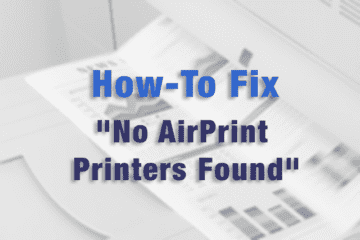
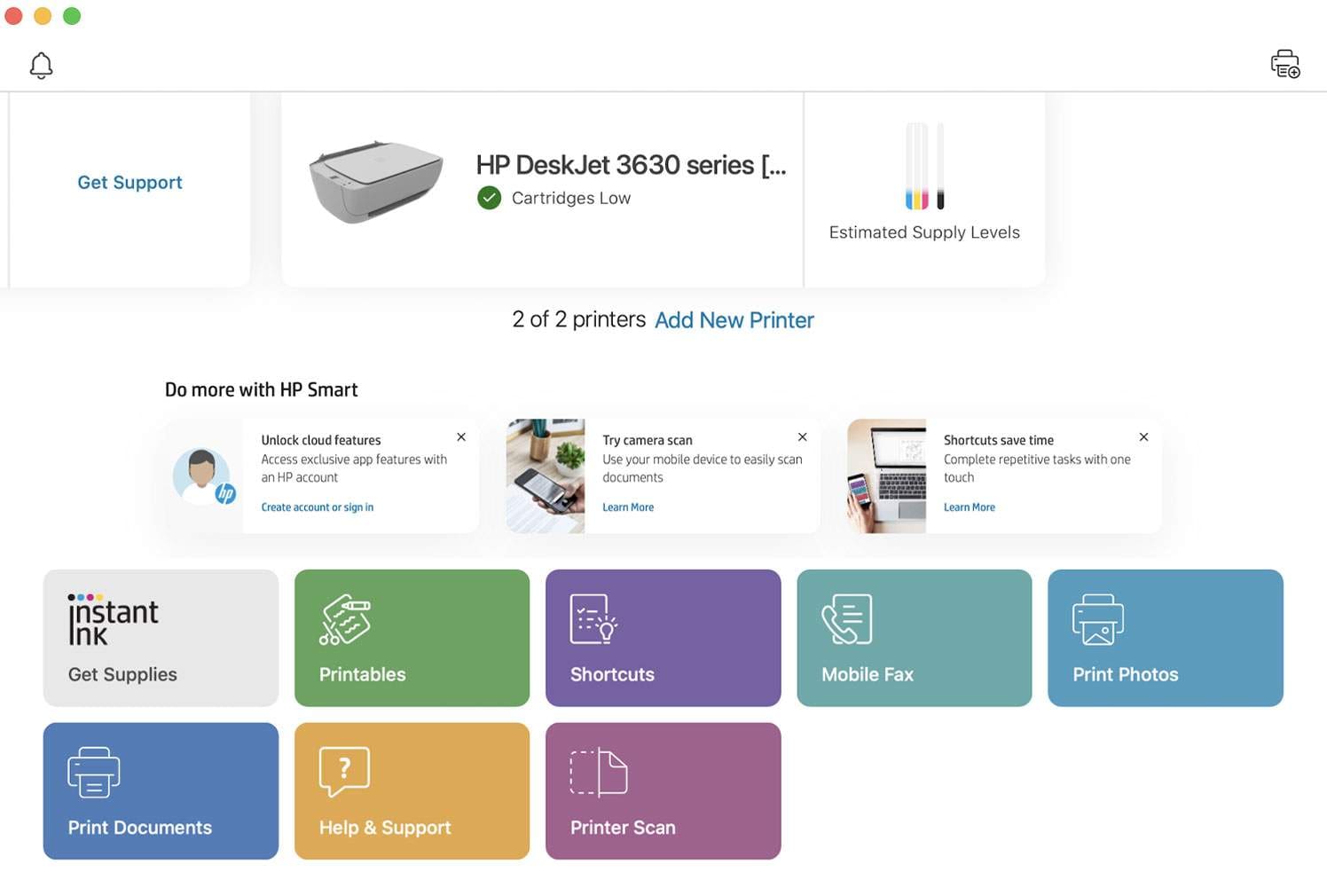
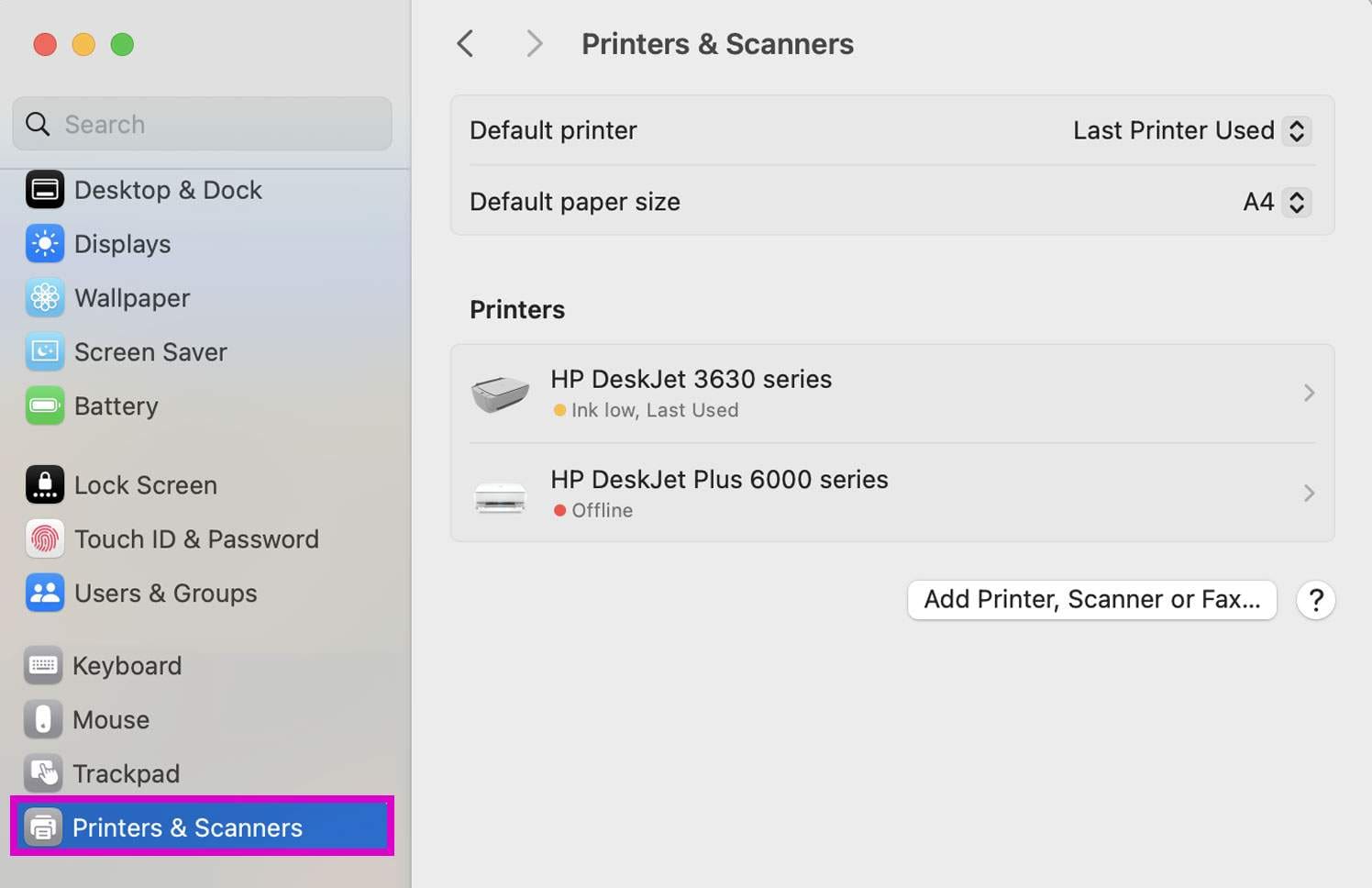
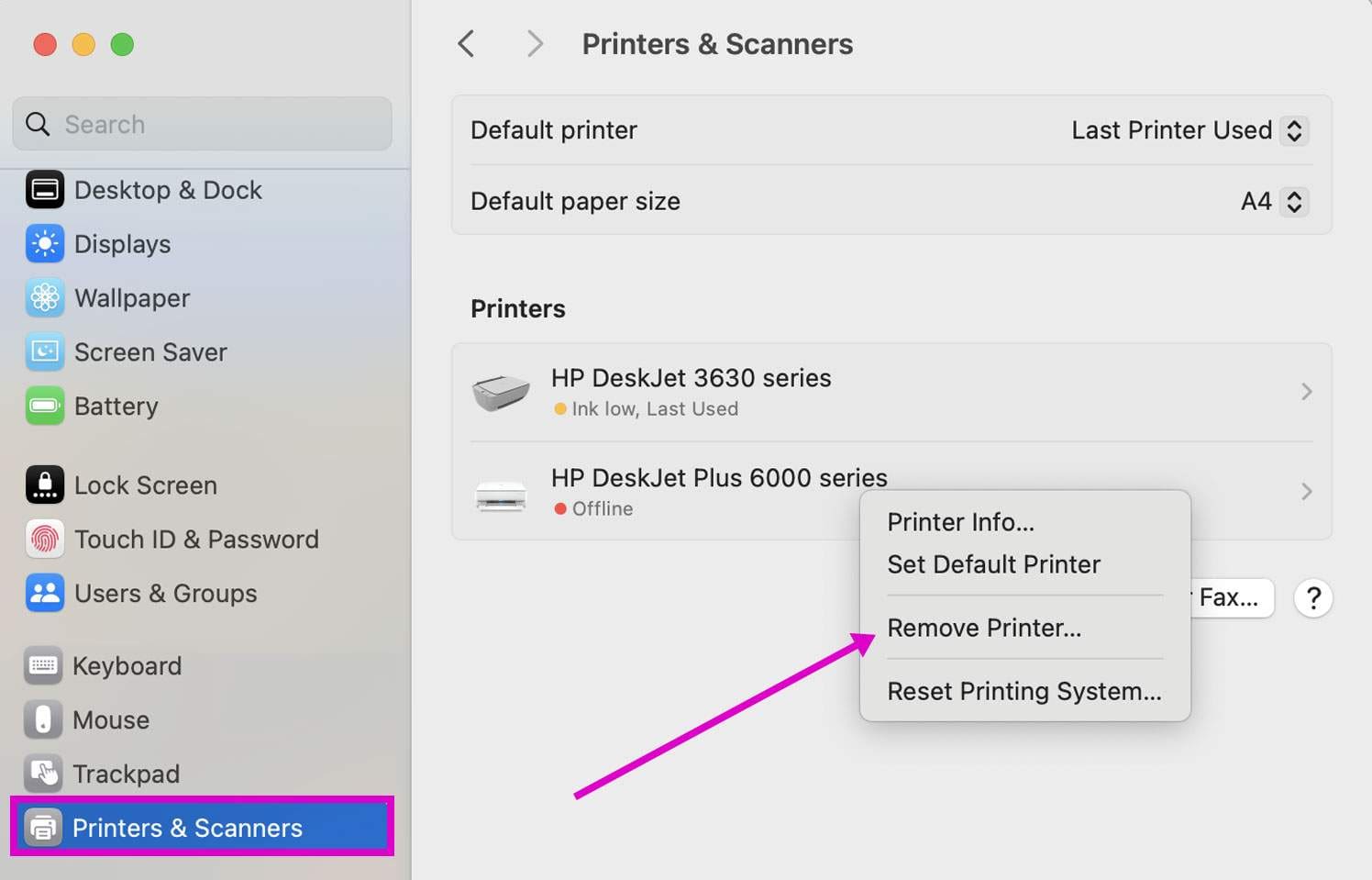
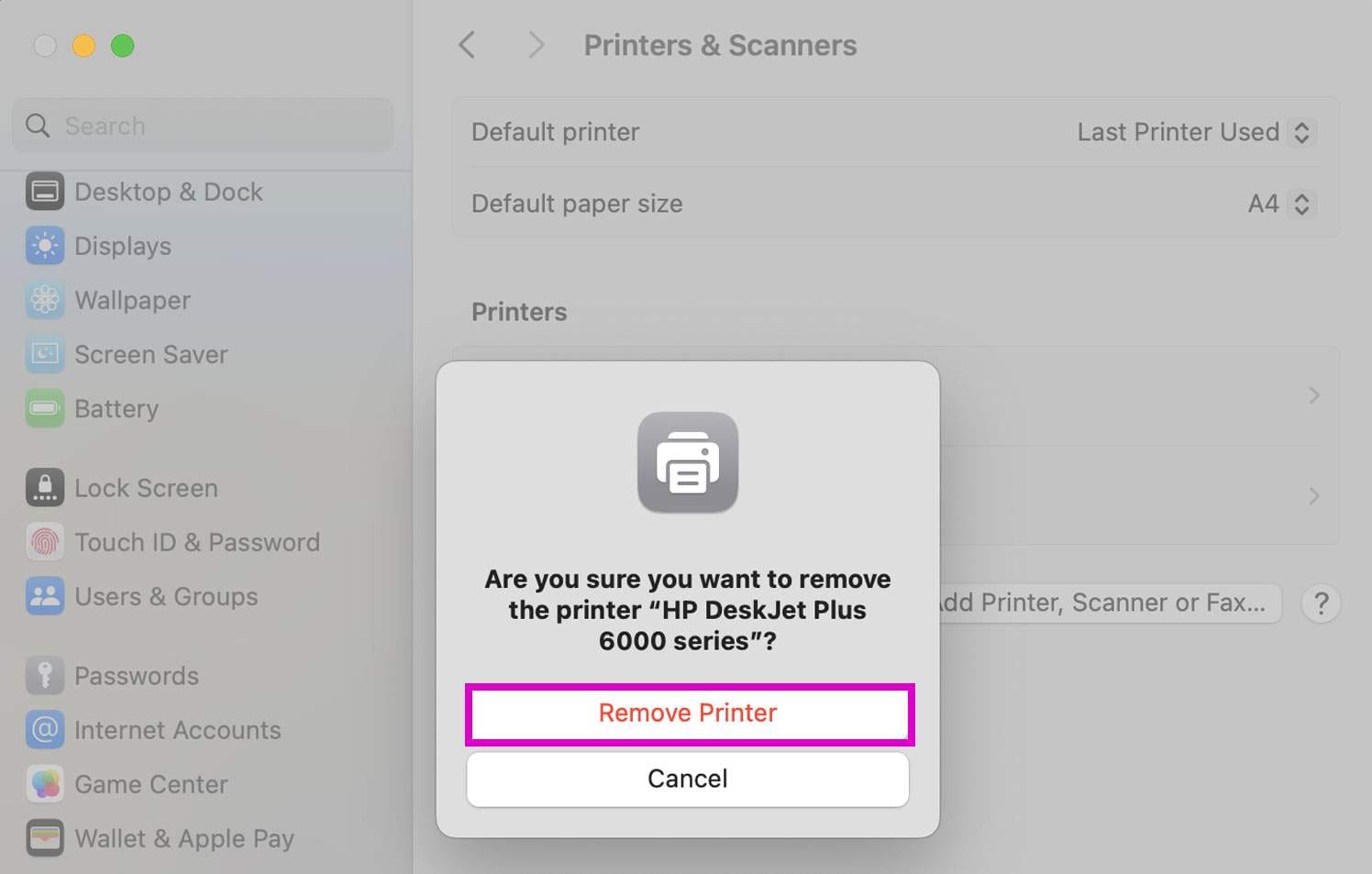
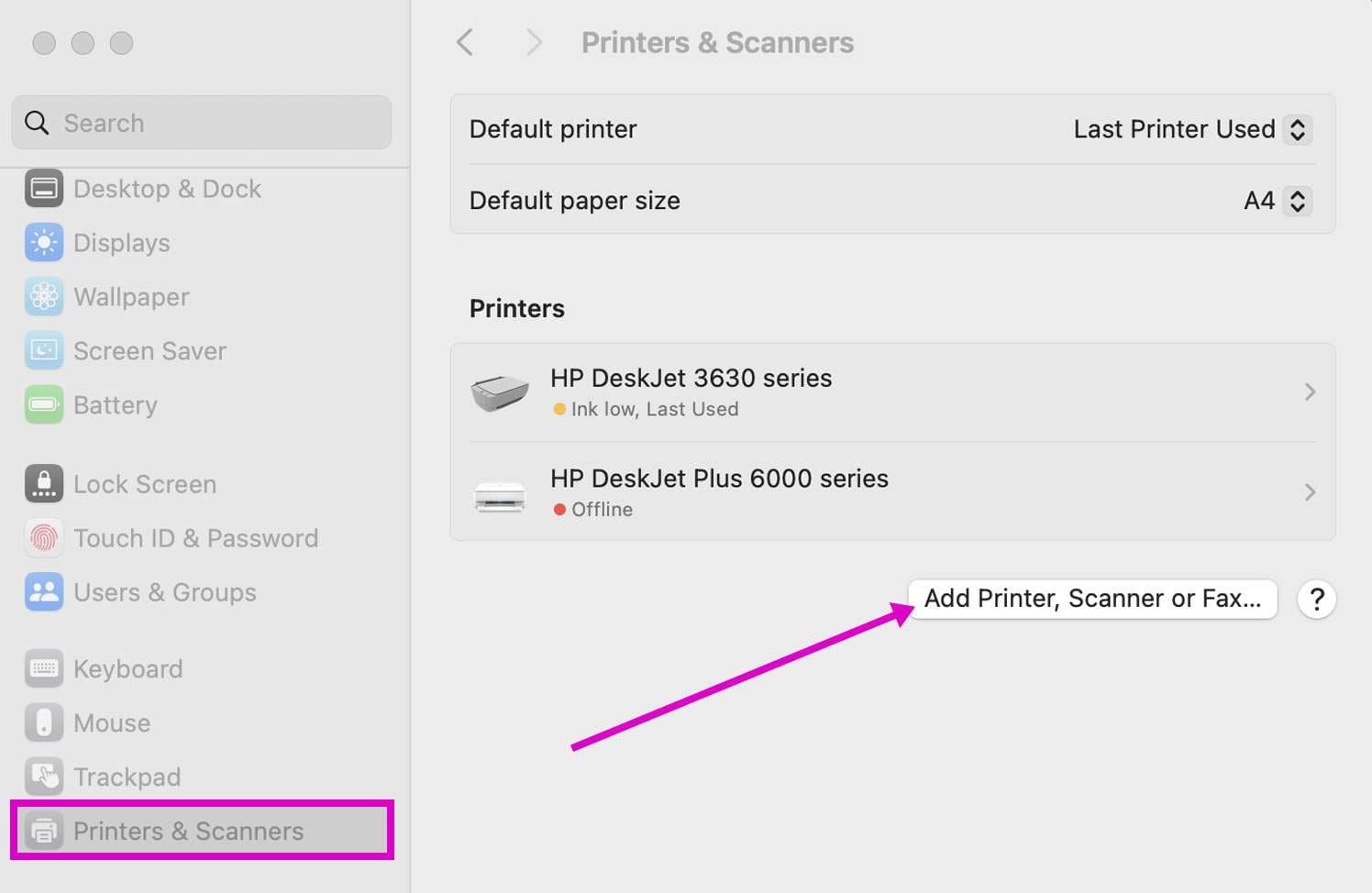
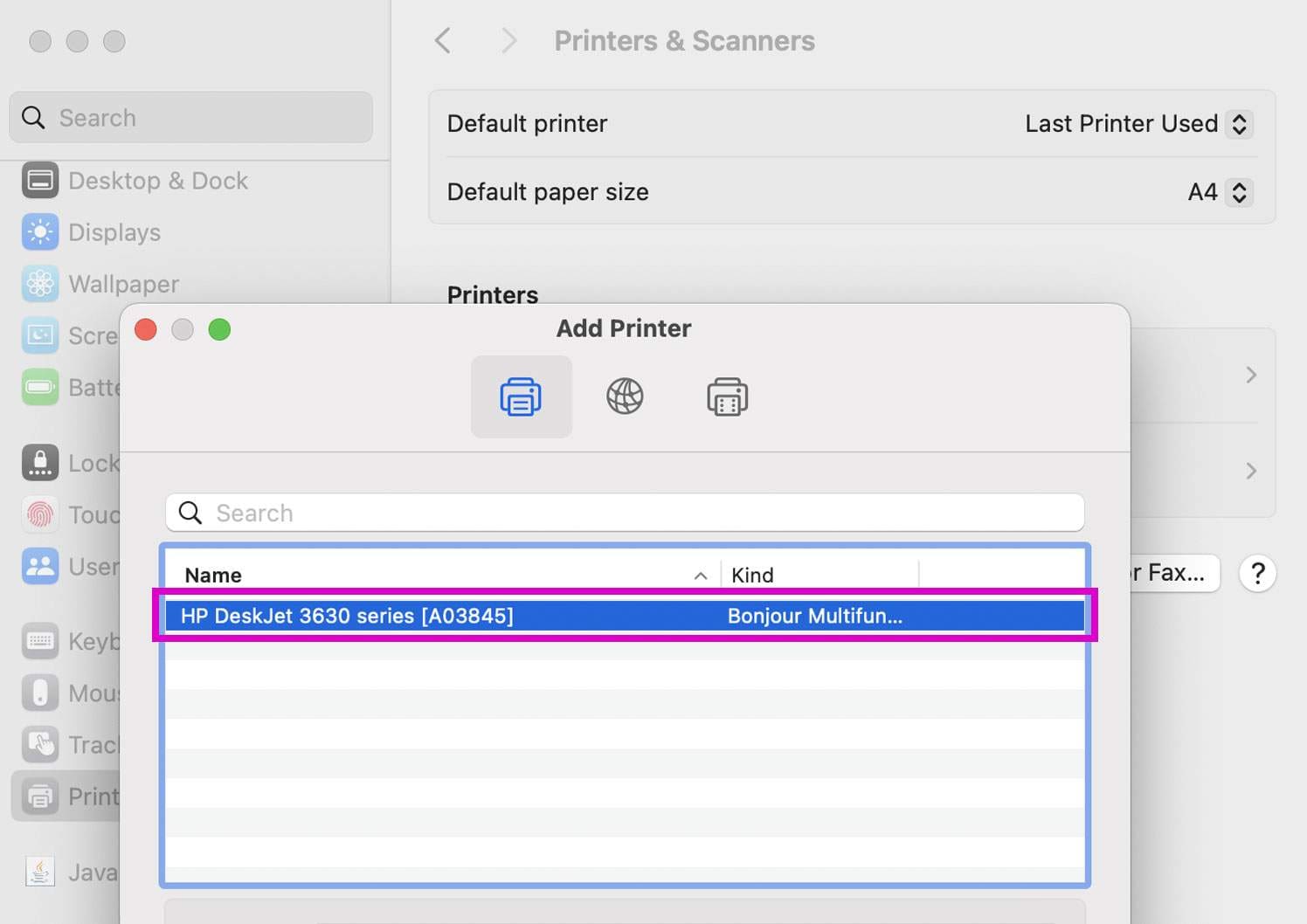
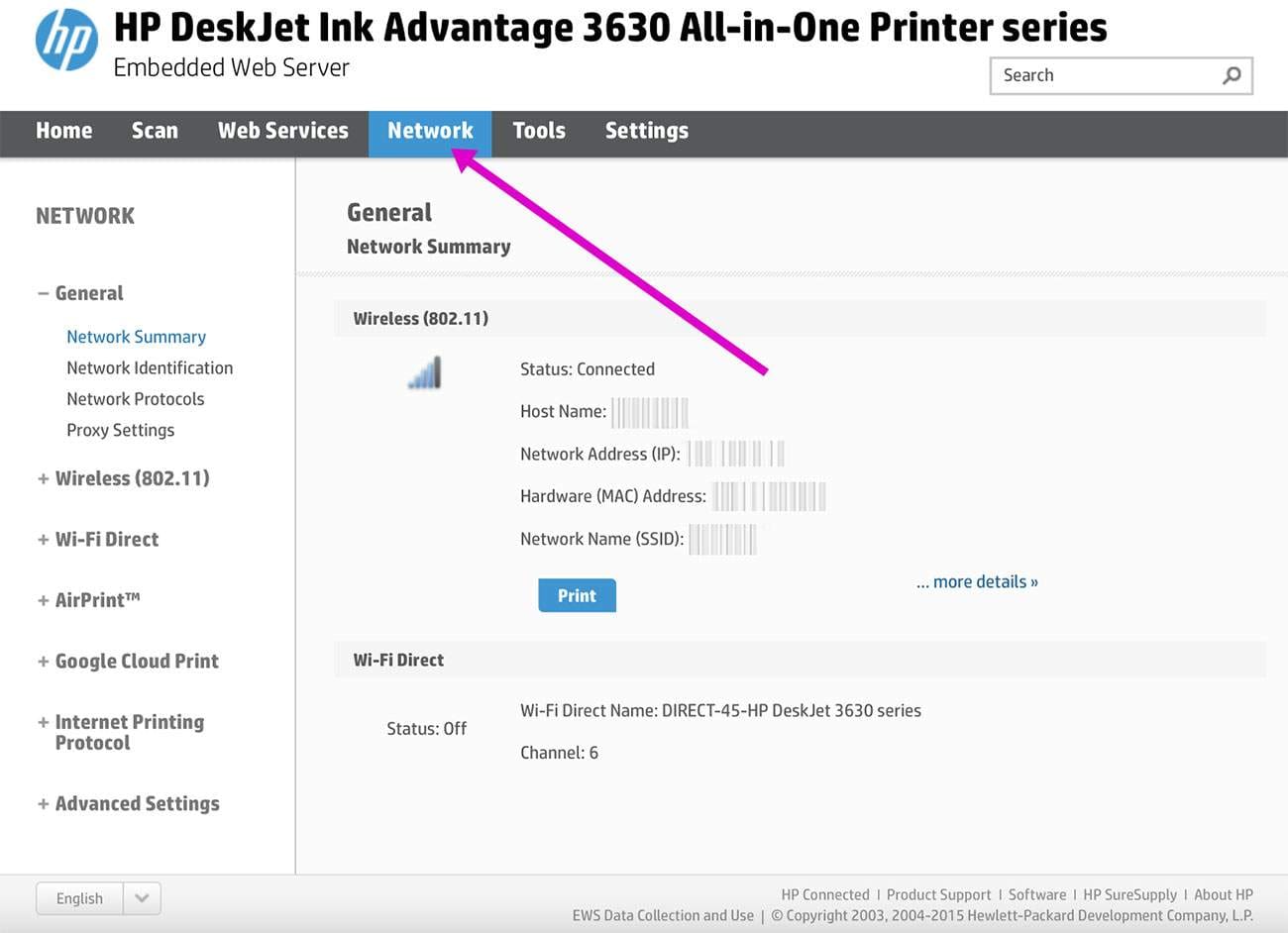
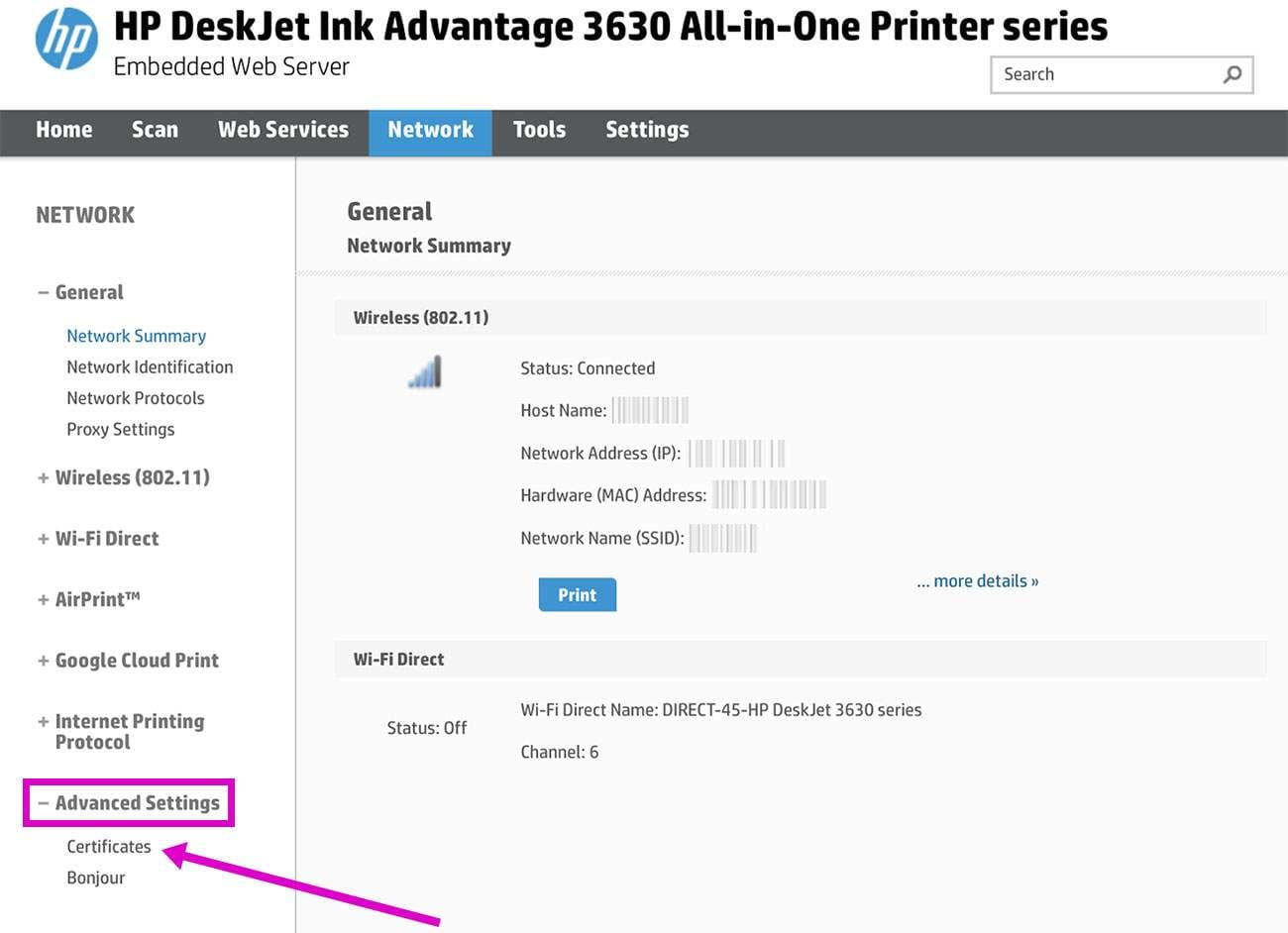
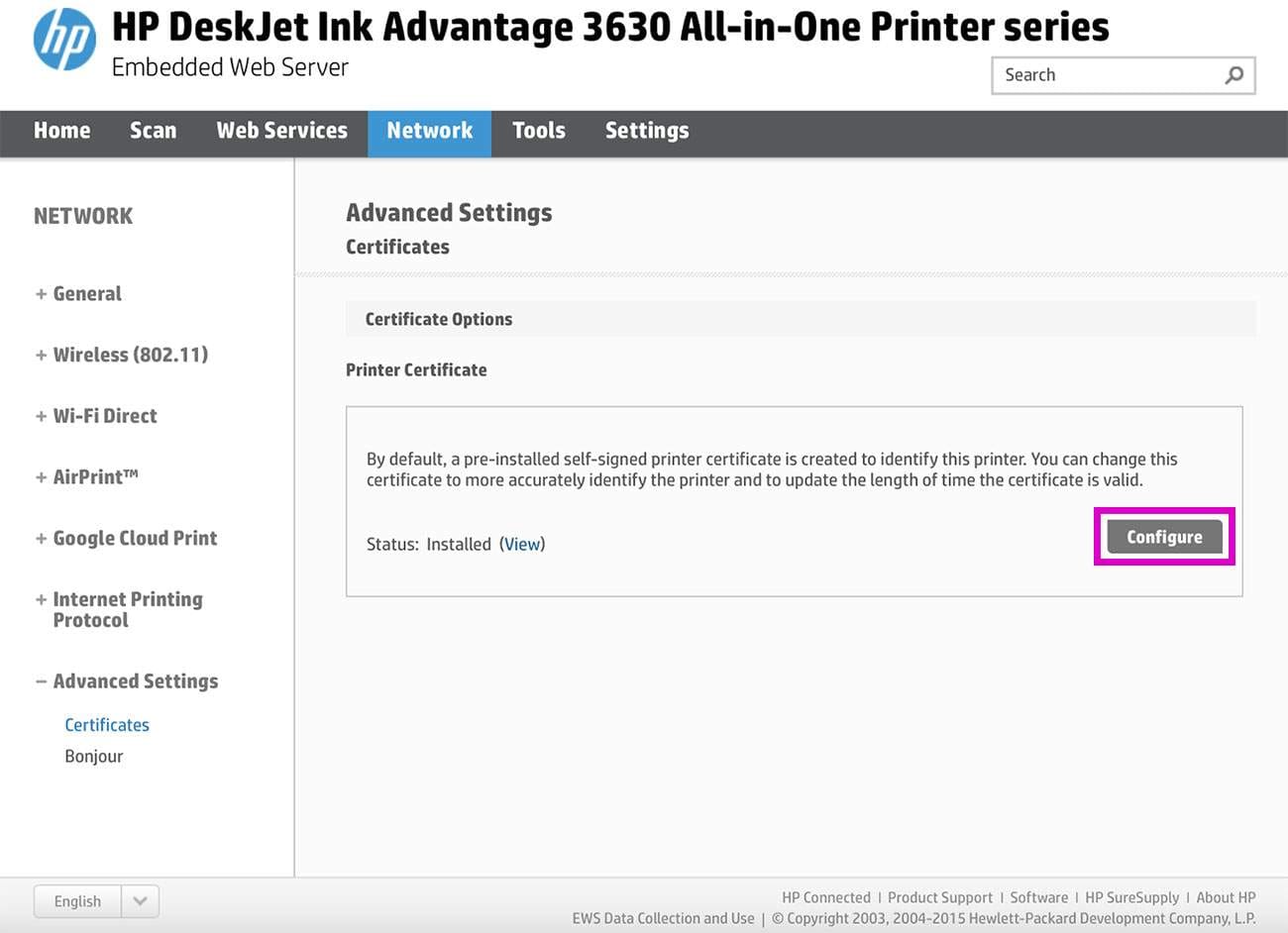
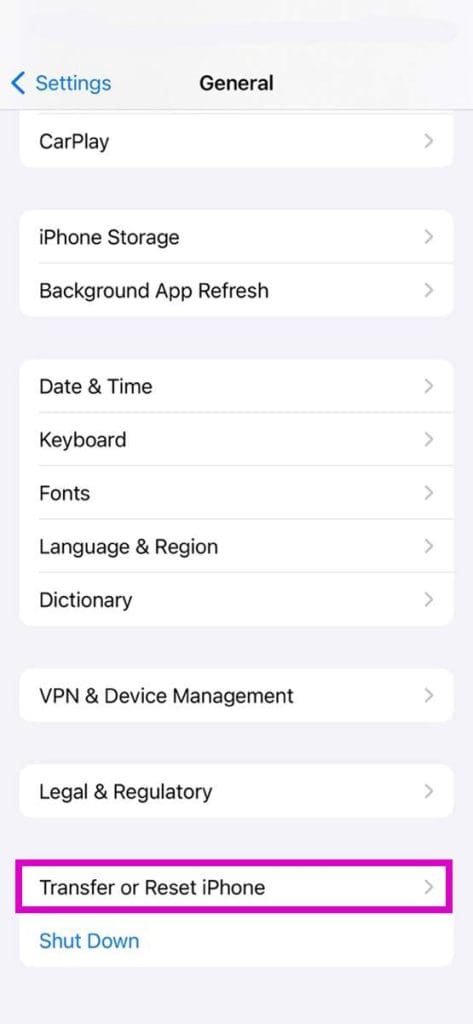
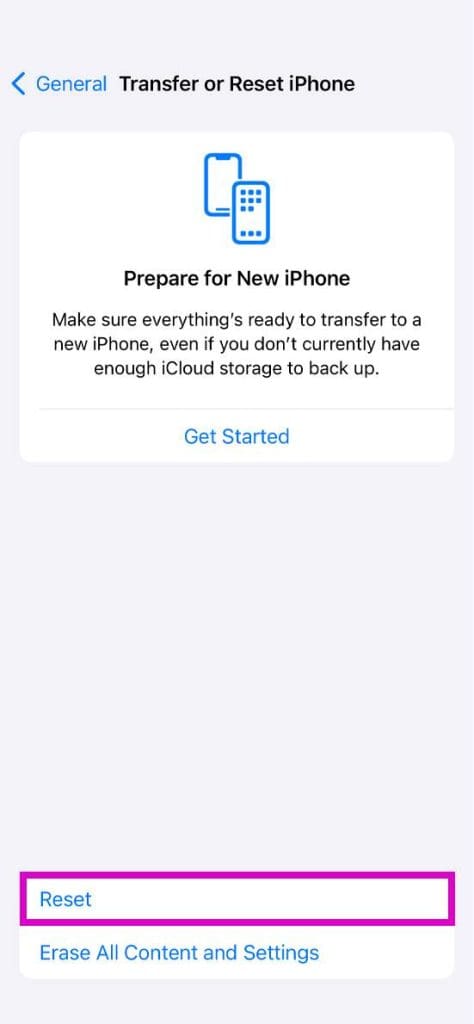
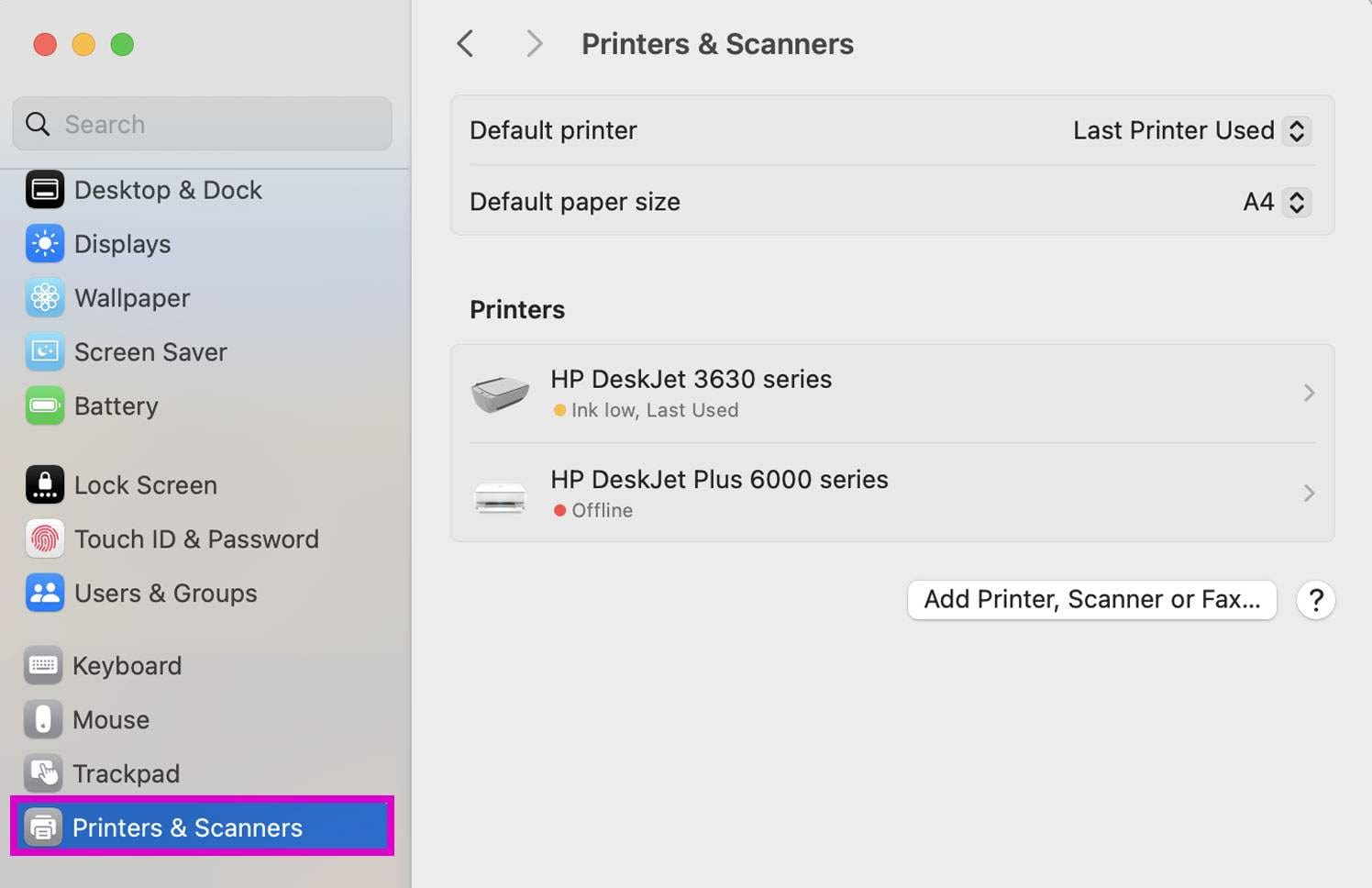
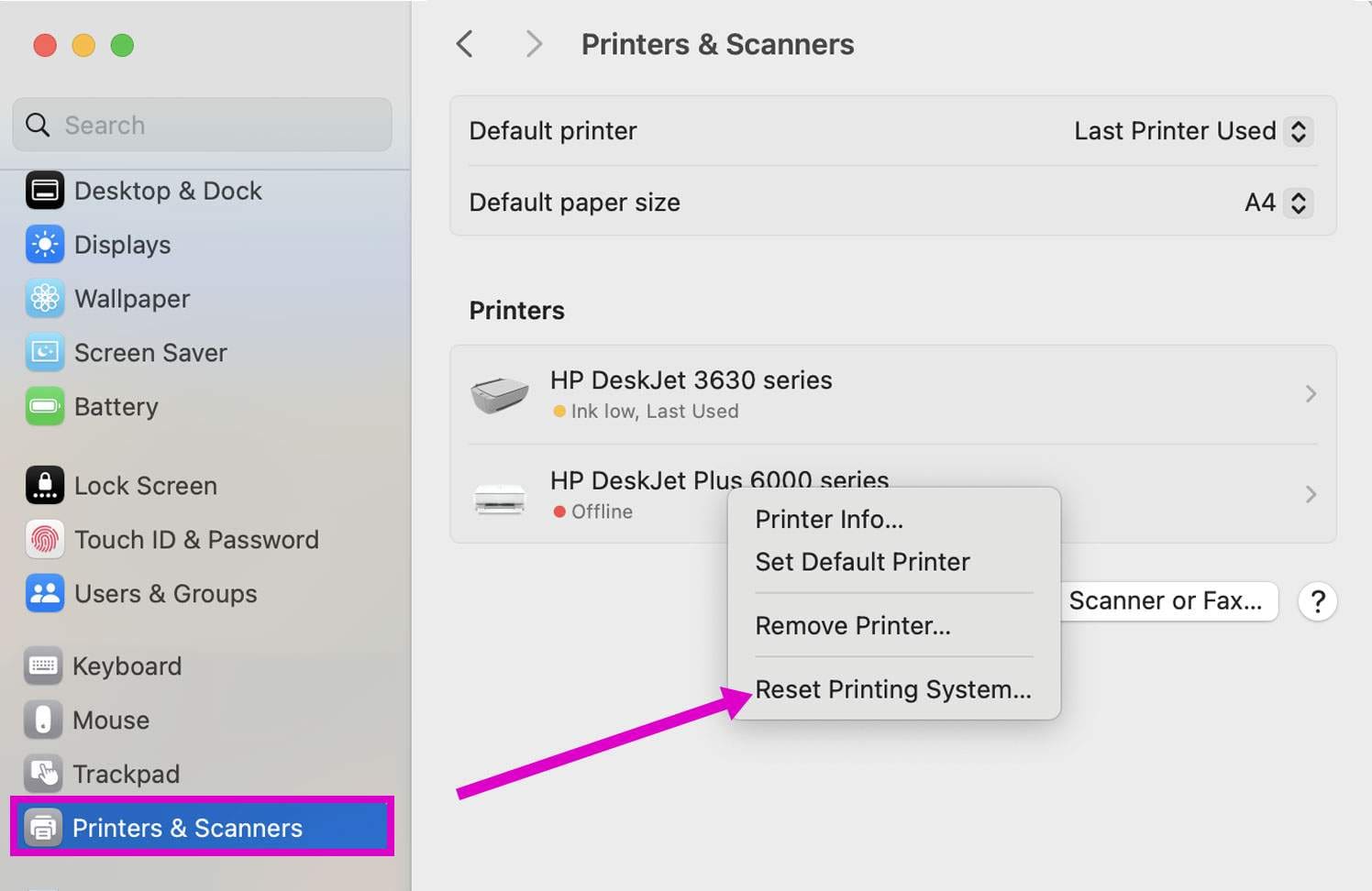

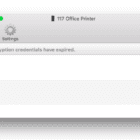
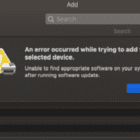

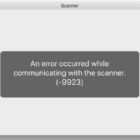



While “ AirPrint will not work if your iDevice is connected directly to the printer using WiFi Direct instead of your router or access point” may be true, I could not get my printer working with either Android or iOS unless I turned WiFi Direct ON! It used to work fine so whether a TP-Link Deco bug [no recent update], Epson update, Epson app update, or ??? this ‘fixed’ the problem, finally.
The no printer found happened to me after updating my IPAD Pro 10.5 to IPadOS 16.1. I tried every recommended step. The only one that worked was unplugging my router for a minute. then replugging it in. Once the Wifii reloaded, AirPrint recognized my printer, which has worked with AirPrint for years prior to this latest update.
I had this same problem. When I tried to print, I would get a meassage that indicated no airprint printer found. Was my ipad and printer connected to the same wi-fi address? Like most people having this issue, the answer is, 100% yes. Apple’s ios is only going to allow you to select what is determined to be airprint printers. How did I finally print? (I was trying to print a shipping label on a website) I closed my Safari browser, opened up a Chrome browser, went back to the website with the shipping label and when I tried to print, Chrome showed me and allowed me to print to my Epson XP-2150 printer I am not saying this will solve this problem for all instances, but it worked for me. Happiness, health, and peace to all, JLW.
Try setting your 2.4gz router’s channel to something besides “auto.” This fixed the issue for me.
The only device that couldn’t find my HPOfficejet 8620 Pro on wifi was my Imac pro after the Catalina update. I updated to Monterey hoping Apple would have fixed the issue but still no success. Other than buy a new printer and trash my fairly new printer I decided to use Netgear ethernet power line adapters so no cable and everything works great and is also faster. Two adapters, one at the printer with the other at the router.
You are a sanity saver. Just switched our HP Laserjet M102w from broadcasting 2.4 and 5 GHz to 5 GHz only and that did the trick. Thanks so much!
March 2021 OMG. Fixed it. Hidden in my Brother printer APP called “iPrint & Scan” under “ALL SETTINGS”, I found a “SHARE THIS PRINTER”… checked the box “YES”. All our iPhones and iPads can now find the printer. I hope this helps someone else. Been trying to solve this for a whole year. -jimmy
Wow the air print problem was driving me nuts on my I pod but I just did the air plane mode shut off for 5 minutes
And It worked
Thanks
Was working fine printing. One day I get this message no air printer fo found.i can eventually get it to print but no idea why might take 5 or 10 minutes,not very handy. Next time I want to print ,same thing all over again.
Hi Gil, i have had the same issue here in the uk. Tried logging on/off my networks but keep being told printer not found.
Anyway, what i found was there is a new setting on the Wi-fi area. If you click on the i button on your Wi-fi, there os a slider called “private address” and i found that if i switched it off, my printer remarkably reappeared and i am able to print from my phone and ipad. If i slide it on. O can sometimes print from the i pad, but the iphone is unable to find the printer.
I have tried this several times, and it has allowed me to print without fail, so perhaps apple have introduced this exerted security, without realising it mucks up the printer. Anyway, hope this helps.
I had the same problem and turned the ‘private address’ option off. With it on, printing sometimes worked and sometimes didn’t. Also it wouldn’t connect to my Sky box. I found that you may need to rest your router after changing the option. All very annoying.
My set up, iphone Xr sw v 12.1.4, router is Netgear Nighthawk R7000P. Printer only connects on wireless on 2.4g. When phone is on 2.4g, it can see printer. When phone is on 5g, I get the no airprint error. SSIDs are not the same for the two wavelength bands. I also have a Rainmachine that connects on 2.4g. Iphone can see that when from 5g. So the router is doing its job. I also tried a RED Hydrogen One (no, did not pay for it) on 5g and it could see the printer if I connected manually with IP address. Hydrogen is Android based. Maybe it would have found it in the scan, but it was scanning a pretty long time. Dont need the Hydrogen to work, but its a data point. iPhone does not seem to have option to manually enter IP. Not sure what all that says about where the problem is, but it does show its not the router separating the two bands which was my first thought
If an Epson is a problem, save a ton of time and needless frustration and go to App Store and download “Epson Printer Finder” and add the printer.
Then go back to the Epson Advanced Settings and Airprint WILL CONNECT and takes five mins!
I’ve spent months off and on and finally came across someone who knew to do this and took me two mins as I had completed the AirPrint info!
Good luck
About time Apple got their act together with constant updates to OS this that and the other.
Every time they manage to mess up something either on iMac, MacBook Air, iPad or iPhone. Yes I am one of the idiots who fell for their marketing and has all four.
Their online help nearly always treats one as an imbecile, fails to address the problem and blames someone other than Apple.
I really am fed up to the teeth finding something that no longer works after an update and having to spend hours getting things working again only to find another update the next day.
Of course they know they’ve got you by the short and curlies after you’ve spent thousands on pretty objects and their software geeks constantly f****** things up.
I had the same error (no Airprint printer found) on two iPads in the house. An Epson XP-215 printer was ignored by both, an iPad Air 1 and a fifth-generation iPad. Both were running the latest iOS version 12.4.1.
The problem started after a network replacement, but on checking the Airprint configuration of the printer via the IP address it showed a Bonjour location. So the network and the printer were ruled out.
Then I tried my iPhone 5s, from which I which printed without any trouble.
I ended up juggling the Bluetooth and Aeroplane mode controls on both iPads once or twice, and Bingo! The printer appeared.
I think the bluetooth and wifi functionality don’t always work together as they should. Now let’s see if the proble stays away…
If your Epson printer keeps saying offline on windows 10 computer. Do not worry, here, I have some tricks to fix it.
Cancel all print jobs.
Reboot the Epson printer and computer once.
Now Open the notepad and type test print and press control + P
Select your Epson printer manually from the list, and then click on the print button
Trying to print from my iPhone 6s I continually get the same message “No airprint printers found” I have tried all the switch off/switch on advice and still unable to achieve.
Any assistance would be appreciated.
Was able to airprint prior to 12.4 update.
Hi Jane,
Check if your printer manufacturer has an update for your printer.
One thing that often works is to reset the network settings on both your printer AND your iPhone.
For your iPhone, go to Settings > General > Reset > Reset Network Settings.
For your printer, look at the user guide on the exact steps for your printer model and manufacturer.
I have a canon prixma Ix6850 when I try to print a photo from my ipad. The paper goes right through without printing and an error message comes up, back paper try. The pad sees the printer. I have tried turning things of and on but it still won’t print. Any ideas.
Hi, i just recognized i did forbid connected devices to communicate to each other (inside my router-settings)
And all due to some other testing…. cost me too much of my lifetime to find that solution…
AirPrint issues:
We’ve several iPads and iPhones which continually have problems using AirPrint with our HP OfficeJet 4650 printer. To complicate things, our router is a Sercomm Livebox4 which has software giving limited information and options. It does, however, allow us to set a Static IP address for the printer.
While we can overcome the AirPrint problem by restarting the router – after just 10 minutes, AirPrint will state “No AirPrint printers are available”. I have found a workaround that somewhat easily overcomes this.
It turns out I can “wake-up” the AirPrint availability by simply using my browser to “call up” the printer’s IP address. Once the website opens and the page “populates”, I’m able to try again to print and the AirPrint printer function “finds” my printer. Of course, I have no idea why this works, but it’s better than restarting the router every time I want to print something. Somebody please explain why this works!
While I have a bookmark in Safari that calls up the printer’s IP, I’ve also found just leaving the Safari tab to the printer open and just refresh the page when I encounter the No AirPrint printer problem.
I discovered that my Epson XP-310 had been disconnected from my WiFi signal. I went into WiFi setup and used the WiFi wizard to reinstall the password…….. and now the printer is suddenly showing up on my I-Phone!! Thanks for your tutorial!!!
The icon showing no paper keeps showing up, when clearly there is paper & no paper is jammed, I have never had this problem & I have always solved any problem that has occurred. HELP
To my surprise, turning on airplane mode and turning if off solved the problem, which I was experiencing with only one my iOS devices. Go figure …
Hi Trapper.
Thanks for sharing what works for you! We’ll add it into our reader’s tips section.
Sam
I have ONE home network.
I have iPads (one 11.4.1 the other 9.3.5) that connect to this network.
They both find and print via air printer. I also have iPhones (two 11.4.1 the other 9.3.5) connected to this network. None of the iPhones finds the air printer.
Does anyone have any ideas? (the problem MUST be with the iPhones!)
Regards
Armando
Hi Armando,
Try turning off cellular data or turn on AirPlane Mode and then toggle on WiFi and Bluetooth. See if you iPhone recognizes AirPrint when it’s not connected to a cellular data network.
Sam
Way too many complaints on air print not working on Apple products.
Seems like there is a problem with Apple and not everyone’s computer and printers.
Have done everything stated above and it still will not pick up the printer every time. Everyone doesn’t have the same wifi product or computer so it doesn’t seem likely that they all have the same problem.
Think Apple needs to do a better root cause analysis and fix the problem.
I have been on this problem for several weeks and unable to solve air print problem. After talking with neighbors on our iOS devices, they have same problems. Talked with people in other states and same problems. Seems like apple has screwed us with printing.
Any help will be appreciated.
I couldn’t print out an email and kept getting the message that no air printers found, even after turning the printer off and on. I went to my camera roll, selected a photo, then clicked print, and that worked like magic! I was then able to print my email.
Thanks you saved me!!
Turning off airplane mode really works this had me so stumped I was going nuts .The error no AirPrint printers kept coming up and thank to you I found a fix
Sincerely grateful
Turning my iPhone off and then on worked.
My air print was coming back No Air Printer Found. I had just been using it the day before. I went through many of the suggestions, nothing. Then I decided to try printing from my computer instead of my iPad. When I sent the print request it said the printer had been paused. Did I want to unpause it? YES. Problem solved.
It worked absolutely fine until this last iOS update so Apple created this nightmare for everyone. Why don’t ythey fix the update to what it was before with the printer options and stop screwing with all that is working right??
Airprinter not found message on iPad??
Printer off, printer back on.
Router off, router back on.
Airplane mode on, airplane mode off.
IPad mini AirPrints okay now??
I have exact same problem as above. After IOS upgrade to 10.2.1 on iPhone 6 AirPrint is not possible. I can see the printer but when I print nothing is printed.
Unable to print To the main tray from my iPhone 6 since updated to iOS 10.2.1
Can AirPrint from my Mac to the main try but not my phone. Have do several re-boots to no avail! Help!
Hi Ginnie,
I’m sorry to learn of your AirPrint problems after iOS 10.2.1 update. Unfortunately that ios 10.2.1 update is giving people a lot of headaches and troubles.
This is the first report we have of AirPrint issues. However, many people report problems with AirPrint after iOS updates. There are a couple of additional things to try:
Go to Settings -> WiFi settings and choose “Forget this network”. Reboot your device. Then again logged back in on the network. See if your iPhone detects the printer now
Shut Down and then Power Up your AirPrint-enabled printer
Check if your printer manufacturer released any firmware or other printer updates. If so, install those
Shut Down and then Power Up your Router and Modem (if not already tried)
Hope one of these works for you. We’ll also add this problem to our growing list of iOS 10.2.1 complaints.
Best of Luck,
Liz
Thanks! The tip about Public is great as my Xfinity sometimes gets accessed rather than household account and Air Print doesn’t work.
I have had constant issues for the last 3 years with printing from my iPad to my 2 HP Printers. One is Airprint and one is not. I have tried everything on earth to fix this. By trial and error I found that bumping the bonjour setting on the printers will restore the connections for a few minutes. Long enough that I can print. They both have static IP’s and are both on the same network. I have tried switching my iPad back and forth from the 2.4Ghz to the 5Ghz, tried different gateways, changed DNS and anything else I could think of. Nothing keeps this connection up. You don’t even have to turn bonjour off and on, just reaffirm the fact that it’s on. I worked with HP for several hours and they thought it was a router issue. What I heed is something that “wakes up” bonjour. These problems have remained through my upgrades from iPad 3, 4 Air and Air 2. Also with my iPhones. Any thoughts? I am probably going to try an Epson next time.
One thing I can’t make clear here, does the iPad talk to the Printer directly, or through the WiFi Router?
I have two identical Pixma MX452’s, one of which worked in spectacularly effortless fashion, the other refuses to work at all, no matter what I do to it, from the same iPad on the same WiFi AP, with the same WPA key, same everything except serial numbers of the two printers. And I didn’t have to touch the printer that works, other than to pull the page off which it printed for me.
The really disgusting part is, we deploy iPads & these MX452 printers in trucks, meaning that when the users are onsite, away from our LAN, they won’t be able to print, which makes this whole exercise a complete waste of time and resources.
Any clarity on the need for the LAN, or can AirPrint work in the real work-a-day world?
Hi Jimbo,
There’s a lot of confusion on this point with AirPrint. The consensus is that you cannot use AirPrint without a wireless network. However,
you do NOT need Internet access but you DO need to have a wireless network which connects to both your printer and iPad. That means you just need to have a cheap wireless router (or a wireless access point plus a network switch) even if you don’t have Internet access.
Now, some printers create ad-hoc WiFi networks that can substitute for a WiFi access point. These are printers that include their own router and are able to ad-hoc print. However, iOS devices do not natively print unless the printers also support the AirPrint functionality. If your printer creates an ad-hoc WiFi network, your iPads should able to discover and recognize your printers, whether in the office or not.
Looking up your printer model, it looks like they do not create their own ad-hoc WiFi (BUT PLEASE DOUBLE CHECK THIS.) So your options are to create your own “mini network” with a portable wireless router (battery powered if on the go) that then connects your iPad(s) and the Canon printer to that network. Once you do that, everything with AirPrint should work fine and the printer should immediately show up in the “Find Printer” dialog box. Admittedly, it’s not the most refined or simple of solutions but at least it is a solution.
Hopefully, some others have insight as well considering there are a lot of iFolks out there wanting to print “on the go!”
Best of luck and keep us posted. This is an interesting one for sure.
Cheers,
Liz
I’m really puzzled. My iPhone and my wife’s iPad ( not quite the latest generation ) are both running the latest iOS update. I can see both of my AirPrint printers from my iPhone, she does not see either printer on her iPad.
Thanks
1. If you’re running a dual band router and the 2.4GHz and 5GHz are named exactly the same, try changing them to unique SSIDs (ex: SSID_2.4GHz or SSID_5GHz). Some routers come defaulted like this, other come defaulted with identical names. Be aware.
2. Some routers DO have Bonjour and AirPrint Issues. If you are using a TG862G router provided by Comcast then you know the AirPrint and Bonjour Printer frustrations. The router is indeed the issue here since Epson, Brother, HP, etc all have the same missing AirPrinters with this router.
After weeks of struggling to find a solution to “No AirPrint Printers Found” Nothing posted here worked for me, so I struck out on my own. Here is what I did to successfully correct the problem:
1. First, I located my printer’s embedded web address by printing out the printer’s information sheet. It was 192.168.1.XXX, which I entered as a URL on my browser. That opened my printer’s embedded web server site.
2. On that site I changed the Network> IPv4 setting to “Manual IP” (choosing “select a manual IP address”) and “Manual DNS Server,” where I entered 8.8.8.8 and 8.8.4.4. Changing from dynamic to static IP could have been the solution to the core problem. “DHCP often reassigns the printer’s IP address when printer’s IP is set to DYNAMIC.” (From above)
3. Then under Advanced Settings>Network Settings>Infrastructure, I checked WPA-PSK Authentication>WPA Version>”Automatic (WPA2 or WPA1)” and under Encryption checked “Automatic (AES or TKIP).”
4. Under Network>Internet Printing Protocol I enabled IPP.
5. Under Bonjour I enabled bonjour.
6. I checked my router’s web address and saw nothing that seemed to need changing.
7. I checked to be sure all devices were on the same network.
8. I powered down my router and printer.
9. I also shut down my iMac, which is the only computer connected by ethernet to the network via the router/modem. All other devices are wireless. Whether this had any influence over the solution, I do not know; I am not going to tinker any more to find out.
10. After 30 minutes, I rebooted everything and then was able to print wirelessly to my hp Photosmart 110a from all of the following devices which are wirelessly connected to the network: two iPhone 6’s, a mac mini and two iPad Air 2’s.
My wireless printing continues to work well.
Eugene,
This is fantastic! Thank you for sharing. We’ll update the article with your suggestions. AirPrint is a common problem so this information is very useful indeed.
Thank you again and kudos to finding another solution!!!
Cheers,
Liz
Way too complicated for the typical user.
Switched iPhone WiFi settings from 2.4 Ghz to 5Ghz and it made all the difference. Why would that work when I have the Brother HL-L2360DW on ethernet, I have no idea. I did this after I updated the printer firmware, enabled IPv6 and disabled and enabled AirPrint. I think it’s an iOS bug because it used to work before iOS 10.1 (or somewhere about there).
I am using a Konica Minolta 4700P and a Bizhub 4020, both will not Airprint using an iPhone. Samsung Mopria Airprinting works just fine on Andriod. I am updating to the latest Firmware on the 4020 and will see if that fixes the iPhone Airprint problem. As I am all out of other options.
I have a 2010 HP Touchsmart 300. My Brother MFC-J4625DW (acquired a few months ago) happily prints wirelessly from it. The Brother printer will, very occasionally, also print Airprint from my iPhone5s. The Brother will not print from my iPad2. I nearly always receive the ‘No Airprint printers found’ message.
I have gone into the Printers internal network settings and swithced the Aiprint off, and then On, restarting afterwards in each case.
I would like to try the GeekGramps 2.4Ghz idea but cannot find any reference in my iPhone wifi settings, to Ghz settings.
Ideas?
If you have a multi-band wireless router, make sure your wireless printer and the iPad/iPhone are connected to the router on the same band width. Dual-band routers broadcast signals on two different frequencies – 5Ghz and the older 2.4Ghz. Older printers can only connect at 2.4Ghz. Older routers are single band (2.4Ghz) and AirPrint wireless printing through these routers worked fine. AirPrint on some ndual-band routers does not work. You can change the WiFi set-up easily on your iPad/iPhone 2.4Ghz using “Settings”
Have been using an epson printer with wifi direct with apple iPad and iPad mini no problems for years
Recently bought new iPad air2 with iOS 10.1.1 will not find my epson printer, says no internet connection and the printer if offline in the printing apps
It still works on my mini with iOS 9.3.5
So as a work around I have to a airdrop stuff I want to print to the older iPad
a real case of one step forward three steps back with apple, these are the kind of bugs that got me to move off a windows platform to iOS, paying premium prices for buggy software is really not going to retain customers, time to sell any apple shares you might have….
so to confirm
wifi direct did work with apple until the 10 iOS release
Have hp all in one 4650. Printed configuration page. Shows not connected to internet and when we set it up it was. I have to go into Settings and change from internet connection on my iPad to DIRECT hp…. then I can print. I used to be able to just print from regular internet connection. Is it me or the lack of internet connection on the printer? My husband has no problems printing from his Samsung Nook. Help!
I used the suggestion to reset my network settings under general/settings. Fixed my problem.
This is so frustrating. Please fix this problem. It seems I am not the only person having a problem printing SOMETIMES from my Apple devices. I have tried all the above fixes and my printer still will not print from my Apple devices.
Is it the printer problem or Apple problem?
Thanks so much. Found my phone was not using home network. Once changed no more print trouble.
I have an Epson 400. I had no problems until a couple of weeks ago now my iPad mini will not find printer even though the app says the printer is ready. I have tried all suggests to no avail!!!
Updated this weekend. No print available now.
I have no clue how to correct this problem.
I would think that Apple would have realized after so many complaints about Air Print suddenly not working that they would look into a fix. Mine stopped working about six months ago after IOS10 upgrade. I ready to chuck all APPLE devices and return to windows. I would gladly welcome back Adobe flash and wireless printing again!
I seem to be suffering the lack of ‘airprint’ on my iPad and iPhones since the upgrade to IOS10. I have carried out many of the suggestions mentioned above and whilst some have worked the operation fails after a short period of time. Airprint was working before the upgrade but not now – well not consistently. I have a HP 3050A and it prints well via my wireless network in my house on a PC and Laptop but not the iPads (as mentioned). If anyone has an idea how I could rectify be pleased to receive such advice. Thanks
I have a brother printer and this seems to work for me.
in this order
turn printer off and on
turn airplane mode on and off
now connects
Turned off epson XP 620 printer, rebooted modem & router, waited until both were up & running. Turned printer back on. Was then able to print from I phone & I pad.
I had an iPad 4 that would not locate my Canon MX922. The problem was solved my enabling “Bonjour” on the printer. Here are the instructions:
Bonjour should be enabled in order to print from the iPad. Use the following steps to enable Bonjour:
1. On the front of the printer, press Menu.
2. Use the left or right arrow keys to select Setup, then press OK.
3. Use the left or right arrow keys to select Device Settings, then press OK.
4. Use the up or down arrow keys to select LAN settings, then press OK.
5. Use the up or down arrow keys to select Other Settings, then press OK.
6. Use the up or down arrow keys to select Bonjour Settings, then press OK.
7. Use the up or down arrow keys to select Enable/Disable Bonjour, then press OK.
8. Use the up or down arrow keys to select Enable, then press OK.
9. Press Copy to return to standby.
Hope this helps
We have an iPad, three iPhone6s, two MacBook pros, a Dell PC, a Dell laptop and an HP OfficeJet 8620 AIO printer. When we first got the printer, wireless printing worked great from every device. Then after a month or so, the Apple devices stopped printing. The Dell PCs (one running Windows 7 and the other Windows 10) continue to print without an issue.
The problem seems to occur when the printer goes “to sleep”. The Windows devices are able to “wake up” the printer when a print job is sent to it. But the Apple devices don’t seem to be able to wake up the printer once it’s been idle for a while. Funny thing is, the Apple print jobs sit in the print queue when the printer is asleep. If we then send a print job to the printer from one of the Windows devices, the Windows reports print and so do the Apple print jobs that had been waiting in the print queue.
I tried all of the above comments and iPad2 is not recognizing the airprinter. The issue is NOT the printer because my iphone and Toshiba PC are fine for printing wireless. BTW: ipad2 is IOS 9.3.5.
Need help!
Tried what Jenni recommended. It worked! Put the iPhone or iPad to airplane mode, then turned off airplane mode and voila, the printer was found again!
All of the above. We have just hooked up to nbn so are reconfiguring our wi-fi. Macs all good to print to EPSON expression but iPhone and iPad display no air printers found but we can use our old wifi modem and our older EPSON printer. Geez how much technology does one need. We shouldn’t need a back up!! Come on Apple help !
I have just got an iPad which also won’t print yet my iPhone does, both running on latest software. Very frustrating , hope apple fixes soon.
I too have this problem on my iPhone 6s, iPad and Macbook pro. Over a couple of days I updated the iOS on all these devices and then suddenly, hey presto, I can’t AirPrint to my Canon Printer.
I contacted Apple on 5th October. They accessed my Macbook remotely, checked settings and couldn’t find a problem. They concluded that the fault lay with my Canon printer. However, the thing is, I’ve got an old Dell laptop running Windows XP and it AirPrints fine.
My conclusion for what it’s worth, is the problem has occurred because of iOS updates, so the new iOS is the problem. It would be good to know if Apple are trying to fix it.
10/17/2016
I had no problem printing until my old iPhone 6s had a problem, and was relplaced with a another iPhone 6s from the Apple Store.
The printer details are in phone, wifi is on & when trying to print it says NO PRINTER FOUND.
HOW CAN I GET THIS PROBLEM SOLVED. IT IS AN INCONVENIENCE. PLEASE ADVISE, IR SHOUL I GO TO THE APPLE STORE.
THANKING YOU IN ADVANCE.
Tried all of the above “solutions” – none work. When I turn off and then turn on my Brother mfc l2740dw printer my iPhone, iPad and iPod all find the printer. After a short period of time when I try to print from those same devices I get “no airprint printer found”. I’ve updated to iOS 10.0.2. VERY ANNOYING!!!! Apple or anyone out there – please help
Tried switching airplane mode on/off. Didn’t work!!! So frustrating!!!!!
If I wanted sonething that doesn’t work I’d be with microsoft. Time to get off of Apple and move on. Apple clearly doesn’t care any more.
Thanks for your suggestions,but just found a cure,I have posted it,hope it works for someone else too.
Thank You so much Jenni. We really appreciate you tip.
As previously posted I have struggled to resolve this issue of updated iPad not recognising my air printer.
Finally ,just cured the glitch
I had aeroplane mode switched off in settings,so out of desperation I switched it on then immediately off again and a miracle happened and the printer and the iPad suddenly became friends again and service was resumed.
Was this a coincidence I don’t know,but you could try it if everything else has failed.
Good luck.
Come on Apple,do you read these posts!!
At least let your customers know that you recognise the issue with Apple devises and Air printers since the iOS upgrade and you are at least trying to sort this out.
Ignoring the paying public is just rude.
Wi just bought an HP OfficeJet Pro 8710 and IPad says no air printer found. Please tell me what is the solution to get it to work? I have been trying for 8 hours to get it to work with no luck. I am super frustrated. Does anyone have the answer??????
I have this issue as well.
Does Apple know how frustrating this is?
On iPhone and iPad
Settings>General>Reset>Reset Network Settings
Enter your network password.
AirPrint printers should be available now.
Here’s even weirder. My friend has an iPad and the same phone as me and she can print from my printer! I still cannot print from my phone! I need a solution and fast.
Since my last update to 10.0.2 have been unable to print to EPSON Stylus SX445W
Which just keeps showing No AirPrint Printer Found
Add me to the list to very frustrating Apple Store to out!
Same problem. Brand new epson wf 4630. Prints from laptop but “no AirPrint printer found” when trying to set up iPad.
Has anyone found an answer to this problem? My printer suddenly decided to disconnect half way through a printing process. HP AirPrint tries to connect but unable to. Tried everything, HP customer service chat line gave me a number then said “have a nice day!” Very frustrating of Apple to not own up there is a problem.
Frustration at it’s peak. I used to be able to print from all my apple devices to my HP printer and then one day BAM I could NOT. Months I’ve tried everything possible. It is odd, I can turn off the modem, turn it back on and my printer will appear and I can print but ONLY ONCE. If I try again the same ole NO AIR PRINTER FOUND. Why can I print only once after trying this fix??
I have been having this issue for months and blamed it on my son who upgraded our router :(. I have a Brother printer and it used to work fine. Now I have to reconfigure the printer whenever I haven’t printed for a few minutes. I have old HP printers at work and it works fine there from the exact same iPhone 6. So Strange.
Same problem. Have been trying to fix for hours. So annoying.
My iphone 6s and ipad 2 find my airprinter, paper goes thru printer but no printing on paper. Test page sent from mac prints fine. Any ideas?
The first and second DNS suggestion above fixed it for me. Happened after an update. Thanks!
Add me to the list too
My Ipad and iphone won’t print either after IOS 9.3.5! I restored my printer to factory settings, turning off router computer and printer. rebooted router then printer and my ipad and iphone work with airprint, but as soon as I turn on my laptop (which will print to printer) my iphone and ipad will not recognize airprinter! Prior to IOS 9.3.5 all lived in harmony.
Judas, why hasn’t Apple read all of these complaints?? I have same issue!
Just discovered have same problem. Just moved house and also blamed new wifi provider. Any help out there??
Add me to this list 🙁
Same problem, not able to air print from iPad 4th gen or iPhone 6s
Is there a fix for this?
HELP!!!
Same problem, not able to air print from iPad 4th gen or iPhone 6s.
Is there a fix for this?
Same problem after the latest update.
VERY FRUSTRATINGLY.
please to put help for sharing printer hp laserjet 1320 in windows 7 32bit
Direction join to apple mobile and send print with air print
mobile connect to network with wirless
printer is local
Downloaded 9.3.4 and none of my air printers or phones work anymore. Apple you need another update. Stop trying to make so much money with the iOS 10 and fix the nine before you go to 10
Cannot print from Safari. Nothing works except from email. Printing is fine from email.
I am having the same problem with safari and cannot print. However, I can print fine from mail.
xxx–> When I get the message = “No AirPrint printers founds”, I open the iPad app named “Fing” & Ping the printer”. Sometimes, I have to PING SEVERAL TIMES. I leave the FING APP OPEN at all times.
Same problem for me. Infuriating
Oh my Apple AirPrint where did you go after updating to 9.3?
Oh my Apple why are we having ALL of these issues after updating ANY of your software?
Are you seeing Microsoft on the side and haven’t told anybody?
Oh my oh my you should be ashamed.
Me too!’ Using hpeprint for now
So what’s the fix Apple?
I thought it was because I had moved so have been blaming it on the wifi provider. Glad to know I’m not the only one. Someone mentioned to changing from air print to e-print so have to figure that out now i guess. Ughhhhh!
I’m having same trouble, no air printers found, comes up , yet it worked great until update!
Mine sometimes works and often does not. It needs Canon to be switched off and restarted. Canon says not their fault!
We finally bypassed AirPrint, and installed HP ePrint. Voila!! We are printing again. Still trying to to get AirPrint to work bc it SHOULD.
Same problem. Can’t print to HP device since 9 upgrade. Does Apple truly think we believe we are imagining this? Perhaps it’s the ghost of Steve Jobs marring the perfection he left behind… I miss you, Steve… Uhh… Mr. Jobs… Sir!! Fix my Apple!! NOW!!
I am having this problem, ——!!!! Annoying, come on Apple fix it! Turning off all reconnecting etc no go still no air printer found! Grrrrrrrrrrr,
I just bought a new Epson Work Force printer and AirPrint is not working but Epson has an app so I can use that to print but I shouldn’t have to. I suggest everyone check to see if your printer brand has an app you can use until they get this solved
Yet another one with AirPrint issue, on 9.3.2. Just updated brother printer firmware to latest still no go.
Same problem as everyone above. My IPad can’t find any Air Printers until I turn of my HP printer and then turn it back on. Connection doesn’t last very long. I have also updated my HP print drivers as of yesterday. So that wasn’t a fix either.
I contacted Apple Support a few weeks ago and was told that everything should be working properly for me to air print to my hp office jet 6100 – 611a. They only suggested that I try going back to hp to see if there is a further update they have that is not installed on my computer/printer. I will attempt to do that this week and post anything that I learn.
I am having the same issue on both iPad and iPhone6. “No air printer found”.
It is frustrating as Apple must be aware of this and does not post a workable fix.
I have tried everything to fix this, all updates current on HP printer, phone, iPad and laptop, I’ve reset everything, restarted everything…. No air printers found is the message….
I have the same problem as everyone else. Has been frustrating trying to fix.
I have the same problem after I updated my IPhone 5S IOS 9.3.2 Same problem happen to my IPAD as well. 🙁 Appreciate any help!
I am in the same boat. Two iPhones that wont print to a supported AirPrint enabled printer. Printing used to work, nothing changed on the network, but strange that both iPhones stopped printing at about the same time. However, I also have a Macbook Pro running 10.11.15 OSX El Capitan. It is unable to discover the AirPrint printer as well.
Common Apple, what have you done?
I have the same problem after not printing for a while. Always have to turn HP printer off then back on to get a connection to my Apple device.
i have exactly the same problem as the others listed above. is there a resolution to this issue?
Mind also worked fine before 9.3. Reset network yesterday with WPS on router and printed, but can’t print again today. Tried WPS again, but this time it didn’t work.
Add me to the list as well. I can print from my Mac book but not the iPhone or iPad
I have the same problem with printing from my Apple products (iPads, iPhones, and Macbook) but printing from windows based laptop and desktop is not an issue. When trying to print from the Apple products I get the message “No Airprint Printers Found”. On May 14th it was working then on May 15th no printing. I called hp service and they could find nothing wrong with the Office Jet 6100 set up and they suggested I contact Apple. Any suggestions out there?
Add me to the list. AirPrint stopped working after updating my iPad Air to 9.3. HP Officejet 6600 was working perfectly. Still prints from all of my windows based computers and tablets.
Same here. Any help out there
Im the same ive tried all of these things
I’ve got the same problem as above…
The AirPrint feature worked fine until I updated to 9.3. Now I can’t print anything and I’ve tried all the steps. Please help
Go to settings, click personal hotspot, turn personal hotspot on, take note of the ‘wifi password’ go to your AirPrint printer and set up wifi with your iPhone personal hotspot wifi password. Go to your pictures select a picture and scroll along to print, select your printer and print away
thanks for the useful tips, also have print n share installed on my ipad and print using that