Despite all of the advancements in how we can send files from person to person and device to device, there’s still a need for some good ole’ paper. That requires us to print various documents, and/or scan them before providing the copies to someone else or another party.
Related Reading
- Why is macOS Catalina verifying applications before I can open them?
- Everything you need to know about app notarization in macOS Catalina
- Follow these tips if you’ve got printer problems with macOS Catalina
- Use Any Printer From Your iPhone or iPad Without AirPrint
- How to print a website from Safari on a Mac or fix it when it doesn’t work
As has been the case for years, HP printers are still some of the most popular options on the market. However, there seem to be some issues with HP printers and those who have upgraded to either macOS Catalina or Mojave.
Contents
Why can’t you print with an HP printer?
If you try to print something from your Mac to an HP printer, you may end up receiving an error message. This can end up being kind of alarming, due to the fact that the alert says that it will “damage your computer”. Here are some examples of the errors that you may find:
- “HPDeviceMonitoring.framework” will damage your computer.
- “hpPostProcessing.bundle” will damage your computer.
- “HP Utility” will damage your computer.
- “HP Scanner 3” will damage your computer.
- “PDE.plugin will damage your computer.
What is ‘Driver will Damage Your Computer’?
This message is nothing new in macOS, as you may have seen this over the years when downloading files. An attempt to install unrecognized files would result in a message saying something to the effect of “‘X’ will damage your computer. You should move it to the Trash.”
Apple implemented this as a security feature known as Gatekeeper(https://support.apple.com/en-us/HT202491), which aims to only allows “trusted” software to run on your Mac. Gatekeeper requires you to manually allows non-trusted apps, aka apps not downloaded from the App Store, to be installed. This is done from the Settings app within Security & Privacy, and you’ll need to tap the “Allow” button.
However, if you have never run into issues with your HP print and this message only recently started to appear, then we have to dive a bit deeper. What makes this even more confusing is the fact that in order to install the proper drivers for your HP printer, then you’ll have to download the official software from Apple’s Mac App Store.
How to fix Printer Driver Certificate issues
If you’re trying to print from your HP printer and continue running into the issues we’ve detailed above, then you might think that you’re out of luck. Especially if you dive into the Apple Discussions Forums and see that the only advice from Apple or HP is to talk to the other company. Unfortunately, this has not resulted in any fixes being issued directly from either Apple or HP.
However, in a recent article by The Register(https://www.theregister.com/2020/10/23/hp_printer_macos/), it seems that we may have finally received an answer as to what happened:
“We unintentionally revoked credentials on some older versions of Mac drivers. This caused a temporary disruption for those customers and we are working with Apple to restore the drivers. In the meantime, we recommend users experiencing this problem to uninstall the HP driver and use the native AirPrint driver to print to their printer.”
There you have it. The reason is because HP revoked credentials on some of its older drivers, wreaking havoc on owners of HP printers everywhere.
Uninstall faulty drivers
Before you can try and get your printer working properly again, you’ll need to make sure that the out-of-date drivers have been removed. It’s a fairly simple process, but one that is a necessity to get your printer working again.
- Open a new Finder window.
- Navigate to the Library folder.
- Open Printers from the Library folder.
- Highlight and delete the hp folder found here.
- Open the System Preferences app.
- Select Printers and Scanners.
- Highlight your HP printer on the list.
- Tap the “–” icon to delete it from your Mac.
- Close Finder and System Preferences.
- Restart your Mac.
Not only will this delete any lingering HP files from your Mac, but it will also remove the HP printer from your computer entirely. This is the best method, as it essentially allows you to ‘start from scratch’ and get your HP printer back up and running.
Install new HP drivers
The first workaround is one that’s described in HP’s response to The Register, and that’s to use AirPrint. This is a feature built right into the macOS software, regardless of what version you are using. But the best part about this is the fact that it doesn’t make use of any drivers from third-parties or Apple itself.
If you don’t want to solely rely on AirPrint for your printing needs, then you’ll want to install the Apple HP Printer Drivers. This is available from one of Apple’s Support pages, and is designed to work with HP printers starting in October 2017 and older.
- Navigate to the Apple HP Printer Drivers page.
- Click the Download button at the top of the page.
- Click on the file in your Downloads folder.
- Follow the on-screen prompts.
- Restart your Mac.
Once complete, the new drivers will be automatically downloaded and installed from Apple’s servers. Additionally, these include HP’s latest and most up-to-date software.
Using HP’s software
For those who have an HP printer that was released after October 2017, then you’ll need to download and install HP Easy Start. This is available directly from HP, ensuring that you have the most up-to-date drivers directly from HP.
Finally, in the event that HP Easy Start cannot locate the correct drivers for your specific printer, then you’ll need to make use of HP Easy Admin. Again, this is software available directly from HP, and will provide access to any drivers and files that you may need, depending on your printer.
After you’ve finished locating, downloading, and installing the new drivers, you’ll want to re-add the printer to your Mac. This is likely the easiest process of the bunch.
- Open System Preferences.
- Click Printers & Scanners.
- Tap the “+” icon on the left.
- Locate your printer.
- Follow the onscreen prompts to add your printer.
Then, voila! Your HP printer will begin working as it was before this entire driver debacle. Plus, you shouldn’t run into anymore issues.
Conclusion
We get it. Mishaps occur on a regular basis, and companies are usually pretty good when it comes to providing updates or fixes to get things working again. The problem here is that despite this being a widespread issue, Apple and HP support teams seem to have only been pointing fingers at one another. This does nothing but cause frustration for the end user. And it could leave a bad taste when it comes time to either get a new printer or a new computer.
If you continue having issues with your HP printer, then let us know in the comments so we can try and help. Additionally, if you have found a workaround that makes this entire reinstallation process easier, let us know so we can add it to the list of options here.
Andrew Myrick is a freelance writer based on the East Coast of the US. He enjoys everything to do with technology, including tablets, smartphones, and everything in between. Perhaps his favorite past-time is having a never-ending supply of different keyboards and gaming handhelds that end up collecting more dust than the consoles that are being emulated.

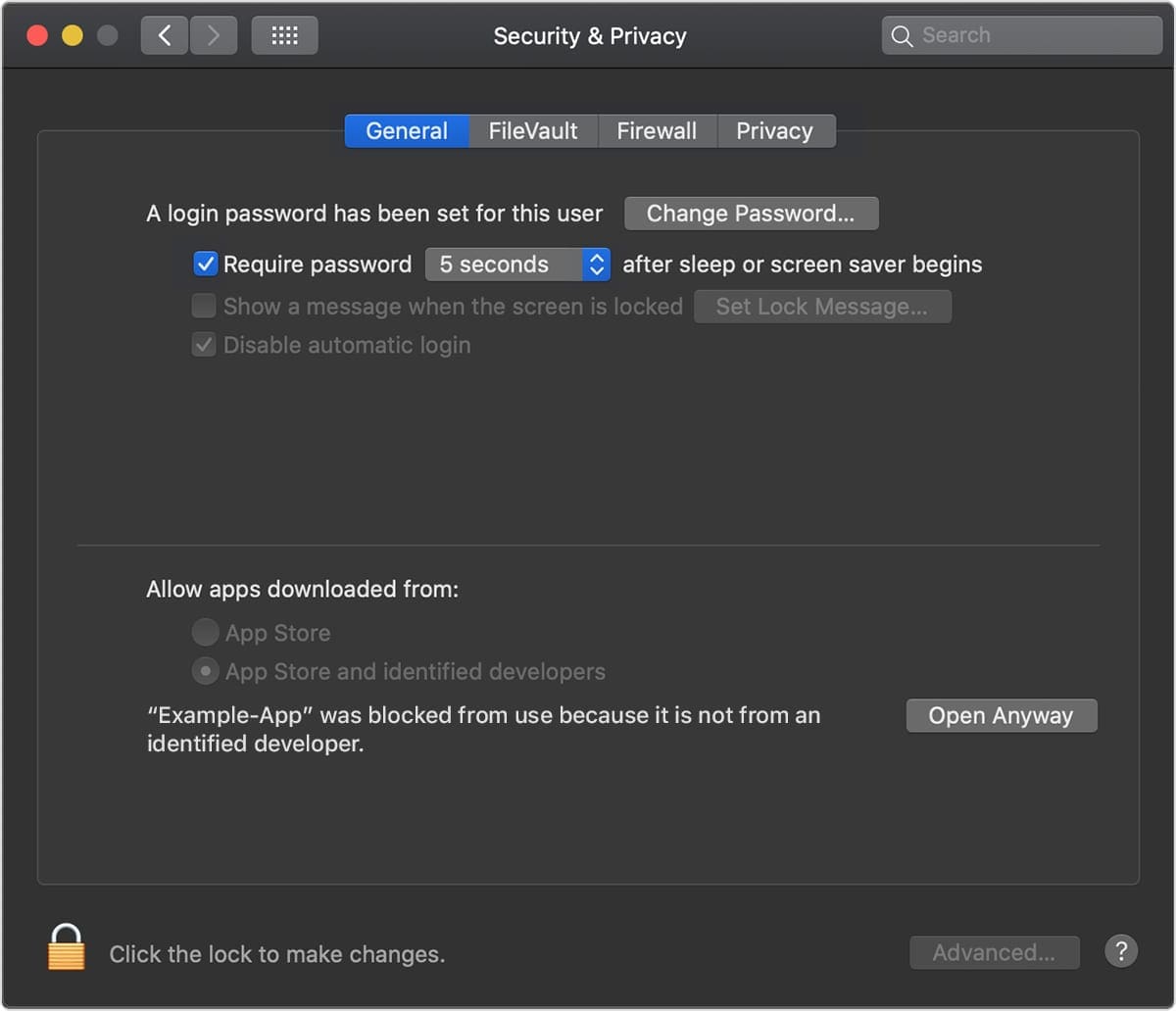

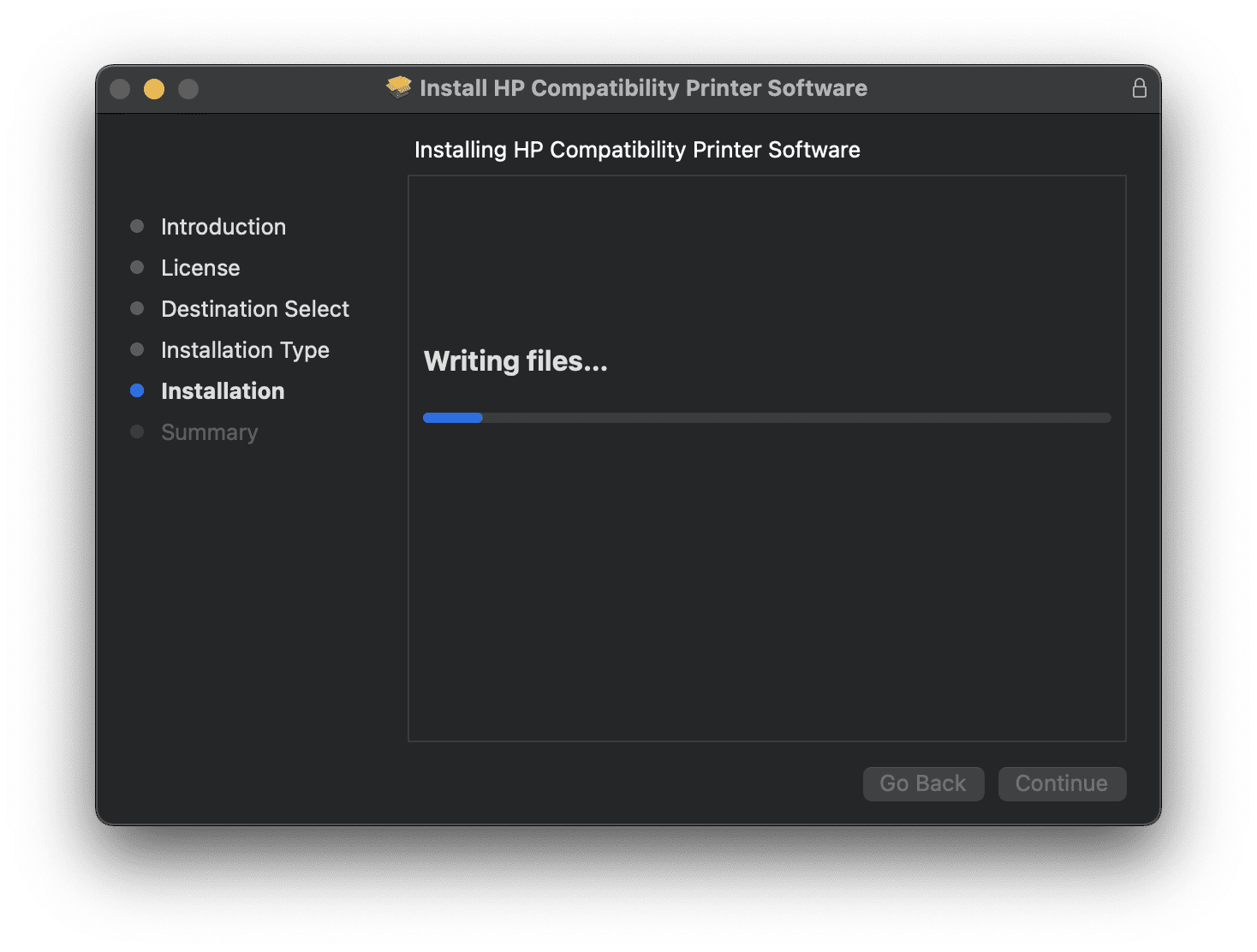



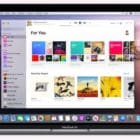
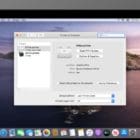
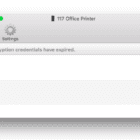

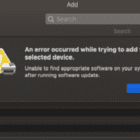
Write a Comment