When you try to print from macOS, you may occasionally get a strange error that says your printer’s encryption credentials have expired. This error usually occurs after installing the latest macOS version. It seems that new macOS versions don’t always trust old encryption credentials. Let’s discuss what you can do to get rid of this problem and restore your printer’s functionality.
Contents
Mac Says Your Printer’s Encryption Credentials Have Expired
Reinstall the Printer Using the AirPrint Protocol
The quickest way to get rid of the “Encryption credentials have expired” error is to reinstall your printer. This error often occurs when an AirPrint driver is installed and set as Secure AirPrint. The credentials for the respective driver expire after a given period, which makes the printer unusable.
- On your Mac, go to System Preferences.
- Select Printers and Scanners.
- Locate and select your printer in the list.
- Then hit the Remove button.
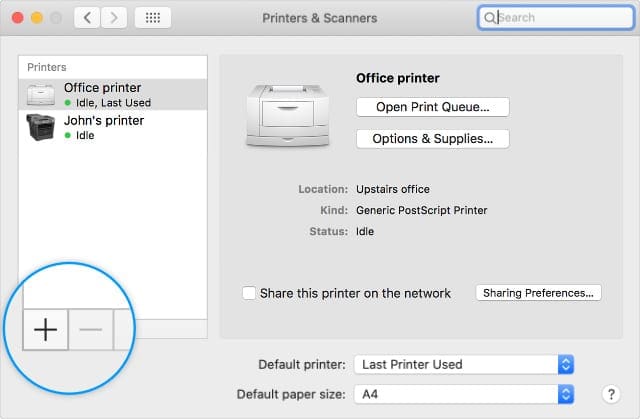
Remove and re-add your printer from the Printers & Scanners System Preferences. - Click on Delete Printer to remove the device.
- Navigate to /Library/Printers and drag your printer folder to Trash.
- Empty the Trash folder, turn off your Mac and unplug your printer.
- Restart your devices, and go back to Printers and Scanners.
- Find and install your printer, but this time change the driver from Secure AirPrint to AirPrint.
Reinstall the Printer Under the LPD Protocol
Other users confirmed they solved the problem after reinstalling the printer using the LPD protocol. If you already installed the printer via AirPrint but it’s not playing nice with your Mac, switch to LPD and check the results. If you use an older printer, this solution may be the answer to your printer-related problems on macOS.
- Navigate to Applications, and select Utilities.
- Launch the Printer Setup Utility.
- Click on the plus sign to add the printer.
- Go to the IP tab, and select Line Printer Daemon (LPD) from the Protocol list.

- Then enter your printer’s IP address, add a name for it, and hit the Add button.
Reset Printer Network Settings
If the issue persists, try resetting your printer network settings.
- First, unplug your router and leave it powered off.
- Then restart your printer.
- On your printer, go to Control Panel, and select Setup.
- Go to Network Setup, and select Restore Network Settings.
- Then power off your printer.
- Wait for 30 seconds, and plug your router back in.
- When your network connection is back, power up your printer.
- Launch your printer’s Wireless Setup Wizard.
If the error persists, go to your Mac’s “Printers and Scanners” section and reinstall the printer as shown above. So, basically, you’re going to reset your printer network settings and then reinstall the device.
Create a New Self-Signed Certificate
You can also try to generate a new self-signed certificate using your printer’s Embedded Web Server. You can use your printer’s homepage to manage printer-related settings, install updates, and so on.
- Get your printer’s IP address and enter it in a new browser tab.
- Press Enter to open the EWS page.
- Go to the Network tab.
- Go to Advanced Settings, and click the plus sign.
- Select Certificates, and click on Configure.
- Select Create a New Self-Signed Certificate.
- Hit Finish and let the printer generate the new certificate. Check if the error is gone.
Note: On some printer models, there are no Advanced settings. Click directly on Configure Certificate and add the new certificate. For step-by-step instructions on how to generate a new self-signed certificate, go to your printer manufacturer’s support page.
Conclusion
If your Mac says your printer’s encryption credentials have expired, reinstall the printer using the AirPrint or LPD protocols. If the issue persists, reset the printer network settings. Then go to your printer’s homepage and generate a new self-signed certificate. Did these solutions help you fix the problem? Which of these methods worked for you? Let us know in the comments below.

Madalina has been a Windows fan ever since she got her hands on her first Windows XP computer. She is interested in all things technology, especially emerging technologies — AI and DNA computing in particular.
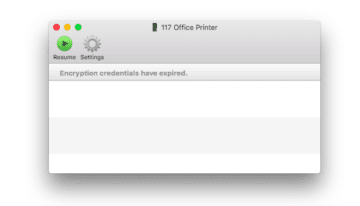





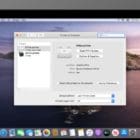

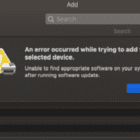
I really don’t like macs given their complexity, but I was trying to help my daughter with the issue and we couldn’t figure it out “Navigate to /Library/Printer.” Maybe more details there would help others. Thanks for the advice.
Thank you! Creating a New Self-Signed Certificate worked for me.
Grateful for the information and clear instructions.
Unfortunately my cranky WF-3620 wasn’t having any of it.
This alternative worked for me (Mac OS Ventura 13.4) :
– http://www.epson.com/support/printers
– enter model and serial number
– click each update for detailed description
– download and install whatever you need
And to protect any remnants of sanity I might have after this adventure, I renamed each file.
Thank you so much for writing this. Our Epson 3640 wasn’t working, and your steps to Create a New Self-Signed Certificate are what worked for me.
I went through all the steps with my Epson WF-3620. Finally creating a new self-signed certificate worked.
Reinstalled the Printer Under the LPD Protocol, did work!
Thanks very much.
Didn’t work on my epson WF.
On ventura 13.3, using HP Officejet 200 Mobile printer, this is how I fixed encryption credentials have expired issue…
went to HP support page and selected software and drivers: https://support.hp.com/us-en/drivers
identified my printer and that gave me two options: to download HP Smart app (already had that, nope)
and to download the driver, which would download HP Easy Start, downloaded that and that will then take you through a few steps to find the most up to date driver for your printer.
This worked for me.
Worked like a charm… deleted the printer, deleted the “Printer” folder from library, installed a new Self-Signed Certificate.
— Epson WF3640
None of the many things I did works for. printing and scanning for all but I a not print from the newly installed iMac. 34 om. 2021
big problems with all of our Macs with our Epson WF-5690. Tried regenerating the self certificate and reinstalling printer to no avail. Deleting and reconnecting as an LPD worked but is generic so some functionality of the printer has been lost.
Your software update has made my printer in a constant pause mode
Encryption Credentials have expired
Your helo says type printer IP address into new search page
I get the message this is not private
I do not get ews page
So now what
awaiting answer
Thank you so much! just changing the driver from Secure AirPrint to AirPrint did the job!!!
much appreciated..!
Hi
Had major problem with Epson printer WF-4630 encryption failure notice thingy which stopped me using printer on MacBook Air … but curiously not on my not iPad or Printer.
Used your AirPrint fix solution despite being a techphobe and it’s working fine again…many thanks.
Tom
Removed the printer and carried out all the resets first but to no avail. Connecting the printer using the LPD protocol / IP address allowed me to update the printer firmware (downloaded from Epson website) which has resolved the encryption issues and resolved wifi connection.
Thank you
I had this problem with my Epson WF-3640. The Apple information did not help.
However I updated the printer firmware and drivers obtainable at https://epson.com/Support/Printers/All-In-Ones/WorkForce-Series/Epson-WorkForce-WF-3640/s/SPT_C11CD16201
All fixed.
Thank you, Haydn Betts. This was the only solution that worked for me as well with my Epson WF-3640.
This helped fix my encryption credentials issue. I rebooted the modem, reset my printer network settings and reinstalled the printer. THANK YOU SO MUCH!
None of these have worked. Please reply to let me know what to do.
are there any instructions for working with Macintosh Os 13.1?
If this doesn’t work for you enter your printers IP in a browser window. Go past the warnings that it is insecure, and find the option to generate a new Self-Signed Certificate. This will probably be under Network Security Settings.
Could not print to the printer from my desktop or laptop. For the desktop I updated the epson drivers and deleted and reinstalled the printer and it works now. However when I try all this on the laptop I can not connect to the printer web and create a new certificate… I followed the comments by Angry Koala and reset the time on the LT but that did not help. I have an Epson WorkForce WF-3640.
Any other suggestions?
I have an Epson wf 3620. After hours of misery I was able to solve the “encrypted credentials have expired” by going to the Epson web site, going to support and typing in my exact printer and downloading the driver they had for the current download. Went through the process and it worked both on my iMac and MacBook pro. A cold beer is in order !!!!!!!!
Thank you – this was the only thing that worked for me after much frustration!
YES!! This worked for me on my iMac. At epson.com, Epson had two recommended downloads for my EPSON WF-5690. THANK YOU!!
Went to page using IP address, can’t find any dialogue concerning certificates or reconfiguring one. My printer is an Epson WF-3640. There is an area on the EWS under basic settings that shows a place to click on airprint but it is grayed out. Anybody have any suggestions. I called Epson support with no help so far but the tech said he will call back today and try again. With most of these suggestions, when I try to follow the directions, I don’t see the same information as choices. Maybe my computer is too old, 2014 MacBook. Thanks for any suggestions.
NONE of these “solutions” worked for me. And I tried them all! I gave up and just called Epson directly. Apparently this is a known issue and they walked me through fixing it!
First of all, the date and time on my Epson product did not match the date and time on my laptop. This happened with the start of the new year. If you go into the printers embedded web server using its ip address, compare the date and time with your computer. If its wrong, change it and hit O.K. It has to match exactly. Then follow the instructions to “create a new self signed certificate” above. And close your browser. Then delete the printer and add it again(bonjour multifunct). This finally worked for me. Hope this helps.
I finally got it to work by uninstalling the printer and redownloading the software and installing it. Seriously, could not figure out the nuances of what many people said. Couldn’t figure out how to get a “new certificate” and also am clueless about the protocols discussed. Whew- just grateful it is now working!
Just thought I’d share the solution that worked for me, provided by Epson support:
*Adding printer manually using IP on Mac*
Please initiate the following steps on your Computer.
1. Click the Apple icon
2. Select System Preferences
3. Select Printers and Scanners
4. Highlight each Epson printer in the list, then click on the minus (-) button from the lower left portion of
the screen, click on delete to the warning screen. (PROCEED TO STEP 5 IF THERE IS/ARE NO PRINTER/S
TO DELETE)
5. Add a printer by clicking the plus (+) button.
6. Click on Add a Printer or Scanner. (PROCEED TO STEP 7 IF THIS OPTION DO NOT APPEAR)
7. Click IP located on the upper part of the screen.
8. Enter the IP address of the printer in the Address field. (You can find this in your printer network settings)
9. Select Line Printer Daemon in the Protocol drop down menu.
10. Make sure that the name of the printer appear in the “Print Using/Use”
11. Click Add
12. Try printing as normal
Thank you for this great step-by-step tutorial. I was able to finally get it to work but used “Airdrop” instead of Printer Daemon in the Protocol drop down menu.
Was so relieved when I heard the printer actually print. Success!
I have an Epson printer. Tried Gerardo’s process (see below) and it worked
Changing to LPD did the trick for me. I first tried the AirPrint.
MacMini M1 16gb
macos 13.1
I couldn’t find how to change the driver to LPD protocol, and none of the other solutions fixed the problem at all. I’m still getting the notification that the encryption credentials have expired.
Well this is ridiculous! I have been trying with these instructions for a whole day now…..nothing is working.
I’m running MacOS12.6 using an Epson WF-4630. First method didn’t work, Epson doesn’t give the choice of Secure AirPrint or regular AirPrint. Second method didn’t work, the print job gave me the code for the document, not the image. I did the last method and it worked for me with one difference—I tried to make a self-signed certificate and the printer software said it may take a few minutes, but after 20 minutes nothing happened. I tried it again with choice above this, which is to generate a new certificate. I then turned the printer back off and on and reinstalled the printer setup in System Preferences and that worked.
Thanks for your help! The call to Apple was worthless—if it isn’t an Apple software problem they tell you to call the other party.
Hey Donald, thanks for taking the time to post the update. I’m running an Epson WF-3620, with presumably a similar dashboard as yours. When I go into network settings, under self-signed certificates, I only have two options – ‘Update’ and ‘Confirm’. Was one of these options the one you had success with?
I wish I could remember the exact steps I followed to get my printer to work. I have a Macbook Pro 2021 with Ventura 13.0.1, and a Xerox B210 printer. The toner cartridge had run out and I installed a new one. I’m not sure whether that was part of the problem…??? After installing it and trying to print, I got the “Encryption credentials have expired” error. I tried some of the steps but they didn’t work. I did go to the printer’s homepage, found Security > Machine Digital Certificate, and clicked Create New Certificate. I completed the form so it could make a certificate; it took awhile but finally completed. I’m not sure whether that helped…??? Afterwards I was somehow able to get it to work by selecting the Generic PostScript Printer. It takes longer to print, but at least it works. I can also print from my iPhone, so that’s good. Personally, I think it’s terrible that computers stop talking to printers. It will be interesting to see how well different programs print.
The certificate method worked for me. Thanks for making this available, SUPER HELPFUL!
Could not print anything all day from my MAC. I could from my Apple phone. Updated the Certificate as suggested above as was getting the ‘Encryption Credentials have expired’ message and it worked! Thanks so much!
I have tried almost everything you suggested (not the LPD protocol as I don’t understand the instructions) and still get the same “encryption credentials expired” message. I need someone who understands computers better than I do to help me. Is there someone who can walk me through this over the phone? (what a concept). Or do I just need to have someone come to my home and fix it for me? Please advise.
I tried all these steps on my Epson WF-7160 but sadly they didn’t work. In the end I went through Epson support who sent me a new driver which solved the problem. I had updated the driver myself previously through their website but the support person said it was a ‘generic’ driver – so perhaps there is an issue with Ventura that hasn’t been updated yet?
It took a while but your instructions proved to be very helpful. Probably couldn’t have done it without them.
Much simpler, at least with an Epson printer:
– Open printers and scanners, delete the existing Epson printer or printers (select it and click on the minus sign)
– Click on the plus sign, and add the Epson printer again, using the TCPIP protocol option
That’s it, not need to move anything to trash or restart the computer or the printer.
This procedure worked for my Epson WF-4630 as well. Thanks
Tried to go tto printer web page (Epson) but Chrome was having none of it as it’s not secure. Very frustrating.
I got a message on my Mac stating the following:
“Encryption Credentials have Expired.”
I have tried your procedures several times and they appear to go in circles. Several statements tell you to do things with NO explanation on how to get there.
Who ever dreams these procedures up , has never taught anything to anyone!
These procedures need to be Beta tested by someone who is not a programmer!
Spent couple of hours, solved, but only after Creating a New Self-Signed Certificate. Btw, note that it is necessary to install driver every time after reseting printing system.
I spent hours trying the suggestions and nothing worked. I plan to contact Apple support
Very frustrating!~ I don’t have a printer setup utility in my Applications Utilities folder. Can’t believe Apple has screwed me up so bad!@@!!!!! I’m not a computer geek and don’t know how to do all these reset network blajh blah blah. I have deadlines to meet and can’t print – oh I hate Apple today!
None of these methods worked. The good news is I am getting my girlfriend to realize that she needs to ditch Apple once and for all.
My Epson WF-3620 refuses to print, I’ve tried reinstalling/updating the driver/generating a self-signed certificate… none of those worked. MacOS Ventura 13.1
Thank you so much. I finally was able to get my printer connected to my MacBook again and the expired credentials message went away.
Thank you so much. I tried all steps and creating the new certificate fixed my issue with the HP4520 and my Mac running Monterey V-12.5.1
I’ve tried everything and still doesn’t work. This situation is ridiculous.
Same, literally nothing has worked. I’ve been trying for months and I haven’t been able to print ANYTHING.
Thanks you so much for the troubleshooting steps! Creating a new certificate fixed my encryption error.
I could not find #6. Navigate to /Library/Printers and drag your printer folder to Trash.
Could not find any Library folder. I also have other printers I use and do not want to delete them.
Hi. Thanks to you. This is really helpful. I’m able to wireless print from my new Mac. Have a great day.
Hi, would like to say that thanks to you, I am able to print again from my Mac. Thank you for the step by step instructions, and the pictures were helpful. Hoping more people are able to benefit from your help. Have a great day!