Your AirTag may sometimes fail to connect to your Apple devices. When this issue occurs, an alert pops up on the screen saying that you cannot set up your AirTag. The alert reads as follows: Your Apple ID cannot add another AirTag until one or more have been removed.
To make things even more confusing, these alerts may pop up even if you don’t have another AirTag. Let’s see what you can do to solve this problem and connect your AirTag to your Apple devices.
Contents
What to Do if Your Apple ID Cannot Add Another AirTag
Unpair Your AirPods
This AirTag issue seems to affect iOS devices that are already paired with AirPods. Try unpairing your earbuds and check if this quick workaround solves the problem.
- Unpair your AirPods from your iPhone.
- Then force-stop Find My and all the other background apps, including the Settings app.
- Restart your iOS device.
- Pair your AirTag with your phone.
- Then pair your AirPods back to your device.
As a quick reminder, the current AirTag limit per Apple ID is 16. However, it seems that the two earbuds count as two different AirTags if added before reaching the maximum number of 16 AirTags. By unpairing your AirPods, you basically remove two AirTags from the list. That’s why this workaround has done the trick for so many users. After pairing the AirTag, you should be able to pair your AirPods back to your iPhone without any problems.
Disable Bluetooth
- Disable your iPhone’s Bluetooth and wait for 30 seconds.
- Then turn the Bluetooth feature back on.
- Navigate to Settings.
- Select Privacy.
- Tap Bluetooth.
- Under My Devices, remove all the Bluetooth devices that you rarely use.
- Keep the Bluetooth toggle on only for the devices that you use on a regular basis.
Reset Your AirTag
Make sure to update your AirTag firmware to the latest version. If the issue persists, reset your AirTag and check if you can pair your devices.
- Press down on your AirTag’s battery cover.
- Rotate it counterclockwise until it stops rotating.
- Remove the cover and battery.
- Then replace the battery.
- Press down on the battery until you hear a sound.
- Repeat the steps above four more times.
- At the end of the process, you should hear a total of five sounds. The fifth sound will be different and confirms your AirTag is ready to pair.
- Put the cover back and then press down on it.
- Rotate the cover clockwise until it stops rotating.
- Try to pair your devices again and check if you’re getting the same error.
Conclusion
If you can’t add a new AirTag to your Apple ID, unpair your AirPods from your iPhone. Then, add the new AirTag and pair your AirPods back to your iOS device. Additionally, disable your Bluetooth and reset your AirTag.
Did you manage to solve the problem? Hit the comments below and let us know which solution did the trick for you.

Madalina has been a Windows fan ever since she got her hands on her first Windows XP computer. She is interested in all things technology, especially emerging technologies — AI and DNA computing in particular.
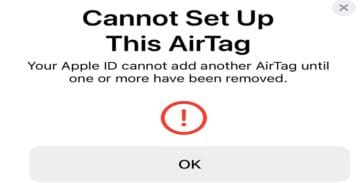








No this did not help and I’m still getting the error message?
i need to set up about 80 air tags on my laptop to track company devices but it only allows my to pair 16 on an apple ID , is there a way to do this on 1 apple ID ??
Unfortunately, no. There is no way around that limitation.
Neither worked, still same message. Only phone and watch are in the devices.
None of these solutions fixed my issue
Nothing worked for me. I have an iPhone 13 pro, updated the software prior to attempting to link the airtags, deleted multiple devices, turned everything using bluetooth off, and reset the air tag multiple times. These things are trash!!!!
I did steps 1-5 for users s AirPods. Success!!
Unfortunately none of the above worked for me
I tried to add 4 new airtags and got the “Maximum Items Added” error message. So, I removed/turned off the Find My on ALL of my device. Zero devices are in my icloud account. I added 1 airtag with no problem. When I tried to add a second airtag, I got the “Maximum items Added” error message with only 1 device enabled in my Find My account. Clearly, there is an issue here. I rebooted my devices and ensured I have the most current IOS installed. What can I do now? Thoughts?
I was having the exact problem so what I did I deleted everything from bluetooth and find my and on setting go to your name scroll down and deleted your iPhone too. (using another phone to do this process) once you delete the iPhone on the other phone log into you account and set up the airtag and it will work trust.
I normally use a number of AirPods Pro for different locations where I work from. I was able to pair my AirTag by removing one of my AirPods Pro.