Apple’s own Mail app is the default for many who just want basic email management. Whether it’s because you don’t trust third-parties to not analyze your emails, or just don’t want to fuss with another app, there are reasons for sticking with Mail.app.
Related Reading
- How and why you should start using aliases on your iCloud email account
- How to save an email as a PDF on your iPhone and iPad
- 10 Steps to fix iPhone Email Notifications not working in the Mail app
- How to make the most out of iPadOS text formatting in Mail
- 21 Apple Mail tips and tricks you may not have known for iOS and macOS
However, Apple has seemingly left Mail in the dust for the time being. The company has been focused on updating and improving other apps like Notes and Reminders. And outside of a few minor changes, there haven’t been any major updates to Mail.
But the most frustrating part is that Mail continues to suffer from odd-ball bugs. This includes the sender address is invalid error message that continues to appear for users.
Contents
Verify the settings for your email service
There are a couple of different options for trying to get the dreaded sender address error message to go away. And the most popular of these is to verify the settings for the email service you are using. Regardless of whether you are using Gmail, or another service, the error can still appear.
Here’s how you can verify those email settings:
- Open the Settings app on your iPhone or iPad.
- Select Passwords and Accounts.
- Tap the email account you are having troubles with.
- Select the email again at the top of the page.
- Tap Outgoing Mail Server.
- Tap Primary Server.
From here, you will want to make sure that all of the information is filled out. This includes the following bits:
- Username
- Password
- Use SSL/Authentication
- Por#
In some instances, you will need to check with your ISP for the Port Number. These are not changed frequently, but having the correct Port Number can make or break the experience as a whole.
Enter a description
Throughout the process of checking your email settings, there will be an option for entering a description for the account. Some users have found that entering the full email address as the description fixes the problem.
- Open the Settings app on your iPhone or iPad.
- Select Passwords and Accounts.
- Tap the email account you are having troubles with.
- Select the email again at the top of the page.
- Under Description, tap in the field and delete whatever is currently used.
- Enter your full email address as the Description.
After you have changed the Description, you’ll want to close the Mail and Settings app. Then, go ahead and reboot your phone to see if you continue having the previous issues. These two methods should clear up any errors that appear.
Try out another email app
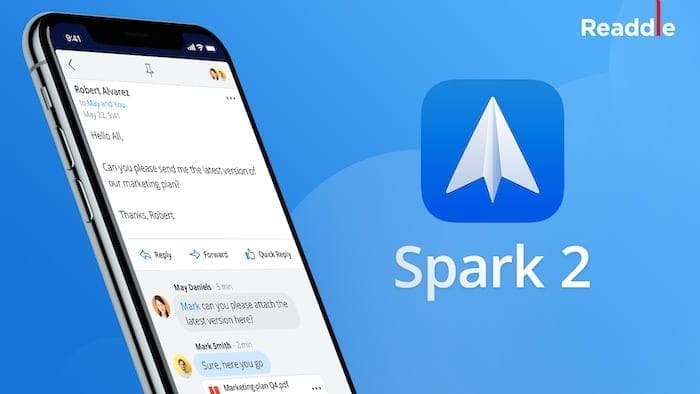
Because of the issues that continue to crop-up, some folks have left the stock Mail app altogether. The biggest problem is that there is no “perfect” email app. But there are plenty of solid replacement apps you can try out.
- Spark Mail (Free) – This is a cross-platform email application that aims to get you to Inbox Zero. There are a slew of different tools at your disposal, and Spark Mail works with just about every email service imaginable.
- Outlook (Free) – Microsoft has been slowly improving upon Outlook to provide a great all-in-one email client. This isn’t just for Microsoft users anymore, as the app works with many email services and looks great. Plus, there are a bunch of great features to help manage and keep on top of your email.
- Edison Mail (Free) – Edison Mail has also been improved over the years and offers fast search, and more. Perhaps the biggest benefit to using Edison is the fact that you can quickly block and unsubscribe from Spam emails. You won’t have to worry about your inboxes getting clogged up with nonsense anymore.
- Canary Mail (Free) – If your primary focus is to have encrypted emails at your disposal, you can’t ignore Canary Mail. The app is GDPR compliant and offers end-trend encryption across the board. You even have the ability to unlock Canary with Biometrics (FaceID or TouchID) to keep your emails protected from prying eyes.
As you can see there are a slew of great email clients available on the App Store. Some of these are cross platform and will work on your iPhone and iPad. Others, will even work on a Windows computer if that’s what you have for the desktop. But if you’re trying to get out of using Apple Mail, these are our favorites.
Conclusion
With iOS 14 around the corner, we are hoping that Apple has taken the time to polish the Mail app. It wouldn’t hurt if some new features were thrown in. However, if iOS 14 is a “polishing” update that gets rid of these bugs, we wouldn’t be mad.
Let us know if you have found another workaround or solution to the ‘sender address is invalid’ error. We love hearing about new solutions and we’ll add it to the list to help others out.
Andrew Myrick is a freelance writer based on the East Coast of the US. He enjoys everything to do with technology, including tablets, smartphones, and everything in between. Perhaps his favorite past-time is having a never-ending supply of different keyboards and gaming handhelds that end up collecting more dust than the consoles that are being emulated.

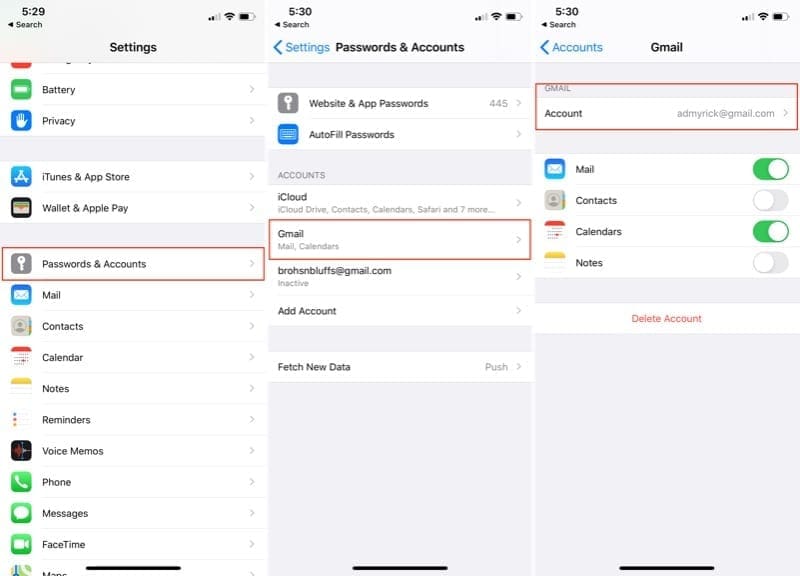
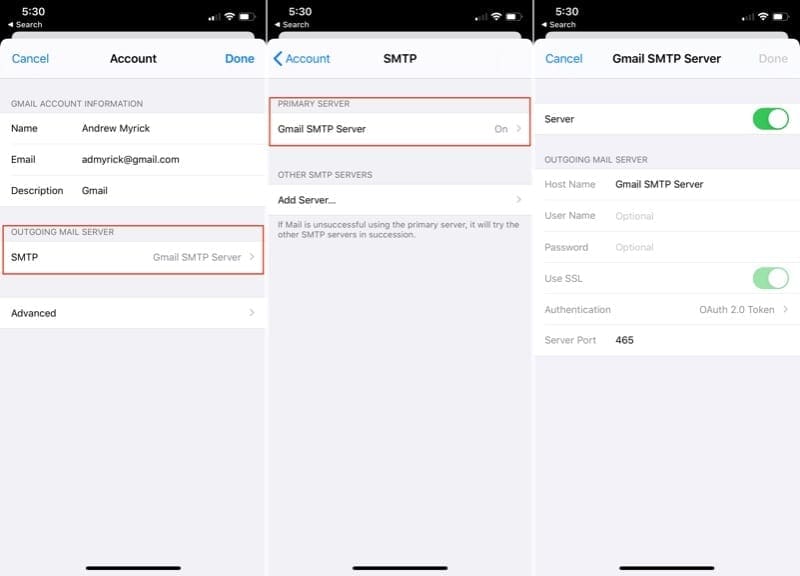
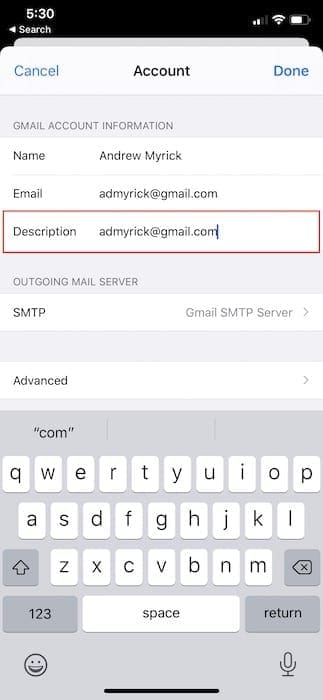

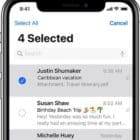

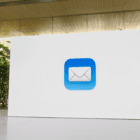
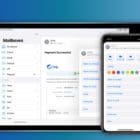
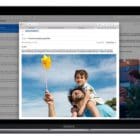


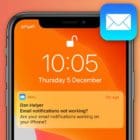
The fix for my problem was spot on. I did have a slightly different menu on my iPhone but easily worked around getting the the right place. Thanks so much for the clear and concise help in getting my problem solved.
This continues to be an issue with my ionos mail, the only one it affects. Tried all the above, none of it works. Apple used to be so good and slick, but these days its all changed. It’s like they no longer care.
Your solution to « can’t deliver, invalid address » didn’t work so deleted mail app, reloaded and it solved the problem.
Thanks for the tips, really helped…the update of iOS had knocked part of my name out.
Tim Hodgson/s instructions below finally worked for me. Also changed port number.
This was the most frustrating thing on an otherwise great phone.
Also, I have Verizon.net email which is (somehow) serviced by mail.aol.com
Another layer of confusion for me. since my incoming is imap.aol.com but my outgoing seems to still be smtp.verizon.net.
I am not tech savvy but thank you. I think I can finally send mail again from my phone.
I have changed my email account description but still get the message sender address invalid.
Very useful info so thanks however I have iOS 14.4 and I am getting the same error message. This happened when I needed to add 2 new email accounts, one works perfectly the other comes up with the error message…!
Hi Annie,
I know you have probably figured this out by now, but I’ll leave this post for others who run in to this problem. This problem happened out of the blue on my Mail app as well, not after any changes were made.
I first checked to see if there were any updates to Mail or to the iOS that I should download, but there were none, (The above instructions may have been accurate for an older version the iOS, but they don’t work for me either.) I have the iphone 12plus mini with iOS version 14.6, and this is what I did to fix this problem:
Select and hold the Mail icon and select “remove app,” then go to the App Store and download the app again onto your phone. I didn’t even have to set up my email account in the Mail app again; it was already there. I just had to go into the Mail settings and activate it. After that, I could send and receive emails through Mail app again.
Hope this helps someone fix a very frustrating problem!
Removing the Mail app and re-installing worked for my iPhone 12 on iOS 16.2.
I can confirm that this process worked for me. I tried EVERYTHING else mentioned on all the forums that dated back to IOS 13, and on this date, MAy 15th, 2023, I removed the “MAIL” app on both iphone14max, and ipad mini, then I installed the app from the “App Store”, finally I went through the setup of the gmail account and reenabled “mail” all three other internet mail accounts. Took me all of 15 minutes and worked.
I am using iOS 14.4 and the settings are completely different than what you show. In fact it has only been passwords to select for a while. I can’t get to anything you show on my iPhone 12 or my iPad Pro
iphone 12 mini IOS 14.3 lost ability to send but could receive emails.
Spent .5 hr with Apple Support yesterday. Deleted and rebuilt IMAP settings. No success. Was told to contact Network Solutions as my mail supplier. I said, “But it works on my computer with the same IMAP settings.” Apple Support should read this article!
Per this article and its comments I added the “Optional” settings in Outgoing mail server
1. Username
2. Password
SUCCESS!
Thank you!
BTW SSL cannot be on for Network Solutions . . .
Yes! Thank you. That worked!
Thanks, just succeeded! I thought Apple were meant to be making life simpler! Why does iOS have to vary to such an extent that it might be a completely different platform…sorry needed a rant!
Thanks for this Tim, we were having the same issue with the ipad pro, went through all of the solutions but nothing worked until I followed your suggestion and success for us also (thank goodness!). Appreciate you taking the time to post.
Thanks Tim, after trying to resolve this issue for hours I eventually found your post and it has sorted my email nightmare
Thanks, Tim! Your fix worked for me too.
iPhone 7 running IOS 15.6.1
Thanks! This DID work!!!
I have iOS 14.3 and my email refuses to send email. It will receive but not send
Moved to a new iPhone and originally working email account got that dreaded sender address is invalid message. Compared with the old phone and mail setup is identical. Noticed the fixing steps mentioned filling in everything so added username and password which are showing “optional “. Then it sent all in my outbox! Thanks and due diligence pays!
Filling in the “optional” fields worked for me, too!!!
On our local wireless Wi-fi system, I have been getting the message “sender address invalid” from AppleMail. When I switch Wi-fi to BT, this message, and the failure to send, are avoided. This might help some other users to fix the problem?
thanks Gwyn, spot on 🙂
At last I’ve found someone who knows what they are talking about. My iPhone can now send email. Thanks Andrew.
I don’t have the option on my iPhone X for Accounts. I cannot find the settings for my email account on my iPhone please help
I don’t know what version of iOS you have, but I have iphone 12 with iOS version 14.6 so I will tell you how I found it .
You used to access “Accounts” (i.e. settings for your email accounts used in the Mail App) by going to Settings and then “Passwords and Security” (which is now just “Passwords”), then Accounts (as in the instructions listed above in the original answer to the problem). In iOS 14.6, you access those settings by going into Settings and scrolling down to the Mail app and then clicking on Accounts.
You could also use this website to see the settings you should have:
https://support.apple.com/mail-settings-lookup