Have you ever jumped onto your Mac just to compose a message in Mail because you had better and easier ways to format text than on your iPad? Well, with new text formatting features in Mail on iPadOS, you don’t have to do that anymore.
You now have quick access to different font styles and sizes along with lists and indents. These types of fast changes can make your emails look more professional with little effort. For business situations this is a godsend because it lets you stay right on your iPad for composing professional-looking emails.
So, let’s take a look at the new text formatting menu in Mail on iPadOS and what it has to offer.
Related:
- How to Enable and Hide Slide Over on iPadOS
- Get a desktop-like browsing experience in the new iPadOS version of Safari
- How to turn off the iPadOS floating keyboard on your iPad
Contents
When composing, responding to, or forwarding an email, you have fast access to the text formatting menu from the top of your onscreen keyboard.
Select the text within the message you want to format. You can do this by tapping a word or words and then dragging through or using the shortcut menu and choosing Select or Select All.
Next, tap the Formatting button which appears as an Aa icon at the top left of the keyboard.
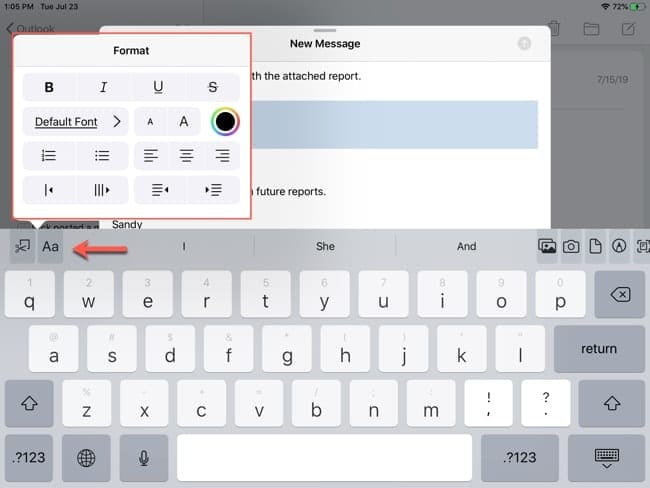
iPadOS text formatting in Mail
That handy little menu is full of goodies for formatting your text. Here’s a rundown of the options from top to bottom.
- Text format: Bold, italics, underline, and strikethrough.
- Font style: Choose from tons of font styles from American Typewriter to Zapf Dingbats. You can also use a search at the top if you have a specific style in mind.
- Font size: Tap the large or small A to increase or decrease the text size.
- Color: Tap the color symbol and choose from a nice color palette.
- Lists: Choose from a numbered or bulleted list.
- Alignment: Pick from left, center, or right-alignment.
- Quoted text: Indent and display the text as a quote. This will also adjust the color of the selected text the further you quote inward.
- Indent: Indent text without quoting it by moving it left or right.
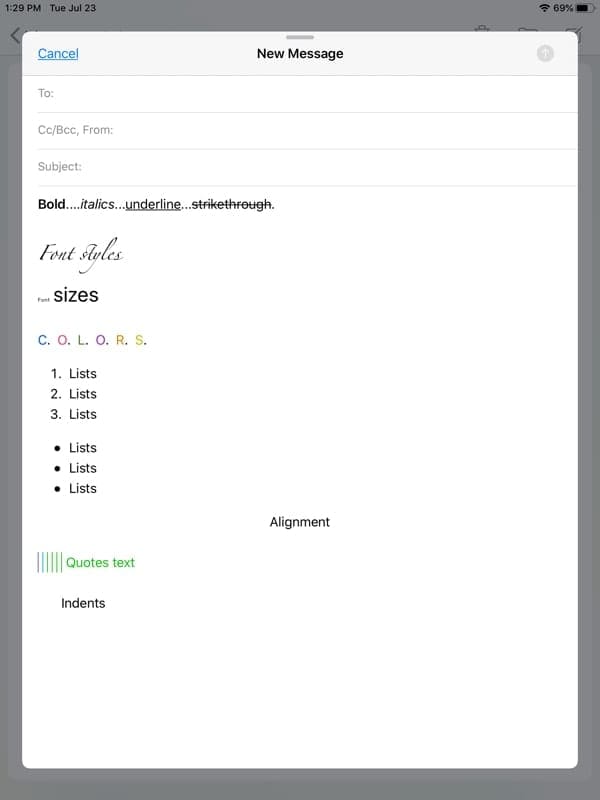
Formatting for business or pleasure
The best part about the new iPadOS text formatting in Mail is that the options are super easy to access. With the tap of a button, you have all of these formats at your fingertips. So, make your email look more professional or even fun, it’s now easier than ever in Mail on iPadOS!
What are your thoughts on the new formatting options available on iPadOS? Do you think you’ll make the most of them? Let us know your thoughts in the comments below!

Sandy worked for many years in the IT industry as a project manager, department manager, and PMO Lead. She then decided to follow her dream and now writes about technology full-time. Sandy holds a Bachelors of Science in Information Technology.
She loves technology– specifically – terrific games and apps for iOS, software that makes your life easier, and productivity tools that you can use every day, in both work and home environments.
Her articles have regularly been featured at MakeUseOf, iDownloadBlog and many other leading tech publications.
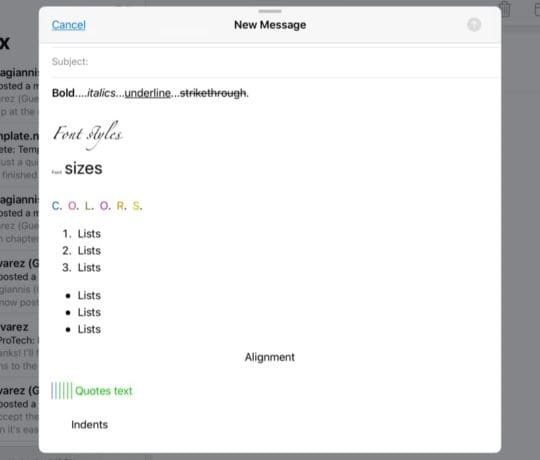
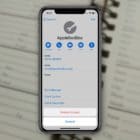

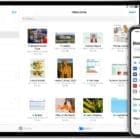






I don’t get the menu bar above the onscreen keyboard that contains the Aa icon. I’m on ipadOS 15.7
Because it only shows up on upper left of the full keyboard, not the mini floating,keyboard.
This article didn’t mention it and in true “F the normal customer” Apple makes it impossible to figure out. But don’t worry Apple is coming up with more pregnant man emojis.
I only fond this by accident after being told that I couldn’t change the default type. Brilliant. Thank you. Now to see if I can turn off the original message appearing in the reply.