Millions of iOS users rely on Apple Maps to go from point A to point B and save the places they frequently visit as favorites. Unfortunately, the app may sometimes fail to display the navigation map: roads suddenly disappear, certain sections appear as blank squares, and so on. Maps may also show directions as text, instead of the animated map format. Follow the solutions below to fix the problem.
What to Do if Apple Maps Won’t Display Map
Check for Updates and Restart Your Device
If you’re running outdated app and iOS versions, you may experience all sorts of glitches and errors.
- First, launch the App Store, tap your profile icon, and scroll down to pending updates.
- Tap Update next to Apple Maps.
- Then go to Settings, and select General.
- Tap Software Update and install the latest iOS version on your phone.
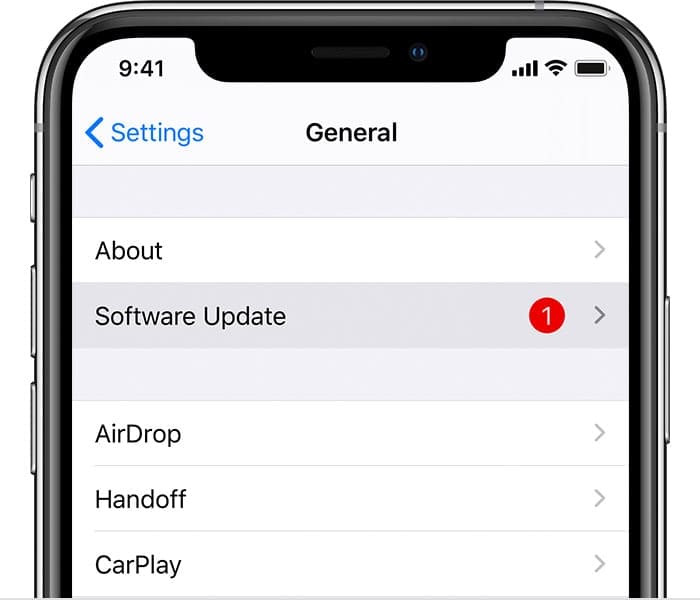
Make sure your device is running the latest software. - Press the Side button until the Power off option appears on the screen.
- Wait for 30 seconds, restart your device, launch Maps, and check if the issue persists.
Free up Some Space
Additionally, make sure you’ve got at least 5GB of free storage space available on your terminal. Maps needs to store a lot of temporary data while you’re using the app. If you’re running out of storage space, the app won’t be able to store and retrieve navigation-related data.
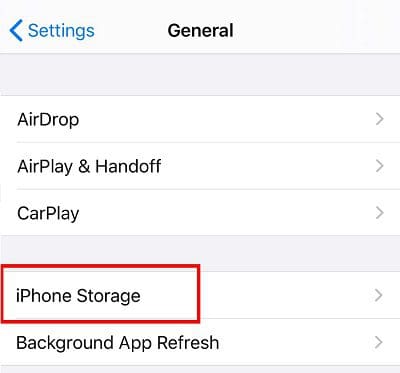
Go to Settings, tap General, and select iPhone Storage. If you’re running low on storage, declutter your terminal. Delete unused apps, and unnecessary multimedia files, and then launch Maps again.
Restart Location Services
It goes without saying that you need to enable the location services to use Apple Maps.
- Navigate to Settings, select Privacy, and tap Location Services.

- If Location Services is on, toggle off the option and wait for 30 seconds.
- Then re-enable it.
- Ensure that location access for Maps is set to While Using the App or Widgets.
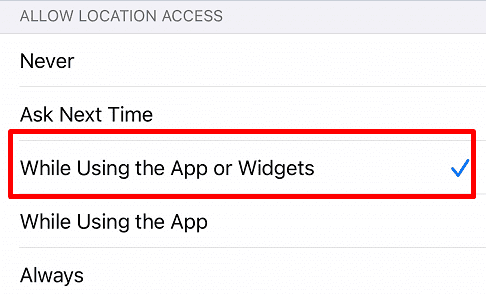
Check Your Date and Time Settings
If your date and time settings are not correct, Maps may fail to connect to Apple’s servers. Set the date and time settings specific to your current location.
- Exit Maps completely.
- Then go to Settings, and select General.
- Tap Date and Time.

Set your date and time automatically to make sure they’re correct. - Toggle on the Set Automatically option.
Check Your Connection
- Disable cellular data and enable AirPlane mode.
- Wait for a few seconds.
- Then enable cellular data again and check if Apple Maps is displaying the animated map on the screen.
- If the problem persists, use a different connection, if possible.
Disable Bluetooth and Reset Network Settings
Disable all Bluetooth connections and reset your network settings. Go to Settings, select General, and tap Reset. Simply tap Reset Network Settings to resets all network and connectivity-related settings.
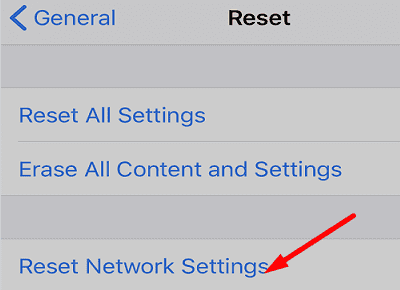
Check Your Signal Strenght
Don’t forget to check your mobile network coverage. If you’re in an area where the signal is weak, take a few steps and go to an area where the signal is stronger.
Go to the App Store and download OpenSignal to test your connectivity and network signal. Ideally, you should use the app before traveling to a remote place to check the mobile network coverage, and signal strength. In this manner, you’ll know if you need to download maps for offline usage.
If the problem persists, uninstall and reinstall Apple Maps. If this solution doesn’t work, download an alternative GPS and navigation app, such as Google Maps or Waze.
Conclusion
If Apple Maps won’t display the navigation map on your iPhone, check for updates and restart your device. Then free up some storage space, restart the location services, and check your date and time settings. Additionally, check your connection, disable Bluetooth, and reset network settings. If the problem persists, reinstall Maps or use an alternative navigation app.
Which of these solutions did the trick for you? Let us know in the comments below.

Madalina has been a Windows fan ever since she got her hands on her first Windows XP computer. She is interested in all things technology, especially emerging technologies — AI and DNA computing in particular.

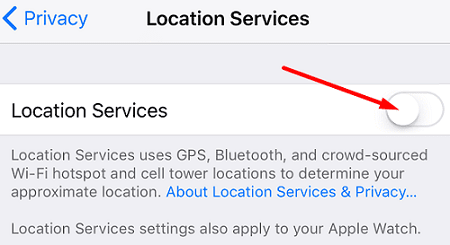
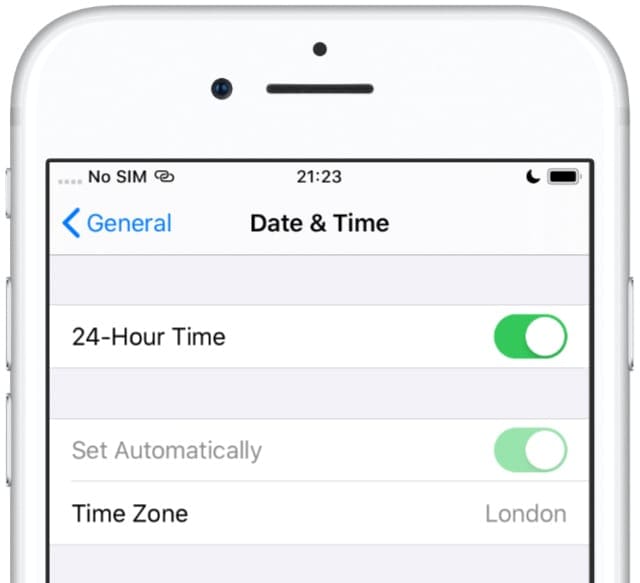







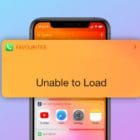

i did everything from above procedure and still have same map issue.
direction not available
having the same issue