Google has a tendency of releasing new features for its apps on iOS before it does on Android. However, this has not been the case with Google Maps, as up until now, the widget options were scarce. That’s all changed with a recent update to the Google Maps app for the iPhone and iPad.
- These Apps Have the Best iOS 14 Widgets
- How to Add Amazon Ask Alexa Widget to Home Screen on iPhone and iPad
- iOS 15 Features Finally Take Advantage Of The iPhone’s Neural Engine
- How to Change iPhone Icons With iOS 14
- How To Create Smart Lists in Reminders
In a blog post, Google announced a couple of new features available with this latest update. These include the ability to share your live location right from iMessage, along with finally bringing dark mode to the iOS app. Another feature that is now available is a series of widgets to use on your iPhone or iPad.
Use Google Maps Widget on iPhone
With this latest update, Google Maps introduces two different widgets for you to pick from. The first is a simple 2 x 2 widget that shows you what travel conditions look like in your area. The second is a 4 x 2 widget that provides four different shortcuts, along with a search bar to look up an address via Maps. As for those aforementioned shortcuts, they are as follows:
- Home
- Work
- Restaurants
- Gas
As you might expect, tapping the Home or Work will pull up directions to those respective locations. Meanwhile, the Restaurants and Gas shortcuts will show corresponding results so you can find a spot to eat or fill up the gas tank while you are on vacation.
Although this feature is not available for everyone just yet, Google confirms the new widgets are rolling out over the course of this month. Once it arrives, here’s how you can use the Maps Widget on iPhone or even your iPad:
- From your Home Screen, press and hold on an empty space to enter Jiggle Mode.
- Tap the Add button in the top left corner.
- Search for and select the Google Maps app.
- Select from the two widgets listed.
- Tap the Add Widget button at the bottom.
- Tap Allow to “allow widgets from Google Maps to use your location”.
- Place the widget wherever you want on your Home Screen.
- Tap Done in the top right corner.
Now, you can either check out traffic conditions around you, or quickly pull up directions to work when you’re running late. It’s a bit surprising that these features are just now coming to the iPhone and iPad. Apple released iOS 14 almost a year ago, and we’ve already seen more than a few great widgets land on the App Store. This week alone, we’ve seen Amazon and Google get with the times.
Let us know what you think about these new widgets, and whether you prefer to use Google or Apple for your navigation needs.
Andrew Myrick is a freelance writer based on the East Coast of the US. He enjoys everything to do with technology, including tablets, smartphones, and everything in between. Perhaps his favorite past-time is having a never-ending supply of different keyboards and gaming handhelds that end up collecting more dust than the consoles that are being emulated.

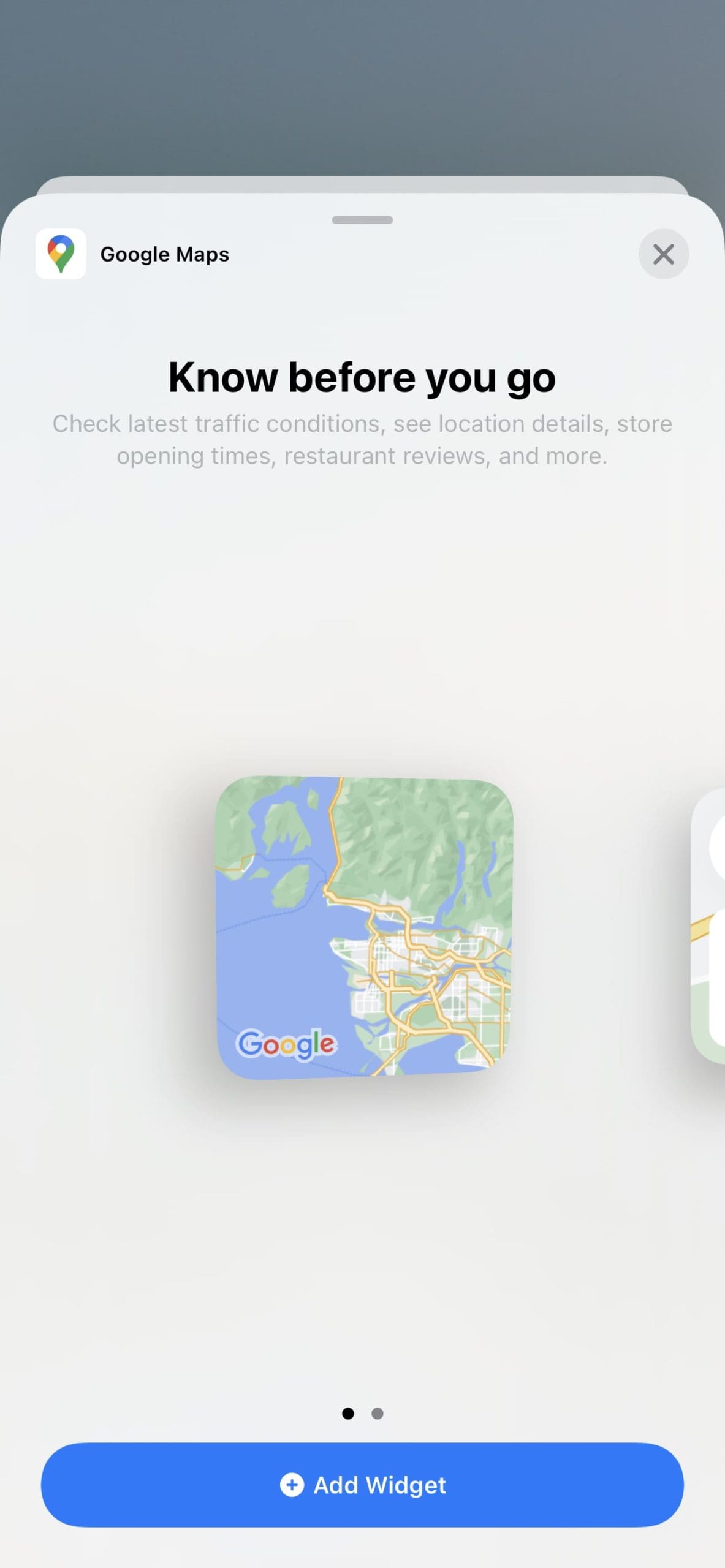
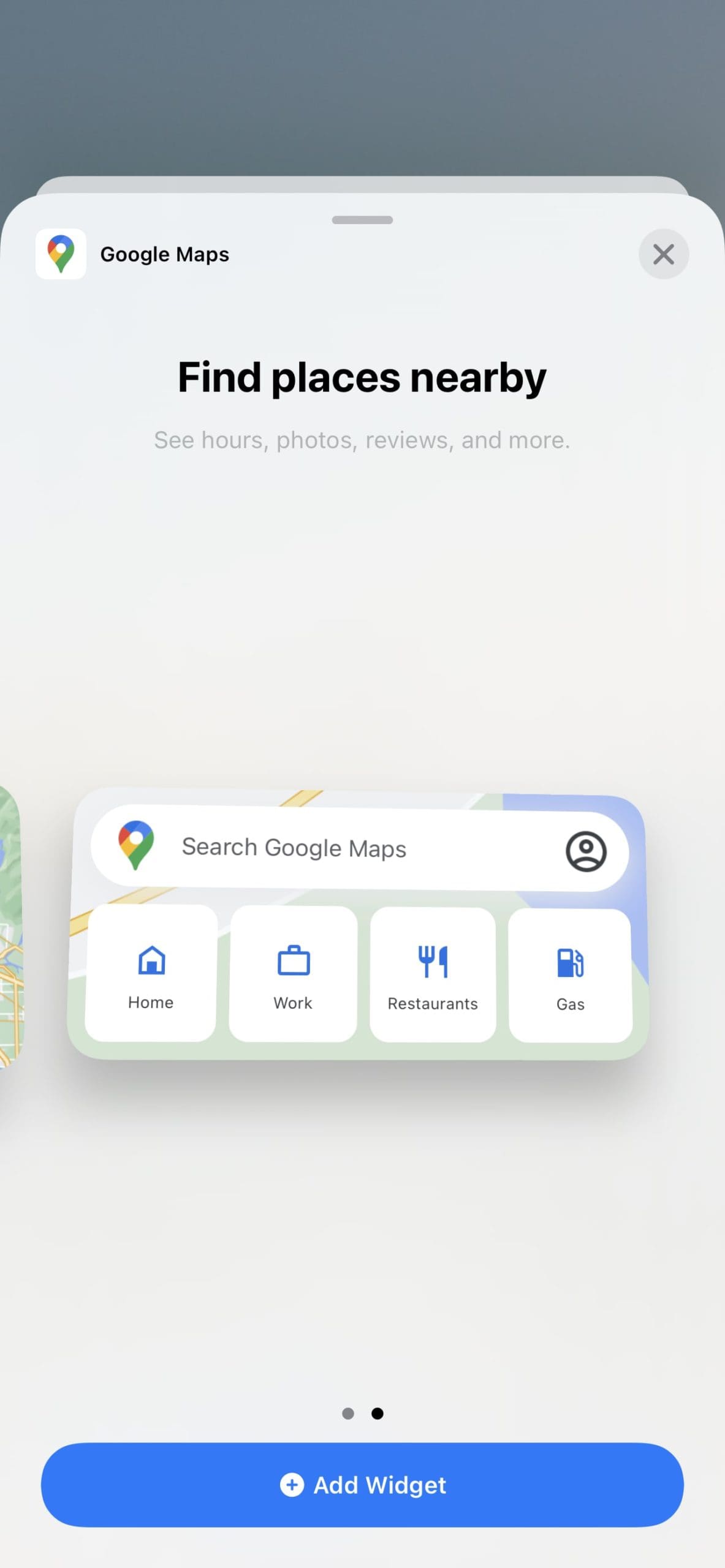
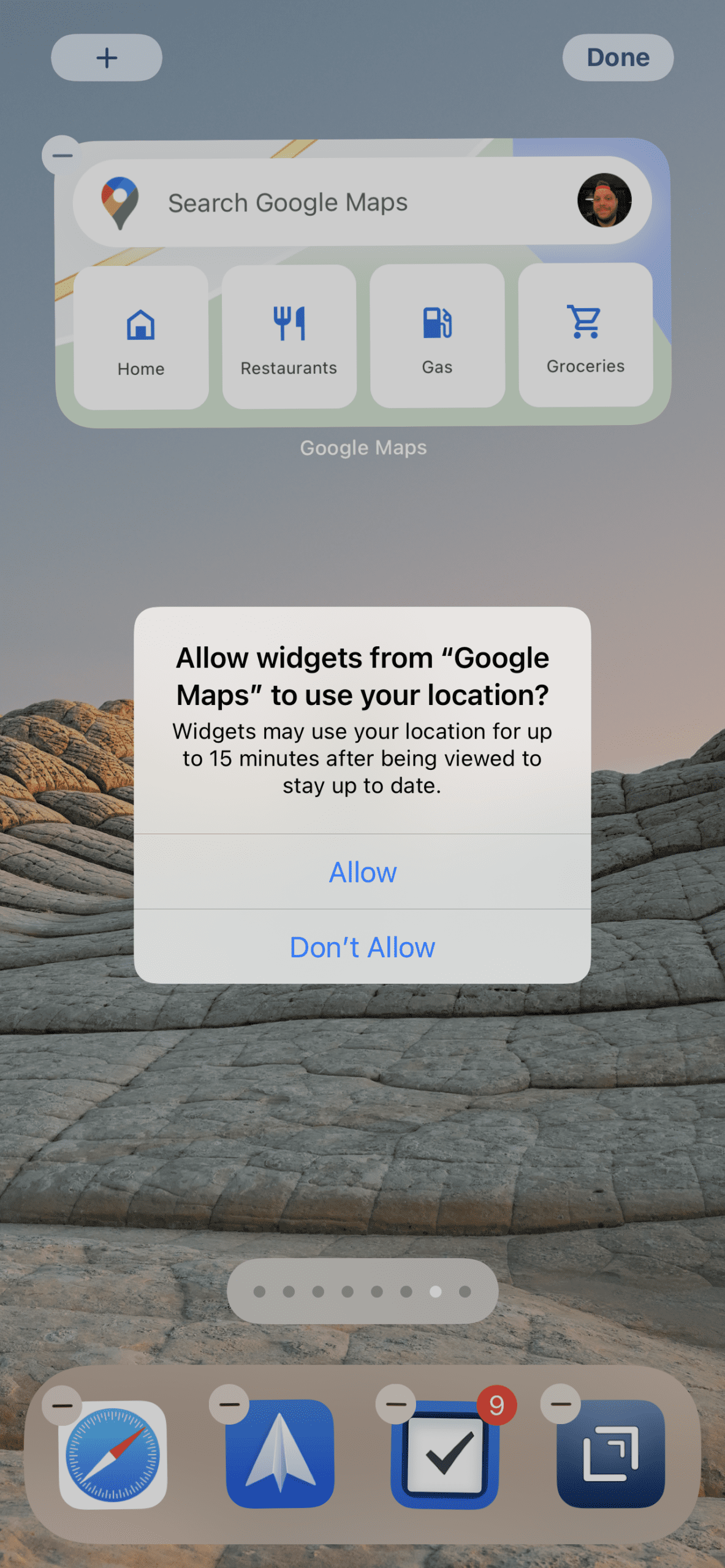
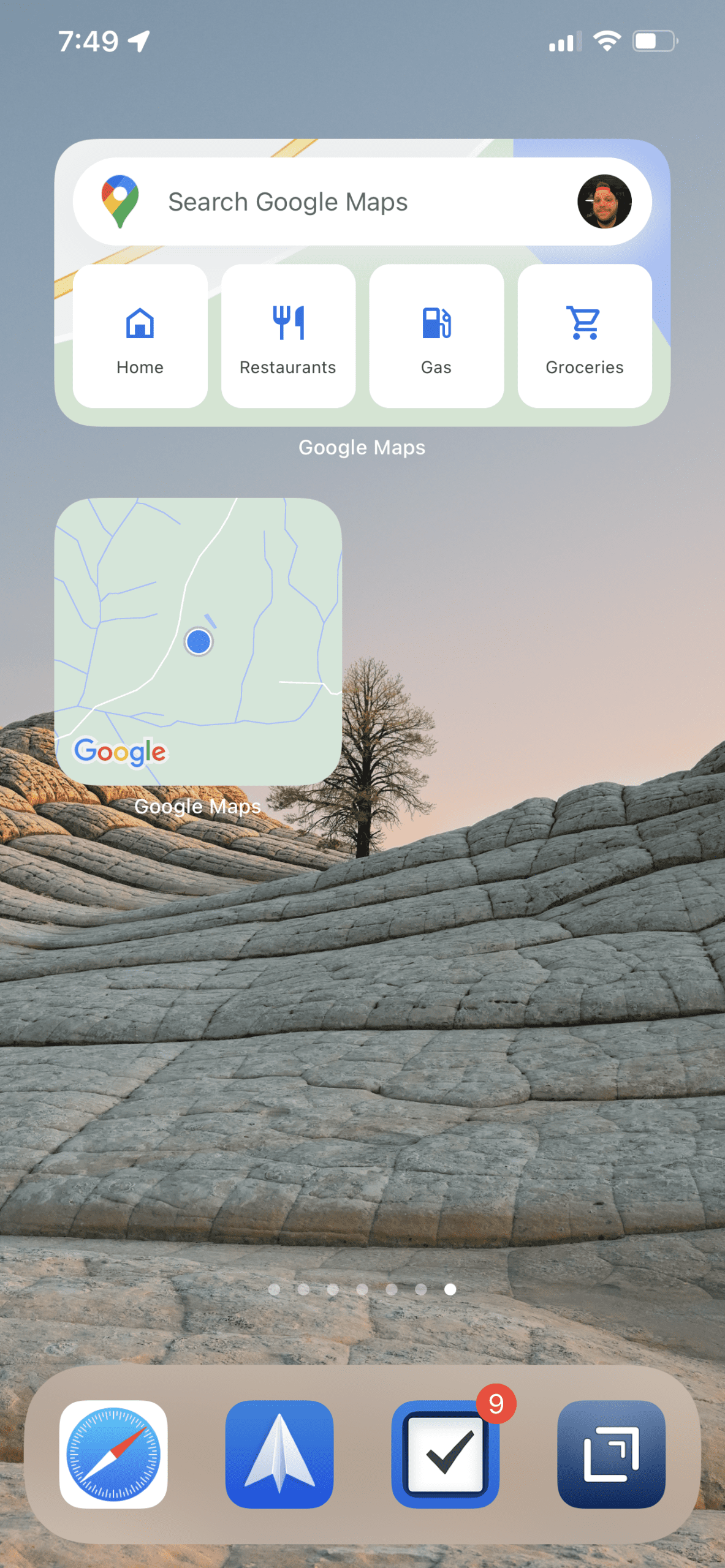







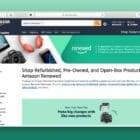
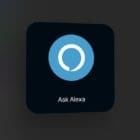
I just wish we could add a custom address! It would be great to have a widget to a custom destination. Is there one?