The latest iOS and watchOS updates usually pack a lot of interesting new features and useful improvements. But sometimes, these updates also bring issues of their own. For example, unread message notifications won’t go away on your Apple Watch. If you read the message on your iPhone, the corresponding notification won’t disappear unless you read that message on your Apple Watch as well. Having to read the same message on both devices to clear the notification can be really annoying. Let’s explore how you can fix this problem.
Contents
Apple Watch: Unread Message Notifications Won’t Go Away
Restart Your Devices
- Hold one of your iPhone’s Volume buttons and the side button simultaneously.
- When the Power off slider appears on the screen, drag it to turn off your device.
- Wait one minute and then hold the side button to restart your device.
- Release it when the Apple logo appears on the screen.
- To restart your Apple Watch, hold the side button until the Power Off slider appears on the screen.
- Drag the slider and wait 30 seconds.
- Hold the side button again to turn on your watch.
- Check if the notification problem is gone.
Use Google Voice and Send Yourself an SMS
- Turn iMessage off.
- Then, use Google Voice to send an SMS to yourself. Alternatively, you can ask a friend who is not an iOS user to send you an SMS.
- Read the SMS and check if the message shows read on Apple Watch.
- On your iPhone, re-enable iMessage and check if the sync issue is gone.
Other users said that simply deactivating and reactivating iMessage should do the trick as well. Do that, then force reboot your Apple Watch and check if this method worked.
Re-enable “Mirror my iPhone”
You can mirror your iPhone for messages on your Apple Watch through the “Mirror my iPhone” setting. This option lets you choose how you want to be notified about new messages.
Go to your Apple Watch app, navigate to Messages, and untick the option that says Mirror my iPhone. Delete the unread messages on your watch, restart the device, go back to your Apple Watch app, re-enable “Mirror my iPhone”, and check the results.
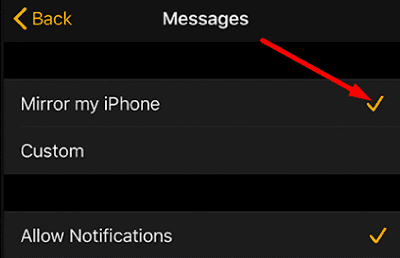
Unpair and Re-pair Your Apple Watch From Your iPhone
- Bring your iPhone near your Apple Watch.
- Launch the Watch app on your iPhone.
- Select My Watch and go to All Watches.
- Tap the info button and select Unpair Apple Watch.

- Restart your devices.
- Go back to All Watches and tap Pair new watch. Follow the on-screen steps to complete the pairing process.
- Check if unpairing your devices resolved the problem.
If the issue persists, reach out to Apple Support for further help.
Conclusion
If you read your text messages on your iPhone, but your Apple Watch says they’re unread, restart your devices and check the results. Additionally, disable iMessage, and have an Android user send an SMS to you. If the problem persists, disable and re-enable “Mirror my iPhone” on your Apple Watch app. Did these tips help you troubleshoot the problem? Hit the comments below and let us know which method worked for you.

Madalina has been a Windows fan ever since she got her hands on her first Windows XP computer. She is interested in all things technology, especially emerging technologies — AI and DNA computing in particular.

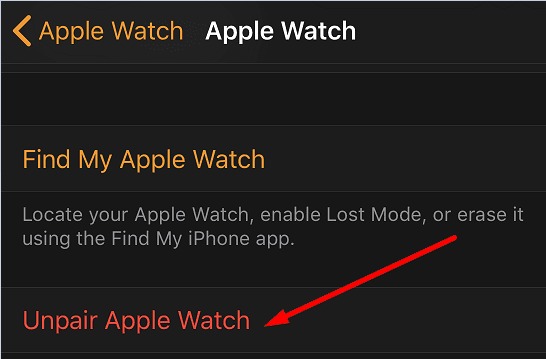









I have tried everything mentioned on this page to get rid of 1 unread message on my Apple Watch. It’s still there
Ask Siri to read your unread text messages on the watch. Worked like a charm to get the watch and phone back in sync.
This is what worked for me! Tried everything else and it wasn’t working. I had to have siri read twice because for some reason she didn’t catch them all the first go round. interesting I started w 6, she read 3, I was left with 2.
thanks man.
I had to re-pair my watch to get it to clear the messages. Waiting to see if it sticks or not.
Nothing works. Nothing. Incredibly irritating but in the end a waste of time I’ll never get back. Fuck it.
I tried several of the mentioned solutions. I finally turned my iPhone, Apple watch AND iPad off then restarted them and it got rid of the “unread” text message numbers on my watch. I had recently purchased a new iPad and started having this problem…
A similar problem is that the face will have a Messages complication that shows the number of unread messages and it is completely wrong. If you go into Messages app on your watch and check there are no unread messages, but the face shows a number indicating that you have unread messages…
Sometimes the complications contained in the watch face get corrupted. Simply go into the Apple Watch app on your iPhone and delete the face from the watch. Then re-add the face and edit your complications as needed to add the Messages complication back to the face. Only changing the complication will not fix it. You have to delete the face to remove the complication’s settings, and then re-add the face and add the Messages complication back.
This has worked on several different models of Apple watches for several different WatchOS versions.
I have literally done everything this says and it’s still doing the same thing smh
None of these solutions worked. I have the same problem between my phone and my iPad. However, if I read a text message on my iPad or my Apple Watch, it will show as read in my phone. I’ve tried everything! This is frustrating.
The deactivation and activation of iMessage seems to do the trick.
I disabled and re-enabled iMessage and that did the trick!
1. Under iMessage, unselect your phone number as a place to send and receive iMessages. You should only have your Apple ID/email address selected.
2. Turn off iMessage for 5 – 10 seconds. Just long enough for us to be sure it registered everywhere.
3. Turn iMessage back on. At this point you should only have your email address as the sender/recipient of iMessages.
4. Wait until you get the pop-up notification that “your APPLE ID is now being used for iMessage on a new Apple Watch”. If you forgot to turn off your phone number or if the notification says your PHONE NUMBER is being used for iMessage on your Apple Watch then go back to step 1.
5. After you get the notification that your Apple Watch is using your Apple ID for iMessage, you can change the iMessage settings to allow your phone number to send/receive iMessages. You can even make it the default. Just don’t unselect the email address and only leave the phone number.
I haven’t had the issue come back in a couple of weeks. Hope this helps.
Thank you! I will try this.
THIS IS THE MOST HELPFUL COMMENT EVER!!! THANK YOU SO MUCH!
I have been looking for a solution for 3 years…I gave up on my Apple Watch 3 just recently and then it started again on the 7…I was losing my mind.
^ ^ ^ THIS! ^ ^ ^ FINALLY FIXED!!!
thank you!
Wow this is literally the only thing thats worked. Thank you. This was driving me crazy! After resetting, resyncing, even erasing and starting over! THIS IS THE ONLY THING THAT WORKED. THANK YOU
Finally!!! Thank you Chris! This worked after trying every other thing I could find to try.