Are you getting a strange error that says Boot Camp can’t install the Windows Support software because it is not currently available from the Software Update Server? If you’re looking for a solution to get rid of this intricate error message and install the latest Windows Support software (drivers) from Apple, look no further. Follow the troubleshooting steps below to fix the problem.
Contents
What to Do If Boot Camp Can’t Install Windows Support Software
Quick Checks
- As a quick reminder, Boot Camp works with MacBook computers equipped with an Intel processor.
- Install the latest macOS updates, which can include Boot Camp updates.
- Make sure to use an external drive with the correct formatting (MS-DOS FAT).
- Check your storage space, and ensure there’s enough free space to download the Windows Support software. You need at least 16GB of free space.
- Make sure your Mac is connected to the Internet. Restart your router, disconnect all the other devices using the connection and try again.
- Disable FileVault. Click on the Apple menu, select System Preferences, and click on Security & Privacy. Select FileVault, and disable the option.

- Disconnect and reconnect your USB flash drive. Connect it directly to your Mac’s USB port.
- Disconnect all the unnecessary USB drives connected to your Mac, except the drive that contains Windows.
- Try again later. Sporadic Apple CDN connection issues could prevent you from downloading the latest Windows Support software. Or maybe the servers are simply overloaded.
Don’t Click the OK Button
After you get this error message, don’t click OK to cancel the installation. Don’t click anything for 30 minutes. Then check if the download bar is changing. If it is, let it finish and then hit the OK message. Restart the Boot Camp installation and check if it works.
Use Brigadier
Brigadier is a handy tool that you can use to quickly fetch and install Boot Camp ESDs. You can get the script from GitHub. Launch it and then check if you can download the latest Windows Support software on your Mac. If this method does not work, your network connection could be the culprit.
Check Your Connection

If you already restarted your router and disconnected all the devices using the connection, go to your router settings and switch to a different wireless channel. Another option is to use a wired connection, instead of a wireless one, and check if you notice any improvements. Or better yet, use a different connection. Use a reliable mobile hotspot connection, and check if the problem is gone.
Additionally, launch Terminal and run the traceroute swcdn.apple.com command to check how data is traveling from your Mac to the update server. Check if you notice anything unusual.
Change the Save Destination
Restart your Mac again. Then launch the Boot Camp Assistant, click on Action, and select Download Windows Support Software. Select your USB flash drive as the save destination, and check the results.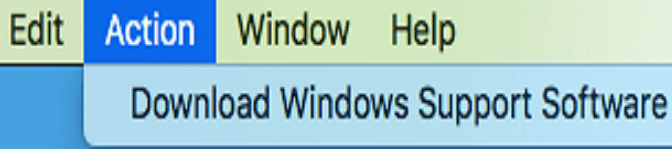
If the problem persists, change the save destination. Save the Windows files under Users/YourUserName/Downloads. Restart the Boot Camp Assistant and check the results.
Bypass the Boot Camp Assistant
You can also manually download the Windows Support software for your Mac.
- First, download the package from Apple.
- Note: This Windows Support download link is for MacBook Air devices. Use Brigadier to get the right link for your MacBook model.
- Wait until the system installs WindowsSupport.dmg to your /Library/Applications Support/BootCamp folder.
- Mount the file to access the Windows Support Software files.
- Copy the $WinPEDriver and BootCamp folder to your flash drive’s root folder. Make sure it’s the same drive that contains the Windows 10 files copied from the Windows 10 ISO. Check the results.
Conclusion
If Boot Camp won’t install the latest Windows Support software, check your Internet connection. Make sure you’ve got at least 16GB of free space on your drive. Additionally, install the latest macOS updates, disable FileVault, and change the save destination for your Windows Support software. If the issue persists, download Brigadier.
Did these tips help you troubleshoot the problem? Share your feedback in the comments below.

Madalina has been a Windows fan ever since she got her hands on her first Windows XP computer. She is interested in all things technology, especially emerging technologies — AI and DNA computing in particular.
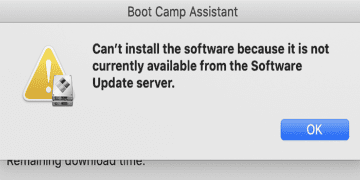







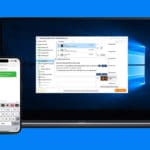
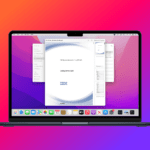
I have a Mac Mini 2018 and installed windows 10 enterprise edition , after reboot it shows windows logo but screen goes black for almost 15-16 minutes then desktop icons shows very slowly but they are in frozen state, basically not functional. I recently encounter with this issue, I imaged more than 100 Mac minis model 2018 and 2014 with boot camp and widows 10, never had any issue, just start to having this issue late in July with new patch of Mac mini we received. any idea how I can fix the issue?