Now that we’re officially into Spring, that means that you will be wanting to get up and get outside for your workouts. One of the best tools to keep track of all of your workouts is the Apple Watch. Today, we’re going to help you run through the process of calibrating your Watch so that it accurately tracks your workouts.
Contents
Apple Watch Series 0 and Series 1 Calibration
For those with the original and Series 1 Apple Watch, things are a bit more tedious. Neither of these options shipped with a GPS chip, meaning that your phone is used for all of the calibrations.
To get ready, you’ll need to put on your running or walking shoes, as you’ll need to take your Apple Watch for a spin. It’s recommended that in order to calibrate the GPS properly, that you go out on a sunny day, and not an overcast one.
Before heading out the door, it’s important to make sure that all of your personal data is entered in the Health menu. You can set your birthdate, age, weight, gender, and height from this menu so that the Apple Watch knows what it’s working with.
Once you’re ready to head outside, you’ll want to open up the Workout app on your Watch. Then you’ll need to find either the ‘Outdoor Walk’ or ‘Outdoor Run’ selections.
From there, you’ll need to tap the “…” button and set a 20-minute goal. Then you can get going and this workout will help to calibrate both your Watch and your iPhone.
After your workout is completed, your phone and Watch will properly be calibrated. However, if your workout consists of both running and walking, you will likely have to perform multiple sessions. This will ensure that everything is working properly and that nothing will be missed in your workouts.
Apple Watch Series 2 and Series 3 Calibration
With the release of the Apple Watch Series 2, Apple began including GPS chips. This GPS chip also made its way into the newer Apple Watch Series 3. This chip makes life easy for those who are worried about calibration.
However, you can still double check to make sure that things are working in tip-top shape. In order to do so, you’ll need to follow these steps:
- Open ‘Settings‘
- Select ‘Privacy’ then ‘Location Services’
- Scroll all the way to the bottom and select ‘System Services‘
Once you have found the System Services section, you’ll need to locate the toggle for “Motion Calibration & Distance”. If this is already turned on, then you have nothing to worry about. If this is turned off, you’ll want to toggle it back on and the Apple Watch will automatically calibrate.
What’s Next?
After your Apple Watch and smartphone have both been properly calibrated, you should be able to keep track of your workouts without issue. Although, for those who like to leave their iPhone’s behind, you may have to recalibrate occasionally.
Doing so will ensure that your workouts are tracked accordingly and you won’t run into any unforeseen issues in the future. If you always bring your iPhone with you, then the calibration should automatically take place, leaving you to not have to worry at all.
If you have run into any issues, be sure to let us know and we’ll be sure to answer any questions you may have! Get out there and complete those rings!
Andrew Myrick is a freelance writer based on the East Coast of the US. He enjoys everything to do with technology, including tablets, smartphones, and everything in between. Perhaps his favorite past-time is having a never-ending supply of different keyboards and gaming handhelds that end up collecting more dust than the consoles that are being emulated.


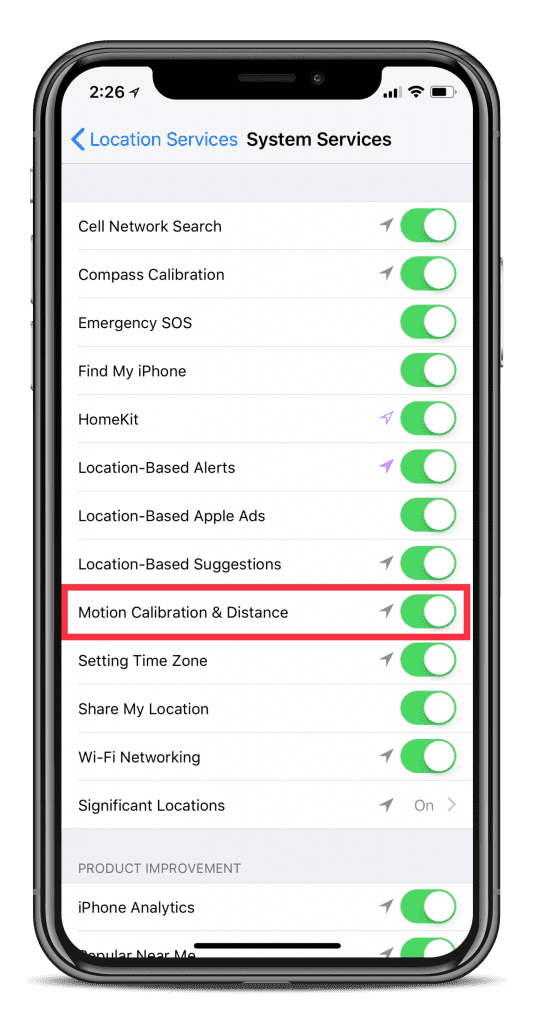

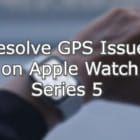







My exercise ring is not closing. My watch when in the ‘workout app’ pauses all the time; Can I fix this? I have recalibrated just to be on the safe side, even though it was one.
Thanks, Melissa
If it is properly calibrated, are the distances wrong? Or is more to do with the steps?
Series 3 Apple Watch is not tracking flights climbed. Tracks one but not the rest. Any help would be appreciated.
Hi Marlys,
Try going to Health Data > Activity > Flights Climbed > Data Sources & Access > Edit and then place your Apple Watch above your iPhone. We need to reorder the Health app’s data source so it’s looking for your watch before your iPhone.
Press and hold your finger on the three lines next to your Apple Watch and then drag it so it’s above your iPhone. Once the Apple Watch is at the top, Tap Done.
Hope this works for you!
Liz