Apple has introduced the new HEIC file format in iOS 11. The HEIC or high efficiency file format is designed to optimize your storage on your iDevice. Here are a few tips that will help you in working with HEIC files from iPhone.
On a more technical level, iOS 11 introduces the HEVC (H.265) codec for both images and videos.

The older format was the JPEG format that suffered from compression and auxiliary image issues. With iOS 11when you take photos these images will be saved with .HEIC extension.
Some people who use Microsoft Windows on their PC have found that they cannot open these new files on their PC. If you are facing this issue with iOS 11 on your iPhone, please read along.
First thing First. Change the Setting to the right parameter before shooting new photos!
Setting up Automatic Transfer on Your iPhone
There is a new Setting that you want to check. Tap on Settings > Camera > Format and in the Photo tab, make sure that the new ‘Automatic’ method is selected under ‘Transfer to Mac or PC’.
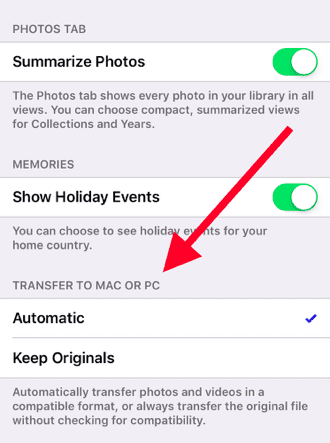
This will make sure that when you transfer the new photos or images, they are converted into compatible format for you to use. If you choose ‘Keep Originals’, the photos may be transferred in the HEIC file format and you will have issues opening them on your PC.
If you have photos or images in the HEIC file format that you want to transfer over to a PC, you can also e-mail these photos or images using your iPhone and it will automatically convert them into JPEG when you open the email on your PC.
The other method is to open these photos using your iCloud account and a browser on a PC. You can simply log into icloud.com with your credentials on a PC and view these photos provided you have the iCloud activated on your iPhone and keep your photos in sync.
There are also a few third party apps that are in the process of developing extensions to do conversions between the various formats. We will keep you posted as we test these apps and track down some of the best ones.
Remember once you have successfully installed iOS 11, verify that the camera format points to automatic before you take any new photos that you would want to save later on your PC.
We hope that you found this quick tip useful!

Obsessed with tech since the early arrival of A/UX on Apple, Sudz (SK) is responsible for the original editorial direction of AppleToolBox. He is based out of Los Angeles, CA.
Sudz specializes in covering all things macOS, having reviewed dozens of OS X and macOS developments over the years.
In a former life, Sudz worked helping Fortune 100 companies with their technology and business transformation aspirations.




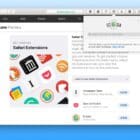




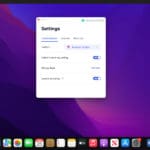
I’ve now read 2 of your articles saying how you just have to change your setting on iPhone to “most compatible” and format “automatically,” but my phone was already set for those and it STILL sends pics and videos that NO ONE CAN OPEN, including me unless I go to the icloud. Not everyone can do that and this SUCKS.
There is no reason for Apple to shove this method down people’s throats and then force them to buy extra shit to fix it when they didn’t want HEIC/HERV in the first place. I now officially HATE Apple and will probably never buy another one of their phones again. WHAT A STUPID HASSLE FOR NOTHING.
Now I’ve wasted more time reading articles that claim to have the fix, BUT DON’T. Thanks for nothing.
If the “Automatic” is on, I get an error code for each and every picture or video. If “most compatible” is on, they still transfer in the HEIC format. So, I’m not exactly sure what either of those settings do. Neither are working for me.
The .heic format that has been forced on iPhone owners is incredibly horrific. It has been damaging to my business model and I’m extremely unhappy with it!!!!!
The appropriate future “update” should allow phone users to choose the format desired (heic or jpg) with a simple toggle in the “Settings/Camera”. One that stays as chosen and does not change unless the user manually changes it.
I understand your file “compression” ..heic format is what you think everyone needs but that thinking is rather arrogant in the assumption that you know what is best for everyone. In my case, it’s not only completely useless, but very detrimental to my business.
Every customer I have with an iPhone was completely unaware of the forced format change. When I explained it to them, unanimously they were outraged! Taking away choices is just bad customer service. I suggest you reevaluate this approach to your customers.
Sincerely,
S Kysilka
Thanks for your help, but that setting is under photos not camera but I was still able to locate after I found out what I was looking for! Thanks Again & Stay Safe
HIGHLY DISAPPOINTED with the change in format that I cannot use
HEIC files are a pain and I can’t restore my videos or pictures. please come up with something for us “regular” folks!
I don’t have a camera phone so I can convert files.
Easy solution? I delete them. Not worth my time arguing with a camera.
(Also delete with resentment, the Live photos forced on me even though Apple pretends to protect me from them. Why not just let me turn OFF Live,)
I hope my new settings will prevent this in the future.
Now, if we could teach apple that sunrise photos are not supposed to look like high noon brightness and that pink is better than yellowish white . . .
Just bought a 7 and am considering returning it for the less lousy SE
Good methods. Another way is to use ApowerManager. You can directly preview Heic photos on your computer. I like it.
I often use WinX MediaTrans to open and view my iPhone HEIC photos on my Windows 10 PC. This software also helps convert iPhone HEIC photo to JPG format in just one click.
My iPhone settings are set this way and it still doesn’t work on changing them to jpegs.
So what now?
this is extremely annoying. i wish i had taken our holiday photos on my husband’s android instead of my iphone.
thanks loved your article
Without going to set is as automatic or most compatible on your iPhone, you can now open HEIC files directly via a free HEIC photo viewer.
So if I already emailed a number of photos to my work and have them on the server already, everyone in the company needs to go through gyrations on their connected computer or device to see the jobsite photos now?
Hi Joe,
Unfortunately, yes. Until Windows or your photo editor release an update to make these HEIC photos compatible, we all need to go through these steps.
For the future, you might want to change your photo settings to most compatible. Open Settings > Camera. Tap it and then tap on Formats and change it from High Efficiency to Most Compatible
Since MPEG and not APPLE developed this new format, Windows should provide an update soon so it’s native Photo app opens these seamlessly.
Liz
Thanks Liz. I never knew this before and always scan the photo or document and save in .pdf so I can upload. Now it is so easy just by switching camera format .
It’s not about viewing the photos. I need to download the photos to my hard drive and upload them to other websites.
No need to convert HEIC to JPG. There is a way to view HEIC files on WIndows without having to convert them to JPG
Yup, it’s more direct by changing the format in iPhone. but this way won’t work for those who use iPhone 6S and lower versions, in this way, you can use a free HEIC converter to view HEIC photos in Windows
In recent wedding photos uploaded to my PC from iPhone to iCloud, some are jpg and some are HEIC and there are dupilcate file types of some photos.
Many HEIC files already on my PC, even though “Automatic” was checked in Settings/Photos/TRANSFER TO MAC OR PC on my phone when they were taken, i.e. it did not convert some of them to .jpg in the process. In Settings/Camera/Formats I changed setting from High Efficiency to Most Compatible as .jpg is always used.