Your iPhone photos might not work after transferring them to your PC or Mac. This is usually because Apple saves iPhone photos as HEIC format to save space, but that format isn’t widely supported by other devices. Don’t worry, it’s easy to avoid the HEIC format when transferring photos from your iPhone.
In this post, we’ll explain how to convert iPhone photos as you transfer them, convert them after transferring, or change the default format for the camera.
Related:
- Tips for savings iOS 11 HEIC photos as JPG format
- How to convert Live Photo into other popular formats
- Cannot open HEIC files from my iPhone on my PC, how-to fix
- How to avoid third-party compatibility issues with HEIF and HEVC
Contents
What is the HEIC file format?
With the release of iOS 11 and macOS High Sierra in 2017, Apple made the shift to HEIC and HEVC photo and video formats. These file formats can compress photos by up to 50% without losing any image quality.
The end result is that you can store far more photos and videos on your Apple devices without running out of storage.
The downside is that HEIC and HEVC aren’t as widely supported as other common file formats, such as JPEG. This means you might encounter compatibility issues when you transfer those photos or videos to other devices.
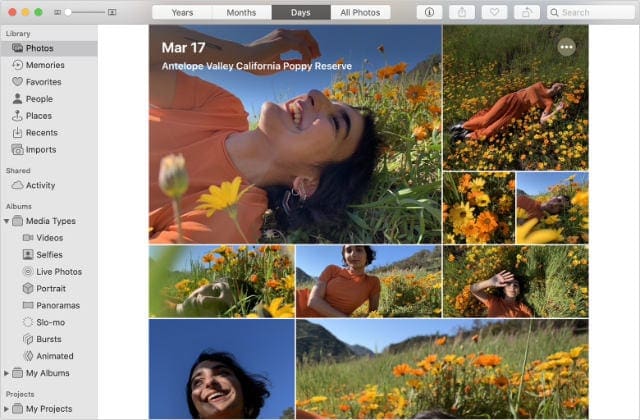
You also might find you can’t use those photos in third-party apps on your Apple devices!
Apple accounts for this loss of compatibility by making your iPhone convert photos when transferring them to a Mac or PC. But you might need to change the settings on your device to make sure that’s actually happening.
How to avoid the HEIC form when transferring iPhone photos
Most people encounter problems with HEIC format iPhone photos after transferring them to a Mac or PC. On a Mac, you should be able to open HEIC format images if you update to macOS High Sierra or later.
If that isn’t possible, change your iPhone settings to make it automatically convert photos to a more compatible format when transferring to Mac or PC. Follow the instructions below to do so:
- Go to Settings > Photos.
- Scroll down to the Transfer to Mac or PC section.
- Tap Automatic.
The next time you transfer photos to an older Mac or a PC, your iPhone should automatically convert photos to JPEG format.
Convert iPhone photos to a different format on a Mac
Your iPhone converts photos to a format compatible with your computer. If you use a Mac running macOS High Sierra or later, those photos remain in HEIC format because High Sierra can read it.
That doesn’t mean all your Mac apps work with that format as well though.
If you still want to convert your iPhone photos to a different format, you can do so in the Photos app on your Mac. Here’s how:
- Open Photos and select the image you transferred from your iPhone.
- From the menu bar, go to File > Export > Export 1 Photo.
- Use the Photo Kind drop-down menu to choose the format you want, then click Export and choose where to save your exported image.
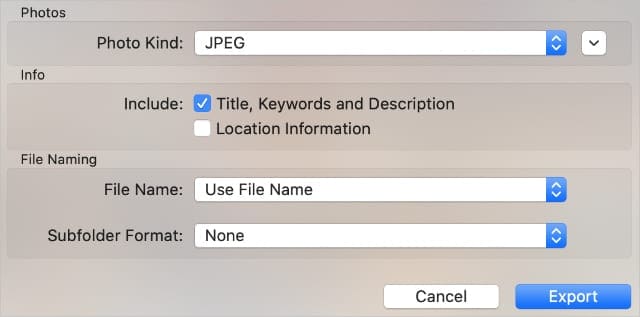
You can open your exported photo in a range of third-party apps.
How to avoid taking photos in the HEIC format on iPhone
If you never plan to use images in HEIC format, you can tell your iPhone to capture photos as JPEG files instead. This doesn’t convert existing photos on your iPhone but it affects new pictures you take instead.
The downside to changing the photo format is that JPEG images take up far more storage. You might find your photos are more compatible, but you don’t have space for as many of them anymore.
If you still want to change your iPhone photo format, follow these two steps to do so:
- Go to Settings > Camera > Formats.
- Select Most Compatible.
Your iPhone saves new photos and videos you capture as JPEG and H.264 formats, respectively. You should be able to transfer them to your computer and use them in a range of apps more easily.
Convert your Live Photos for more compatibility
One of the biggest changes Apple ever made to photos on your iPhone was the introduction of Live Photos. These short video clips inject life to your photo library, capturing the brief moments before and after you snap the picture.
Unfortunately, most third-party devices don’t work with Live Photos. If you want to transfer them, you might need to convert your Live Photos to a more compatible format first.

Dan writes tutorials and troubleshooting guides to help people make the most of their technology. Before becoming a writer, he earned a BSc in Sound Technology, supervised repairs at an Apple Store, and even taught English in China.

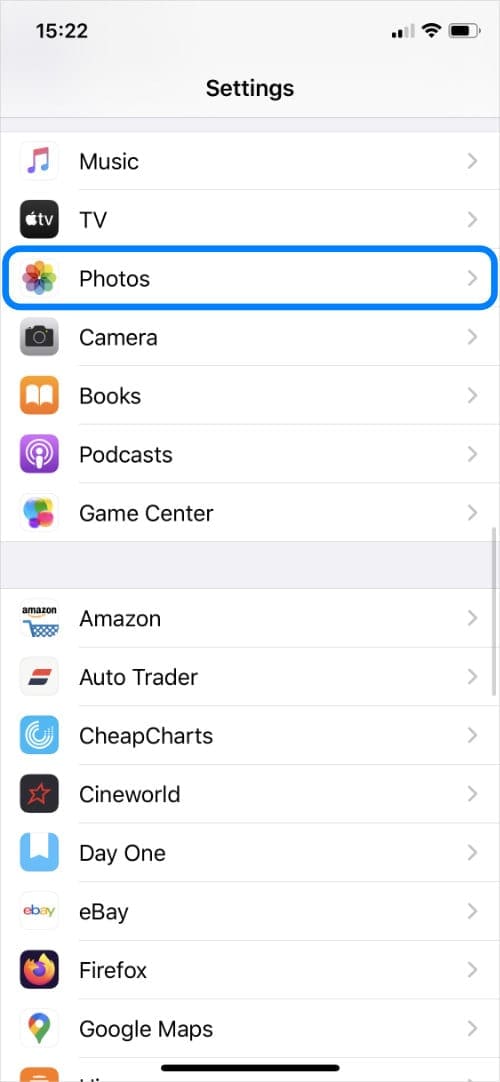
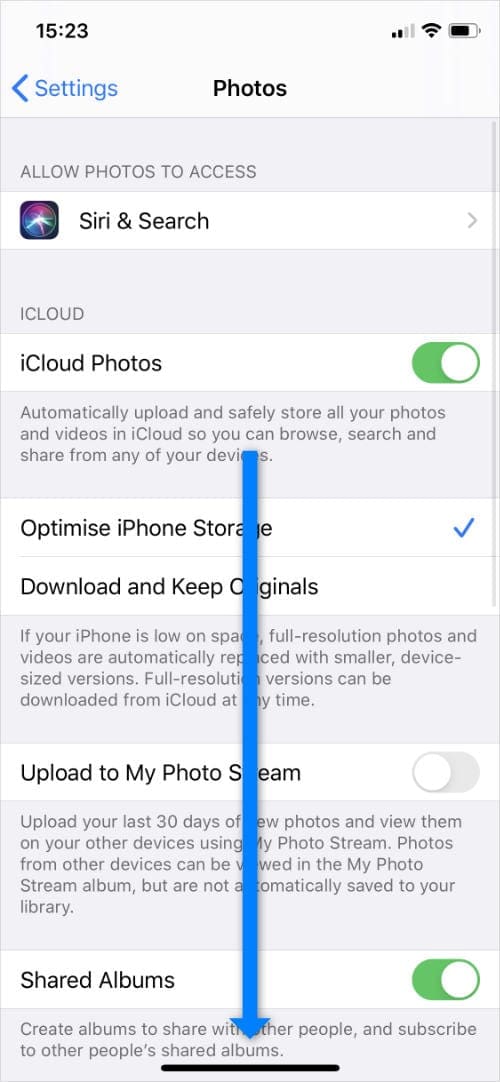
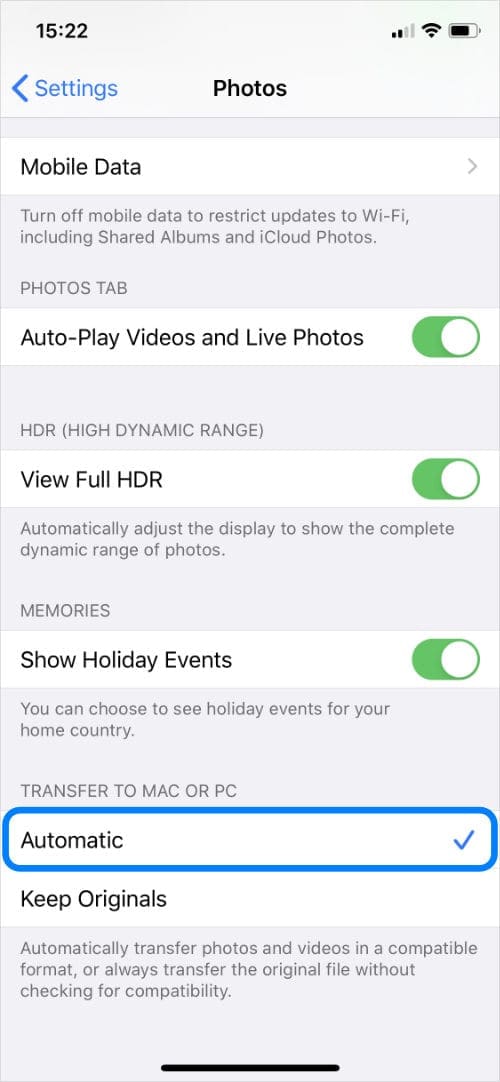
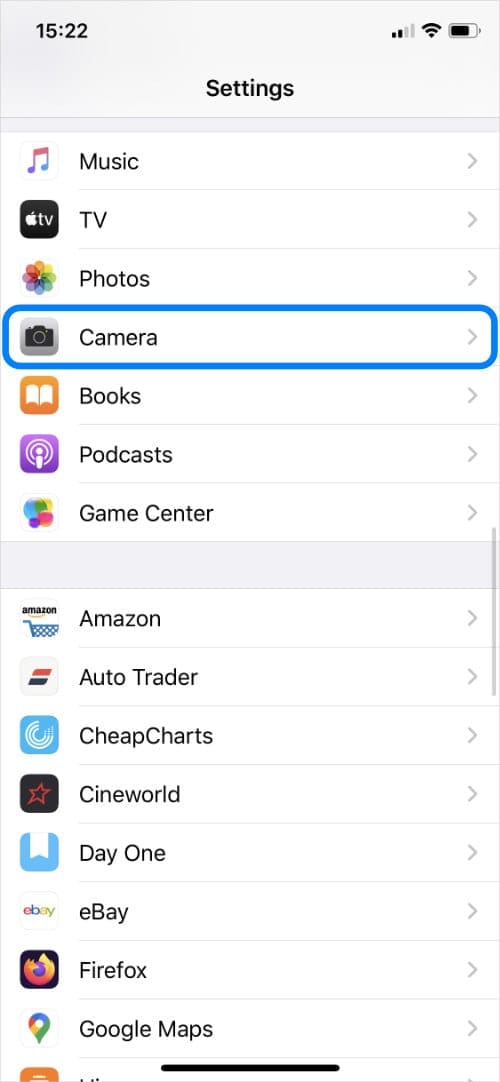
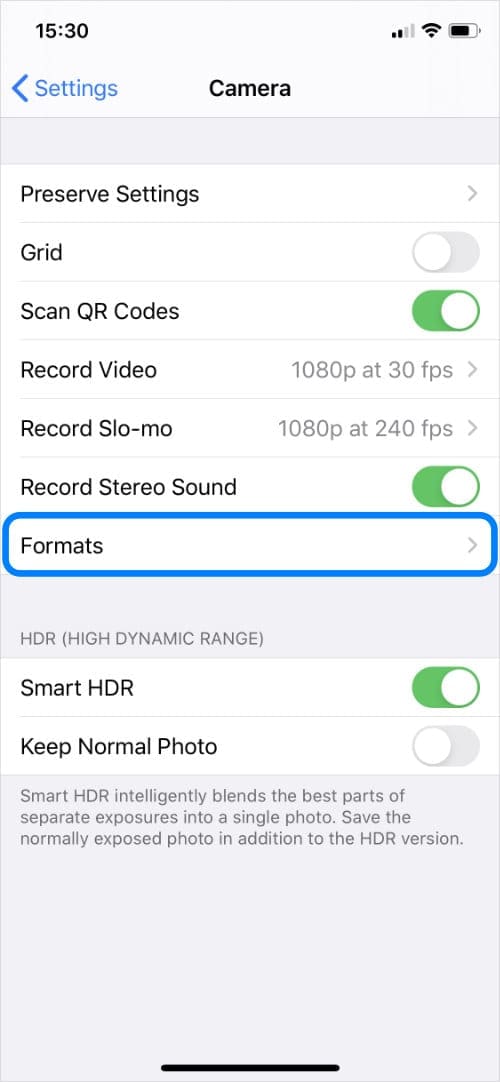
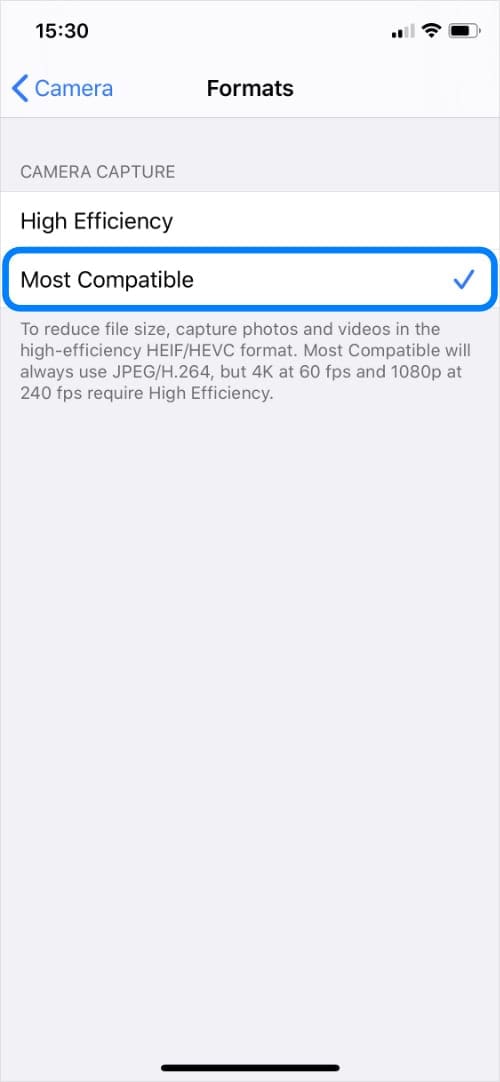




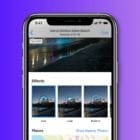




And I get moderated out – worthless advice! DOES NOT WORK!!!!
Goddamned worthless drivel. l have and keep doing this and the goddamned iPhone keeps sending me emails with G-D .heic images! Goddamn I fucking hate Apple and its products and non-compatibility if ;you are not using G-D Mac systems. Time to trash the families 4 iPhones and get some sort of Android phone.
I have done this:
Go to Settings > Camera > Formats.
Select Most Compatible.
– more than a few times and the shit sytem keeps sending .heic images…and – forever – I will refuse to buy any conversion products!
Doesn’t work.
Another shit piece of advice from someone who doesn’t know what they are doing.
My photos don’t automatically convert from HEIC to jpg when I share them with DropBox despite ensuring my setting for automatic conversion is checked. So, what gives? I noticed this issue before submitting the transfer. I’m given the opportunity to rename the files but I have to go in one by one and replace “.HEIC” with “.jpg”. That’s a pain, of course, but the real question is, why isn’t the conversion happening automatically any way?
Same issues, have tried both fixes and it just. does. not. work. I now just text photos to myself using my phone and then save them on my laptop. They send as jpgs. Why? Hell if I know. This is the last straw for me for apple products tho, everything is counterintuitive and it seems they’re just hell bent on making things more difficult and they design everything so that you have to buy extra products to make them function (looking at you, airpods and no more usb ports on macs…..).
I totally agree Joanne. First they took away the ability to drag and drop photos easily, now these idiotic heic files. I swear, if they’re going to change how photos work, it should at minimum be compatible with their other products! Having to click multiple times or open several menus just to use a dang photos is stupid…
I have changed my iPhone camera settings to save in the “most compatible” (.jpeg) format. When I airdrop to others, the file remains in .jpg format. However, when I iMessage photos to others, the format changes to HEIF. This is frusrating. How can I keep the photos in .jpg format when sending them?
I already had these settings on my phone and pics still in HEIC. I will buy an android next time as this is so frustrating, I’m now done with Apple products.
Well changing the settings on my iPad didn’t make a scrap of difference, transferring photos from the iPad to my windows laptop still converts them to HEIC and transferring HEIC photos to my laptop retains the HEIC format, so that didn’t work for me.
I set my iphone to take only jpgs, but when I send one by message it gets converted to heic. How can I turn this off? Absolutely hate it that apple is trying to force this format down my throat!
Hi. Thank you for the tips. HEIC was giving me headaches. I tried your first suggestion but whether I tapped on automatic or keep originals they still transferred to my desktop as HEIC files. Any suggestions as to why this happened and how I can fix it? My desktop is running Monterey and I have an iPhone 11 Pro Max. Thank you.
Thanks, this HEIC format has created so much stress for me. I’ve been taking JPEG type photos for a long time, and then suddenly when I get transferred pictures from an Apple device, I am unable to view it on my PC.
Now I will get those people close to me, that use iPhones, to change their settings, in Camera, to select, most compatible, in formats.
hank you sooooo much! It has been so very very frustrating and aggravating trying to convert photos to a differant format. even thru email, saving and then trying to upload to which ever company is needing the file. NO ONE WILL ALLOW HEIC. format to be uploaded. I wish apple would give us the option when emailing or sending which format we would like our files, pics etc. to be sent as so that we could still save space on our devices and also not have such a struggle uploading or emailing because as I said, most businesses will not accept an HEIC. format. The struggle on this is so REAL
I had downloaded photos from my iPad and began organizing photos. In the middle of the project, i found I couldn’t open photos and was told I needed to get Windows update April 2018 to use HVEC. It’s a disaster as far as I’m concerned. Doesn’t simply open the file when you click on it; it wants you to enter the file name and when you do, it says it doesn’t exist.
The thumbnail shows a little cloud in the upper right corner and the file name has an ‘IOS’ extension. Is there a way to get these back to jpeg?
thaaaaaaaaaaaaaaaaaaaaankkkkkkkkkkkkkkk you so much!! you dont know how muchhhh i was struggling with thiiiiiiiiiiiiiiiiiiiiiiiiis!!!!!!!!!!!!!!!!!!!!!!!!!!!!!!!!!!!!!!!!!! im literally screaminggggggggggggggggggggggg can you hear me?! gracias 🙂
Thanks for the article. I am converting to jpeg and it’s taking forever. This is the end for me and Iphone. Just ordered a Samsung 🙂
Thank you so much, love that you show examples that can be followed without a lot of drama. Appreciate your work so much.
Could Apple get any worse as a company? This is ridiculous, you can now AirDrop useless photos to your computer.
Under Tim Cook their motto is now: :It just doesn’t work.”
Thankyou, your explanation was to the point, worked easily
Thanks again
Per you top instruction, I have “AUTOMATIC” checked on my phone, but when I air drop a photo to my MAC it comes in as a HEIC file. And as noted below, Settings do not display as in example.
I have the same issue. It says automatic and transfers as HEIC.
Same. It is very frustrating. I am trying to upload photos from my Mac but can’t because they are HEIC (they were taken on my iPhone)
Yup. The “Automatic” trick just doesn’t do what this article says it will. Even if you tether up and use import in Photos, you still get HEICs. I’m going to turn on Most Compatible and just live with that.
My iPhone update of 14.4 doesn’t show a choice of “formats” like your example does! it’s only recently that when I f/ward photos form my iPhone to my MS PC desktop that this ‘heic’ format shows up and I can’t look at the picture!!! do you have an update on these instructions you can share?
Thank YOU!!!!
Sherri in Dallas, TX
WOW … what a well-written, thoughtful and carefully organized article!! You cover each issue … “virtually as we encounter them…” and then clearly explain how to manage changes and/or leave things alone. Brilliant!! Thank you so much for bringing clarity to what seemed to be utter chaos (;>)
OK. Now I want to find all of the files that are in HEIC/HEVC that are stored in Apple Photos. Because they are being converted to compatible formats and stored for the Media Library. These converted files are taking up over 120 Gigabytes of data on my SSD!! So much for Efficient file formats saving space!
Tried to find a way to search for HEIC/HEVC files using Photos’ Smart Albums – nope can not. Now how do I identify them without paying for third party software?
This is not easy or simple. With online school I have to transfer a ton of images to Google classroom and with the latest update to the iphone os I have to transfer and then individually convert each image. It’s a pain.
Michelle, You’re right its a real pain when
you have lots to do. Im just the same . Im sure there’s an app somewhere
where you can load a whole folder of HEIC and blanket convert to a format
like JPEG or whatever the rest of the world uses . Ive now switched my apple
iFone to save photos in normal format. Alan
Thank you Dan,
This was indeed Helpful information.
Thank you, trying to do and read is tough. Black font is easier.
Jan
The suggestion to change the format on the iphone doesn’t work. When you go to settings – camera there is no format option.
Ps….Automatic and most compatible are checked
Since up grade to 14 and 14.01….my iphone photos do not complete tranfer to my ipad which shows its trying to download bu never completes and also doesn’t transfer to iMac..also with update installed.
Your thoughts?
Everyday I find a new reason why I want to take a sledgehammer to this phone. Thanks to you, it’ll last one more day!
Thank you! This was very helpful
‘The connected device is no longer functioning’ AHHH!!!
The 2020 Iphone SE has a really annoying compatability issue with file transfers to Windows and apple .heic files. (Likely all the 2020 i phones do atm.)
If you select Settings- Photos- Transfer to PC -Automatic you will generally get the following error ‘The connected device is no longer functioning’ and the file transfer will fail midway through.
The only work around I have found is the advice this site gives to stop apple from using the .heic files in the first place. (Camera- Formats- Most Compatible)
Conversion of iPhone photos to a different format on a Mac may also be made using its Preview > Export function.