GateKeeper is a native macOS security feature that monitors and blocks malware coming from the apps you installed on your machine. The CoreServicesUIAgent is a built-in GUI agent that informs users the system needs to verify third-party apps in order to make sure they don’t pose any security threats.
When you install apps outside of the App Store, the system automatically verifies them to ensure they don’t inject malware into your computer. That’s why you may sometimes get a “CoreServicesUIAgent is verifying the app” alert. The problem is that the CoreServicesUIAgent window doesn’t always go away. The only thing that users can do is to minimize the window.
Contents
Fix: I Can’t Close a Verifying CoreServicesUIAgent Window
Force Quit the App
Press and hold the Option + Command + Escape keys to force the problematic app to quit. Alternatively, navigate to Applications, select Utilities, launch the Activity Monitor and force quit both the app and the CoreServicesUIAgent.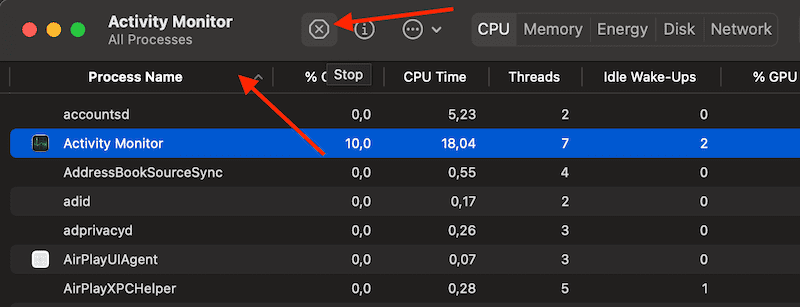
The Activity Monitor is your best friend when it comes to killing pesky apps or processes that refuse to close. You can go straight to the next step or restart your Mac to make sure all the temporary files associated with that problematic app get flushed out of the system.
Treat This as a Potential Malware Threat
Prevention is always better than cure, so treat that stubborn “CoreServicesUIAgent is verifying the app” alert as an indicator for a potential malware snare. After you force quit the problematic app, run the free Malwarebytes anti-malware tool and the free EtreCheck tool. Check if these two tools detect anything suspicious. If they do, let them clean the threats out of your Mac.
Update Your Mac
If you’re like me, you probably wait a couple of weeks before installing the latest macOS version on your machine. Well, that stubborn CoreServicesUIAgent verifying window may indicate the respective app is ridden with malware.
Make sure to install the latest macOS updates so that you can benefit from the latest security updates and help your device successfully fight off malware.
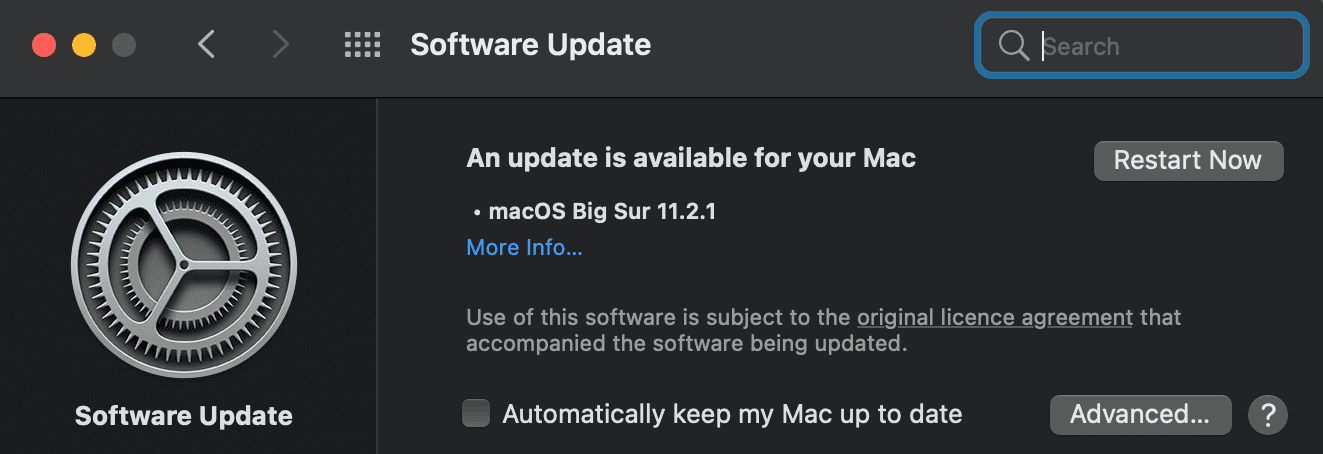
⇒ Note: Use the solutions below only if you’re positive the apps you’re trying to run are safe.
Right-click on the App and Open It
One way to skip the verifying dialog window is to simply right-click on the app and select Open. Your Mac should display a verification progress bar, and then the second Open button should be available. Click on Open, and check if you can launch the app normally.
You can also uninstall the problematic app that got the CoreServicesUIAgent verifying window to hang around on the screen. Then restart your Mac, download the app again and this time, right-click on it and select Open.
Allow Apps From Anywhere
If your Mac cannot identify the developer of the app you’re trying to launch, it will automatically block it. However, if you’re 100 percent sure the app is safe, you can instruct your Mac to allow apps from anywhere. Keep in mind that by doing so, you basically give up the security Apple has built into the OS. So, proceed at your own risk.
Apple intentionally removed the option to allow apps downloaded from anywhere to run on your machine. To bring back the option and enable it on your Mac, follow the steps listed below.
- Launch the Terminal and enter the sudo spctl –master-disable command.
- Hit the Return key, enter your password, and hit the Return key again.
- Go to System Preferences and select Security & Privacy.
- Click the lock icon to open the settings.
- Then go to Allow apps downloaded from and select Anywhere.

- Lock the changes and launch the problematic app again.
Conclusion
If the CoreServicesUIAgent verifying window won’t go away, this may indicate your Mac has detected a potentially malicious app. Force quit the problematic app, use Malwarebytes and EtreCheck to check for malware, and update your Mac.
Are there are any particular apps that often prevent you from closing the CoreServicesUIAgent window? Join the conversation below and tell us more about your experience.

Madalina has been a Windows fan ever since she got her hands on her first Windows XP computer. She is interested in all things technology, especially emerging technologies — AI and DNA computing in particular.

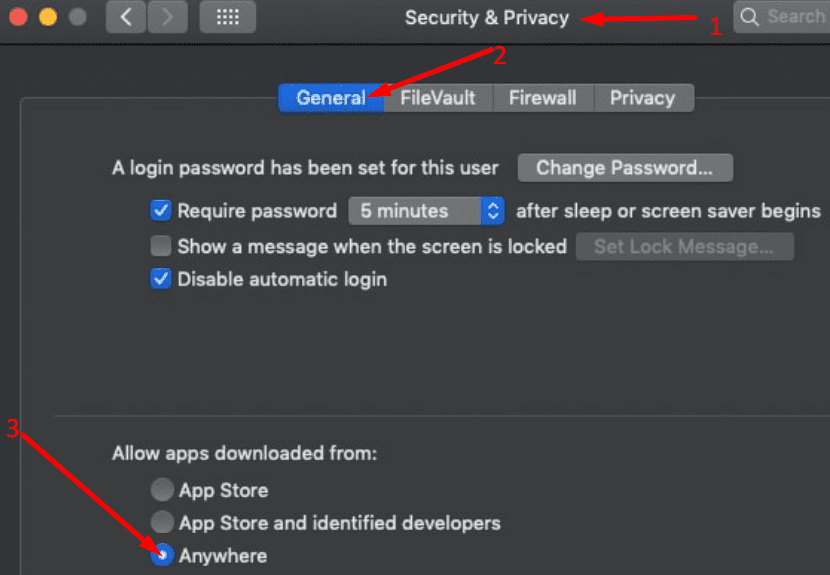


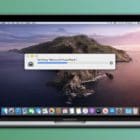






Thank you so much! this has fixed my issue
I am using macOS catalina and as you said tto click on allow apps from anywhere, i cannot do that because only 2 options are visible namely, allow apps from – app store – app store and identified developers…. Not coming the 3rd “anywhere”…..please help!
I get this hang-up when opening Messenger and it is just aggravatingly untidy in my Dock. Still unsure how to get rid of it other than not opening Messenger which is a reliable App.
Have tried everything including your recommendations to stop verifying ALL MS apps. So annoying….. of course Apple blame MS and vice versa 🙂 ….. Hav also give Full disk access to allthose apps in privacy settings. Nothing works. Grrrrrrr 🙂
The solution worked perfectly.
Thanks
hi, I’m getting the same issue here and it says Verifying “Microsoft Outlook”. I’m quite sure it’s a trustable app but I’ve tried all of your steps and the CoreServicesUIAgent still hasn’t gone. I’ve tried to force quit, the activity monitor step and everything but it still isn’t going. please help me out if you know the fix.. thank you