Walmart does not take Apple Pay. The only mobile payment system you can use in Walmart is Walmart Pay, which links with any major credit, debit, pre-paid, or Walmart Gift Card.
If you want to make payments from your iPhone in Walmart, your only option is to download and use the Walmart app. That’s unlikely to change anytime soon, so we’ve explained how to use Walmart Pay below.
Related:
- How to manage your Apple Cash account
- How to set up and use Apple Pay for the handiest way to pay
- Which stores don’t accept or stopped accepting Apple Pay (and how to find out)
Contents
Why doesn’t Walmart take Apple Pay?

Walmart hasn’t officially said why it doesn’t accept Apple Pay, but it’s probably to drive users towards Walmart Pay. Using its own system, Walmart can track more data and build customer purchase profiles for marketing purposes.
Using Walmart Pay is also likely to be more cost-effective for Walmart.
Which stores do take Apple Pay?
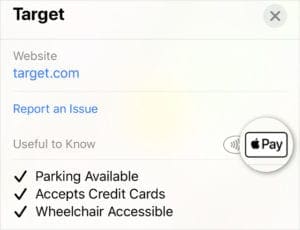
If you’re determined to stick with Apple Pay—which offers better privacy and convenience than Walmart Pay—there are still plenty of other stores you can use it in.
Take a look at Apple’s website for the biggest retailers accepting Apple Pay.
Or look at the information for stores in Apple Maps. Usually, it says “Accepts Apple Pay” under the store information if you can use Apple Pay there.
What is Walmart Pay?

Rather than accepting Apple Pay, Walmart encourages users to use Walmart Pay to make in-store mobile payments. Walmart Pay creates a unique QR code to scan while checking out, which takes payment from your card.
You can link any major credit, debit, pre-paid, or Walmart Gift Card with your Walmart Pay account. Your payment information is protected behind a passcode or by using Touch ID or Face ID.
Like Apple Pay, no-one can make payments using Walmart Pay without your passcode. Unlike Apple Pay, you need to open an app to use Walmart Pay.
Follow these steps to set up Walmart Pay on your iPhone:
- Download and install the Walmart app from the iOS App Store.

- Open the Walmart app and tap Account.
- Sign in or create a new account.
- Tap Payment Methods.
- Add payment information to your account in the Walmart app.
- Set up a 4-digit passcode and choose to use Face ID or Touch ID.

To use Walmart Pay from your iPhone in store: 
- Force Press or use Haptic Touch on the Walmart app icon.
- Select Walmart Pay from the pop-up menu.

- Enter your passcode or use Touch ID or Face ID to authenticate the payment.
- Scan the generated QR code to complete your transaction.
- Alternatively, activate Walmart Pay in the app by going to Services > Walmart Pay.

Find out more about where you can use Apple Pay
You can’t use Apple Pay in Walmart, but there are plenty of other big-time retailers that do accept Apple’s contactless mobile payment system. Take a look at this post to find out other stores you can and can’t use Apple Pay with.

Dan writes tutorials and troubleshooting guides to help people make the most of their technology. Before becoming a writer, he earned a BSc in Sound Technology, supervised repairs at an Apple Store, and even taught English in China.
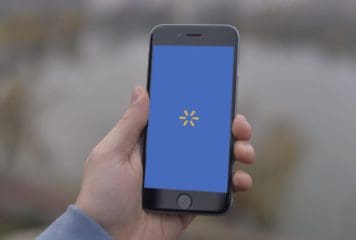
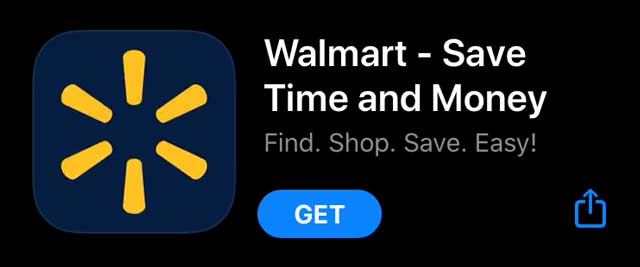
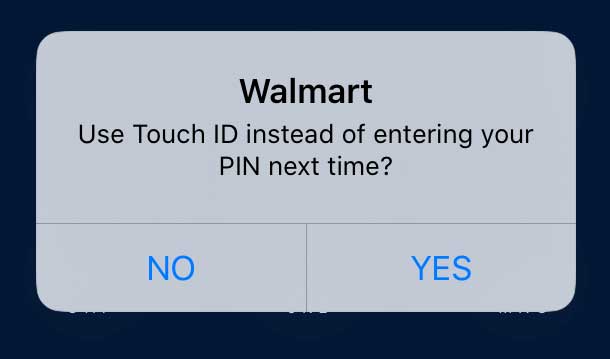
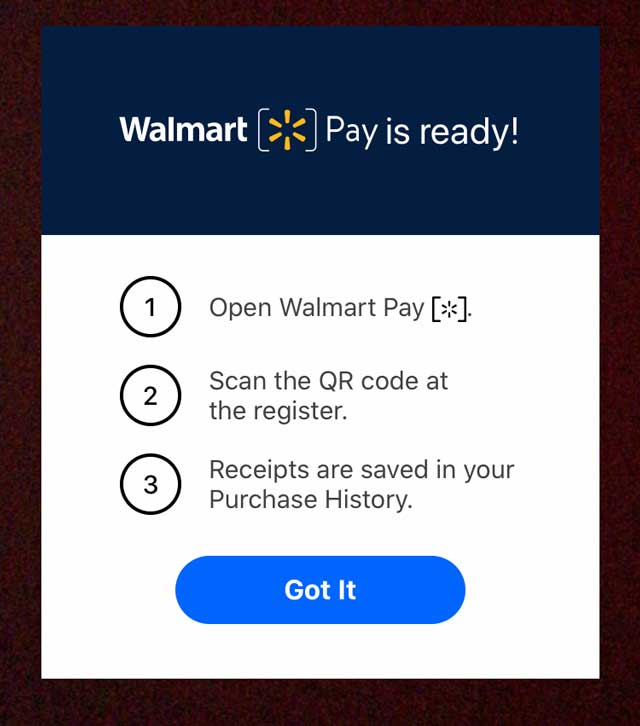

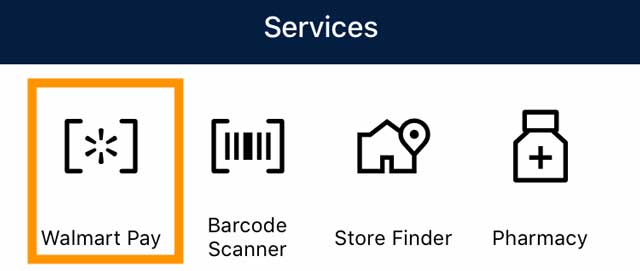

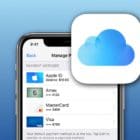

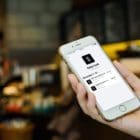

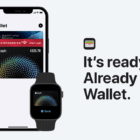



Good content. I learn something
I just entered all my information for Wal-Mart pay and it wont accept it now. What’s that all about?