Personal Hotspot lets you share the cellular data from your iPhone with other devices. You need to be careful who connects to your Personal Hotspot to avoid expensive data bills from your phone company at the end of the month.
A blue notification on your iPhone tells you when someone is using your Personal Hotspot. But it doesn’t tell you who that person is. To find out what devices are connecting to the Personal Hotspot on your iPhone you need to use third-party apps instead.
Related:
- How to fix Personal Hotspot issues in iOS 13
- How to control and limit cellular data use on your iPhone or iPad
- How to share your Wi-Fi password from iPhone or iPad with any device including MacBooks
Contents [hide]
How can I see what devices are connected to my iPhone?
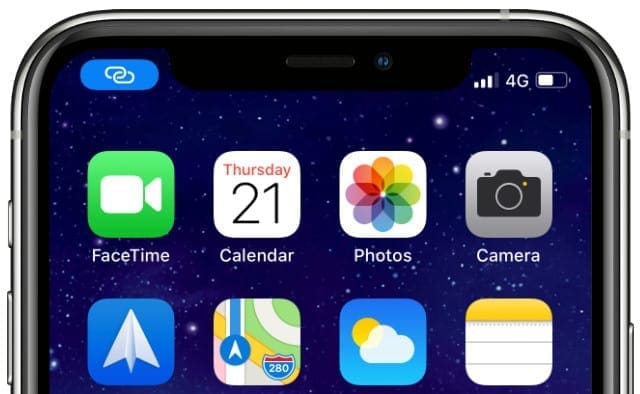
In iOS, you can tell someone is connected to your Personal Hotspot by a blue notification at the top of your iPhone. If you open Control Center and expand the wireless section in the top-left (by tapping and holding on it) you can also find out how many Personal Hotspot connections there are.
But iOS doesn’t offer any way to find out exactly who is connected to your Personal Hotspot. For that, you need to install a network scanning app instead.
Network scanning apps for your iPhone
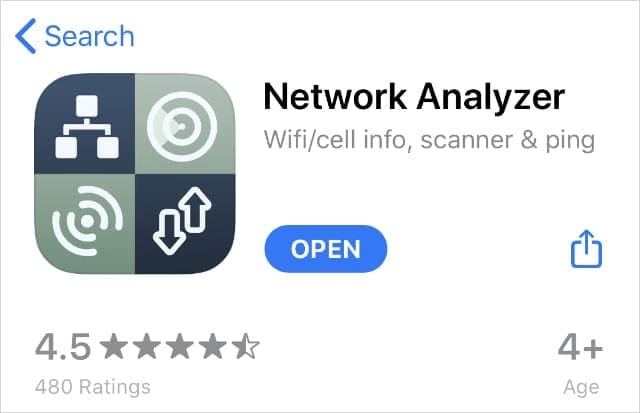
There are lots of network scanning apps available for free on the App Store. Most of them are very similar. We recommend you download Network Analyzer, which is the most reliable free option.
Open Network Analyzer and select the LAN tab at the bottom of the screen. Tap the Scan button to scan your current network for all the devices connected to it. If someone is connected to your iPhone’s Personal Hotspot, it turns back all the devices using your cellular data.
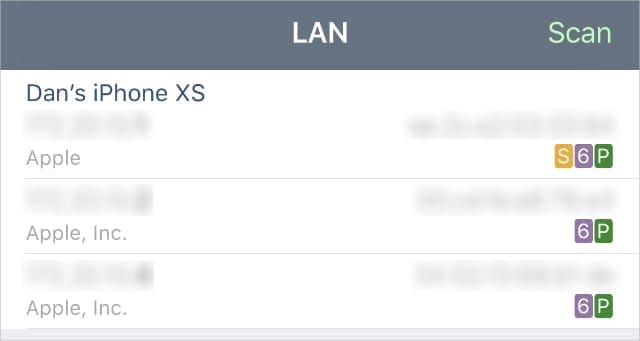
Unfortunately, network scanners can’t show you the device names for who’s using your Personal Hotspot. But they can tell you every IP and MAC address for those devices. Sometimes, Network Analyzer also tells you if those connections come from an Apple device or not.
Remember someone might be using a VPN to change their IP address.
Download: Network Analyzer for iOS (Free)
Check Your Cellular Data Usage
iOS doesn’t show you what devices are connected to your Personal Hotspot right now, but you can find out who has connected to your hotspot recently using the Cellular settings on your iPhone.
Open the Settings app and tap on Cellular. Scroll down to the Cellular Data section that lists all the apps that have used your data. Tap Personal Hotspot to see the device names and data usage for everyone who has used your iPhone’s Personal Hotspot.
Scroll to the very bottom of the Cellular settings to find out when these statistics were Last Reset. All the figures show how much data has been used since that date. You might want to Reset Statistics to keep track of how much data people use from this date onwards.
How many devices can connect to my Personal Hotspot?
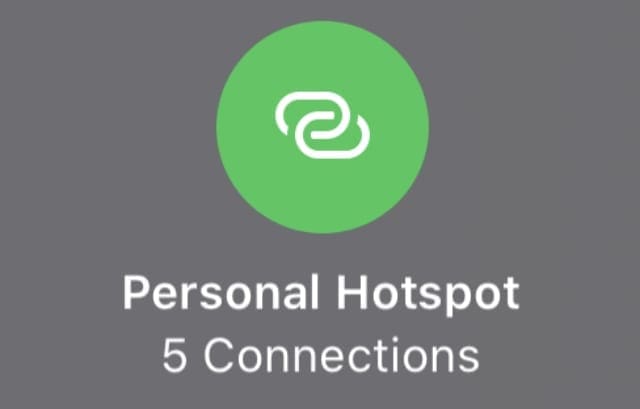
You can usually connect between three and five devices to your iPhone’s Personal Hotspot at once. However, the Internet connection is likely to be slow for so many devices and it could use a lot of cellular data.
There is a maximum limit to how many devices can connect to the Personal Hotspot on your iPhone. However, this limit varies depending on your service provider and your iPhone.
Newer iPhones are usually able to connect to more devices. But some service providers don’t let you use Personal Hotspot at all, even with the latest model iPhone.
If you’ve reached your Personal Hotspot limit, you should probably use one of the methods below to kick people off.
How do I kick someone off my iPhone’s Personal Hotspot?
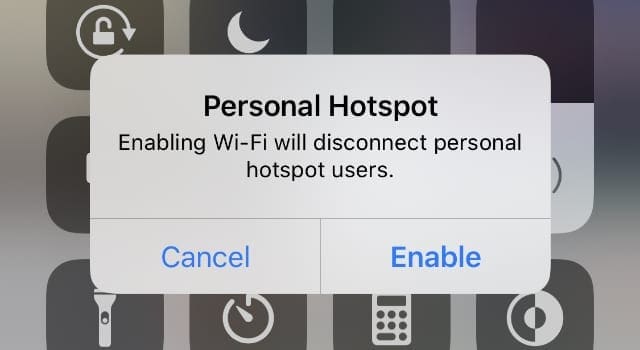
If someone has connected to your iPhone’s Personal Hotspot in the past, they might be able to connect again without asking your permission. When this happens, you can find yourself burning through cellular data or reaching your Personal Hotspot limit before you want to.
Use any of the methods below to kick everyone off your iPhone’s Personal Hotspot at the same time—there’s no way to do it individually. Then only allow the people you want to use it to reconnect.
It may take several minutes for these methods to disconnect people.
1. Disable Personal Hotspot from the Control Center
- Swipe down from the top-right corner of your iPhone screen to open the Control Center. On older devices, you may need to swipe up from the bottom of the screen instead.
- Press and hold on the wireless section in the top-left corner. It should expand to show more options.
- Tap the Personal Hotspot button to disable your iPhone’s Personal Hotspot and stop anyone from connecting to it.
2. Don’t allow others to join in the Settings
- Open the Settings on your iPhone and go to the Personal Hotspot page.
- Turn off the option to Allow Others to Join.
- You can also stop your family members from connecting to your iPhone’s Personal Hotspot by turning off the Family Sharing option.
3. Change the Wi-Fi password for your Personal Hotspot
- To stop people from reconnecting to your Personal Hotspot time and time again, you need to change the Wi-Fi password.
- Open the Settings on your iPhone and go to the Personal Hotspot page.
- Tap the Wi-Fi Password field and type out a new password of at least eight characters. Make it more secure by including capital letters, lowercase letters, numbers, and symbols.
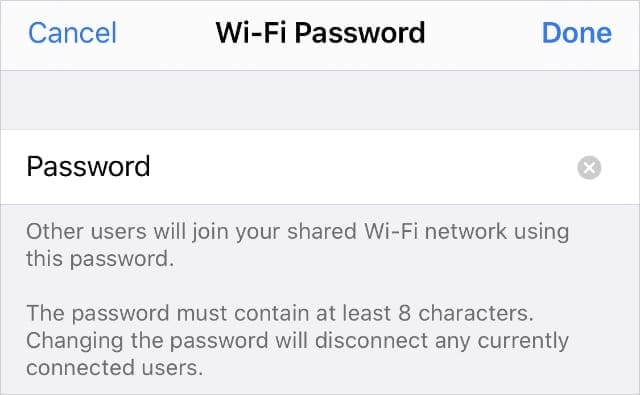
4. Disconnect your iPhone from the computer
- You can also share a Personal Hotspot connection with your computer by connecting a USB cable to your iPhone.
- Eject your iPhone and disconnect the cable to stop sharing your Personal Hotspot with a computer.

Instant Hotspot connects your devices automatically
Instant Hotspot is a part of Apple’s Continuity feature. It allows any of your Apple devices—that are signed in to the same Apple ID—to connect to your Personal Hotspot automatically when there isn’t a Wi-Fi connection.
Unfortunately, this might mean your kids end up using your iPhone’s Personal Hotspot data if you let them play on your iPad.
Although you can use the methods above to repeatedly kick people off your Personal Hotspot, you can’t turn it off for good. Someone with another of your devices can keep connecting to your Personal Hotspot as often as they like.
The only way to stop this happening is to sign out of your Apple ID before letting someone else use your device. Go to Settings and tap your name at the top of the screen to do so.
Fix problems with Personal Hotspot on your iPhone
You might not be able to find out what devices are connected to Personal Hotspot if there’s a problem with your iPhone. Potential issues could range from a phantom connection to a damaged antenna.
Take a look at our Personal Hotspot troubleshooting guide to fix all the most common problems. These tips can also stop people from using your iPhone’s Personal Hotspot without your permission.

Dan writes tutorials and troubleshooting guides to help people make the most of their technology. Before becoming a writer, he earned a BSc in Sound Technology, supervised repairs at an Apple Store, and even taught English in China.
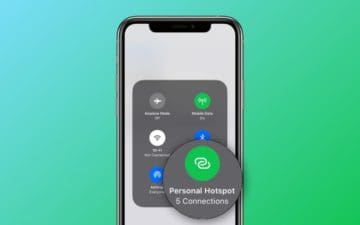
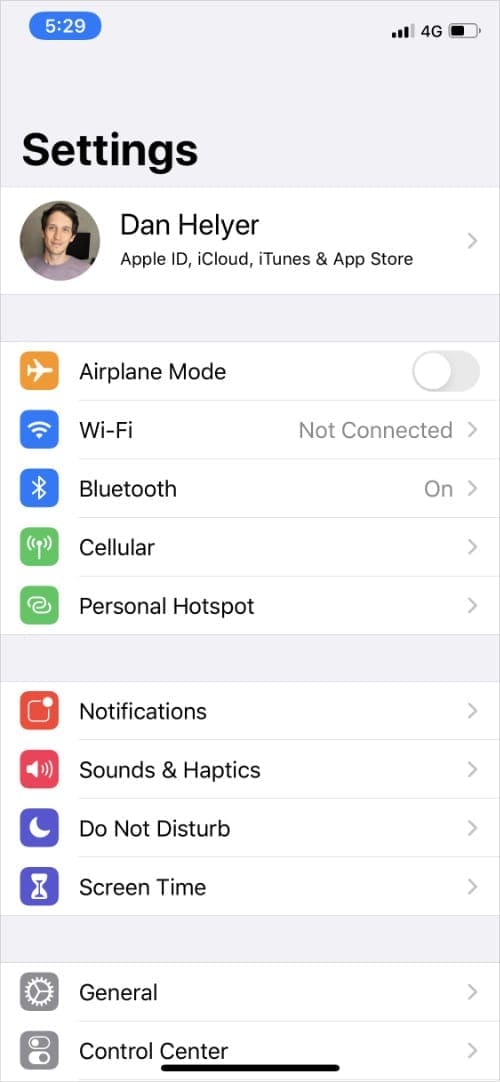
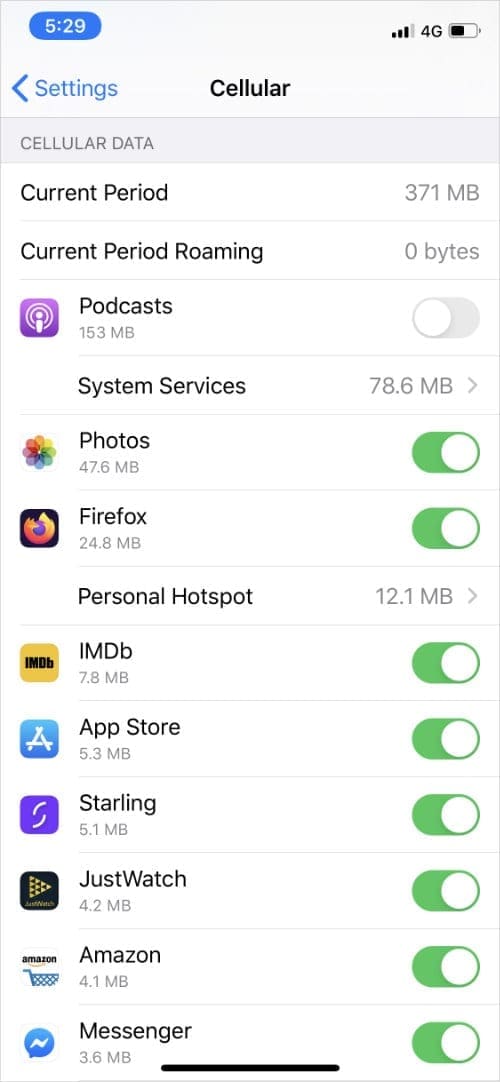
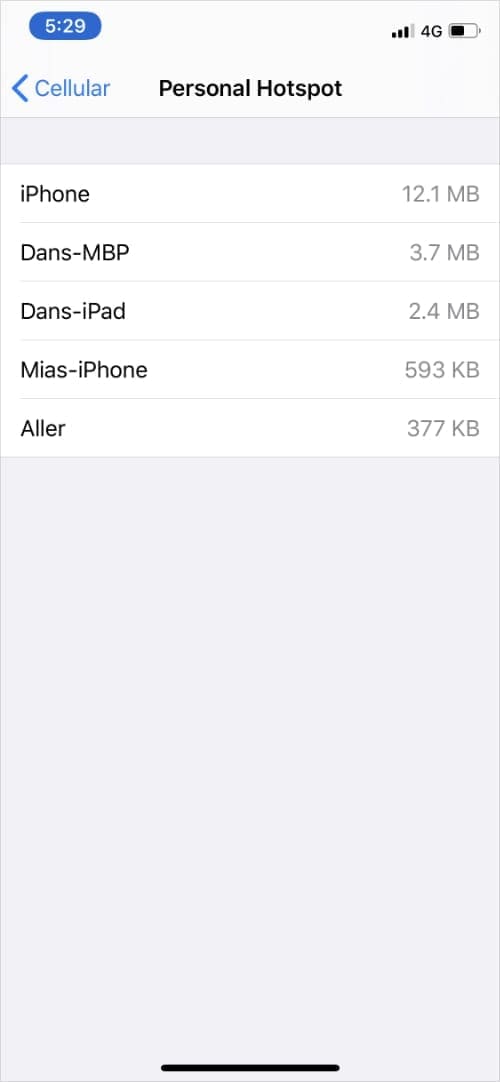
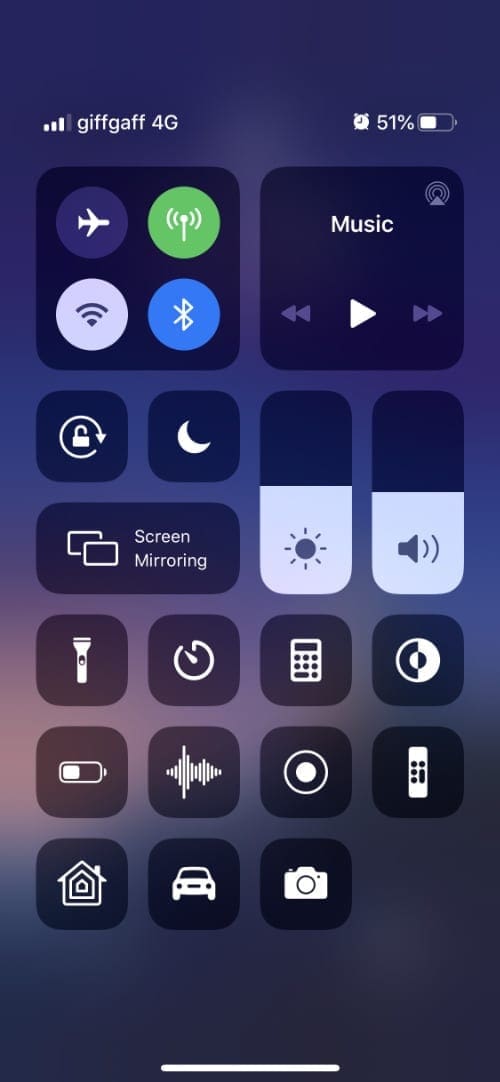
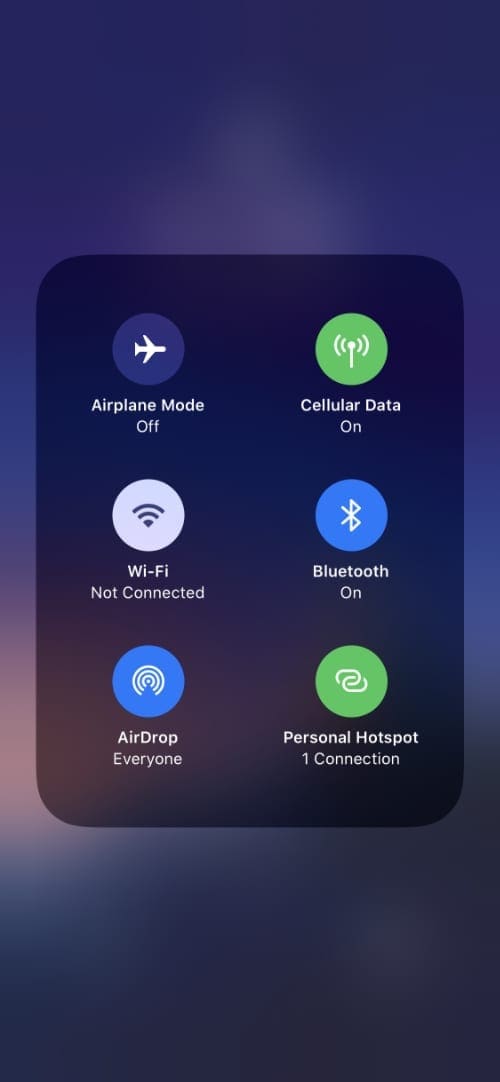
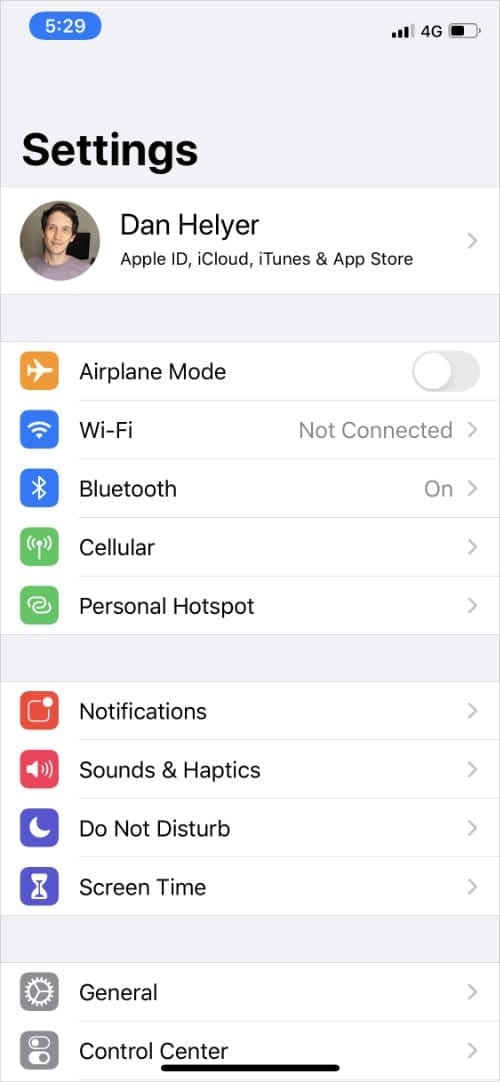
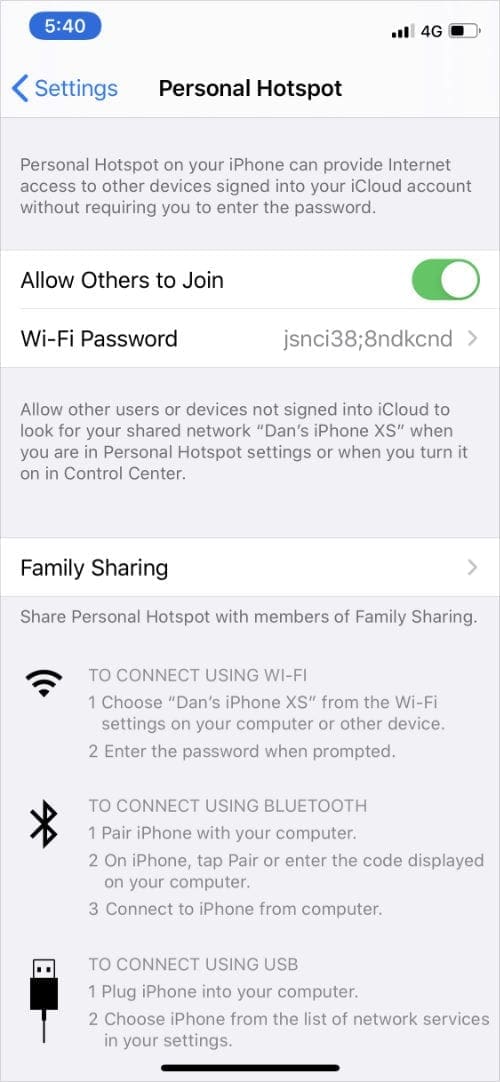
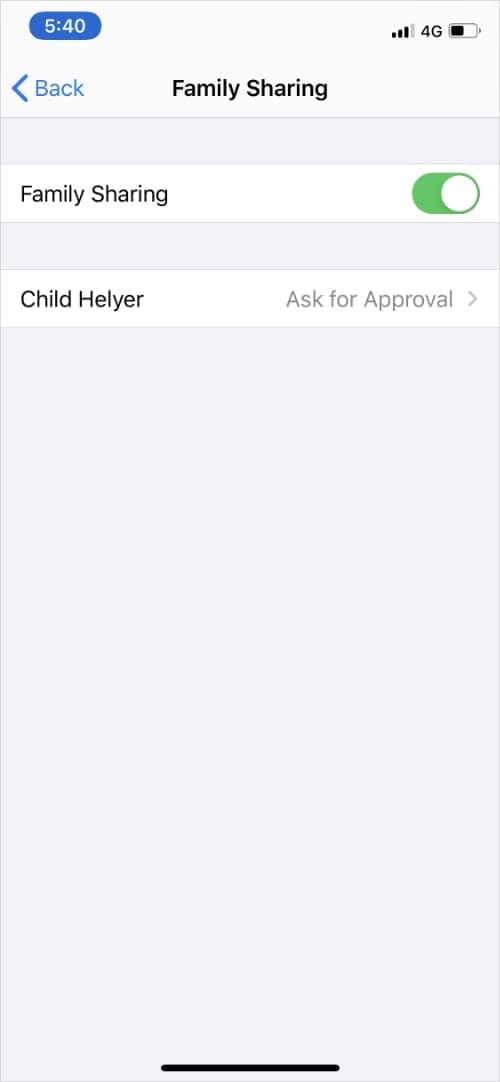
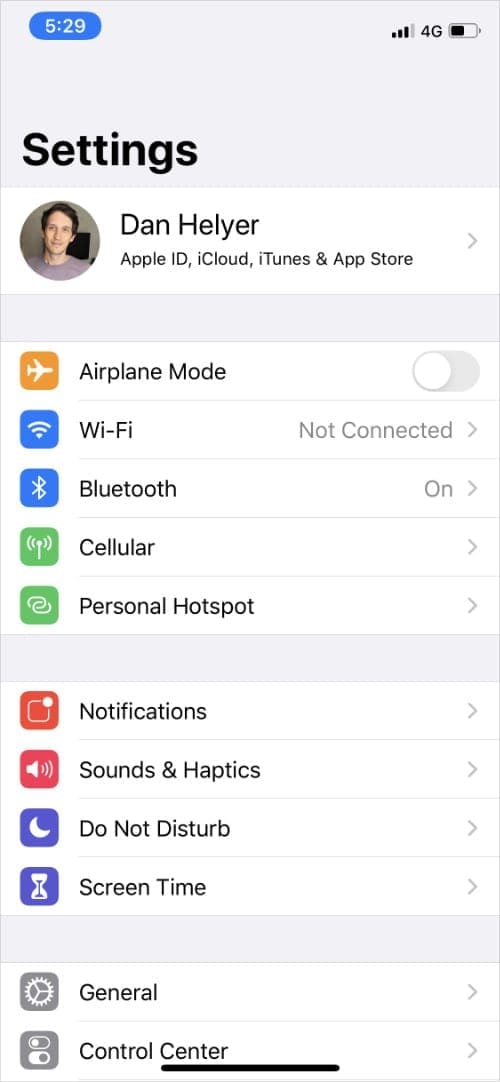
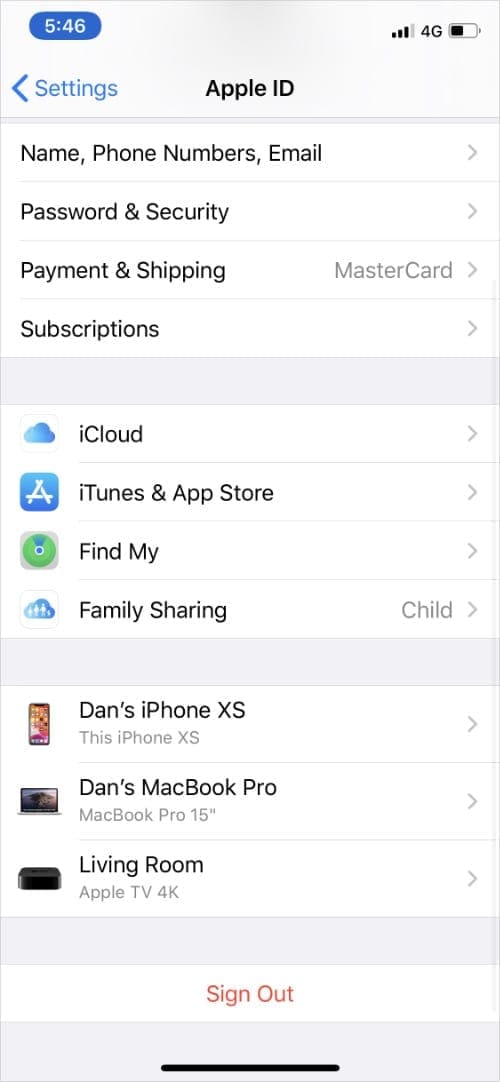
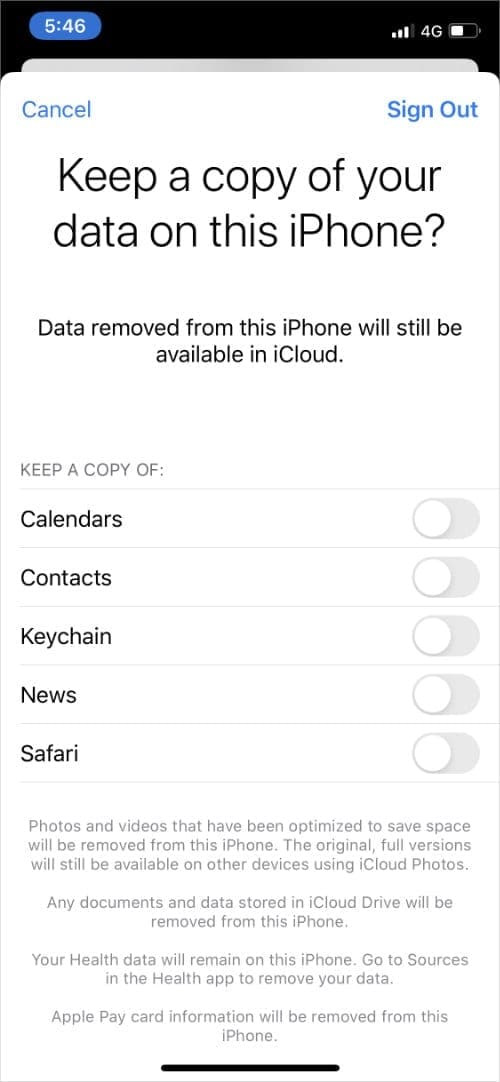









Unauthorized usage of my hotspot iPhones 12
Thank you, it was great.
Thank you for this article; I have had a hotspot for years and no one told me about this information. When I would ask at ATT or the apple store they would only say to change my password; which never solved the problem. Thanks again; keep it up.
How can I download apps and setup my internet to my iPad