Your Apple Watch crown may sometimes stop working. Although you may be able to scroll smoothly, the Digital Crown won’t respond to other actions. Tapping on an app does nothing. If you’re experiencing similar issues, use the troubleshooting solutions below to restore your crown’s functionality.
Contents
How Do I Fix Unresponsive Digital Crown on Apple Watch?
Update and Restart Your Devices
Ensure both your watch and iPhone are running the latest software versions. Many users confirmed the crown started responding again after updating their devices.
- To update your iPhone, go to Settings, select General, and then tap Software Update.
- Then launch the Apple Watch App, and tap My Watch. Select General, tap Software Update, and install the latest watchOS release.
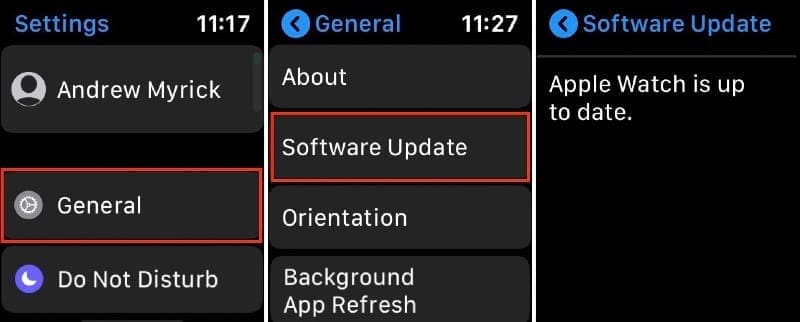
- After you do that, turn off your iPhone and watch. Turn on your iPhone first, and wait for one minute before turning on your watch.
Check if the Digital Crown works properly now. If the issue persists, go to the next solution.
⇒ Quick Note: Should you experience any issues while updating your watch, check out the troubleshooting guides below for specific solutions.
- Why Is Apple Watch Update Taking Days to Complete?
- Apple Watch: Not Enough Space to Update
- 12 ways to fix when your Apple Watch is unable to install watchOS updates
Clean the Digital Crown Area
The functionality of the Digital Crown can be affected by dust, lint, and other substances. Check for signs of debris or dust, and clean the crown area. If you often use hand creams or lotions, hold the Digital Crown area under tap water for 10 to 15 seconds.
Water should help remove unwanted substances from the small gap between the crown and the housing. Dry your device with a lint-free cloth, and check if you notice any improvements.
Unpair Your Watch
If the Digital Crown is still unresponsive, try unpairing your watch.
- Place your Apple Watch and iPhone close together.
- Then launch the Apple Watch app.
- Tap My Watch, and then All Watches.
- Select the Info button associated with the watch you want to unpair.
- Simply tap Unpair Apple Watch.

- Restart your devices and pair them again.
Contact Apple Support
In rare cases, the Digital Crown mechanism might be affected by defects in manufacturing or workmanship. If your device is still within Apple’s One Year Limited Warranty, use it to quickly solve the problem. Contact Apple Support or make a Genius Bar reservation and have a specialist inspect your watch.
Conclusion
If your Apple Watch’s Digital Crown is unresponsive, first restart your device. Then update your watch and iPhone to the latest OS version. Additionally, clean the Digital Crown area to remove debris, lint, and specks of dust. If the issue persists, unpair your watch and contact Apple Support.
Did these tips help you fix the problem? Let us know in the comments below.

Madalina has been a Windows fan ever since she got her hands on her first Windows XP computer. She is interested in all things technology, especially emerging technologies — AI and DNA computing in particular.

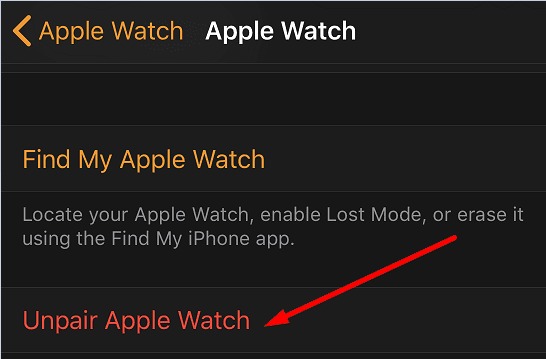








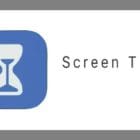
Thank you! I tried everything, except holding the watch under water. And that did the trick, I’m very happy!
I have tried the troubleshooting steps with no solutions to my series 4 I watch. The scrolling is working fine, but the stem is unresponsive.
I have read all about unresponsive crown on Apple Watch. I also checked out all videos related to it . But my Apple Watch is still unresponsive. Crown keeps turning but doesn’t eject water . It locks itself if you go on pool swim . But crown does not function to unlock. It doesn’t splurge water out . It becomes water lock . Doesn’t unlock either . Have to keep switching off and has not worked even after I erase the data and went to factory settings . Please help. I need pool swim and want my watch good as before, thanks
Im glad i found your post. Digital crown problems for my current and past models. I give up on this watch and much rather buy a rolex at these prices and give to my kids instead of these toys that can not last more than 1.5 years.
None of the fixes worked to unstick the crown.
Running hot water over the crown briefly made my crown respond ~ Thanks for the info 🙂
Crown is not working
Same issue happened to me, I feel very bad. I have seen many video people try fixing it, but mine is not working.