Before you update your watchOS version, make sure you have enough space to actually install the update. If you’re running out of storage space, then most likely, you’ll get an error message that says you don’t have enough space to update. Let’s see how you can get some storage back and get your watch updated.
Contents
How Do I Update My Apple Watch When It Says “Not Enough Space”?
Use the Apple Watch App to Free Up Some Space
One quick way to delete some of the files stored on your Apple Watch is to use the Apple Watch app on your iPhone. Even if you know you have enough free space to install the update, delete some apps and files and check the results.
Launch the Apple Watch app on your phone and go to General. Tap About or Usage and you’ll see the list of files stored on your smartwatch. With this occasion, you can see how much space each type of content is taking up.
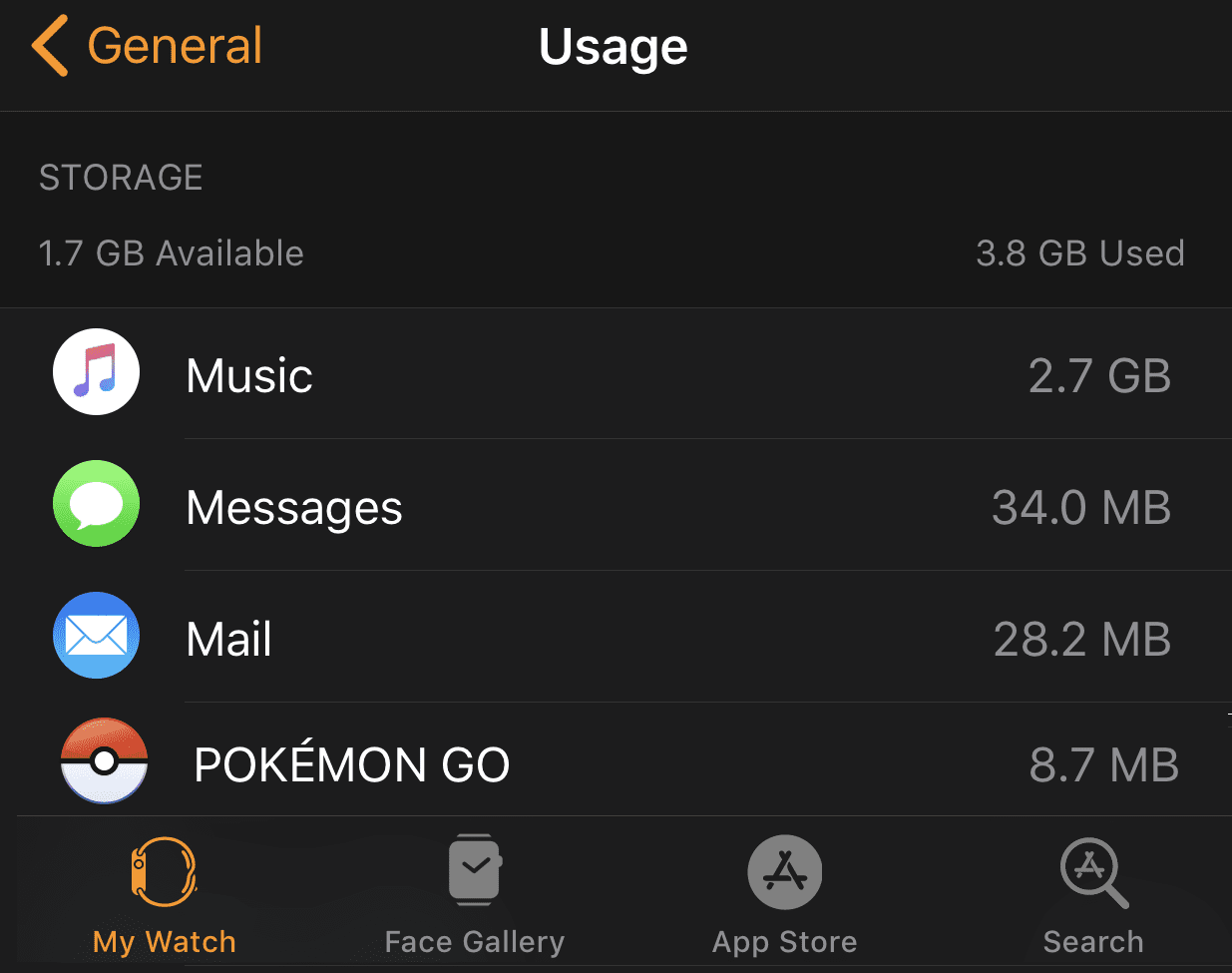
For example, if you want to delete music files, go to My Watch (the tab from the lower left-hand corner) and select the Music entry. Tap the Edit option and then select Delete to remove the file.
To remove some of the apps, tap My Watch again. Then toggle on Show App on Apple Watch. Simply select the app(s) you no longer need and remove them.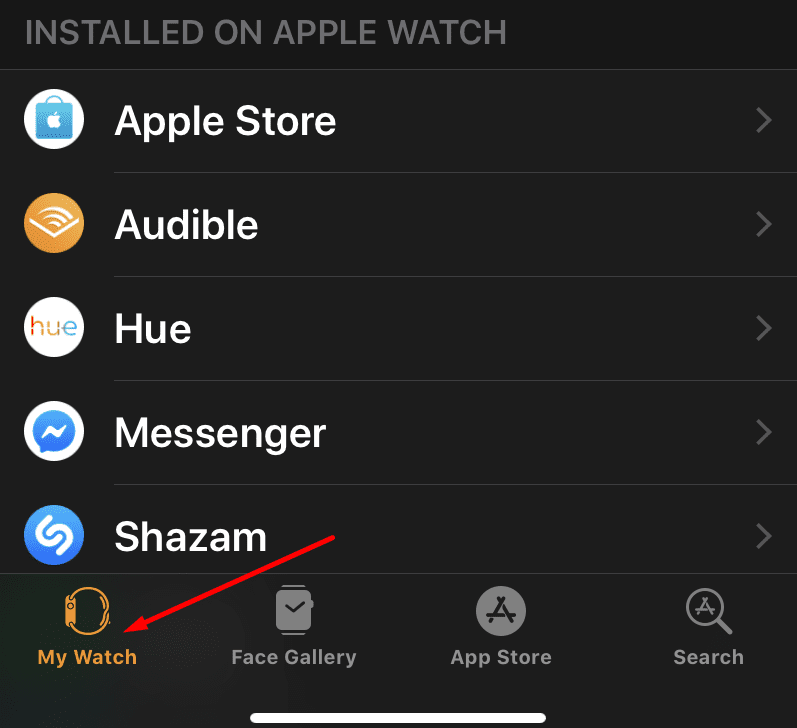
Check if you’ve got enough free space to install the latest watchOS version.
Unpair Your Watch
This action will delete all the temporary files and re-index the whole file system. A large amount of storage space should be available after you unpair your watch from your phone.
- Place your Apple Watch and iPhone next to each other.
- Launch the Watch app on your iPhone and tap My Watch.
- Select your watch, tap the info button, and unpair your Apple Watch.

- Then pair your devices again. You’ll be asked if you want to use your backup save or treat the device as a new watch.
- Select Restore From Backup and try to update your watchOS version using your phone.
Update Your Watch Using Your iPhone
To update your Apple Watch using your iPhone, first ensure your phone is running the latest iOS version. Then make sure your watch is at least 50% charged. Keep it in the charger during the update.
- First, launch the Watch app on your iPhone and navigate to General → Usage → Software Update.
- Delete the update file that initially failed to install.
- Connect your devices to your wireless network.
- Then place your smartwatch next to your phone, open the Watch app and tap My Watch.
- Go to General and select Software update.
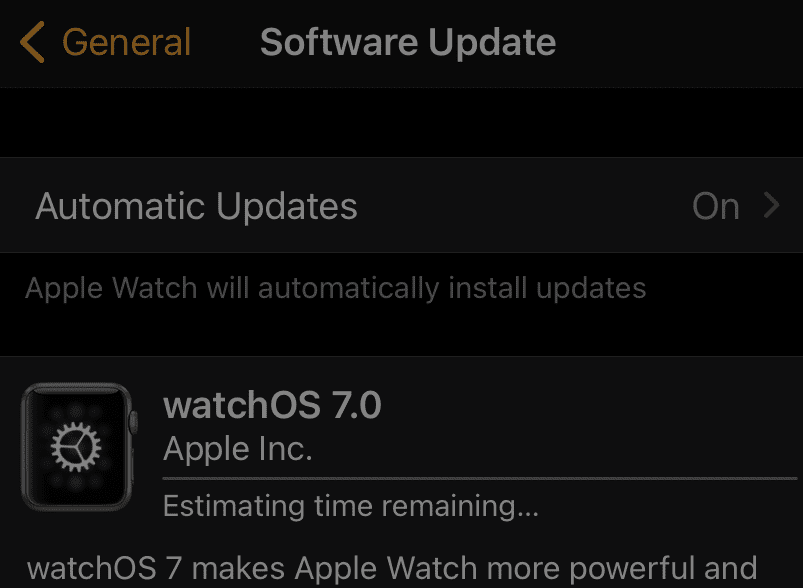
Reset your Watch
Other users managed to solve this update problem by resetting the watch to factory settings. Keep in mind that this action will remove all your media files, data, and settings.
- On your Apple Watch, go to Settings and tap General.
- Then select Reset and tap Erase All Content and Settings.

- Enter your password and tap Erase All to confirm your choice.
Conclusion
If your Apple Watch fails to install the latest watchOS version, delete some apps and media files to free up some space. If you still don’t have enough storage, unpair your watch from your phone to re-index the file system.
Did you manage to update your smartwatch with the help of this guide? Let us know in the comments below.

Madalina has been a Windows fan ever since she got her hands on her first Windows XP computer. She is interested in all things technology, especially emerging technologies — AI and DNA computing in particular.
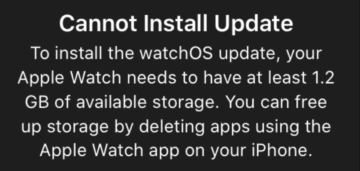
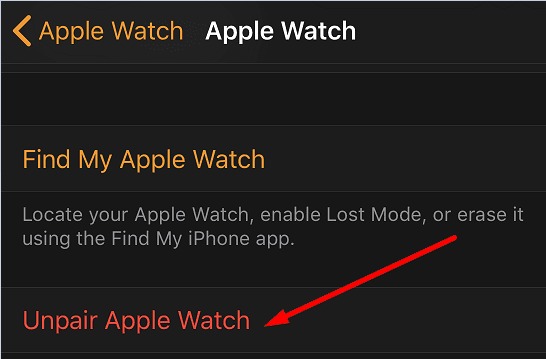
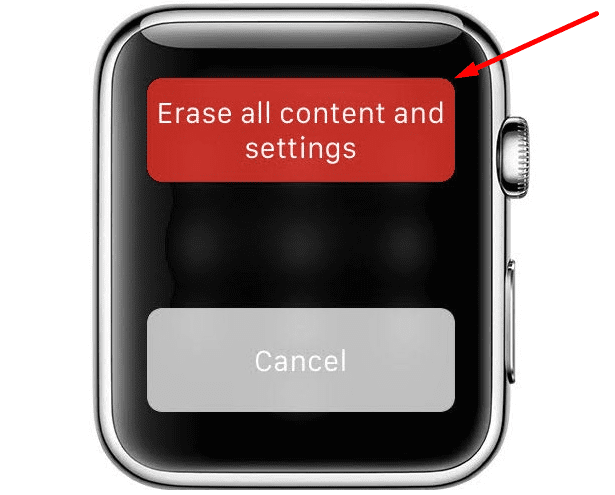
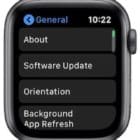








I‘ve been through all these tips with the previous Watch OS update (7.3) on a series 3 watch where I succeeded after a full reset unpairing and then re configuring everything.
Today the 7.4 update dropped and I expected the same issues – sure enough I was short of space. I did the full reset, re-paired and once it had completed the pairing it was already over the space limit!! Tried several things – eventually thought I‘d set up with a different apple id – but the setup for someone else option does not work with Apple Watch 3.
My storage was all eaten up after pairing – so I thought my Apple profile might be an issue. Long story short:
On iPhone
check your phone and watch is backed up.
sign out (settings -> your name -> sign out) <<< This is the novel approach
watch app factory reset
skip as many sign in / setup options as you can
wait for the initial sync to complete <<< As phone is signed out there is much less to sync!!
update watch os
Now you can restore from back up or re sign in on iphone and watch.
I also had to re setup and authorize my credit cards in Wallet.
Steve