Many MacBook users complained macOS Monterey significantly reduced battery life on their devices. For example, if your battery life was around 4 hours before upgrading, you’re lucky if your battery lasts for an hour after installing Monterey. This issue predominantly affects M1 devices. I installed Monterey on my Intel MacBook Pro and haven’t experienced any battery issues whatsoever. Anyway, let’s see what you can do about this problem.
Contents
What to Do if Battery Is Draining Fast on macOS Monterey
Get the Latest Updates
The battery issues that so many users have experienced after installing Monterey are clearly caused by a software bug. Although Apple remains tight-lipped on this matter, the devs are working around the clock to fix the problem.
Rumors have it that macOS Monterey 12.1 packs a hotfix for battery issues. You need to join the Apple Developer Program, or Public Beta Program (non-developers) to try out new features and system improvements before they’re officially released.
If you’re a regular macOS user, install the latest updates as soon as they’re available and check if you notice any improvements.
Try to Extend Your Mac’s Battery Life
Do everything you can to extend your Mac’s battery life. For example, enable Low Power Mode, disable the apps that are using too much battery power, use Safari instead of Chrome, and so on. You can also turn off keyboard backlights, disable Bluetooth, and unplug all the USB devices connected to your Mac.
Roll Back to Big Sur via Time Machine
If you regret upgrading to Monterey, downgrade to Big Sur until Apple corrects this battery bug on the next update. Unfortunately, downgrading to a previous macOS release is not that simple. After all, Apple wants you to run the latest macOS version.
You need a pre-Monterey Time Machine backup to get the job done. Basically, you’re going to restore Big Sur from an earlier Time Machine backup.
Back up your data before rolling back to Big Sur or an older OS version. Your data will be erased from your drive during the downgrade process. You’ll have an extra backup available in case something goes wrong.
Steps to Switch to an Older macOS Version
- Plug your Time Machine backup drive into your Mac.
- Then restart your computer.
- Press and hold down the Command and R keys until the Apple logo appears on the screen.
- Select Restore From Time Machine Backup, and hit Continue.
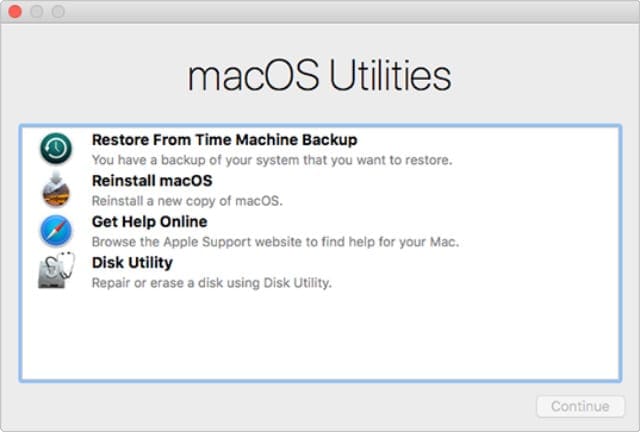
Follow the on-screen prompts to restore your Time Machine backup from - Then select your Restore source which is your backup drive.
- Select the backup you want to use.
- Note: You can also check what macOS version your Mac was running when you created the backup.
- Follow the on-screen instructions and wait for the process to complete.
If you don’t have a backup, you need to wipe your Mac first, and then download the installer for the macOS version you want to use. Don’t forget to back up your data before wiping your device.
Conclusion
If your Mac’s battery life is depressingly short after installing macOS Monterey, use Time Machine to roll back to Big Sur. Unfortunately, Monterey is plagued by a mysterious software bug that severely reduces battery life. Apparently, Apple needs more time to correct this issue.
If battery life is really important to you, it’s best to stay away from Monterey until Apple fixes this problem.
Did you upgrade to Monterey and now want to downgrade? What made you change your mind? Let us know in the comments below.

Madalina has been a Windows fan ever since she got her hands on her first Windows XP computer. She is interested in all things technology, especially emerging technologies — AI and DNA computing in particular.










My Mac runs out of power even when it’s in standby mode (e.g. lid closed). I’ve just updated to Monterey 12.3.1 … we’ll see if this fixes anything.
My battery is around an hour on MacBook Pro post upgrade to Monterey. It was at least triple if not quadruple that before. Bummed I even upgraded.
My battery life has gone from several hours to about 1 since installing Monterey.