Your iOS device may sometimes display a strange privacy warning that says your network is blocking encrypted DNS traffic. A message like this can be quite concerning. But what does it mean exactly? Well, it means that other devices connected to the same network can see what sites you’re visiting on your iOS device and record that information. However, nobody can see what you’re doing on those websites as long as they use the SSL protocol.
Let’s say someone wants to access and analyze your router’s data to spy on you. If the network is blocking encrypted DNS traffic, they can see you visited Facebook but can’t see the encrypted traffic itself. They don’t have access to the data exchanged between your iPhone and Facebook.
Contents
What to Do if iOS Says Your Network Is Blocking Encrypted DNS Traffic
Change Your Router Admin Password
Many users confirmed that changing their router admin password cleared the warning. Type your router’s IP address in a new browser tab to open the admin page. Then, navigate to Settings, and select the option that lets you change your router’s password. Enter your current password, and then type in your new password.
Check Your Router’s Security Settings
A simple restart of your iOS device and router should be enough to clear this warning. Additionally, check your router settings to ensure everything is working properly privacy-wise.
Make sure you’re using the best data encryption settings on your router. Ideally, use the WPA3 protocol for enhanced security. This protocol works with all the devices that support Wi-Fi 6 (802.11ax). You can also use the hybrid WPA2/WPA3 protocol for compatibility with older devices. The devices that support WPA3 will use this protocol, while older devices can use WPA2 instead.
Go to your router Settings, select Wi-Fi, and then click on your Access Point. Go to Advanced, select Security, and enable the WPA3 or WPA2/WPA3 security protocol.
Additionally, install the latest router firmware updates and enable all the radio options available on your device (Wi-Fi 2 to Wi-Fi 6). Don’t forget to enable all the bands that your router supports to improve your network capacity and performance. Set the Wi-Fi channel selection to Automatic.
For more information on the recommended Wi-Fi settings, go to Apple’s support page. For step-by-step instructions on how to change your router settings, go to your router manufacturer’s support page.
Disable Router Traffic Analyzer
If you’re using a traffic management program to analyze network traffic and track how each device is using your network, don’t be surprised if your iOS device keeps popping up those alerts.
For example, if you’re using an Asus router, disable Traffic Analyzer, and check if the alert persists. Go to your router’s admin page, navigate to Settings, and select Traffic and Device Identification. Then, turn off Deep Packet Inspection, and confirm your choice.
It’s Your Network Provider
If your network provider is tracking DNS communications, your iOS device will immediately alert you about that. By doing so, your ISP can monitor and record information about the websites you visit, the services you use, the apps you download, and so on.
Many ISPs track and record their customers’ online activity and then sell that data to third-party companies which then use it to serve you tailored advertisements. Install a VPN to hide your browsing history from your ISP.
Conclusion
If your iOS device says your network is blocking encrypted traffic, this indicates that other devices can see what sites you’re visiting. Change your router’s privacy and security settings and enable the WPA3 protocol. Additionally, install the latest router firmware updates. Then, change your admin password, and disable your router traffic analyzer.
Did you manage to clear the warning? Which method worked for you? Let us know in the comments below.

Madalina has been a Windows fan ever since she got her hands on her first Windows XP computer. She is interested in all things technology, especially emerging technologies — AI and DNA computing in particular.
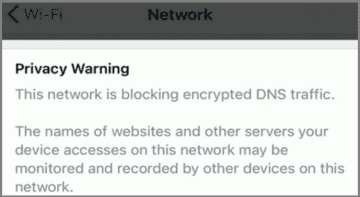









Write a Comment