The Apple Wallet app, true to its name, is supposed to be a replacement for (or at least a digital version of) your physical wallet. You can store quite a few things in Wallet, such as debit or credit cards, loyalty or membership cards, and for the frequent cinemagoer, movie tickets.
Here’s everything you need to know about adding tickets to Apple Wallet, sharing tickets from Wallet, and even printing those tickets from Wallet.
Related:
- Streamline your airport wait: Add a boarding pass to Apple Wallet
- Wallet Pass Doesn’t Appear on Lock Screen, How- To
- Apple Pay Cash: Answers To 10 Commonly Asked Questions (Q&A)
Contents
Add movie tickets to Apple Wallet

There are a lot of ticketing companies and theaters out there, so it’s impossible to cover them all individually here. Luckily, adding a movie ticket to Apple Wallet is usually a cinch.
The first step is to download the app that you’d like to use for purchasing tickets. Most movie theaters, like AMC or Regal, will have their own apps. Ticketing companies like Atom and Fandango are also good options for buying movie tickets.
These apps will have different methods for purchasing tickets, but they’ll usually be pretty straightforward.
Once the ticket is purchased, you should be able to access it from within the app fairly easily. Almost across the board, once you’re able to view your ticket, you’ll be able to add it to Wallet.
Just look for any type of option that says Add to Wallet (or Add to Passbook in the case of some older apps). If you can’t find any wallet-related options in the app, we recommend contacting the theater or ticketing firm you used or checking their website for further instructions.
Example: Fandango
For the purposes of this article, we’ll go use the Fandango app as an example so you can get the gist of adding a ticket to Wallet.
- Open the Fandango app.
- Tap on Account in the bottom right corner.
- Select the Purchases option from the menu.
- From here, tap on the specific movie ticket you’d like to add to Wallet.
- This page will show your movie ticket and theater location. You’ll also see a QR code — below this, there should be an Add to Apple Wallet option.
- Tap on Add to Apple Wallet.
- Tap Add in the top-right corner.
Once the ticket is in your wallet, you can simply open the Wallet app, select the ticket, and show it to the ticket taker at the movie theater to gain entry.
What about email?
If you don’t want a ticketing app on your iPhone, you can always try buying a movie ticket from a browser. Generally, the theater or ticketing company will then send you information on your ticket in an email.
The Wallet app is typically pretty intelligent and integrates seamlessly with the iOS Mail app. Like with boarding passes, iOS will sometimes detect a movie ticket in Mail and automatically add it to Wallet. So the first step is to check Wallet and see if your ticket has appeared.
If it hasn’t, go to the Mail app and look for the email with your ticket. Like with apps, different companies will send different emails. But if the theater or ticketing company supports Apple Wallet, there will usually be a prominent way to add the ticket to your iOS device.
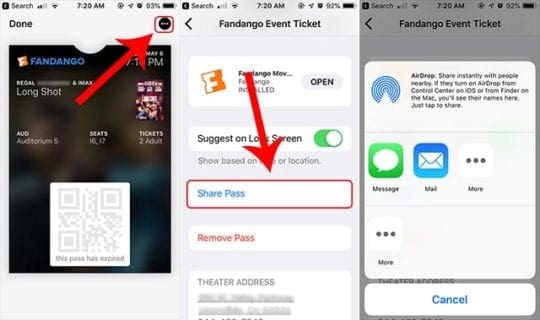
Yes. Once a ticket is in your Apple Wallet, you can share it with another device by using the iOS Share sheet. That will allow you to use that ticket on the other device. Keep in mind that you won’t be able to use the ticket twice — this isn’t a trick to get two tickets for the price of one or anything.
- Open Apple Wallet.
- Tap on the movie ticket you’d like to share.
- You should see a three-dot icon in the upper-right corner. Tap on it.
- In this next menu, scroll down and tap on Share Pass.
- Send the pass via Messages, Mail or AirDrop.
Once the pass is sent, it’s pretty easy to add it to Apple Wallet on the receiving device. In Messages, for example, you just tap on the pass and click the Add button to store it in Wallet.
Can you print movie tickets from Apple Wallet?
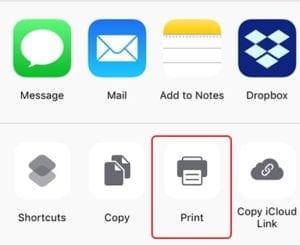
But what if you like physical movie tickets — is it possible to print a ticket from Apple Wallet?
Technically, yes. But there’s no way to print a movie ticket directly from Apple Wallet. You’ll need to use a workaround. More than that, there’s little reason to actually print a movie ticket if you already have it stored in Apple Wallet.
Theaters that allow their tickets to be added to Apple Wallet will also allow them to be used directly from an iPhone. In other words, just show them your ticket on your device — there’s no need to print them.
If you insist on having a physical copy, we recommend printing the ticket from your email. In the mail app, just open the email with your ticket. Hit the Reply button then the Print button.
From here, just go through the normal iOS printing steps. You’ll need to select a printer on your Wi-Fi network.
Trouble adding movie ticket to Apple Wallet?
If you are running into trouble adding a movie ticket to Apple Wallet at any point during the process, there are a few things you can try.
- Carry out “standard troubleshooting.” Close the Apple Wallet app and reopen it. If that fails, restart your iPhone.
- Make sure iOS is up to date. This will usually take care of bugs on Apple’s side of things.
- Similarly, update your ticketing app. If the ticketing service’s app is out-of-date, you may run into problems adding a ticket to Wallet.
We recommend contacting Apple Support if everything is up-to-date and the problems persist. If you have a movie showing to make, we recommend showing your ticket in an email to the theater.

Mike is a freelance journalist from San Diego, California.
While he primarily covers Apple and consumer technology, he has past experience writing about public safety, local government, and education for a variety of publications.
He’s worn quite a few hats in the journalism field, including writer, editor, and news designer.


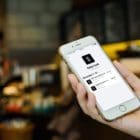




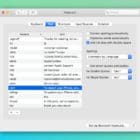
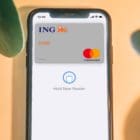
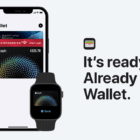
There is no share pass or only remove pass option on my apple wallet. I am trying to share tix.
There is no “Share Pass, ” only Remove Pass. How do I share?
We have tickets in the Apple Wallet. We want to share with another person so they can attend the football game since we cannot go. There is no Share Pass option – only Remove pass. How do we share?
Thanks.
Kathy
There is no “Share Pass, ” only Remove Pass. How do I share?
There is no “share pass” option for my ticket. Thanks!