I love using my Apple Wallet app on my iPhone’s Lock Screen to display my passes–especially things like Airline or train boarding passes. With the Wallet feature, getting these scanned is as easy as can be! But recently, my boarding pass wasn’t showing up on my iPhone XS’ lock screen and that was a big problem for me and all the other people behind me waiting to get scanned and onto the flight. Because I couldn’t access my boarding pass quickly on the lock screen, I had to unlock the iPhone, open the pass, and of course, show the pass to the gate agent–adding way too much time!
So if you’re having trouble with getting your passes to show up on your lock screen or issues with the Wallet’s notifications, check out the tips that help.
Related articles
- How to add, share and print movie tickets from Apple Wallet
- Streamline your airport wait: Add a boarding pass to Apple Wallet
- Should you get the Apple Card? Here are some things to consider
- How to set up and use Apple Pay for the handiest way to pay
Contents
About Apple’s Wallet app
With iPhone 6 or iPhone 6 Plus or later, you can add credit and debit cards to Wallet to pay for purchases using Apple Pay. With the growing popularity of Apple pay, many users have started using the wallet feature on their iPhone. Some users have had issues with finding their wallet pass on their iPhone’s lock screen.
People use their iPhone’s Wallet app to keep things like boarding passes, movie, and other types of tickets, ID cards, coupons, reward cards all in one place for instant and easy access.
A pass won’t appear in your iPhone’s Wallet when:
- Location Services is off
- The Suggest on Lock Screen feature is turned off for that pass
- The merchant doesn’t support the Wallet feature
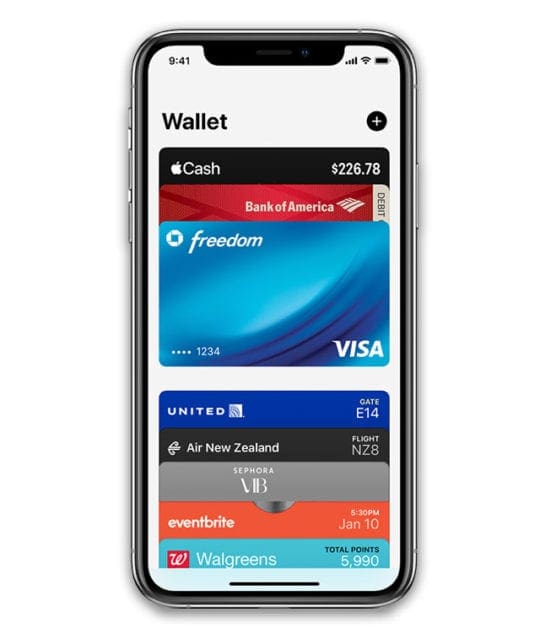
Here are a few tips that will assist you with troubleshooting this issue with your Wallet App
- Update your device’s iOS. Your iPhone should be running at least iOS 9 and above
- Make sure that the merchant for the pass provides support for the lock screen suggestion feature
- Tap on Settings > Wallet & Apple Pay and tap on Double-Click Side Button (or Home)
- Check your iPhone’s Date & Time and use the Set Automatically feature, if possible

- It is important to remember that some passes automatically appear at the right time or place because they include information based on time or location
- For example, when you arrive at the airport, your boarding pass should appear on your iPhone
- Check the pass’s setting and make sure that the Suggest on lock Screen option is enabled for the pass.

- Try deleting the pass in the Wallet app and then add it again through the third-party app to get it to show up on the lock screen

Most airline apps will let you easily add a boarding pass to your Wallet. It’ll be fairly obvious, too.
Make sure you add a payment method to your Wallet
- Go to Settings > Wallet & Apple Pay
- Choose Add Card under Payment Cards
Tap on Settings > Face ID/Touch ID & Passcode
-
- Enter your passcode
- Scroll down and locate “Allow Access When Locked.”
- Make sure that your Wallet feature has been set to ON here
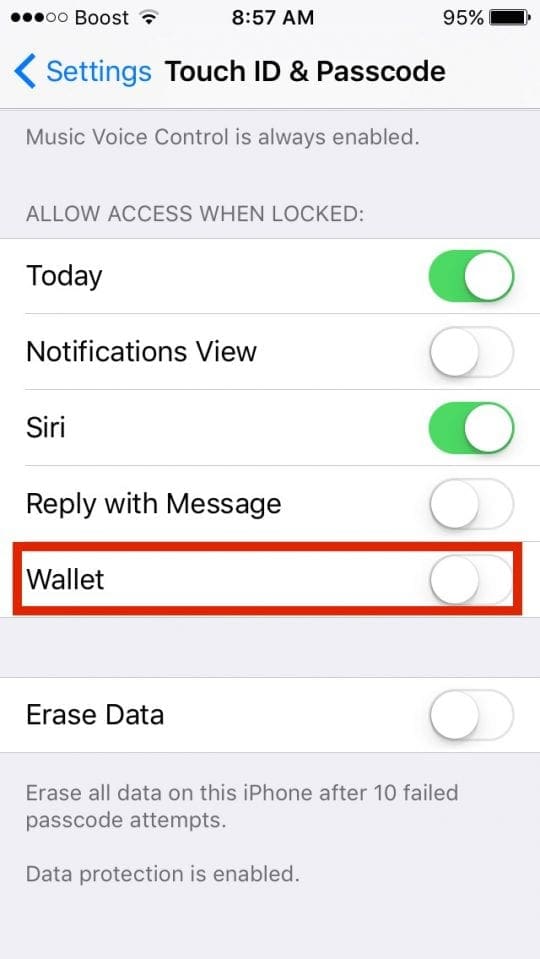
- If you set the setting for lock screen to ON, toggle it back to OFF. Disable location services. Next, enable the location services and reset the Suggest on Lock Screen to ON. Check if the pass displays on your lock screen
Tap on Settings > Privacy > Location Services
- Make sure that your location services setting is set to ON.
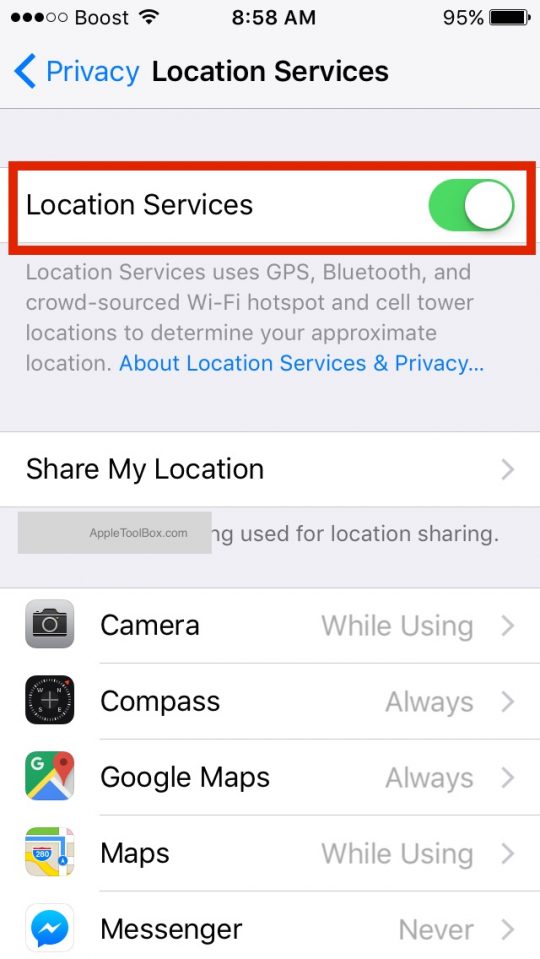
Please note that not all countries support Apple Pay. If you happen to be in one of those regions, you will not be able to see the wallet feature on your lock screen. Your Touch ID or Face ID should recognize your credentials and open up the main screen on your phone.
If you are still experiencing this issue, you can seek help from the Apple Pay support desk by clicking here
It’s easy to keep your passes up to date on all your iOS devices
Go to Settings and sign in with the same Apple ID on all your devices.
This setting applies only to passes in your Wallet, not to any cards you use with Apple Pay.
Don’t want your passes appearing on your lock screen?
Go to Settings > Wallet & Apple Pay and turn off Double-Click Side Button for iPhone X and later or Double-Click Home Button for devices with home buttons.
Wrap-up
We hope that you were able to resolve the issue with the few changes in your settings on your iPhone. Please share any tips that you have on using the Wallet feature on the comments below.

Obsessed with tech since the early arrival of A/UX on Apple, Sudz (SK) is responsible for the original editorial direction of AppleToolBox. He is based out of Los Angeles, CA.
Sudz specializes in covering all things macOS, having reviewed dozens of OS X and macOS developments over the years.
In a former life, Sudz worked helping Fortune 100 companies with their technology and business transformation aspirations.
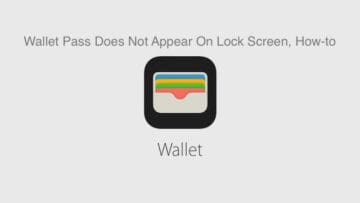
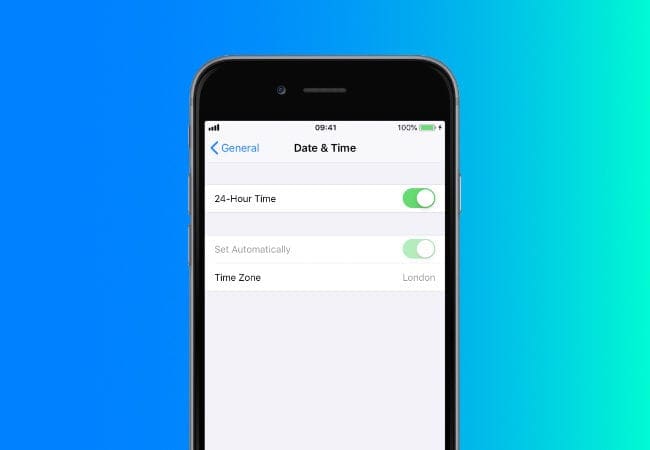
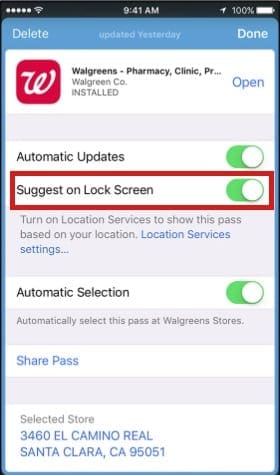
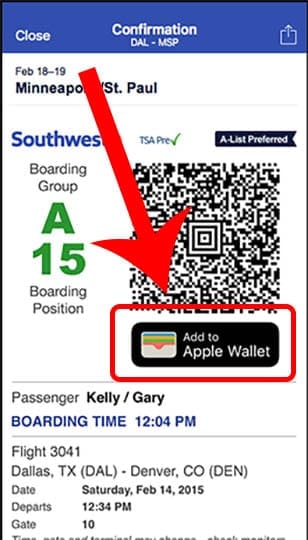









I am trying to access my wallet on my I phone, however when I open wallet a screen comes on
Find apps & start collecting your passes.
How do I get passed this screen to access my boarding passes without downloading any apps
Thank you
I don’t see my JetBlue boarding pass on the locked phone. Since iOS 13 update. I’ve checked all the settings.
Hi Ksink,
First, make sure you also have the JetBlue app on your iPhone. Then to add a JetBlue boarding pass to your Apple Wallet, check-in using that JetBlue app to get your boarding pass. Once you have your electronic boarding pass, look for the button to add it to your Apple Wallet.
Once added, make sure
Location Services is ON
Under Settings > Siri & Search that Suggest on Lock Screen feature is on
Then open the Wallet app and click the three dots at the top right of the boarding pass in your Wallet to verify your boarding pass options
My boarding passes stopped appearing about a month ago.
I don’t have the Wallet option anymore at all under Allow Access When Locked in Face ID and Passcode Settings.
Southwest App doesn’t give the Suggest on Lock Screen Option in settings either anymore.
Apple Support hasn’t been any kind of help either. Not sure why.
I have an iPhone X. Can’t figure this one out at all.
Hi Jason,
You probably already did these things, but just in case:
1) Update your iOS to 12.4
2) Update the Southwest App from the App Store Updates tab (I see it was updated a week ago)
3) Turn off any restrictions via Settings > Screen Time > and toggle off Content & Privacy Restrictions
Make sure you allow Siri & Suggestions and Location Caching on your Southwest app (Settings > Southwest) and enable Location Services in Settings > Privacy > Location Services
If you already did those things, let’s try to reset your settings just in case a random setting feature is getting in the way. Go to settings > general > reset > reset all settings
Reset all settings
* This is usually the last resort since it resets all your personalized features back to factory defaults
* Go to Settings > General > Reset > Reset All
* This resets to default everything in Settings, including notifications, alerts, brightness, and clock settings like wake up alarms
* Resetting all settings also reverts all your personalized and customized features like wallpapers and accessibility settings back to factory defaults.
* Performing this action does not impact any of your personal device data, including photos, texts, documents, and other files
* You need to reconfigure these settings once your iPhone or iDevice restarts
Hope one of the tips help
Liz