iTunes authorizations allow a computer to play movies, read books, or download apps that were purchased using your Apple ID. This article shows you how to authorize a computer on iTunes and unlock access to all your content. It also explains how to deauthorize iTunes for old computers you no longer use.
Related Posts:
- Apple Releases New iTunes 12.7, What You Should Know
- Can I Use Different Apple IDs for iCloud and iTunes Store Purchases?
- “Not copied to the iPad because you are not authorized to use it on this computer error” – Fix
iTunes authorizations allow access to media purchased on your Apple ID. This includes content from the iTunes, iBooks, or App store. An authorized computer is able to download and play this content freely.

Up to 5 computers can be authorized at once. After this point, existing machines must be deauthorized to make space for new ones. iOS devices, such as iPhones and iPads, don’t require authorization since they use iCloud association instead.
Computers should be deauthorized on iTunes before being given away or sold. They should also be deauthorized before major hardware upgrades, which can cause iTunes to register the machine as a new device.
Contents
How to Authorize a Computer
Ensure your Mac or PC is running the latest version of iTunes before authorizing it. You only need to authorize a computer once, however multiple attempts won’t use any more spaces.
Authorize a Computer
- Launch iTunes
- Sign in to your Apple ID if prompted
- Click Account > Authorizations > Authorize This Computer…
- Enter your Apple ID password and click Authorize
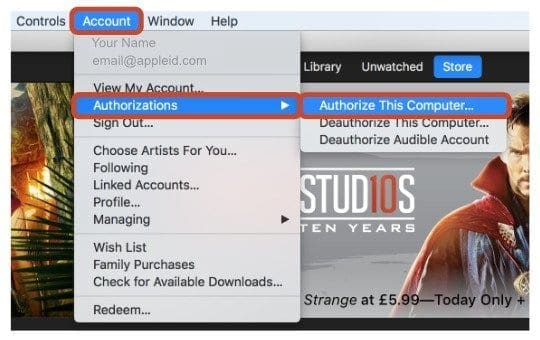
Deauthorize iTunes when you are no longer going to use the computer or before a major hardware upgrade. If an upgrade has already taken place, deauthorize the machine multiple times to ensure it is fully removed.
Deauthorize a Computer
- Launch iTunes
- Sign in to your Apple ID if prompted
- Click Account > Authorizations > Deauthorize This Computer…
- Enter your Apple ID password and click Deauthorize
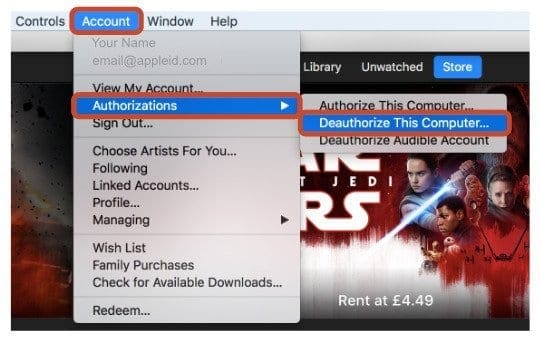
How to Check the Number of iTunes Authorizations
Use iTunes to view your Apple ID account and see how many computers are authorized. It isn’t possible to view information about the specific machines, only the total number of iTunes authorizations.
Check the Number of Authorized Computers
- Launch iTunes
- Sign in to your Apple ID if prompted
- Click Account > View My Account…
- Enter your Apple ID password and click View Account
- Computer Authorizations are under the Apple ID Summary
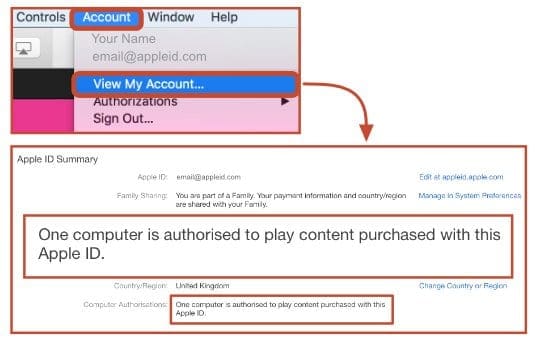
If you cannot access a computer to deauthorize iTunes, you can deauthorize all computers through your Apple ID. This option becomes available when 2 or more machines are authorized to your account. You can only deauthorize all computers once per year.
After deauthorizing all computers, you will need to individually authorize each machine that you still use.
Deauthorize All Computers
- Launch iTunes
- Sign in to your Apple ID if prompted
- Click Account > View My Account…
- Enter your Apple ID password and click View Account
- Under Computer Authorizations click Deauthorize All
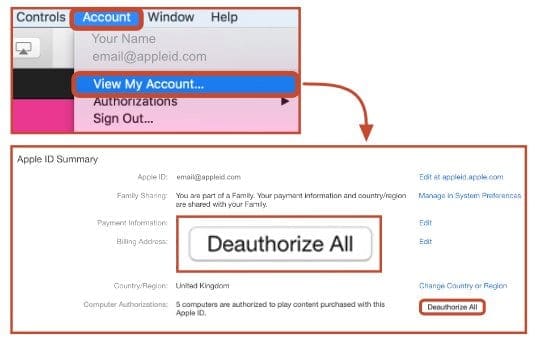
Troubleshooting
Keep Needing to Authorize
This could happen because the content you’re playing was purchased under a different Apple ID. You can test it by right-clicking the item in iTunes and looking for a Remove Download option.
If the Remove Download option is available, you’re signed into the correct account. You should click Remove Download and then download the item again. If this doesn’t work you can contact Apple Support for further assistance.
If the Remove Download option isn’t available, select Get Info and click on the File tab. Here you will see the Apple ID associated with the item’s purchase. This is the account you need to use when authorizing the computer.
No More Authorizations Available
iTunes allows you to authorize 5 computers at one time. If you can’t authorize a new machine, it means the limit has been reached. You can see how many computers are authorized in your iTunes account and choose to deauthorize all computers if necessary.
Too Many Computers Authorized
Occasionally, a single computer uses multiple authorization slots. This typically happens after a major hardware upgrade because iTunes registers it as a new machine. To resolve the issue you can deauthorize the computer multiple times, or deauthorize all computers at once and start from scratch.
Can’t Access Authorized Computer
Sometimes you can’t access a computer that is authorized to your account. This could happen if you no longer own it or if it no longer works. In such cases, the only option is to deauthorize all computers. Afterward, you will need to authorize each computer that you still use.
We hope that you found this article helpful. Please let us know in the comments below if you have any questions.

Dan writes tutorials and troubleshooting guides to help people make the most of their technology. Before becoming a writer, he earned a BSc in Sound Technology, supervised repairs at an Apple Store, and even taught English in China.
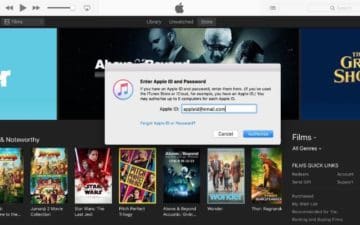
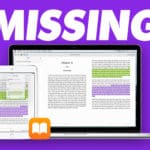




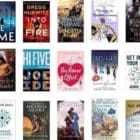
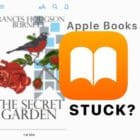
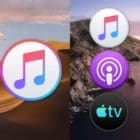

I have a multitude of Apple devices in one home. I have 4 computers, 2 iPads, 4 iPods and an iPhone. Is it possible to authorize more than 5 devices for music?