With the release of iOS 13, Apple decided to make a lot of changes to various aspects of the operating system. This includes the App Store and the ability to change or remove payment information.
Related Reading
- How to turn off Double Click to Install for apps on iPhone or iPad
- How to screenshot on your iPhone or iPad
- How to use the new Reminders app to replace other task managers – Complete Guide
- AirPods Pro – The Complete Guide
Luckily, Apple didn’t remove the ability to view and manage your payment information directly from your iPhone or iPad. Back in the day, you would have to rely on using iTunes in order to manage your payments.
Contents
What’s new with the App Store in iOS 13?
With iOS 13, the biggest change comes with the new Arcade tab, and the removal of the Updates tab. Starting with Arcade, this is a new subscription that gives iOS users access to more than 90 different unique games. Plus, you won’t need to worry about any in-app purchases just to get further in games.
As for the Updates tab, this has been moved into Account section which can be found by tapping the profile image in the App Store. Then, you can scroll down and view any updates that need to be updated.
How to change or remove payment information
With these new changes, you will need to take a few extra steps in order to manage your payments. But once you’ve gotten there, you will be able to add, change, re-order, or remove payment information with ease.
- Open the App Store on your iPhone or iPad
- Tap your profile image in the top right-hand corner
- Tap on your name and email at the top of the page
- Select Manage Payments
Once you have arrived at this screen, you can see any of the current payments that are tied to your Apple ID. In addition to seeing the different methods, you can also add another via the Add Payment Method button at the bottom.
You can also tap the Edit button in the top right-hand corner to re-order or delete payment methods on the account. If you want to delete one, tap the red “Delete” icon on the left-hand side and then tap Remove. Then, press Remove again to confirm that you want to remove payment information from the App Store.
Conclusion
Apple has made quite a few changes with iOS 13 as it marks the biggest release in quite some time. However, just because things have been moved around, doesn’t mean that you still can’t access what you need to.
If you run into any issues when trying to change or remove payment information from the App Store, let us know in the comments. In the meantime, sound off and let us know whether you picked up something new on Black Friday!
Andrew Myrick is a freelance writer based on the East Coast of the US. He enjoys everything to do with technology, including tablets, smartphones, and everything in between. Perhaps his favorite past-time is having a never-ending supply of different keyboards and gaming handhelds that end up collecting more dust than the consoles that are being emulated.
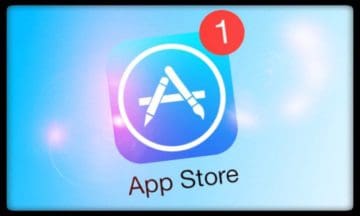
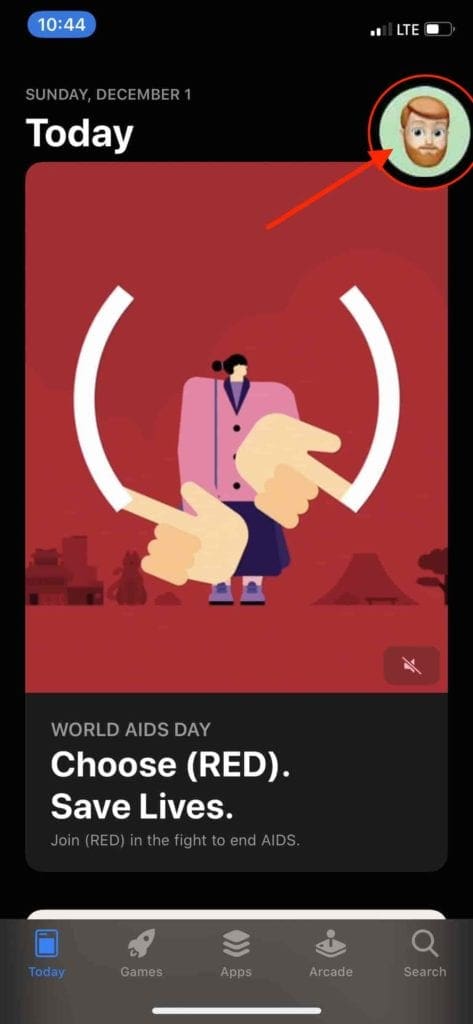
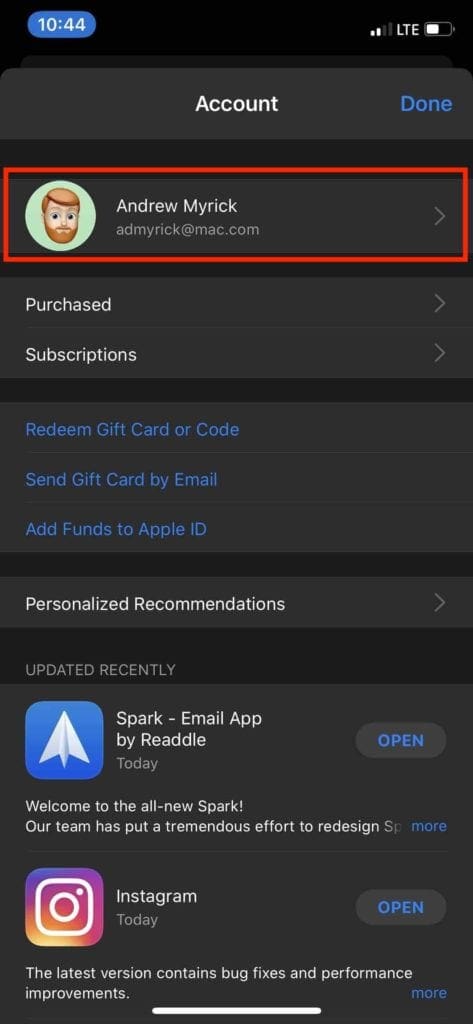


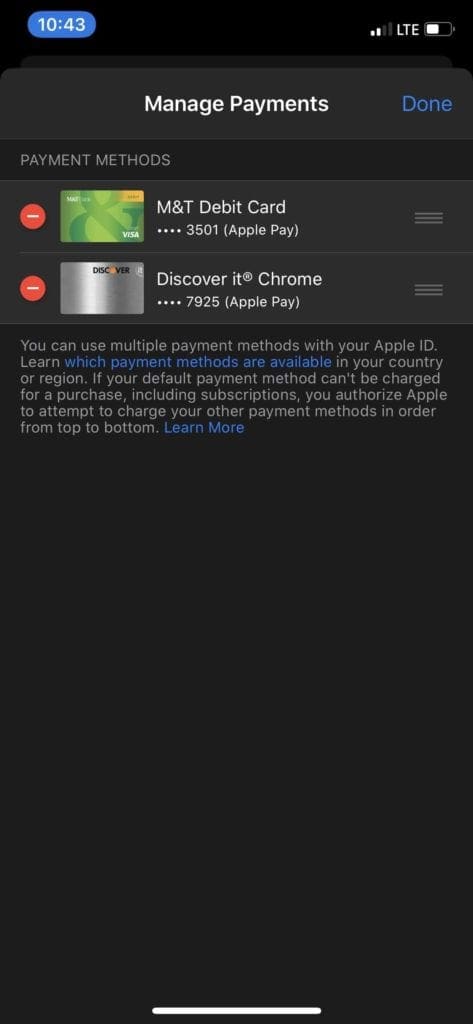









I have an apple id, now apple has blocked my apple id because I don’t have a valid credit card. How can I activate my apple id without having credit card?
Thanks
I wish to advice of my new credit card details. My previous was hacked and I am very reluctant in doing this
Whenever I try to update the expiration date on my card it won’t work…the update portion of it appears to be messed up
When I tried to remove my payment method, and add a new payment method, a screen came up saying “ Family organizer requires at least one payment on file “
How do I get pass this to change my payment method
I would like to change the charge account # and cancel the present charge account # which has been canceled, This is for the .99 iCloud monthly charge
You’d have to contact Apple to handle that. This website is not related to Apple offically.
I have exhausted all attempts to update my payment information because the card on file had expired. With each attempt I receive the message “! PAYMENT INFORMATION COULD NOT BE UPDATED. There is an issue with your payment method. Update your payment information to correct the problem and try again.”
I can assure you I have followed the instructions and have tried three different credit cards and I continue to receive the same error message. I am trying to update my iCloud storage monthly $2.99 fee.
My old card which was hacked was cancelled. This cancelled card was used to pay for icloud storage. This month payment failed because I still have the cancelled card on my iphone 7. I then proceeded numerous times to change my credit card but I failed every time. I could not remove payment method as I have subscription for pay icloud storage every month. So I clicked Add Payment Method and put in the new card details. But I everytime I was reminded that You have not completed the entire form. I don’t understand what I have not completed. Please help.
Having difficulty changing payment method for iCloud, present card not in use, wanting to use Apple gift card instead
Apple entered a wrong number from my preferred credit card by accidentally reversing the last two numbers. I tried to remove the card and re-enter the information but apple says that I can’t remove it. I have had do problem with this card for many months and because they interchanged the number I can’t use this card and can’t remove it . I have followed the information you list on the internet but I am still told that I can’t remove the card because it is used on an active subscription. It has become a nightmare. There is plenty of money in the account with this card but Apple put in the wrong last 4 digits.
What is wrong to make it easy for people to pay, subscribe, change payment method etc. It is so complicated that every review reflects customers dissatisfactions. IF you trying to give people hard time and run them away to go and use alternative sources. Goof for you and you are on the right tack.
It keeps telling me to review my Apple account I don’t know how I can download without dat
Hi. I am unable to add a new card or update my existing card details on my current iPhone device. Could you please assist me in this at the earliest.
Regards
Sonia
I HAVE THE SAME PROBLEM. DID YOU FIND THE FIX ?
Hello,
We are unable to download apps on app store with the pop up to review apple id on itunes after which entering password lands in a blank page. How can we get this resolved?
Trying to change credit card for extra gigs from Capitol one to Visa using iPad ther is no edit.
i want to remove my payment details used in icloud but everytime i do it, it says i need to put at least one bank account. i dont want to sync it because my daugther uses my phone too. she might subscribe without my consent. and these were happening,
To get apps or buy at iTunes up comes the message that you haven’t used Apple ID in iTunes. Then it wants both Apple ID and password but only room for password. Nothing above helps. 12 mini
I had a hard time connecting to change the way I was paying for iCloud and now it has been cancelled. I want to resubscribe and give my new credit card number but cannot figure out how to do it. (My old care number was hacked.)
Have been trying to remove the payment method on my iPhone but it’s not removing. It’s saying I still have active subscription
I am not able to make my payment method be for icloud or anything else accepted. I use it since longtime (Visa) and some time ago I got a new Visa card. Apple tells me ” this payment method is not accepted in our store, go to iTunes or Payment Management”. I tried for longtimes, by everything possible but without success. How to succeed?