Welcome to our comprehensive guide on changing the SIM card on your iPhone 15. With the evolution of iPhones, the process of swapping SIM cards has changed, especially with the introduction of eSIM technology. Whether you’re navigating the world of physical SIM cards or delving into the realm of eSIMs, this guide will provide step-by-step instructions to help you through the process. Let’s dive in and simplify this task for iPhone 15 users.
Related Reading
IMPORTANT NOTE: The instructions provided on how to change a physical SIM card are only applicable to iPhone 15 models outside the U.S. For U.S. users, all iPhone 15 models have eliminated the SIM card tray entirely, shifting to eSIM technology. If you’re transitioning from an Android phone to an iPhone 15, you’ll need to contact your carrier to facilitate the switch properly.
Contents
How to Change SIM Card on iPhone 15
The SIM card tray for the iPhone 15 is positioned on the same side as the volume buttons. You’ll find both the tray and the ejection hole towards the bottom of the right side of the device frame. Here’s the process for changing the SIM card on your iPhone 15.
- Power the iPhone 15 off completely.
- Locate the eject hole on the outer frame of the device.
- Using the SIM eject tool (or paper clip), insert it, and gently push the button inside.
- The tray will eject.
- Carefully remove the tray from the frame.
- Remove the SIM card from the tray.
When you’re ready to insert a new SIM card into the iPhone 15, proper alignment is crucial. With the phone facing up, ensure the gold contacts on the SIM card are facing downwards. You can also use the outline in the tray as a guide to position the SIM card correctly.
Set Up eSIM on iPhone 15
Setting up an eSIM on your iPhone 15 may seem challenging, but it’s actually quite straightforward. Just follow the steps provided below. Remember, both devices must have iOS 17 installed for the process to be accomplished successfully.
- Open the Settings app on your new iPhone.
- Tap Cellular.
- Tap Add Cellular Plan.
- Select the phone number that you want to transfer to your iPhone 15.
- From your old iPhone, confirm this is the number that you want to move.
- When prompted, tap the Finish Setting Up Your Carrier’s Cellular Plan prompt.
Previously, transferring an eSIM between iPhones, like during an upgrade, has been possible. However, with iOS 16, Apple has introduced a feature to transfer an eSIM between iPhones using Bluetooth, eliminating the need for Wi-Fi or other methods. Here’s how you can achieve this:
- Open the Settings app on your new iPhone.
- Tap Cellular.
- Above the Cellular Data section, tap the Set Up eSIM button.
- When prompted, tap the Transfer From Another iPhone button.
From there, you’ll be prompted to the next screen which provides the following message:
“To transfer a phone number from another iPhone, make sure your other iPhone is passcode protected, nearby, unlocked, has Bluetooth turned on, and is running iOS 16 or later.”
It’s clear from this information that Apple won’t be introducing Bluetooth eSIM transfer to older iOS versions. Given that iOS 17 is currently in its Developer Beta phase, you may need to wait for the final release later this year. Apple is collaborating with carriers to extend this feature to more iPhone users, a process that may present its own set of challenges.
How to Remove eSIM from iPhone 15
Whether you’re transitioning to a new iPhone or changing carriers, there may be a need to remove the eSIM from your iPhone. The procedure is quite simple. However, if you’re using both a physical SIM and an eSIM, it’s crucial to ensure you select the correct account when conducting the removal process.
- Open the Settings app.
- Tap Cellular.
- Under Cellular Plans, select the phone number being used with the eSIM.
- Tap Remove Cellular Plan.
- Confirm.
Once you’ve decided to remove the eSIM profile from your iPhone, there’s an additional step. Go back to the Cellular settings screen and tap on the number you just removed.
A prompt will appear asking you to ‘Update Contacts.’ Tap on this, and the eSIM profile will be entirely removed. Remember, this action essentially combines the contacts saved on the eSIM with those on the new SIM card being used. Therefore, it’s advisable to review your contact list for any possible duplicates.
Conclusion
Changing the SIM card on your iPhone 15, whether it’s a physical card or an eSIM, is a simple process once you understand the steps. Always remember to power off your device before starting and handle your SIM card with care to avoid damage. If you’re in the U.S., you’ll be dealing exclusively with eSIMs, so familiarize yourself with the process of removing and transferring eSIM profiles. With this guide, you should be well-equipped to manage any SIM card changes on your iPhone 15.
Andrew Myrick is a freelance writer based on the East Coast of the US. He enjoys everything to do with technology, including tablets, smartphones, and everything in between. Perhaps his favorite past-time is having a never-ending supply of different keyboards and gaming handhelds that end up collecting more dust than the consoles that are being emulated.
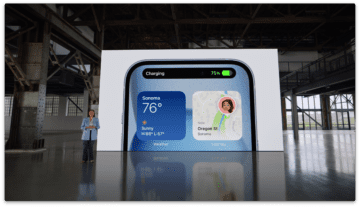





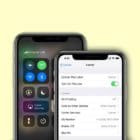

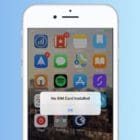



Write a Comment