With iOS 15, Apple implemented a few major changes, such as introducing Focus Mode and greatly improving apps like Reminders and Notes. But there are also quite a few features that didn’t catch headlines, such as the ability to change the text size for each app.
Related Reading
- iPhone 13 vs Pixel 6: Which Should You Buy?
- The Best iOS 15 Features No One Is Talking About
- How To Use Cinematic Mode on iPhone 13
- The Best iOS Apps and macOS Apps: October 2021
- How to Customize Apps To Send Notifications in Focus Mode
Until iOS 15 was released, the only way that you could change the text size was to do so across the system. This was fine for some, as it also adjusted the text size automatically, but there are some instances where you might not want the entire app to feature larger text. Thankfully, that’s no longer an issue with iOS 15 and iPadOS 15.
Change the Text Size for Each App
Fortunately, Apple isn’t leaving the ability to change the text size up to developers to implement. Instead, iOS 15 and iPadOS 15 give you the option to change the text size for each app manually, or you can opt to change the size for all of your apps. But before you can do so, you’ll first need to add the option to Control Center.
- Open the Settings app on your iPhone or iPad.
- Scroll down and select Control Center.
- Toggle Access Within Apps to the On position.
- Under More Controls, locate Text Size.
- Tap the + icon next to Text Size to add it to your Included Controls.
Now that the Text Size toggle has been added to Control Center, you have the ability to change the text size for each app manually. Here’s how you can do that from your iPhone or iPad.
- Open the app that you want to change the text size for.
- Swipe down from the top right corner to reveal Control Center.
- Tap the Text Size icon that has two different sized letters in it.
- Tap the [This App] Only icon at the bottom.
- Move the slider up or down to change the text size for the app.
- At the top of the screen, you will see a preview to determine whether anymore adjustments are needed.
- Tap any empty space on the screen, or swipe up, to exit the Text Size panel.
Having the preview at the top is definitely a nice touch, as you can get a quick look at what to expect. You can even go so far as to exit out of this Control Center panel and view the app yourself, before making a final determination. This is one of those examples where Apple is trying to cater to the masses, and make their iPhones and iPads even more useful.
Andrew Myrick is a freelance writer based on the East Coast of the US. He enjoys everything to do with technology, including tablets, smartphones, and everything in between. Perhaps his favorite past-time is having a never-ending supply of different keyboards and gaming handhelds that end up collecting more dust than the consoles that are being emulated.
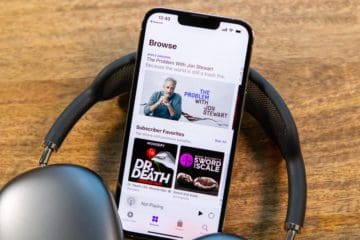
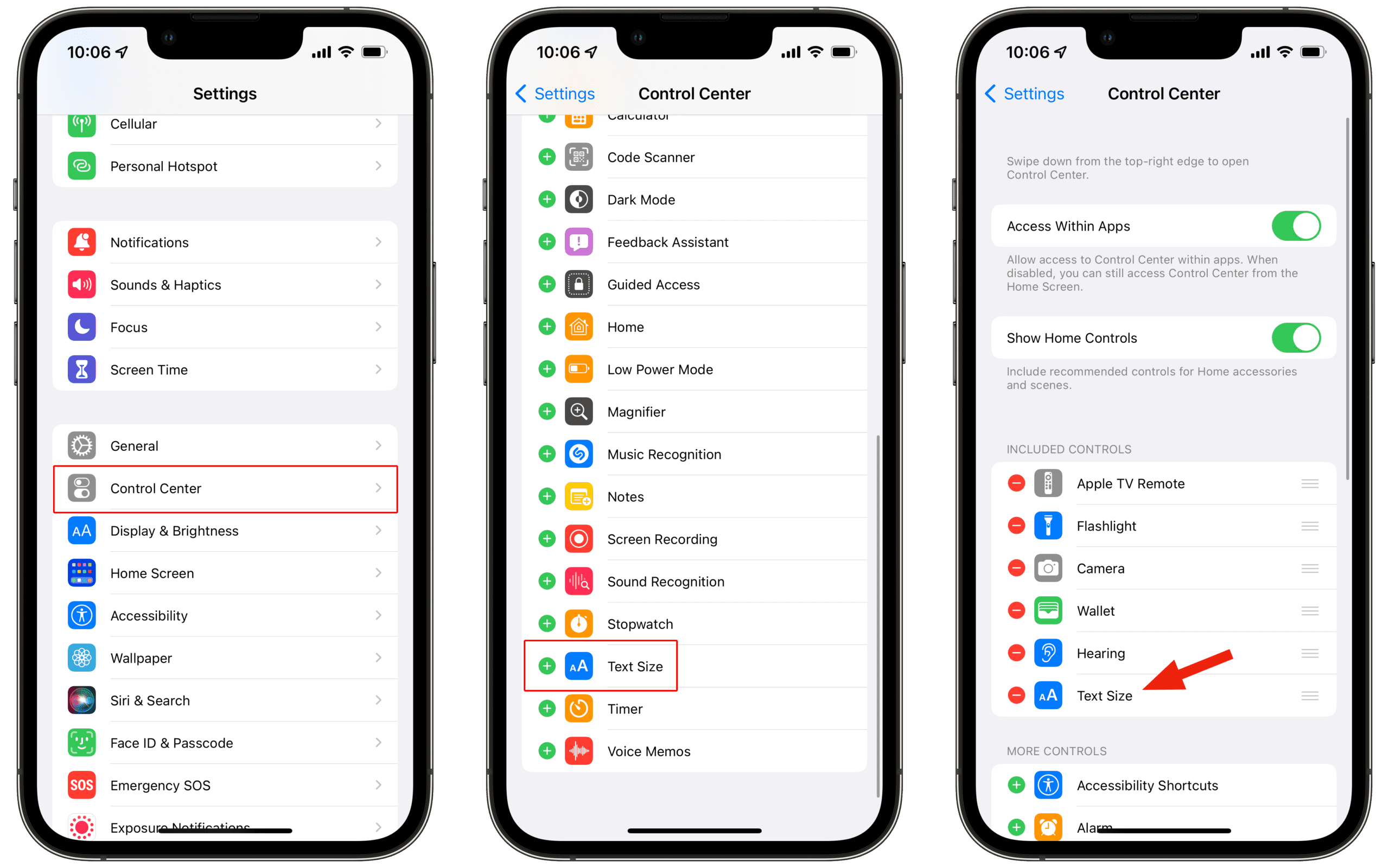



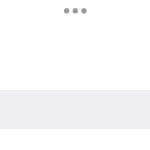






Thank you for this post!!! concise and yet informative!