There are a lot of features that have been available on the web version of different services that haven’t been available on their mobile counterparts. YouTube is one particularly popular example, as evidenced by the app finally gaining the ability to have Picture-in-Picture mode on iOS in 2021.
Related Reading
- How to Use YouTube App on Your Apple Watch
- How to Use YouTube Picture-In-Picture in Safari on Mac
- Can I Play Two YouTube Videos at Once on iPhone?
- YouTube videos too slow on iPad, iPhone or iPod? Try this fix
- How To Use Picture-in-Picture With YouTube on iPhone
But one of the more basic features that we didn’t even realize wasn’t available on mobile is the ability to create a video queue in YouTube. This has been around for ages on your desktop, but surprisingly is only now coming to mobile devices.
How to Create Video Queue in YouTube on iPhone and iPad
Just as YouTube did when it started testing Picture-in-Picture, there’s one caveat to those who want to create video queue in YouTube on iPhone or iPad. And that is the fact that you’ll need to be a YouTube Premium subscriber. The company does this to provide a method for testing out new features and working out any kinks or bugs before making it available to the masses.
YouTube Premium is a paid subscription that makes it so that you can watch videos without ads, download videos for offline viewing, have a video keep playing in the background, and much more. Pricing for YouTube Premium comes in at $11.99 per month, but there is a one-month free trial that is available, provided that you haven’t previously subscribed to the service.
Whether you just finished signing up for YouTube Premium, or already had this subscription, you’ll need to make sure the YouTube app is updated to the latest version. Otherwise, the “Try new features” section might not be available, or might not show the option to enable the Video Queue feature.
- Open the App Store on your iPhone or iPad.
- In the top right corner, tap your Profile Image.
- Scroll down to the Updates section.
- If an update is available, tap the Update button next to YouTube.
- Once the update is installed, open the YouTube app.
- Tap your Profile Image in the top right corner.
- Tap Settings.
- Scroll down and tap Try new features.
- Scroll down until you reach the Available section.
- Under Queue, tap the Try it out button.
It’s great that YouTube makes it easy to try out new features once they become available, even if the features are hidden behind a paywall. Regardless of that, if you enabled the Video Queue in YouTube feature, here’s how you can actually start using it and creating your own queue of videos:
- Open the YouTube app on your iPhone and iPad.
- Locate and start playing a video that you want to add to the queue.
- Tap the three vertical dots to the right of the video title.
- From the context menu that appears, tap the Play last in queue button.
In order to add more videos to your video queue in YouTube on iPhone and iPad, just repeat the steps above whenever you want to add another video. We’re still surprised to see that it took the company this long to bring such a basic feature to mobile, but we’re sure happy to see that it’s finally available.
Andrew Myrick is a freelance writer based on the East Coast of the US. He enjoys everything to do with technology, including tablets, smartphones, and everything in between. Perhaps his favorite past-time is having a never-ending supply of different keyboards and gaming handhelds that end up collecting more dust than the consoles that are being emulated.
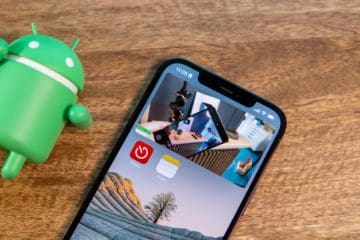

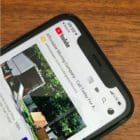

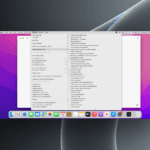





Not true – unavailable in Poland even for Premium members.