While we’re still wishing there was a native client for enjoying YouTube content, the web client isn’t all that bad. Sure, Google and YouTube have removed various features and made it next to impossible to use picture-in-picture mode on the iPhone, but the experience is still enjoyable.
Related Reading
- How to Use YouTube App on Your Apple Watch
- YouTube videos too slow on iPad, iPhone or iPod? Try this fix
- Can I Play Two YouTube Videos at Once on iPhone?
- How To Use Picture-in-Picture With YouTube on iPhone
- How To Download YouTube Videos To Mac Safely (and other videos, too)
Speaking of picture-in-picture, we saw YouTube finally implement this feature for Premium subscribers in 2021 on the iPhone and iPad. However, this still doesn’t work regardless of whether you’re using Safari, Google Chrome, or any other browser on the Mac. And in some instances, iPhone or iPad owners have found that picture-in-picture was removed, despite being a YouTube Premium subscriber.
How to Use Youtube Picture-In-Picture in Safari on Mac
But today, we’re taking a look at how you can use YouTube picture-in-picture in Safari on Mac. The odd thing about some of Google’s web applications is that they actually operate as if they were an application installed on your various devices. This includes having a set of dedicated sub-menus when interacting with the interface. And that’s where we’ll be looking in order to use YouTube picture-in-picture in Safari on Mac. Here’s how you can do so:
- Open the Safari app on your Mac.
- Navigate to YouTube and locate the video that you want to view.
- Open the video within your Safari tab.
- Right-click on the video.
- When the native right-click menu appears, right-click on the YouTube video a second time.
- From the new drop-down menu that shows up, click Enter Picture in Picture.
As you might have noticed when going through these steps, the first sub-menu that appears is YouTube’s native right-click menu. But when right-clicking a second time, you’re presented with Safari’s own right-click menu. Besides the Picture in Picture option, this context menu also gives you the ability to “Show Controls” or “Enter Full Screen”.
For those who haven’t really used picture-in-picture in Safari, or on the Mac in general, gone are the days where you need to separate the tab from the Safari app. When viewing videos from pretty much any source, you can now just pop the window out of the tab and have it appear in one of the four corners of your screen.
From there, you can click and drag one of the corners of the video to resize the video itself. Unfortunately, there are limitations to this, as you can’t make the video simply appear in the middle of the screen. Instead, the video is contained in one of the four corners, and there are limitations to how large the video window can get.
There are some third-party extensions available on the App Store and from independent developers that enable this functionality. But now, you can save some of your Mac’s precious resources and just use YouTube picture-in-picture in Safari on Mac.
Andrew Myrick is a freelance writer based on the East Coast of the US. He enjoys everything to do with technology, including tablets, smartphones, and everything in between. Perhaps his favorite past-time is having a never-ending supply of different keyboards and gaming handhelds that end up collecting more dust than the consoles that are being emulated.
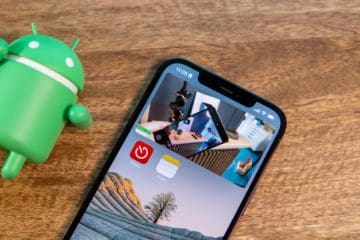
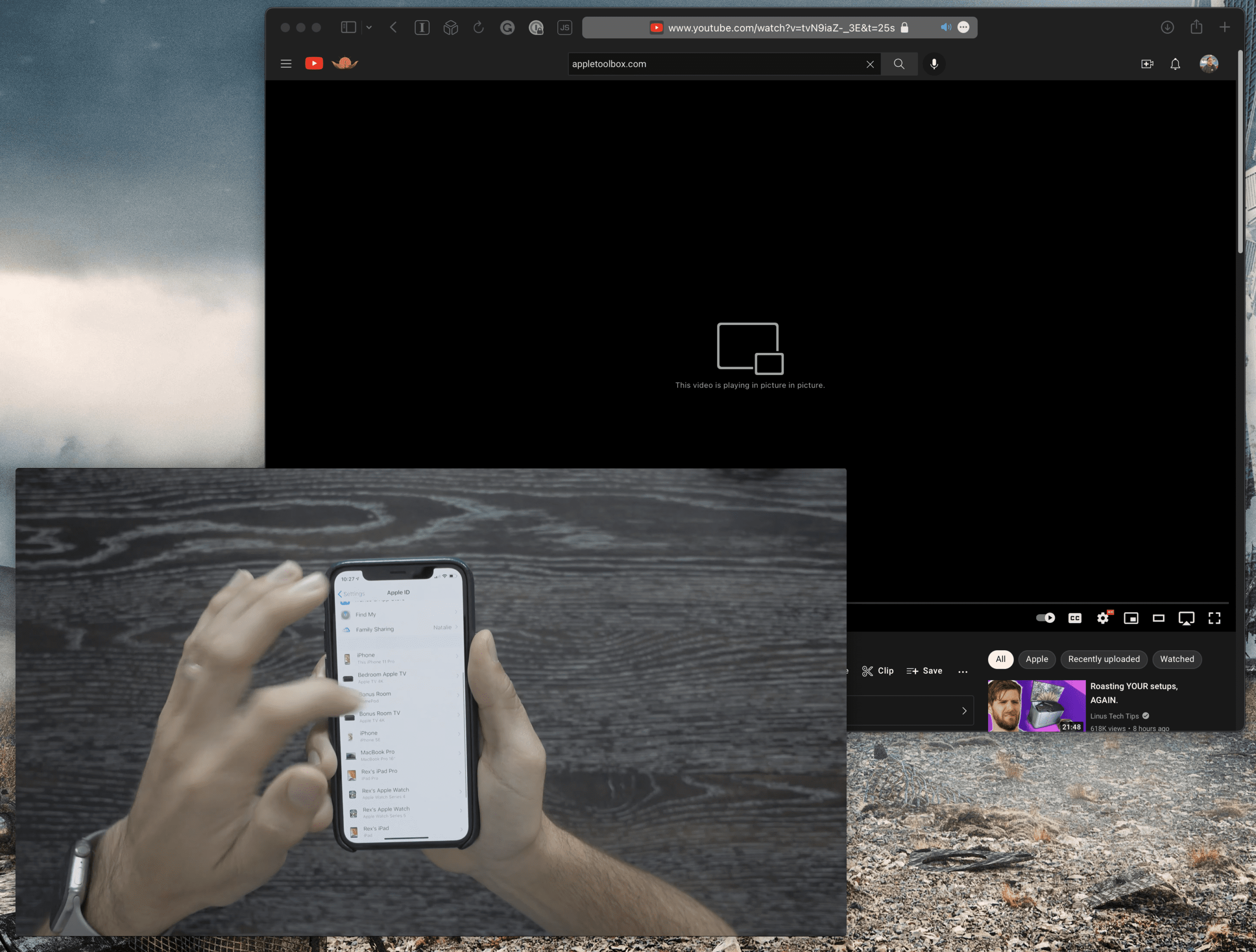
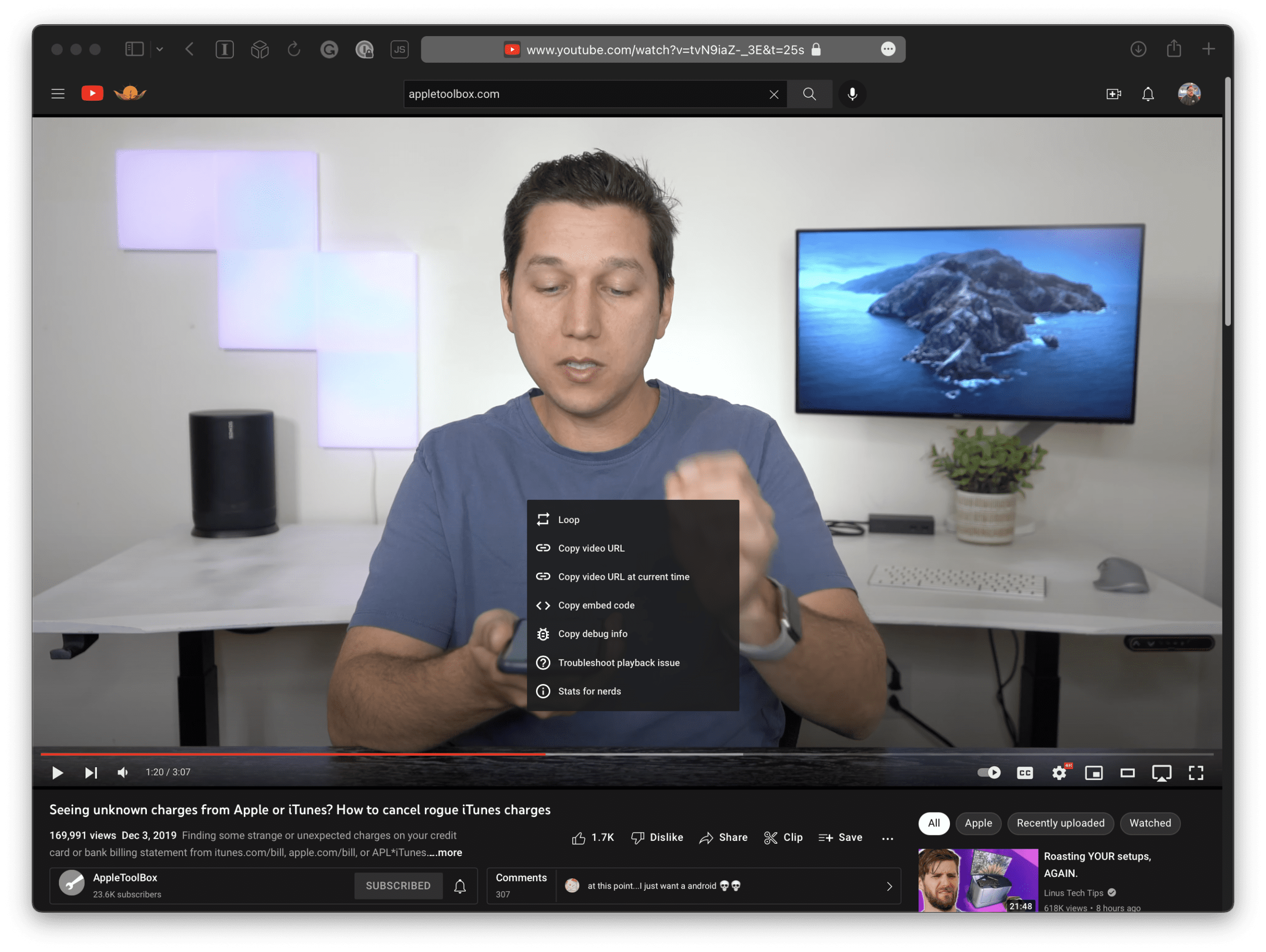
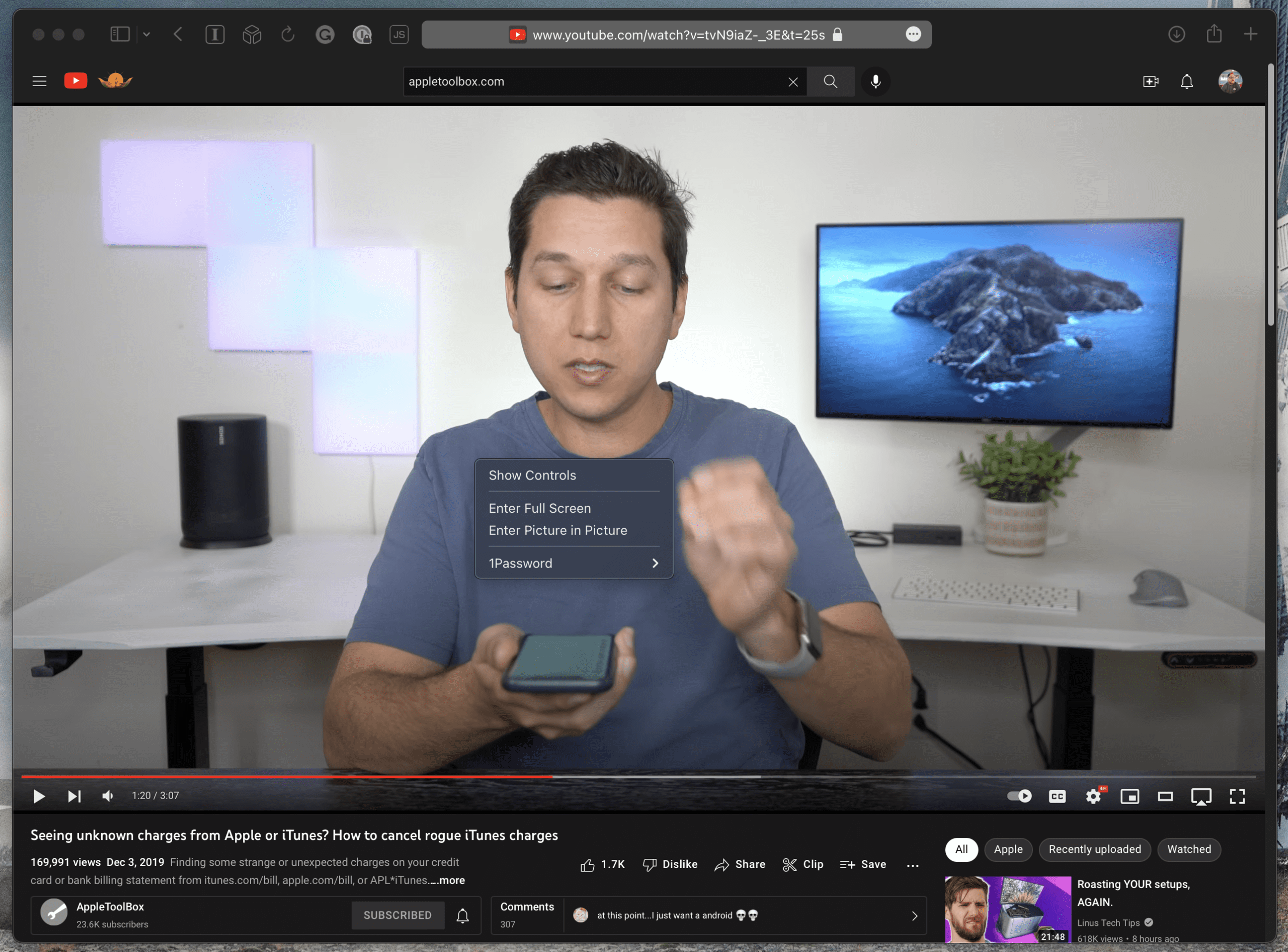

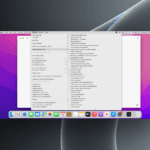




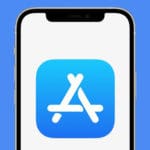


Write a Comment