One of the newest features to arrive with the Apple Watch Series 8, Apple Watch SE (2nd Generation) Apple Watch Ultra, and iPhone 14 series is called Crash Detection. When enabled, this uses the various sensors in your devices to determine whether you have been in a severe car crash.
Related Reading
- Apple Watch SE vs. SE 2nd Gen: Key Differences
- How to Use Action Button on Apple Watch Ultra
- How to Use Low Power Mode on Apple Watch
- Can You Use Fitness+ on iPhone Without an Apple Watch?
- How to Use Siren on Apple Watch Ultra
How to Enable Crash Detection on Apple Watch
If you’ve seen any recently-released commercials for any of Apple’s new devices, you’ve probably seen the Crash Detection advertised. During the most recent Apple event, the company provided a bit of insight as to how this works.
Every device that we mentioned previously is equipped with upgraded, improved, and new accelerometers and gyroscopic sensors. These are able to detect G Force up to 256 Gs, which works in tandem with the built-in GPS sensor, microphone, and barometer. The GPS is used to determine the speed at which you were traveling, the microphone listens for any sounds of a crash, and the barometer “detects the change in pressure that occurs when airbags are deployed.”
All of these sensors combine to determine whether you have been in a severe car crash. With Crash Detection on Apple Watch or iPhone enabled, your devices are then able to automatically notify emergency services, along with your emergency contacts.
Here’s how you can make sure that Crash Detection is enabled on your Apple Watch:
- Open the Watch app on the iPhone paired with your Apple Watch.
- Tap the My Watch tab in the bottom toolbar.
- Scroll down and tap Emergency SOS.
- Tap the toggle next to Call After Severe Crash to the On position.
If you happen to be in a severe car crash, your Apple Watch will do the following:
“It will display an alert and automatically initiate an emergency phone call after 20 seconds unless you cancel. If you are unresponsive, it will play an audio message for emergency services, which informs them that you’ve been in a severe car crash and gives them your latitudinal and longitudinal coordinates with an approximate search radius.”
Another feature Apple recently debuted with the iPhone 14 lineup is Satellite SOS. When Crash Detection is activated, your iPhone will first attempt to call emergency services using your cellular network. However, if your network is not available, it will then try to use a different carrier. And in the event that you are not within range of a cell tower, Satellite SOS will be used to contact emergency services using the Emergency SOS functionality.
Andrew Myrick is a freelance writer based on the East Coast of the US. He enjoys everything to do with technology, including tablets, smartphones, and everything in between. Perhaps his favorite past-time is having a never-ending supply of different keyboards and gaming handhelds that end up collecting more dust than the consoles that are being emulated.
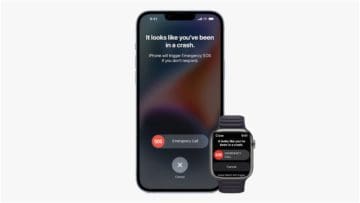









Write a Comment