Modern smartphones have already replaced your digital camera, music player, and wallet. With iOS 13.6 and later, your iPhone can replace your car key as well. Simply hold your iPhone near the door to unlock your car and drive away.
As expected, Apple Car Key is only available for certain cars and iPhone models. Read on to find out everything you need to know.
Related:
Contents
What is Apple Car Key?
Apple’s Car Key feature lets you use your iPhone or Apple Watch to wirelessly lock, unlock, and start your car. You can share key access with up to five people over iMessage, even restricting their max speed or stereo volume if you wish to.
Express Mode lets you unlock and start your car without needing to enter a passcode. The U1 chip in iPhone 11 is so powerful you don’t even need to take your iPhone out of your pocket to unlock the doors.
And Apple Car Key keeps working for five hours after your iPhone dies.
For added security, you have the option to disable Express Mode to make it so your iPhone only unlocks the car with Face ID, Touch ID, or a secure passcode. This would make Apple Car Key even more secure than your standard keys.
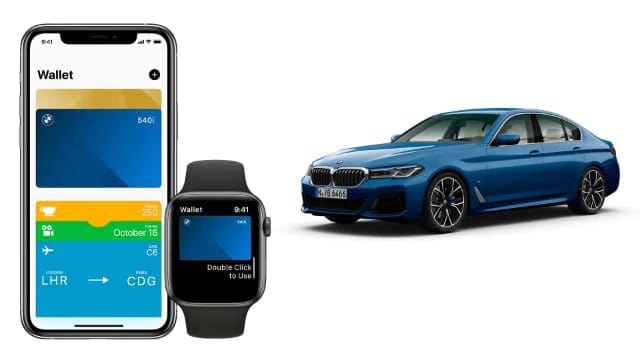
Unfortunately, Apple Car Key isn’t available for every iPhone or every car. Find out if your device is supported below.
Does my iPhone support Apple Car Key?
Car Key is only available with iOS 13.6 or later on certain iPhone models. To check out which software version is currently on your iPhone, go to Settings > General > About.
If you’re running an older version of iOS than iOS 13.6, go to Settings > General > Software Update to update to the latest available version instead.
Even if your iPhone is running the latest software, Apple’s Car Key feature is only available on iPhones released in 2018 or later. That includes:
- iPhone XR
- iPhone XS and iPhone XS Max
- iPhone 11
- iPhone 11 Pro and iPhone 11 Pro Max
- iPhone SE (2nd generation)
Visit Apple’s website to identify your iPhone model if you don’t know which one you have.
Does my Apple Watch support Apple Car Key?
Apple’s Car Key feature is also available to use from a compatible Apple Watch. That means you can swipe your wrist near the car doors to unlock them, then hold it up to an NFC reader to start your car engine.
That said, Apple’s Car Key feature is only available on the Apple Watch Series 5 or later. Visit Apple’s website to identify your Apple Watch model.
You also need to ensure your Apple Watch is running watchOS 6.2.8 or later. To update your watch, open the Apple Watch app on your connected iPhone and go to My Watch > General > Software Update.
Does my car support Apple Car Key?
Even if your iPhone or Apple Watch is compatible with the Car Key feature, your car might not be.
Digital car keys—which use smartphones to let you start the engine—have grown in popularity for years. But just because your car uses a digital key, that doesn’t mean you can use Apple Car Key with it.
At the time of writing, the only cars to support Apple Car Key are these BMW models, released after July 2020:
- 1 Series, 2 Series, 3 Series, 4 Series, 5 Series, 6 Series, 8 Series
- X5, X6, X7
- M5, M8
- X5 M, X6 M
- Z4
Tap Vehicle in the BMW Connected app to identify your BMW model.
BMW was also the first car manufacturer to adopt iPod compatibility and wireless CarPlay. So it follows that BMW would be the first company to adopt Apple Car Key as well.
It’s likely that more cars will support Apple’s Car Key feature in the next couple of years. However this will probably be limited to new cars and none were announced at the time of writing.
Can I use Apple Car Key with older cars?
Right now, Apple Car Key is only available on select BMW cars manufactured after June 2020. However, plenty of older cars already use digital car key technology and may be able to use Apple Car Key with future upgrades.
Apple hasn’t announced anything about making Car Key compatible with older cars. It’s unclear whether this is due to a hardware or firmware limitation.
You can already use CarPlay with older cars thanks to third-party accessories. So hopefully the same accessory manufacturers are working on a way to bring Car Key to older vehicles as well.
How do I use Apple Car Key?
If you have a compatible iPhone and car, you can set up Apple Car Key through the Wallet app. You also need to download your car manufacturer’s app. For BMW owners, that’s the BMW Connected app.
Use the car manufacturer’s app to link your car to your account, then follow the in-app instructions to set up your car key. This process should open the Wallet app allowing you to add your car key for quick access.
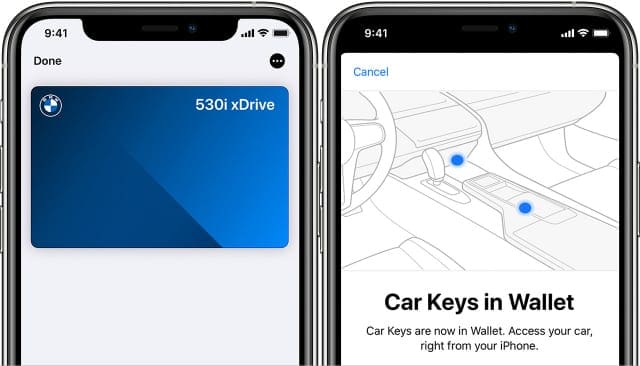
After setting up Apple Car Key, all you need to do is hold your iPhone near the door of your car to unlock it. Alternatively, double-click the Side button and select your car key from the Wallet options, then hold it near the door.
Once in the car, place your iPhone near the NFC car key reader of your car. This moves around from model to model but it might be a tray near the handbrake or the dashboard.
With your iPhone in place, press the Start button to start your engine and hit the roads.
You can give up to five people access to your Apple Car Key by sharing it over iMessage. It’s easy to revoke access if you need to. You can also restrict the speed limit, stereo volume, and horsepower for younger drivers.
To share your Apple Car Key, open the Wallet app and select your car key. Tap the More (…) button and then choose to Invite other people. Choose the appropriate level of access, then select the person you want to share access with from your contacts. Tap Send to share an iMessage invitation.
Return to your car key in the Wallet app to change restrictions or revoke access for other drivers. Think of this like Screen Time’s parental controls, but for older children who can drive.

Dan writes tutorials and troubleshooting guides to help people make the most of their technology. Before becoming a writer, he earned a BSc in Sound Technology, supervised repairs at an Apple Store, and even taught English in China.










What other car manufactures support Apple CarKey?