The Apple Watch Ultra isn’t your traditional, run-of-the-mill Apple Watch. It’s designed for athletes, divers, professionals, and more. From its Titanium build, to the reinforced Sapphire Glass on the display, and including the all-new Action Button, the Apple Watch Ultra just isn’t made for the “everyday” user.
Related Reading
- Apple Watch Ultra Tips and Tricks
- Apple Watch Ultra Review Roundup: The Best Apple Watch Ever
- How to Get 60 Hours Of Battery Life With Apple Watch Ultra
- Best Apple Watch Ultra Bands
- How to Use Shortcuts with Action Button on Apple Watch Ultra
This continues to be evident from the first time that you look at the Apple Watch Ultra, as the all-new Wayfinder watch face packs so much information onto your wrist that it might even be a bit overwhelming. But there are also a few other features built into the Watch Ultra that you might not even know they are there.
How to Enable Night Mode on Apple Watch Ultra
One example of this is called “Night Mode” on Apple Watch Ultra. According to Apple, this was implemented in an effort to “help maintain your night vision”. With the potential for so many different colors on your watch face, WayFinder changes all of the UI elements on to red, making it easier to see. Here’s how you can enable Night Mode on Apple Watch Ultra:
- Wake your Apple Watch Ultra.
- Swipe left or right until you see Apple’s new Wayfinder watch face, if it’s not your default watch face.
- Rotate the Digital Crown from bottom to top.
- In order to turn off Night Mode on Apple Watch Ultra, rotate the Digital Crown in the opposite direction.
It’s important to note a few things. For one, this only works when using the WayFinder watch face on the Apple Watch Ultra. If you find yourself navigating through the UI and opening other apps, Night Mode will not be active, meaning that you might end up hurting your eyes. Additionally, this feature is limited to just the Apple Watch Ultra, so if you own any other Apple Watch model, you won’t be able to use Night Mode.
Andrew Myrick is a freelance writer based on the East Coast of the US. He enjoys everything to do with technology, including tablets, smartphones, and everything in between. Perhaps his favorite past-time is having a never-ending supply of different keyboards and gaming handhelds that end up collecting more dust than the consoles that are being emulated.







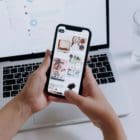

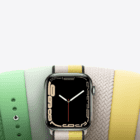
Write a Comment