There’s so much you can do on an Apple Watch, including sending and reading emails via the built-in Mail app. But what about if you’re a Gmail user? You’ll probably want to figure out how to get Gmail on Apple Watch so you can send and read messages while on the go.
The bad news is that there’s no official Gmail app on Apple Watch. However, you can still configure Gmail to send you alerts when you get new messages, as well as other relevant notifications.
How to Get Gmail on Apple Watch (Alerts and Notifications)
There’s no official way to get into your Gmail inbox on your Apple Watch or send and receive messages. However, you can still get Gmail notifications on your wearable device by mirroring them from your iPhone. Here’s how:
Step 1. Download and set up the Gmail app on your iPhone.
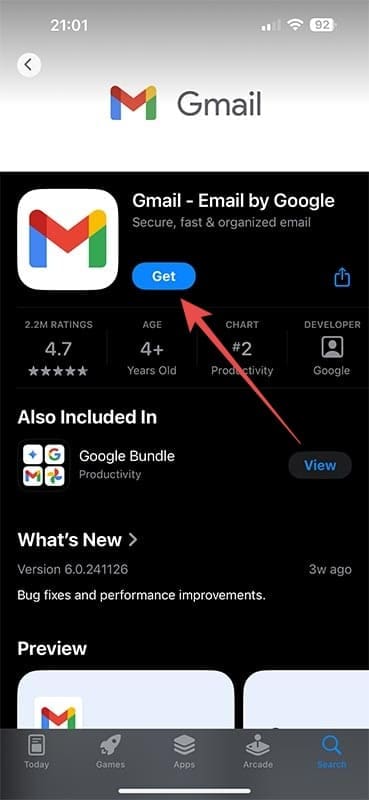
Step 2. Go to the Settings menu of your device, then “Apps.”

Step 3. Tap on “Gmail.”
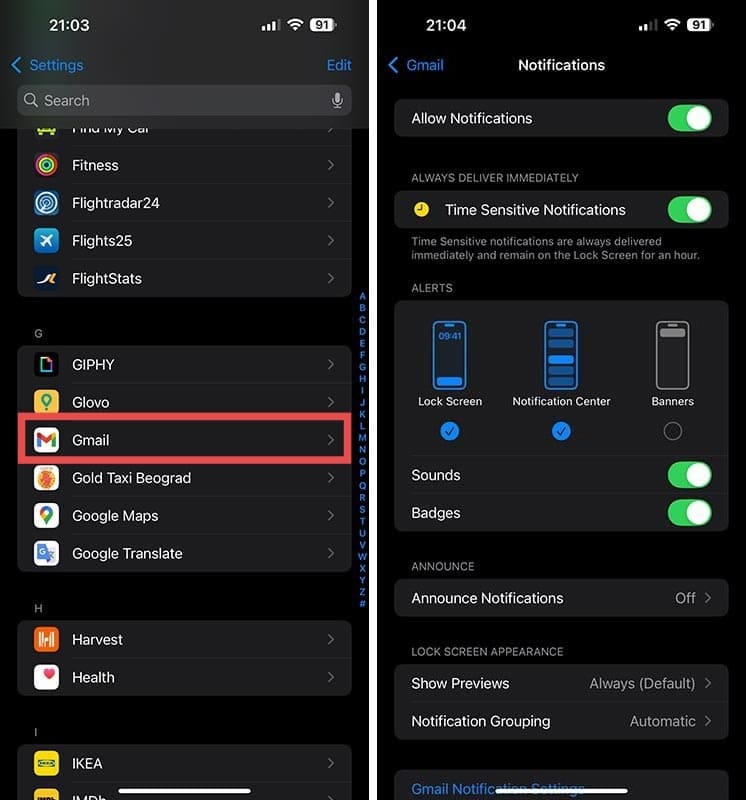
Step 4. Set up your notifications for Gmail as desired.
Step 5. Open up the Watch app and tap on “Notifications.”
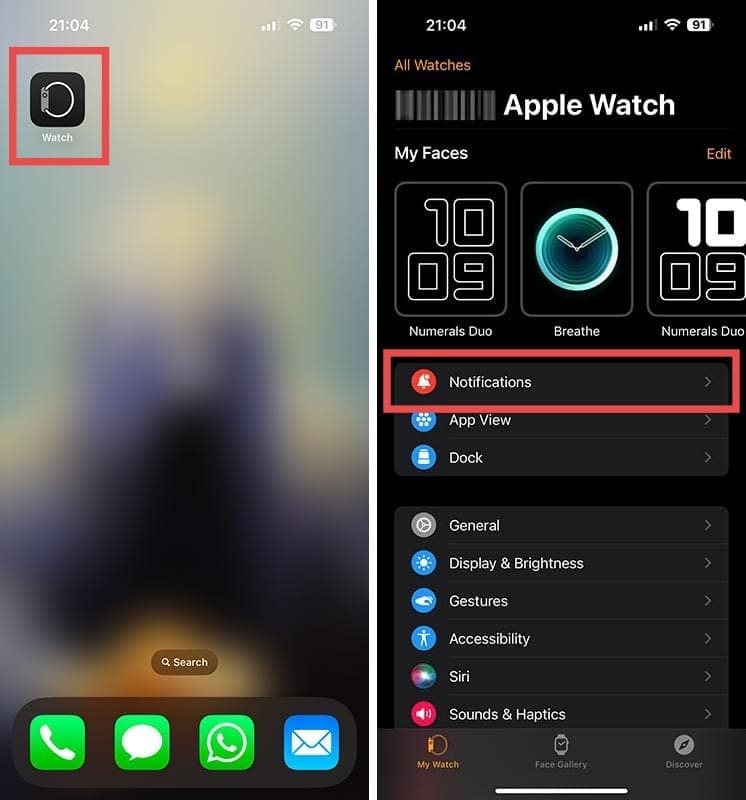
Step 6. Find the section labeled “Mirror iPhone Alerts From” and make sure the “Gmail” switch is toggled to the on (green) position. From that point on, whenever you get a Gmail notification on your iPhone, it’ll also show up on your Apple Watch.

Alternative: Try a Third-Party Gmail App on Your Apple Watch
The above method gives you some basic Gmail functionality for your Apple Watch but you might want a little more than that. You might, for example, want to be able to read Gmail messages on the Apple Watch screen or even type replies. You can’t do that with an official Gmail for Apple Watch app, but you can use third-party apps instead.
Some of the options include:
- Airmail
- Canary Mail
- app for Gmail
- Watch Gmail
- Nano for Gmail

The installation and setup steps for these apps may be a little different, depending on which one you choose. Here are some general steps to follow:
Step 1. Choose and download a valid third-party app that supports Gmail from the App Store.
Step 2. Grant the app access to your Gmail account and log into it.
Step 3. Open the app on your Apple Watch by tapping it whenever you want to access Gmail features.

As an avid gamer, I’ve run into my fair share of error codes and weird faults that have forced me to find fixes to problems I never anticipated. That gave me a passion for sharing those fixes with others so we can all game without feeling like our hardware is rebelling against us.








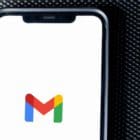

Write a Comment