Browsing through Safari can be chaotic, but not for the reason you may think. Anytime you open up a new tab, the mobile web browser bombards you with websites, webpages, and other information that you may not want to see.
It’s meant for convenience, but the start page in Safari can sometimes feature too much about which websites to visit when you get online. You may see an article you’ve favorited, a website you’ve been texted by a friend, or even a certain webpage you frequently visit — either way, it can be too much information.
Sometimes, you don’t want all these details to appear prominently in one place, which is why iOS makes it easy to get rid of the clutter that appears in a new tab. In the guide below, we’ll show you how to get rid of all that junk on your Safari start page.
How To Customize The Start Page in Safari
To clean or customize a Safari splash page:
- Open a new tab in Safari.
- Scroll to the bottom of the tab.
- Tap on Edit.
Here you’ll find a number of settings you can customize to remove clutter from your new tabs/start pages, including:
- Favorites: Websites you’ve added to your Favorites.
- Shared with You: Articles and other online links that have been shared with you via Messages.
- Privacy Report: Short summary of Safari privacy tools currently in effect, including tracker prevention and hidden IP address.
- Siri Suggestions: Websites found in other native apps, like Mail, suggested by Siri.
- Reading List: Webpages you’ve saved to read for later
- iCloud Tabs: Webpages open on your other Apple devices, i.e. Mac, iPad, etc.
- Frequently Visited: Websites you frequently visit.
If you toggle off the entire lot, you’ll be left with a blank page anytime you open a new tab in Safari. No more frequently visited websites — no more previews of articles shared with you via text message. Instead, you’ll have a clean slate.
However, if that’s too boring for you, you can toggle on Background Image and either choose an existing photo or upload your own. It’s nice to be able to add a tiny bit of personalization to Safari, instead of just having a blank white page.
If you want to use this same start page for your other Apple devices, keep Use Start Page on All Devices toggled on at the top of the page.
Conclusion
Your Safari start page may be hectic, but luckily iOS provides the tools necessary to clean up your device. Instead of having to deal with certain websites and webpages appearing anytime you open a new tab, you’ll instead be greeted with a blank slate and a bit personality instead.
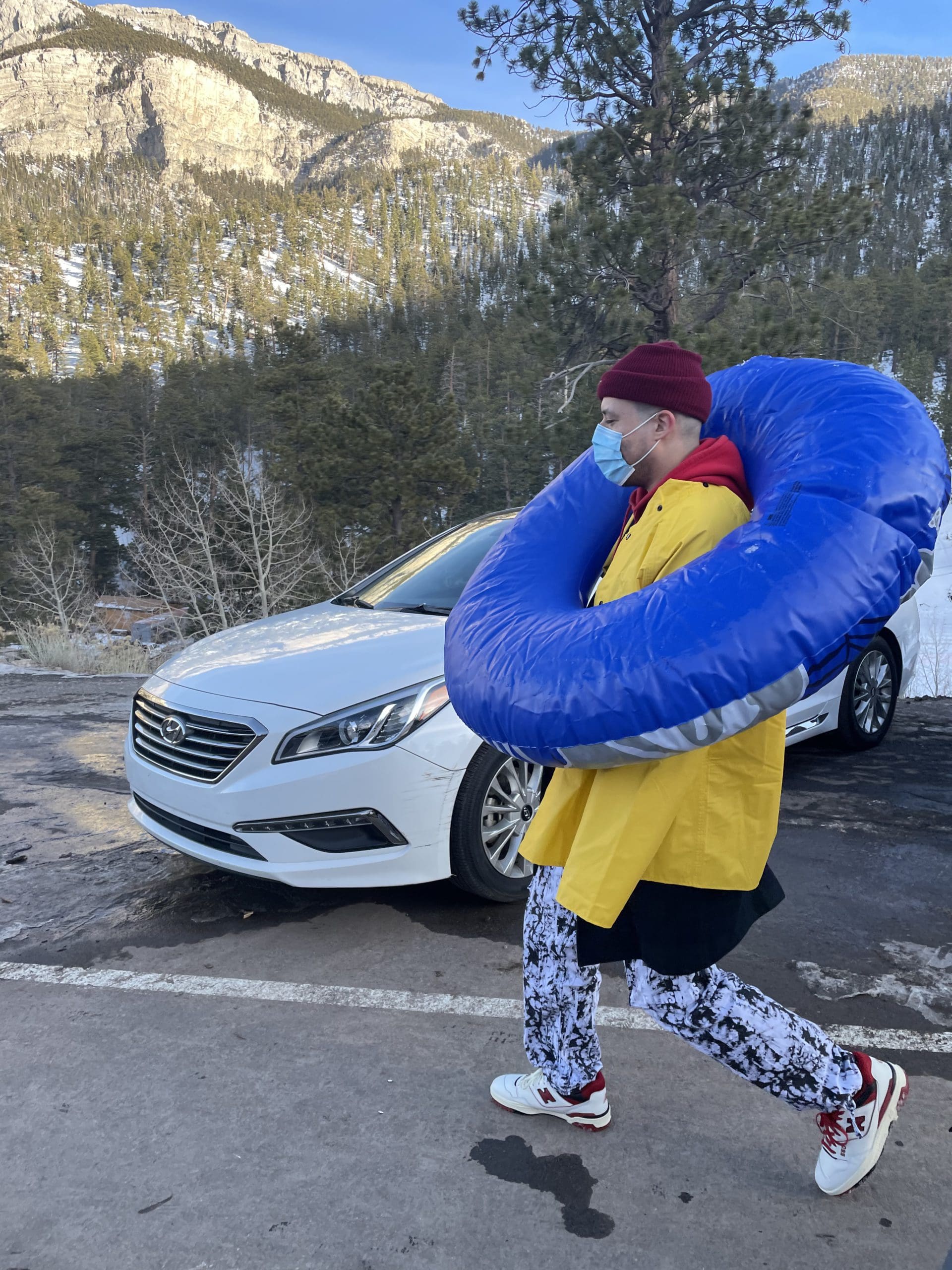
i like to write stuff.

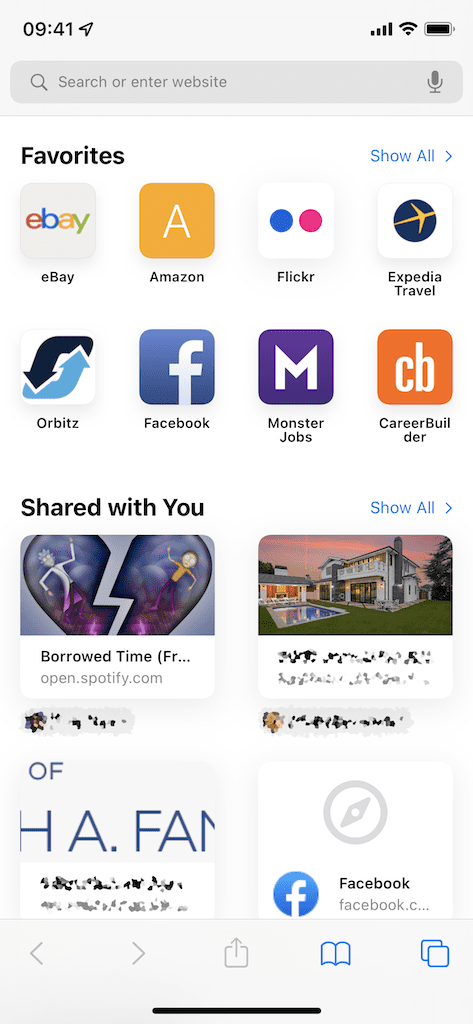
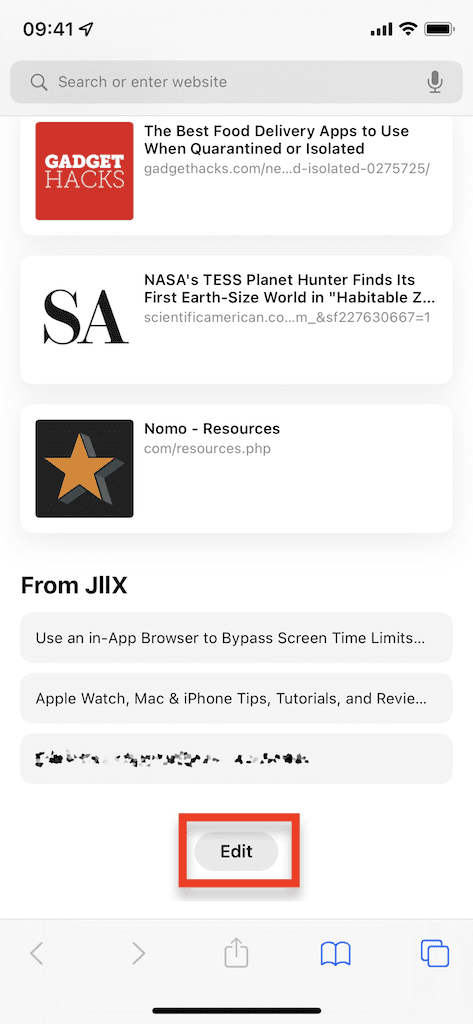
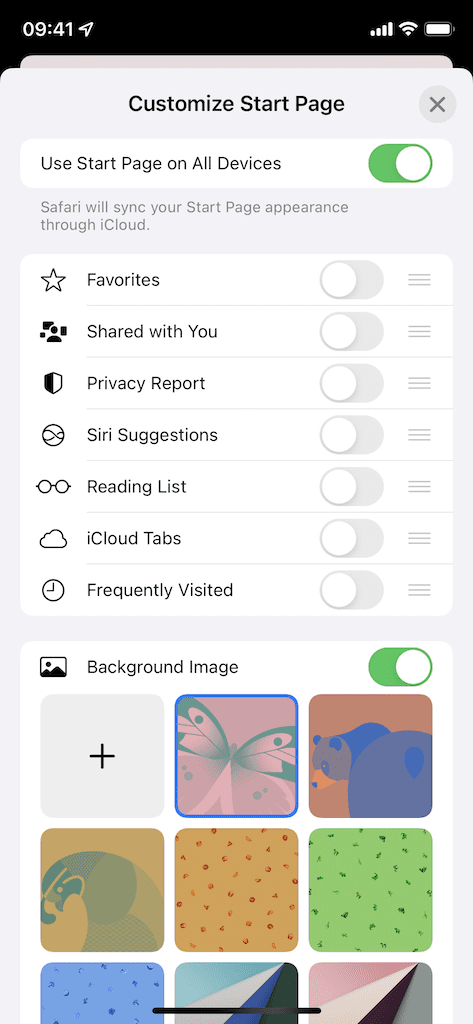









after reading this I wondered when it was going to Start giving the instructions on what to do.
Attempting to clear StartPage, Safari clutter bottom of page
What is the significance of these 4 START pages at the bottom on my screen and why can’t I just eliminate them and still have privacy reports? Who’s fooling whom? We are being TOOLED by APPLE and big biz’s. Its part of the deal, but the update sure seemed like a slap in the FACE.
How do I remove all the start pages from the bottom of my screen when I open safari. I can’t get rid of them.
Want to get rid off all the start pages on bottom screen when I open safari, they are hard to remove . Yours elwyn
Don’t like changes to Safari after update. Have clear rubbish off front page, now want to get rid if wird ‘edit’. How? Also have tried to change view if open pages. Doesn’t work. Want it back to pages laid on top of each other. Don’t assume that everyone wants things changed.
I agree with Bill. Give us the OPTION of what APPLE deems we need. I don’t want most of their “updates”. By the time I figure out how— if possible— to get rid of them or how to get around them Apple has done it again with another group of updates.
STOP!
Absolutely useless. Apple shoved another up date up our behinds that changed and added stuff for no good reason. Now I have extra boxes at the bottom of my start page showing my start page! Why? And why do they keep adding this junk?
Does not tell how to remove “edit” from middle of that page!