There’s no better way to keep in touch with faraway friends or family members than with a Group Facetime call. With a video call or even just audio, you’ll feel like you’re all in the same room.
You can use your iPhone, iPad, iPod touch, or Mac to make the calls. And you can initiate the call from the FaceTime app itself or from a group text in the Messages app.
So, no matter if you and your pals are across town or around the world, here’s how to get everyone on a Group FaceTime call.
Related:
- How to conference call using Group FaceTime on iPhone, iPad, and Mac
- Is FaceTime always pausing video calls on your iPhone, iPad, or Mac?
- How To Use FaceTime Audio Features on Apple Watch
Contents
Group FaceTime on iPhone, iPad, or iPod touch
If you’re using your iOS device, you can create a Group FaceTime as you stroll to your patio or lay by the pool. Here’s how to initiate the call in FaceTime and Messages.
Group FaceTime from the FaceTime app
- Open the FaceTime app and tap the plus sign at the top.
- Enter the names of your contacts. You can also use their phone numbers or email addresses.
- Tap to start either an Audio or Video call.
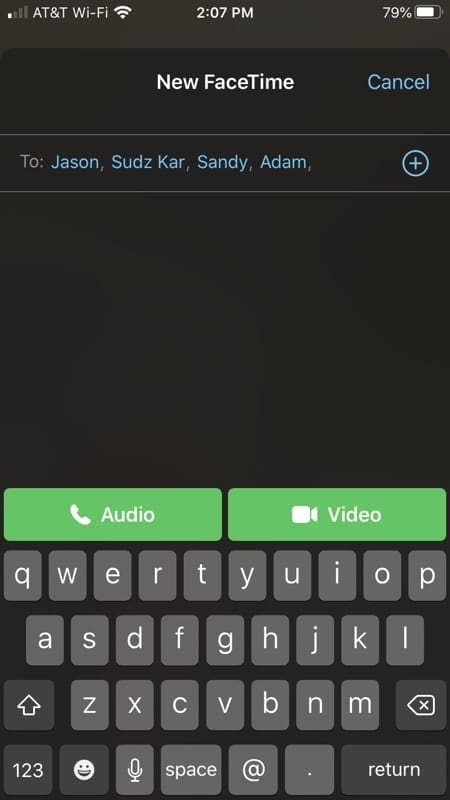
Group FaceTime from the Messages app
- Open the Messages app and tap your group conversation. You can also start a new group conversation if you like.
- Tap People at the top to expand that section.
- Select FaceTime to a call.
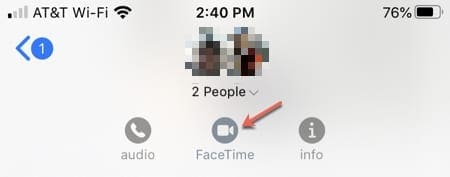
Add a person to a FaceTime call
- While on the FaceTime call, tap the plus sign and Add Person.
- Enter the contact’s name, phone number, or email address to locate them.
- Tap Add Person to FaceTime.
FaceTime call settings
In the FaceTime app on iOS, the following call settings. Just swipe up to see them all.
- Effects (tap to add text, shapes, stickers, or filters)
- Mute (tap again to unmute)
- Flip (switch between front and rear facing cameras)
- End (end the call)
- Camera on/off
- Speaker (switch between mute and the speaker)
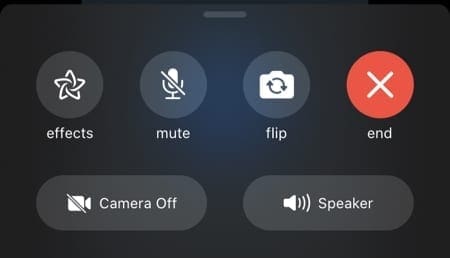
To join a FaceTime call on your iOS device, tap the notification, the call icon in the FaceTime app, or Join from the conversation in Messages.
The Group FaceTime video call feature is available on devices running iOS 12.1.4 or later, or iPadOS. Earlier versions of iOS support FaceTime audio only.
Group FaceTime on Mac
Like on iOS, you can make a Group FaceTime call from the FaceTime or Messages app on Mac. So get comfy in your chair and start your call.
Group FaceTime from the FaceTime app
- Open the FaceTime app.
- Enter the names, phone numbers, or email addresses of your contacts.
- Click to start either an Audio or Video call.
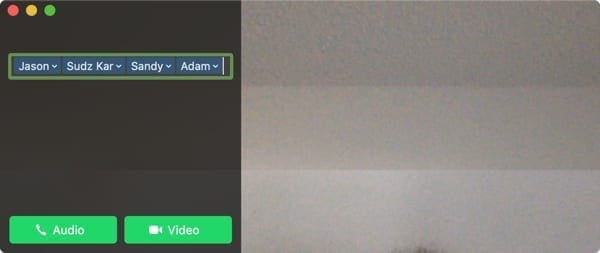
Group FaceTime from the Messages app
- Open the Messages app and click your group conversation or start a new one.
- Click Details on the top to expand that section.
- Choose the video or audio button to start the corresponding FaceTime call.

Add a person to a FaceTime call
- While on the FaceTime call, click the Sidebar button.
- Click the plus sign to add the person.
- Enter the contact’s name, phone number, or email address to locate them.
- Click Add.
FaceTime call settings
From left to right in the FaceTime app on Mac, you have these buttons for your call settings.
- Sidebar
- Mute (click again to unmute)
- End (end the call)
- Camera on/off
- Full-screen view (click again to exit full-screen view)
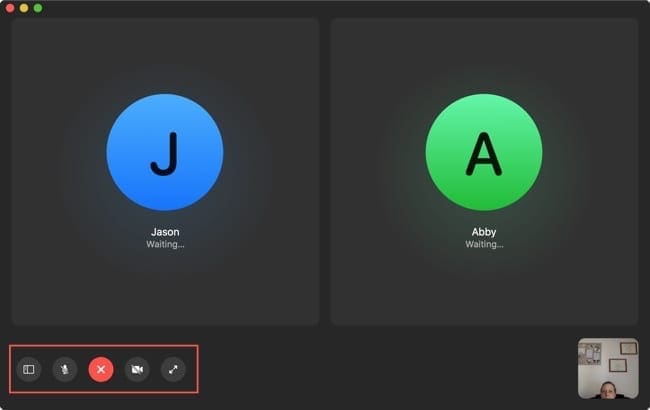
To join a FaceTime call on your Mac, simply click Join from the notification, FaceTime app, or conversation in Messages.
The Group FaceTime feature is available on Macs running macOS Mojave 10.14.3 or later. And you can chat with up to 32 people.
The only thing better than talking in person
If you’re unable to get together in person with your besties or family members, a Group FaceTime call is the next best thing.
Are you going to give type of FaceTime call a try? Let us know how it goes!

Sandy worked for many years in the IT industry as a project manager, department manager, and PMO Lead. She then decided to follow her dream and now writes about technology full-time. Sandy holds a Bachelors of Science in Information Technology.
She loves technology– specifically – terrific games and apps for iOS, software that makes your life easier, and productivity tools that you can use every day, in both work and home environments.
Her articles have regularly been featured at MakeUseOf, iDownloadBlog and many other leading tech publications.










my MacBook Air is not showing anything to join group Facetime’s or to add people to the FaceTime. I need help pls!!!!!!