The Apple Watch, a revolutionary piece of wearable technology, has become an essential accessory for many. With its myriad of features, it offers convenience right on your wrist. One of the most frequently used and vital components of the Apple Watch interface is the Control Center. This hub provides quick access to several key functions and settings, ensuring that users can adjust and monitor their watch’s performance with ease. But how exactly do you access this feature? Let’s dive in
Related Reading
Since its inception, the Apple Watch’s Control Center has undergone various changes, with each watchOS iteration bringing refinements and additional toggles. However, the fundamental way to access it has remained consistent, ensuring a seamless experience for users, whether they’re on an older watchOS version or the latest.
Contents
How to Open Control Center on Apple Watch With watchOS 9 and Older Versions
- Positioning: Start by raising your wrist to wake the Apple Watch or tap on its screen. Ensure you’re viewing the watch face.
- Swipe Up: From the bottom edge of the watch face, swipe upwards. This gesture will reveal the Control Center.
-
-
Battery Percentage
-
Airplane Mode Toggle
-
Do Not Disturb Mode
-
Silent Mode
-
Water Lock (for Apple Watch Series 2 and later)
-
Theater Mode
-
Connectivity Status (Wi-Fi, Cellular, if applicable)
-
Flashlight
-
- Interacting with Toggles: Tapping on most icons will activate or deactivate a particular setting. Some icons, like the battery percentage, might offer additional information or options when tapped.
- Exiting the Control Center: To return to your watch face, swipe down from the top edge of the Control Center or press the Digital Crown.
How to Open Control Center on Apple Watch With watchOS 10
The Apple Watch, with its watchOS 10 update, offers a plethora of features right on your wrist. One of the most essential tools you’ll frequently use is the Control Center. It provides quick access to various settings and features, ensuring that you can adjust your watch’s settings on the go. But if you’re new to the Apple Watch or have recently updated to watchOS 10, you might be wondering how to access this handy tool. Let’s walk you through the steps.
- Raise Your Wrist: First things first, bring your Apple Watch into view by raising your wrist or by tapping on the screen.
- Access the Watch Face: Ensure you’re on the watch face. If you’re in an app or on another screen, press the Digital Crown once to return to the watch face.
- Click the Side Button: With the watch face in view, simply click the Side Button on your Apple Watch. This will reveal Control Center, as the method for accessing this feature has been changed in watchOS 10.

- Navigate the Control Center: Once open, you can scroll through the Control Center options by swiping up or down. Here, you’ll find various settings like battery percentage, airplane mode, Do Not Disturb, and more.

- Exit Control Center: To exit and return to the watch face, just swipe down from the top edge of the Control Center or press the Digital Crown.
The Control Center on the Apple Watch with watchOS 10 is designed to make your life simpler by putting essential settings right at your fingertips.
Tips for a Smooth Control Center Experience
-
Customization: As of watchOS 7, Apple introduced the ability to customize the Control Center, allowing users to rearrange the order of the toggles to suit their preferences.
-
Quick Access in Apps: If you’re within an app and wish to access the Control Center, you can do so without returning to the watch face. Simply touch and hold the bottom edge of the screen until the Control Center starts to appear, then swipe up.
-
Familiarize with Icons: Spend some time getting to know the various icons in the Control Center. Familiarity will ensure you can quickly toggle settings without second-guessing.
Conclusion
The Control Center on the Apple Watch is a testament to Apple’s commitment to user-friendly design. By centralizing key functions and settings, the Control Center ensures that users have quick and easy access to essential features.
Whether you’re a new Apple Watch owner or a seasoned user, understanding how to efficiently navigate and utilize the Control Center will undoubtedly enhance your overall experience. So, the next time you need to adjust a setting or check on a feature, a simple swipe is all it takes.
Andrew Myrick is a freelance writer based on the East Coast of the US. He enjoys everything to do with technology, including tablets, smartphones, and everything in between. Perhaps his favorite past-time is having a never-ending supply of different keyboards and gaming handhelds that end up collecting more dust than the consoles that are being emulated.

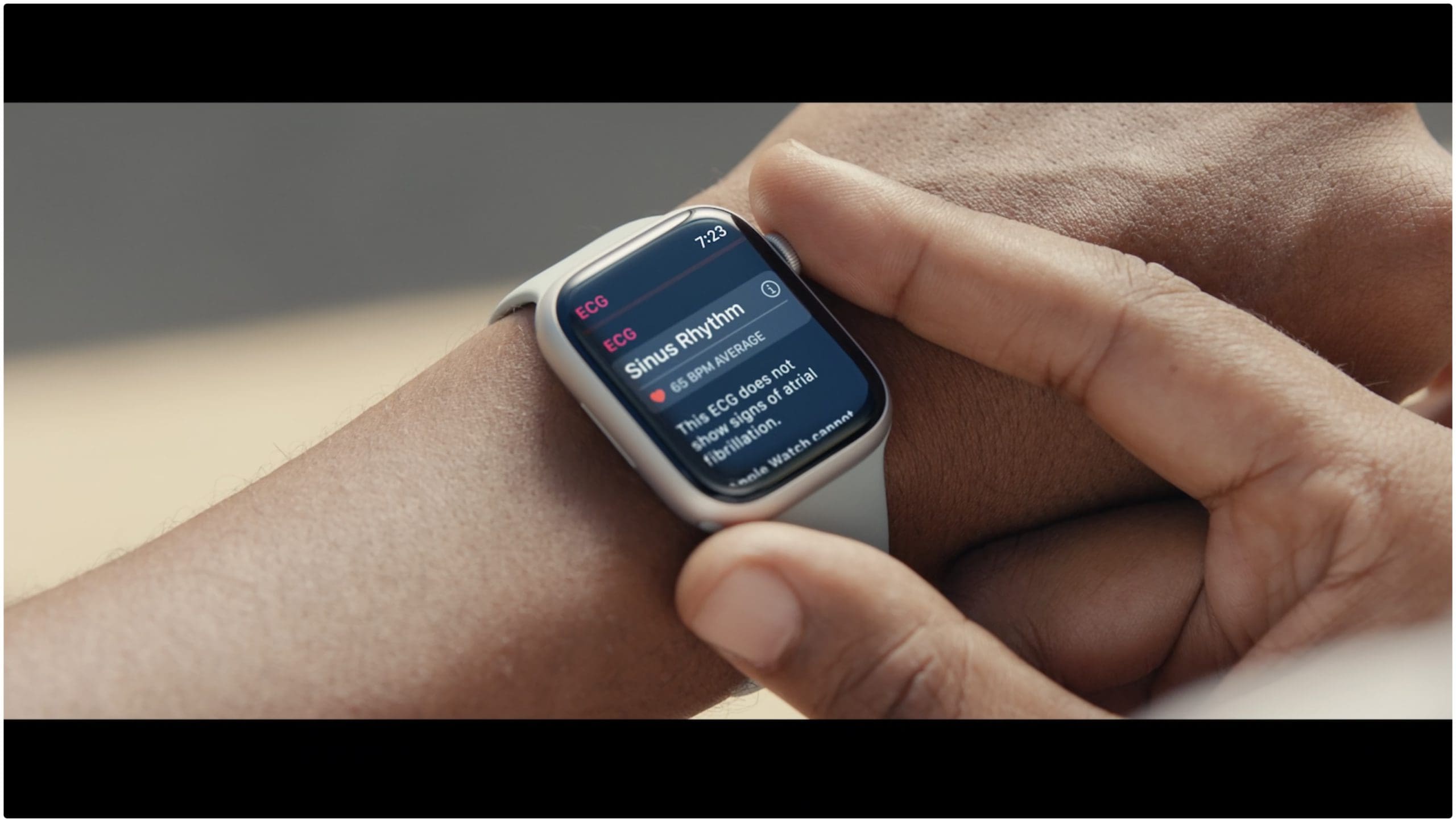

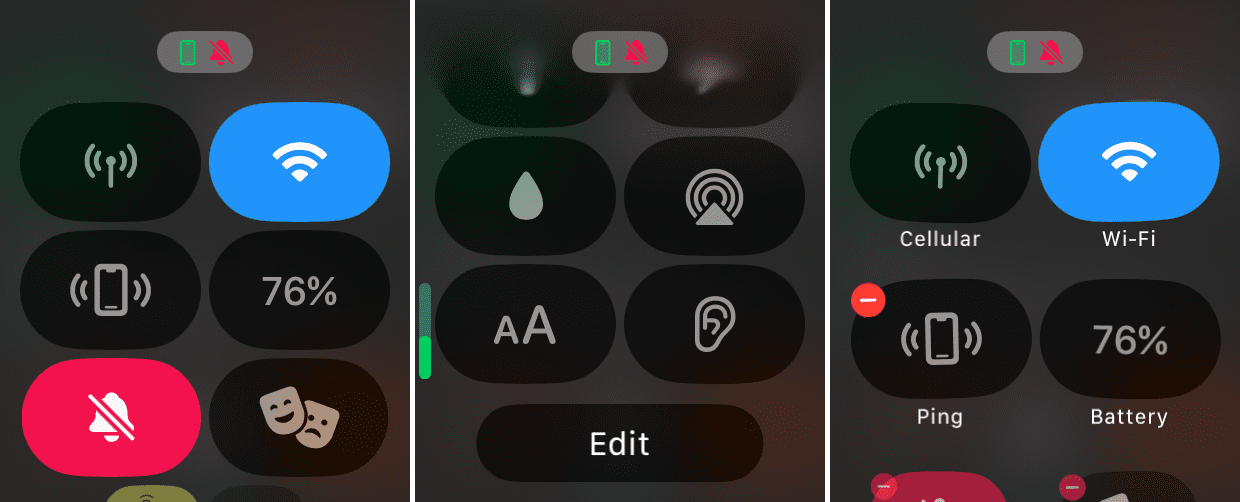





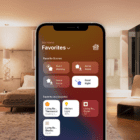



Write a Comment