While there are many of us who are still waiting for Apple to release a Fire TV Stick competitor, the Apple TV remains one of the best streaming devices. However, one of the primary complaints in recent years was the old Apple TV Remote that was made from glass and aluminum, and always managed to get broken in some form or fashion.
Related Reading
- Should You Buy the New Apple TV 4K 2022?
- Apple TV 4K (2022) Review Roundup: Modest Upgrade but Not A “Must Buy”
- Apple TV Doesn’t Have a Resume Option
- Can’t Redeem 3-Month Free Trial of Apple TV
- How To Authorize Apple TV Purchases Using Apple Watch
How to Pair a New Apple TV Remote
Thankfully, the old Apple TV Remote was retired following the release of the Apple TV 4K (2021), as the new Siri Remote was introduced. Not only is this remote entirely made from aluminum, but it also is much more comfortable to hold. With that in mind, you might have decided to pick up Apple’s new Siri Remote and want to pair a new Apple TV Remote. Here’s how you can do so:
- Turn on your Apple TV.
- Locate and unbox the new Apple TV remote.
- Press any button on the remote.
- Continue holding until you see a Pairing Remote message in the top right corner of the screen.
- Bring your remote closer to the Apple TV, while continuing to hold the button you were previously pressing.
- After a few moments, you should see a Remote Connected message appear.
If you are having issues with the pairing process, make sure that the new Apple TV Remote has enough battery life. Since it’s not actually paired to anything out of the box, we recommend simply plugging it in using a Lightning or USB-C cable. After 10-15 minutes, go through the steps above again to pair a new Apple TV Remote with your existing device.
Use iPhone As Apple TV Remote
Apple is regularly commended for how easy its products work together. But did you know that you can actually use your iPhone to control the Apple TV instead of using the Apple TV Remote? This can come in really handy for things such as using your iPhone’s keyboard to search for movies, or even authenticating purchases. Here’s how you can use iPhone as Apple TV Remote:
- Unlock your iPhone.
- Swipe down from the top right corner of the screen to reveal Control Center.
- Tap the Apple TV Remote button.
- From the pop-up menu, select your Apple TV from the list.
- When prompted, follow the on-screen instructions to enter a four-digit passcode from the Apple TV on your iPhone.
Provided that both your Apple TV and iPhone are signed into the same Apple ID, then you won’t have any issues using your iPhone as Apple TV Remote. And unlike previous iterations of iOS and tvOS, you don’t need to worry about installing a dedicated app as it’s now just baked into iOS on your iPhone.
Andrew Myrick is a freelance writer based on the East Coast of the US. He enjoys everything to do with technology, including tablets, smartphones, and everything in between. Perhaps his favorite past-time is having a never-ending supply of different keyboards and gaming handhelds that end up collecting more dust than the consoles that are being emulated.
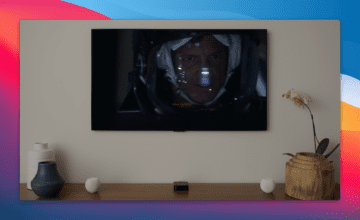



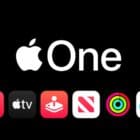





Write a Comment