For as useful and amazing as our various Apple devices are, the company has a tendency of pushing features that we didn’t know we needed. The latest comes to the Apple Watch and Apple TV, as we can finally authorize any purchases made from your Watch. Previously, you would need to grab your iPhone, iPad, or Apple TV Remote in order to authorize the purchase. However, this is no longer the case.
Related Reading
- How To Restore Apple Watch From iPhone
- Apple TV Doesn’t Have a Resume Option
- Fix: Apple TV Is Not Connecting to iPhone Hotspot
- How to Fix Apple TV “Verification Failed”
- How to Pair HomePod or HomePod Mini With Apple TV
How To Authorize Apple TV Purchases Using Apple Watch
With the latest release of watchOS 8.5 and tvOS 15.4, Apple has made it possible to authorize Apple TV purchases using Apple Watch. This latest update is equipped with quite a few new features for both the Apple Watch and tvOS, as Apple continues to improve the experience for TV and Watch owners.
In order to take advantage of this new feature, you’ll first need to make sure that both your Apple Watch and Apple TV are updated. For the Apple Watch, you simply need to open the Watch app, tap General, and then tap Software Update. Make sure your Apple Watch is on the charger, and follow the on-screen steps to install the latest update. As for the Apple TV, just open the Settings app, scroll down and select System, then click Software Updates. If an update is available, follow the on-screen prompts to install the update, and then you’ll need to wait until the Apple TV restarts.
With the Apple TV and Apple Watch updated, here’s how you can authorize Apple TV purchases using Apple Watch:
- Open the Settings app on your Apple TV.
- Select Users & Accounts.
- If there are multiple accounts, select the account that you are using.
- Click on Required Password.
- Select Purchases.
- Make sure that Always or After 15 Minutes is enabled.
Now that you have required a password to be used whenever making a purchase on the Apple TV, it’s easy-going from there. Locate the content that you are trying to purchase, and click the Buy button. Then, you should feel your Apple Watch buzz, just like it does when you’re trying to unlock your Mac.
From there, all you need to do is double-click the Side button when prompted. And that’s it! The purchase will be authorized and you never have to reach for your iPhone, iPad, or even the Apple Remote.
Andrew Myrick is a freelance writer based on the East Coast of the US. He enjoys everything to do with technology, including tablets, smartphones, and everything in between. Perhaps his favorite past-time is having a never-ending supply of different keyboards and gaming handhelds that end up collecting more dust than the consoles that are being emulated.


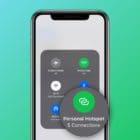








Write a Comment