Personal Hotspot is a handy feature that lets you share your iPhone’s cellular data connection with other devices like MacBooks or iPads. That is, it’s handy when it works.
Related Reading:
- No Personal Hotspot Option, or Hotspot Disappeared: How to Fix
- How to Use a Hotspot on Your iPhone
- Fix: Apple TV Is Not Connecting to iPhone Hotspot
- Which iPhones Are Compatible With iOS 17?
- How to Update Your iPhone Without Wi-Fi
If you’ve encountered problems with your Personal Hotspot in iOS 17, try following these steps.
Contents
Basic Troubleshooting
Because every personal hotspot issue is different, it’s hard to pinpoint what’s causing issues for you. Here are some basic troubleshooting tips you can start with.
Turn Your iPhone Off and On Again
The first place to begin is by powering your iPhone off and on again — which is something you should do before proceeding with almost every issue on your iPhone.
- iPhones with a Home Button: Press and hold the standby button until you see Slide to Power Off. Then, move your slider along. When your iPhone has shut down, turn it back on again via the standby button.
- iPhones without a Home Button (i.e. iPhone SE 2nd Generation): Press and hold BOTH the standby button and the volume up button until you see the option to turn your device off. When your iPhone has switched off, hold the standby button to switch it on again; you can let go once you see the Apple logo.
Only Use One Device on Your Hotspot at Any Given Time
You can connect more than one device to your iPhone Personal Hotspot simultaneously. That sounds like a great idea in theory, but you might need to deal with slower internet speeds as a result. It’s very much worth only using one device on your Personal Hotspot at any given time to ensure that your connection is as quick as possible.
If you’re using more than one device on the same hotspot, disconnect from all apart from the most important one. Then, see if that makes a difference to how fast or slow your internet connection is. For more information, you can read this guide on how to find out which devices are connected to your iPhone’s Personal Hotspot.
Have You Enabled Personal Hotspot on Your iPhone?
After restarting your iPhone, check to ensure that Personal Hotspot is enabled on your device. Go to Settings > Personal Hotspot and switch on Allow Others to Join.
Update Your iOS Software
If you haven’t updated your iOS software since the major fall update, it’s worth checking to see if there’s something to download. The smaller updates released throughout the year patch problems that were prevalent with the software’s previous version.
Apple has released iOS 17.0.1, which should hopefully fix performance-related issues that you may have experienced on your device.
It’s not guaranteed that updating your software will fix any Personal Hotspot issues you’re encountering, but it’s worth trying anyway. You can update by going to Settings > General > Software Update and selecting Update Now if an upgrade is available.
Does Your Carrier Allow Personal Hotspots?
You can also check your carrier’s support page to see if they have any useful information that applies to your specific case.
Note that if the option to switch on your Personal Hotspot doesn’t appear, your carrier may have disabled the functionality. Give them a call and see if it’s enabled on their end.
Using a Dual SIM or eSIM-Enabled iPhone?
On iPhone models with eSIM/Dual SIM, the Personal Hotspot feature uses the line you selected for cellular data.
If you have both lines turned on using the Allow Cellular Data Switching toggle, personal hotspot uses the mobile network that your iPhone defaults to based on coverage and availability.
A lot of iPhone 14 and 15 models use an eSIM, so it’s especially worth checking to see if your SIM is causing issues with your device.
Check the Connection on Your Other Device
If none of the above steps work, you could have an issue with the device that you’re trying to pair with your iPhone. Try reconnecting via Wi-Fi to begin with.
- On your iPhone, go to Settings > Personal Hotspot. Make a note of your Wi-Fi password, which you’ll see close to the top of your screen.
- On your other device, click on the Wi-Fi icon at the top of your screen. Select the device hosting your Personal Hotspot.

- Type in the Personal Hotspot’s Wi-Fi password.
If you’re attempting to share a cellular connection to a Mac or Windows PC, it may also be worth trying to set up Personal Hotspot via USB cable.
For this, just plug your device in and head to the network options on your computer. If this works when other steps have failed, there may be an issue with your cellular device’s wireless chips.
Other Troubleshooting Tips
You can also try these tips if none of the above solved the problem you’re currently struggling with.
Reset Network Settings
The first place to begin if you still need assistance is resetting your network settings. Note that you’ll need your Wi-Fi password handy to re-enter after completing this step. Go to Settings > General > Transfer or Reset iPhone, and select Reset Network Settings.
Log Out of iCloud and Back In
Some users have also reported success by logging out of their iCloud account and then logging back in.
- Go to the Apple ID tab on your iPhone and tap on it.
- Scroll to the bottom. Tap Sign Out.
- After you’ve signed out, log back in.
Note that this won’t cause you to lose any of your data. Even if this step appears to delete some data, that data will resync on your device once you log back into your iCloud account.
Reader Tips
Our readers have given some insights into what has worked well for them when experiencing Personal Hotspot issues in iOS. Here are some of their top suggestions. Many of these have been applied to previous versions of the software, but it’s still worth trying in iOS 17.
- I have an iPhone 8 running iOS 13.3.1. I’ve been trying to create a hotspot on a Lenovo Thinkpad running Windows 10 and could not get it going despite trying all of the above steps many times. Oddly, I found a strange work-around. When plug my iPhone into a USB port and run iTunes, I can create and connect to the hotspot on my laptop’s Wi-Fi connection. If I close iTunes, the hotspot goes away. No idea why running iTunes would make a difference, but it does.
- I experienced hotspot issues with both of my laptops after updating to 13.2.3. I have been able to solve it by forgetting the network on those computers and all is working now. Not sure how to do this with streaming devices such as roku and such.
- My solution was to turn off the personal hotspot on my iPhone and then I was able to connect my MacBook Pro. Not sure if this will work for devices that are not registered or linked to your iCloud.
If You’re Experiencing Personal Hotspot Issues in iOS 17, Try These Steps
Dealing with Personal Hotspot issues in iOS can be frustrating, especially if you’re using the network because your Wi-Fi is down. Problems like this can occur after updating your software, but it’s also possible that they happen in situations when you least expect them to.
If you’ve encountered problems with effectively using Personal Hotspots on your iPhone, it’s worth checking both your smartphone and the device you’re trying to connect to. Hopefully, these tips will have made it easier for you to solve the issue.

Danny has been a professional writer since graduating from university in 2016, but he’s been writing online for over a decade. He has been intrigued by Apple products ever since getting an iPod Shuffle in 2008 and particularly enjoys writing about iPhones and iPads. Danny prides himself on making complex topics easy to understand. In his spare time, he’s a keen photographer.

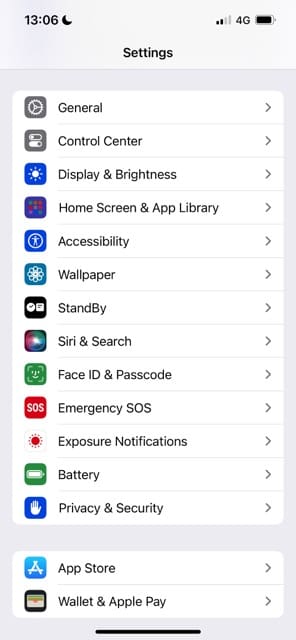
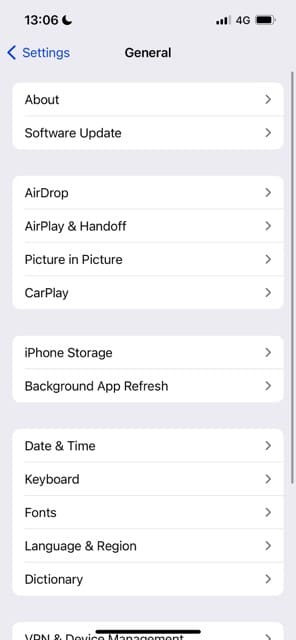
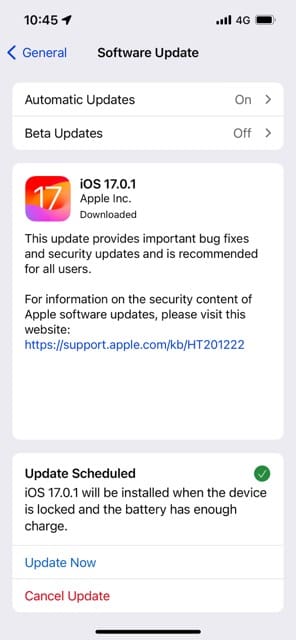

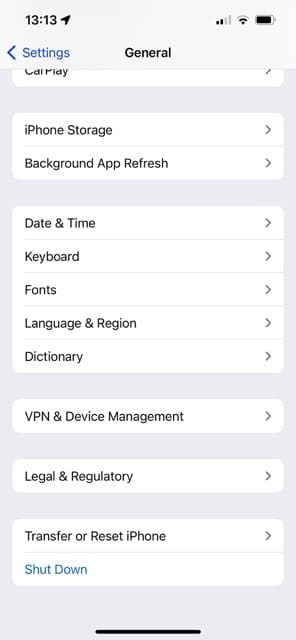
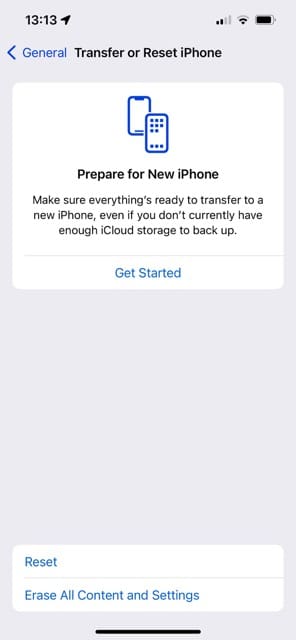
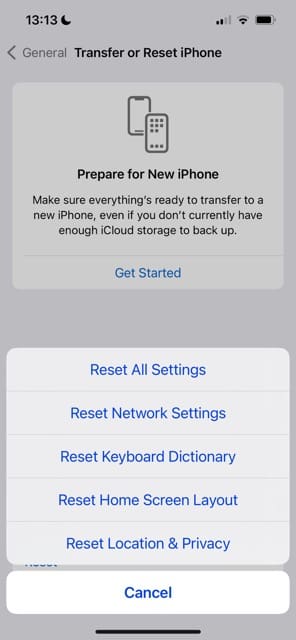







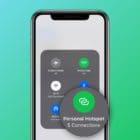

IPad keeps going to old iPhone name for hotpot.
Got a new iPad with IOS 17. Initially had my iPhone named “iPhone” and set up a hot spot on the iPad to this.
Later, changed the name on of the iPhone to “Sue’s iPhone”.
Now, the iPad wants to join “iPhone” hotspot and I have to manually get it to “Sue’s iPhone”. I cannot find a way to forget the iPhone hotspot which doesn’t really exist anymore.
How can I get the iPad to join the new iPhone?
I want the iPad to join our home Wi-Fi if that is there, and then “Sue’s iPhone” if the home network is not available.
Any advice would be appreciated.
Check out this post by MacRumors:
Apple Acknowledges Personal Hotspot Issues Affecting Some iOS 13 and iPadOS 13 Users
iPad Pro 12.9” cannot discover hotspot from iPhone
Other iPads and Samsung cell phone have no issues connecting to the same hotspot!
Hello,
I have an Iphone XR and an IPAD both with IOS 13.4.1and I cannot connect to the hotspot on the Iphone.
Sometimes it works (1 out of 20 connections) but from an Android tablet I can always connect to the hotspot on the Iphone! I reset the 2 devices many times but no success.
I also tried with another iPad but same story.
Now I get “incorrect password” message but the password is correct.
I’m really lost: is there any thing I can check?
thanks
John
I have a very poor Wifi signal in the house I rent. I bought a huge number of G Bytes for communication.
I switch the Wifi signal from my I phoneX off and the Iphone is connected with the word by 4G. Hotspot is on and I can connect my laptop to do wathever. As far all ok but after 5… 10 minutes no connectin, no hotspot annymore. The switch Wife is moved back and is green again !! My setting are overruled !
What should I do to get a hotspot without those problems. Thank you for your help.
I turned on my iphone hotspot, my windows laptop found it and connected to it. But It is written: no internet
I Also tried with another mobile phone, and there was the message: cannot find IP address
Would you please guide me?
Since upgrading my iPhone to IOS 13.3.1, mine and my wife’s kindle fires will not work with my personal hotspot. Apple, please fix!!
The wifi hotspot for my iphone XS isnt connecting to anything.
after lots of attempts by switching on / off on all devices to include my phone and fire stick/ laptop , it finally gives only reply that wifi is connected however no internet connection.
its really frustrating
I have had literally days on the phone to Apple. And Sony. And Telstra. Trying to hot spot my XR to Windows laptop and tv. Won’t work.
Reset factory settings on all devices.
It’s a terrible glitch and killing my remote farming business.
Apple is sending me a new XR in the hope it’s a random glitch but really we all know it’s software.
There is no possible way to fix this.
My phone simply turns my tv off as soon as I enable hot spot. It literally turns the tv off!!!
When will this be fixed?
Telstra tells me they had had 100s if complaints that no TVs work with Apple. Works perfectly with Samsung. But I don’t own a Samsung!!!
I recently updated my iPhone to 13.3.1 and my ATT hotspot would not appear on either of my laptops.
I tried the sign-out/sign-in of iCloud option and that option worked for me.
Thank you for the information!
I have an iPhone 8 running iOS 13.3.1. I’ve been trying to create a hotspot on a Lenovo Thinkpad running Windows 10 and could not get it going despite trying all of the above steps many times.
Oddly, I found a strange work-around. When plug my iPhone into a USB port and run iTunes, I can create and connect to the hotspot on my laptop’s wifi connection. If I close iTunes, the hotspot goes away. No idea why running iTunes would make a difference, but it does.
How to know many devices are connected my personal hotspot? I could see it before the update of 13 but now I cannot see
To view the devices connected to your Personal Hotspot, open Control Center and press & hold the Connections tile (the one with AirPlane mode, WiFi, and so forth). Then look under the Personal Hotspot icon to see how many devices are currently connected.
iOS does not offer an easy way to see the names of what devices are currently connected to your hotspot. However, you can see a list of devices that have connected (at some point) to your iPhone’s hotspot by going to Settings > Cellular and scroll down to the section CELLULAR DATA. Then look in that list for Personal Hotspot and tap that to see the list of each device and the amount of data they consumed using the hotspot.
For a list of what devices are connected right now, you need to use a third-party app like Hotspot Utility, Network Analyzer, and similar–available from the App Store.
When is apple going to fix this issue with IOS 13? I see all these IOS 13 updates but nothing addressing the hotspot issue. The weird thing is it works when trying to connect apple devices like my ipad or iPhone but not on either of my two computers (one windows 7 the other windows 10). I literally have to take my sim card out of my iPhone x and plug it into my older iPhone 5 to have access to hotspot.
I have ran in to this issue on the Intel Wireless cards specifically the AC-8290. Updating to the latest drivers on windows update 20.70.12.5 has partial resolved it issue. Some time you still need to do a configure release/renew to reconnect but at least it will let you connect. There is a even newer driver direct from Intel web site I’m going to try next a 20.70.16.4
My iPhone hot spot name is Lucy’s iPhone but it shows up on devices connected to it as Luc some crazy symbol then a little TM up high and another crazy symbol . Looks like some Spanish trademark . Why is this?
I have tried everything from the suggestions above. Still not working correctly.
My personal hotspot is connecting to my laptop but not receiving a data at all. Any idea? Or should I downgrade the ios again?
Thanks
Hi Jeff,
Do you use a VPN on either the Mac or iPhone/iPad? If so, temporarily disable it, reset your network settings, and try again
I recently upgraded iOS to 13.3 version, and i hugely regret it. It is completely a disaster. Many functions dont work including hotspot. I did everything in the troubleshooting guide but nothing has helped
I have googled and tried a million different things to get my other iPhone to connect to my current iPhone and then set up chrome cast but it’s not working.
I just downloaded both phones with the latest Apple software.
It was all working fine before this. Help, please?
Do both devices have the Google Home App installed? If not, install the app on both devices. And make sure that the app is updated to the latest version on both devices as well.
Then,
1) Connect both phones to the same WiFi network
2) Turn on Bluetooth on each phone
3) Sign in with the same Apple ID
4) Sign in to Google Home with the same Google ID
5) See if Chromecast shows up–if not, on the device that’s not showing it go to the top left of the Google Home app home screen, and tap Add > Set up device > Set up new devices. Then follow the on-screen steps
Extremely frustrating the update for 13.3 is HORRIBLE and annoying….NO HOT SPOT TO MANY PROMPTS asking for an option when checking email ….I wish I never update my iPhone x
ios13 ruined my connectivity to my Dell Laptop through my phone’s hotspot…if you can decline the update I think you’re better off… I will have to pay someone to fix something that wasn’t broken before this stupid update…every time I take an ios update it messes something up..as if it is its own bug.
Try a driver update on your Dell I bet it is running a Intel AC 8260 or 8265 Wireless card.
Hey Guys
I experienced hotspot issues with both of my laptops after updating to 13.2.3. I have been able to solve it by forgetting the network on those computers and all is working now. Not sure how to do this with streaming devices such as roku and such.
Hope this was helpful because this simple fix caused me so much headache.
In case of my Lenovo X1 notebook running Windows 7, the iPhone hot spot stopped working after I updated to iOS 13. Tried everything described above…no luck. Only updating the X1 to Windows 10 helped.
Tried this and no improvement. It takes several retried to get my macbook or iPad to connect to my personal Iphone X hotspot since iOS 13. I have a portable 2.4 ghz wifi device. It used to connect first time every time on iOS 12. Now it connects about 2 out of 20 times and that is with up to 4 retries per attempt.
My wife’s iphone 6 still has iOS 12 and it connects first time every time. Also with iOS13 they took away the blue strip across the top of the screen that shows how many devices are connected. They took that away in iOS 13 they just show a blue chain link, then time display in the upper left of the display. Not sure why apple made these deprovements and broke personal hotspot.
I called apple about it 2 weeks ago. The first agent put me on hold to talk to her supervisor when she ran out of things to try. The supervisor told her to tell me apple would continue to support the connection of other apple devices. They would not speak to me any further for non Apple wifi devices. They said I was the first time reporting this. Very disappointing and the first time I’ve ever had this kind of pushback from apple.
i pushed back telling them my ipad and macbook fail to connect first try now. I was not going to let them push me away so I asked the agent to try another supervisor. That superviser let her transfer me to a second level tech support person.
That second level person put a data logger on my phone and it captured the failed connection attempts and I uploaded the logs. After a week they told me it was the carriers connect policies that were at fault and if I erase and reload my phone it should download the latest policies (yet my wife’s iOS 12 iPhone 6 on the same carrier or with my sim still connects perfectly).
So I spent two hours wiping and restoring my phone X. No change. If anything it’s worse. I have notified Apple reloading did not help. They said will get back to me.
I have a lot of Apple gear and I’ve never been refused support or been given this much run around before. I understand problems happen and I’m fine with helping recreate and isolate the problem. I probably have 15 hours of my time into this so far. The second supervisor at least let the agent connect me to the second level support. It looks like it’s survival of the fittest now wish is a shame. You now have to push back to get proper support.
Hopefully they get back to me with a solution soon. I wished I could downgrade to iOS 12 in the meantime but they said it’s not possible.
Not cool Apple.
Still does not work. And therefore not able todo software update, which is potentially the only way to get it fixed. Overall MANY more issues with iOS 13 than ever before.
I have an android multimedia in my car. The hotspot from my Iphone X ios x is disconnecting. Why? What can I do to fix it?
Thanks.
I could connect my window to my iphone hotspot when I held the page “cellular>personal hotspot” open. The page could be closed after the devices got connected … this is weird but it did solve the issue for me.
I am having an issue with my hotspot not allowing me to securely log in to my work computer. I did not have this issue until IOS 13 and now my work is being affected. I have already tried the network reset, with no success. Any other thoughts?
This is a Dell laptop.
Thanks in advance.
I have an iPhone 7, iOS 13.2, trying to connect my Roku.
It used to work, then I had to reboot my Roku every time I wanted to connect with my phone (it connects to my husbands Android just fine, we both have Verizon).
Now if the Roku even finds my phone, it says there’s a wireless connection but no internet connection.
I’m very frustrated but also refuse to spend $900 on a new phone. Any thoughts?
Hi Amanda,
First, make sure you update your Roku to its latest software
Try to change the name of your iPhone in settings > general> about to something simple and one word (no spaces)
Next, reset your networks settings via Settings > General > Reset > Reset Network Settings
Then, change the hotspot password to something simple all lower case letters and numbers without any symbols, punctuation characters, or other special characters and try connecting
My solution was to turn off the personal hotspot on my iPhone and then I was able to connect my MacBook Pro. Not sure if this will work for devices that are not registered or linked to your iCloud.