Recently noticed that your device no longer shows your personal hotspot? Updated your iPhone’s iOS and now your personal hotspot disappeared from all your other devices, like iPads and iPods? And don’t know why?
If so you are not alone!
Several of our readers tell us that after updating their iOS, their Personal Hotspot settings are missing! And they can no longer connect their other devices, like iPads or iPods, to their iPhone’s data network using the Personal Hotspot feature.
Contents
Quick tips 
Follow these quick tips to get your personal hotspot working on your iPhone
- Toggle on the hotspot setting allow others to join
Related:
- Personal Hotspot not working? How to troubleshoot
- Wi-Fi issues after updating to iOS 13 or iPadOS? Check these 10 tips
- Solved: MacBook connects to Wi-Fi but has no Internet connection
In this article, we explain all possible reasons why you may not see the option for Personal Hotspot.
So if your iPhone’s (or Cellular iPad’s) Personal Hotspot option is missing, here are some options to fix it right now!
Check Your Personal Hotspot Setup
- Personal hotspot is available for devices with iOS 7 and above
- Your plan must include data and personal hotspot as a feature
- Go to Settings > Cellular

- Tap Personal Hotspot

- If you don’t see this option, contact your carrier to make sure that the feature is part of your plan
- Follow this link to see if your carrier supports Apple Personal Hotspot
- Toggle on Allow Others to Join

- If you don’t see allow others to join (older iOS versions,) toggle personal hotspot on

- Use the pre-filled password or set your own Personal Hotspot WiFi password
- To change the password, go to Settings > Cellular > Personal Hotspot
- Tap the WiFi password
- Enter your password
- When you change your password, any connected devices are automatically disconnected, so you need to reconnect them using the updated password
- Make sure you enable Allow Others to Join
- Tap Family Sharing
- Toggle on Family Sharing

- Tap each family member and choose Automatic instead of Ask for Approval

Troubleshooting Personal Hotspot
- Update your devices’ iOS via iTunes or Settings > General > Software Update

- Make sure you back up first!
- Toggle Bluetooth and WiFi Off and On

- Update your carrier settings
- Tap Settings > General > About
- You see a prompt if there is an update

- Change your iPhone’s Name (or the device providing the hotspot)
- Sometimes, the name of your device gets removed during an iOS update
- Go to Settings > General > About
- Tap the Name
- Change the name of the device providing the hotspot (usually an iPhone) to something more unique than simply iPhone or iPad

- Turn off Cellular Data then turn back on by tapping Settings > Cellular > Cellular Data

- Reset network settings by going to Settings > General > Reset> Reset Network Settings
- This process removes any stored WiFi passwords and networks–so have those credentials on hand before performing this action
- Restart your devices by powering off, waiting 30 seconds, and powering back on
- For iOS 11 and above, use Settings > General > Shut Down

- For iOS 11 and above, use Settings > General > Shut Down
- Force restart your devices
- On an iPhone 8 or later, or iPad with no home button: Press and quickly release the Volume Up button. Press and quickly release the Volume Down button. Then press and hold the Power or Side button until the device restarts

- On an iPhone 7 or iPhone 7 Plus: Press and hold both the Side and Volume Down buttons for at least 10 seconds, until you see the Apple logo
- On an iPhone 6s and earlier, iPad, or iPod touch: Press and hold both the Home and the Top (or Side) buttons for at least 10 seconds, until you see the Apple logo

- On an iPhone 8 or later, or iPad with no home button: Press and quickly release the Volume Up button. Press and quickly release the Volume Down button. Then press and hold the Power or Side button until the device restarts
- Restore from a Recent Backup
Use an Access Point Name (or APN) on Your iPhone or iPad?
If your APN (Access Point Name) settings are incorrect, you may not see personal hotspot as an option
View your APN Settings
- Settings > Cellular > Cellular Data Options > Cellular Network
- Settings > Mobile Data > Mobile Data Options > Mobile Data Network
You may need to re-enter your APN Settings after updating your iOS. Contact your carrier if you do not know these settings.
If you’re using an iPhone or iPad in an enterprise environment, you might need to contact your mobile device administrator to change your APN.
Change APN Settings
- Tap Settings > Cellular > Cellular Data Network or Settings > Mobile Data > Mobile Data Options > Mobile Data Network.
- Then copy the settings you have for Cellular Data/Mobile Dat to Personal Hotspot
- To change your settings, tap each field and enter the details or get those details from your carrier

Reset your APN
- Go to Settings > Cellular > Cellular Data Network,
- Tap Reset Settings

- For iPads, remove the configuration profile and add it again
- If you have an APN configuration profile installed, the profile’s information is used
Check for an APN Configuration Profile
- Go to Settings > General > Profiles

- If none of the previous options worked, delete the APN profile
Contact Your Carrier or Apple Support 
If you try everything to get your Personal Hotspot to appear but still don’t see it, contact Apple or your Carrier for further assistance.
You can also make an appointment with an Apple Genius and have them take a look at your devices. Yes, you can simply walk-in too–but you may be waiting for a while depending on how busy the Geniuses are! That’s why we always recommend making an appointment.

Obsessed with tech since the early arrival of A/UX on Apple, Sudz (SK) is responsible for the original editorial direction of AppleToolBox. He is based out of Los Angeles, CA.
Sudz specializes in covering all things macOS, having reviewed dozens of OS X and macOS developments over the years.
In a former life, Sudz worked helping Fortune 100 companies with their technology and business transformation aspirations.

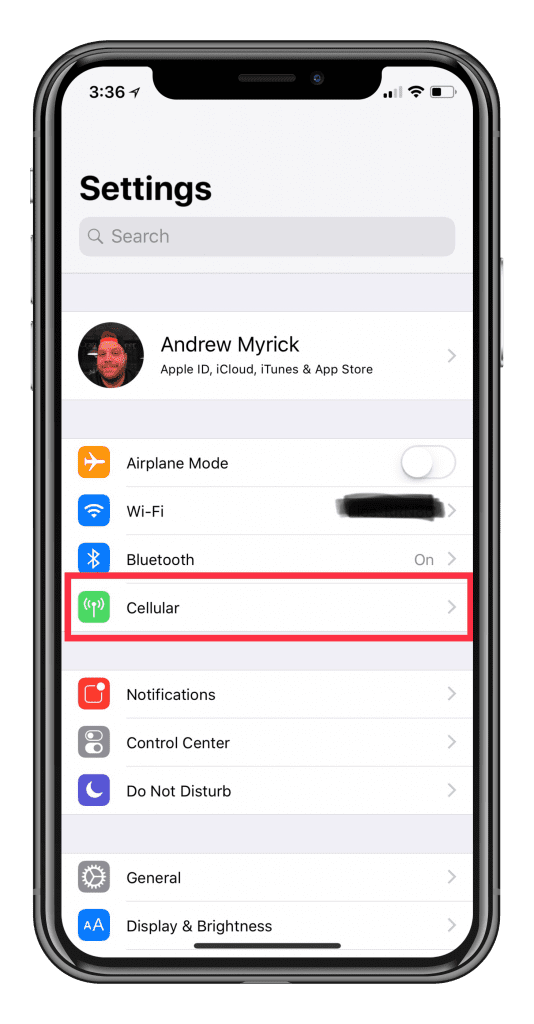

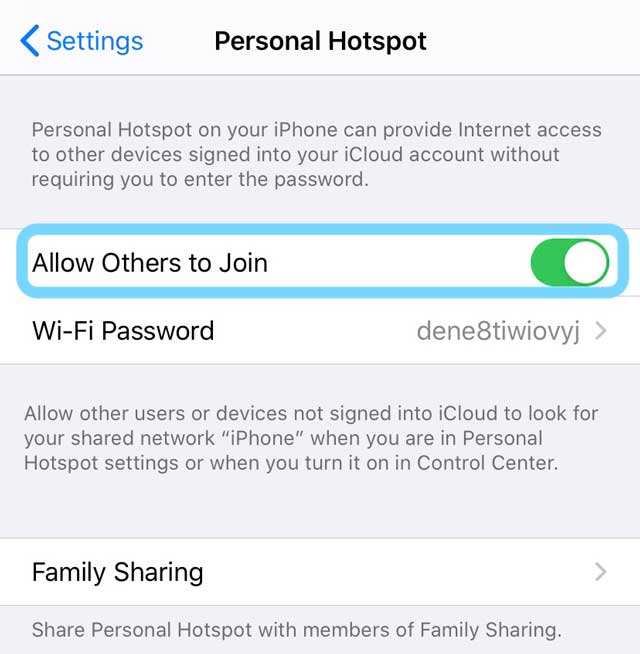
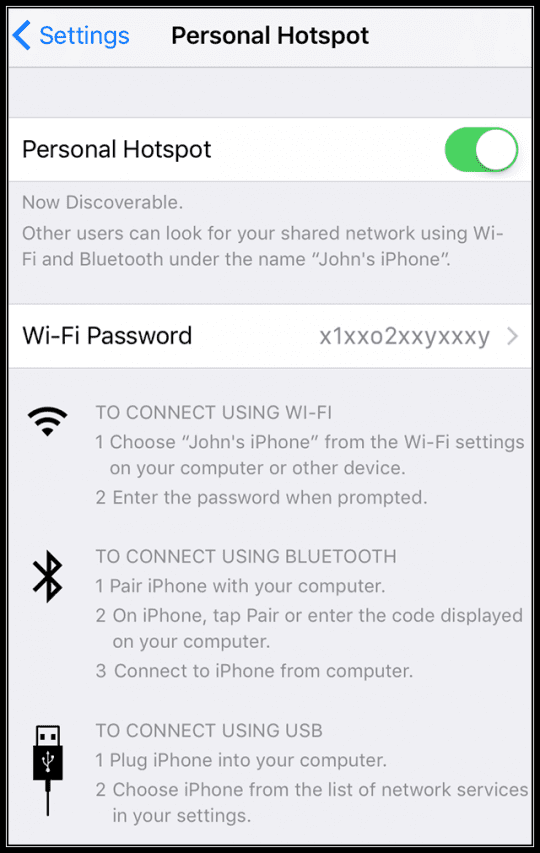
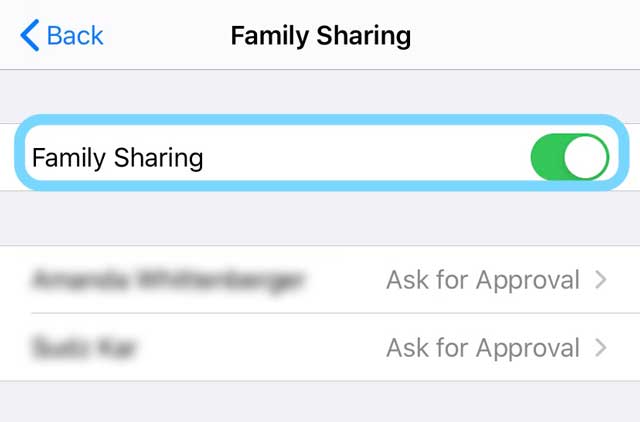

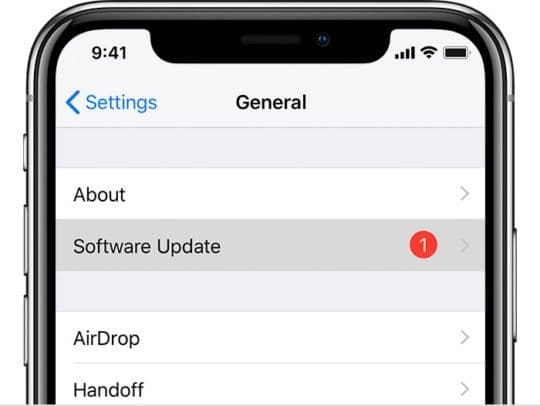
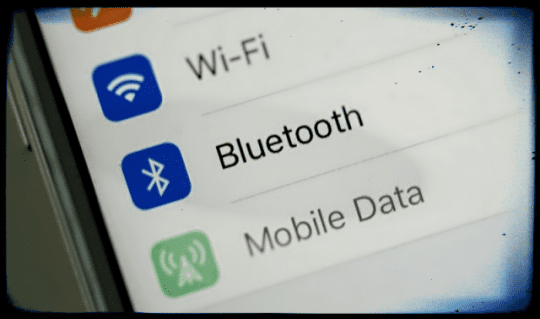
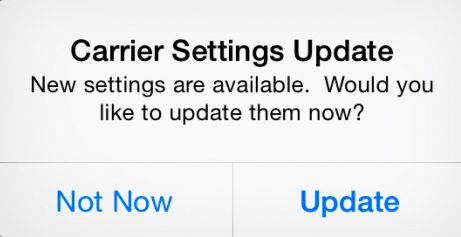
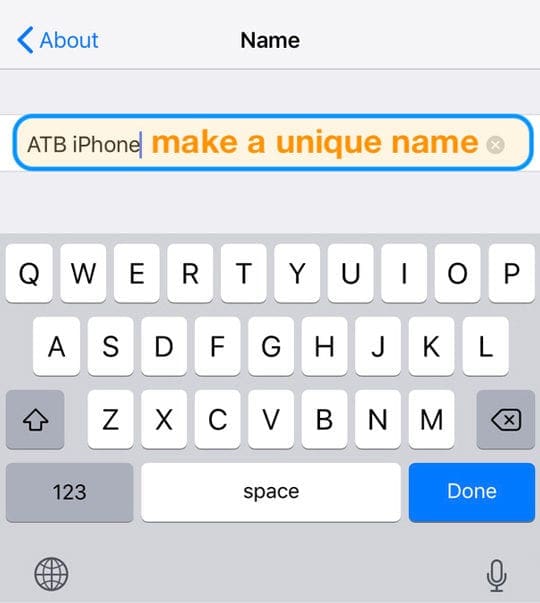
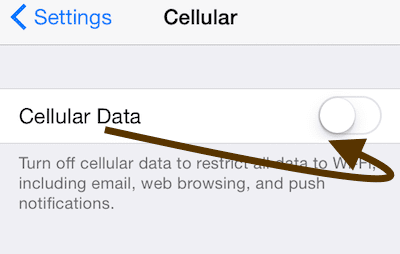
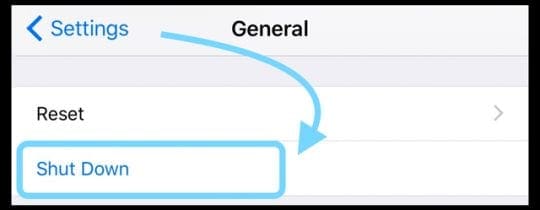


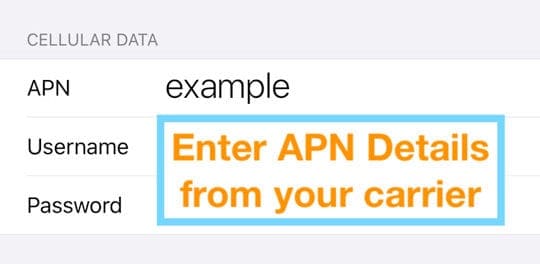
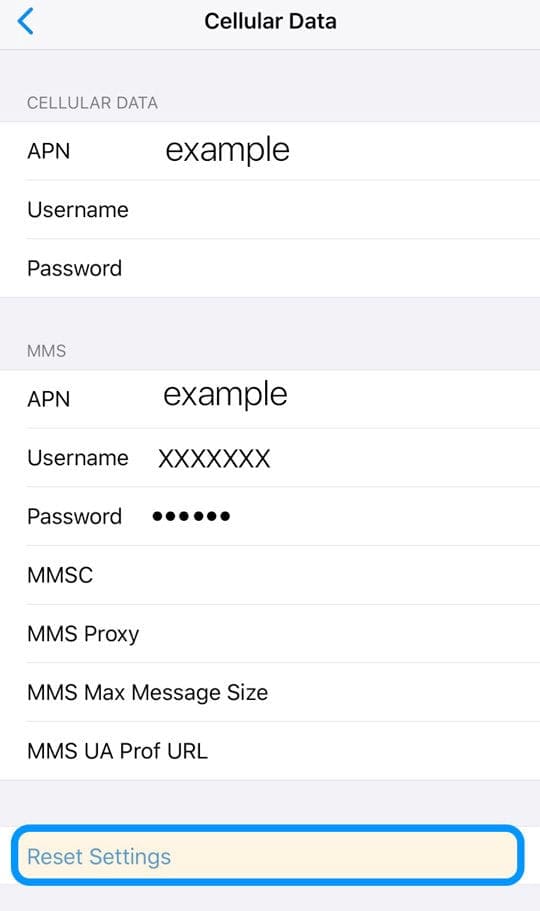
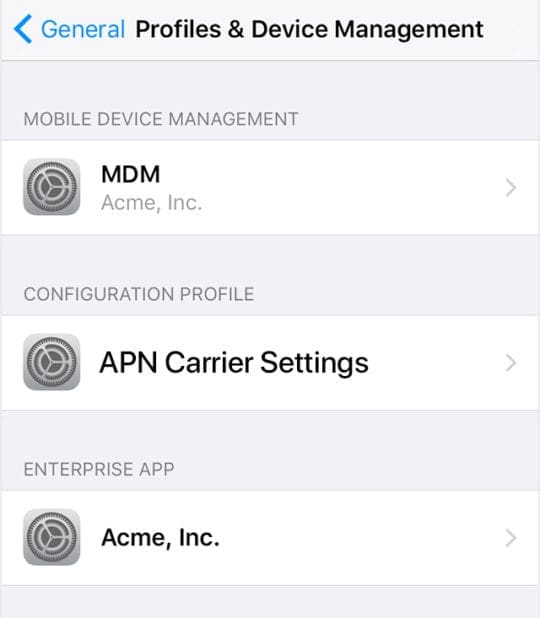
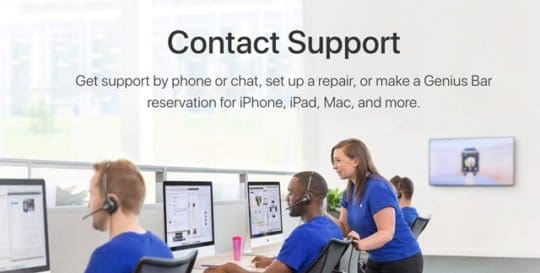








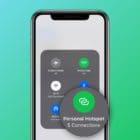
My personal hotspot did not accept connections anymore. I recently had switched off iMessage in settings to allow for SMS (texting). Suggested tricks for hotspot did not work. When I switched iMessage back on the hotspot worked again. Please explain!
This was a very helpful article
I use my I phone and I pad hotspots for work. Today I was working and lost the hotspot, not an uncommon experience. I look to reset on my I Pad and the option is missing. Well, that’s a new twist. I reset the network settings and it came back.
My questions is why did this happen? Verizon four years now, devices are a couple years old, no recent update to the OS. I mean it’s a strange thing, like picking up the remote and the volume control is gone. I know there are lots of mysteries with WIFI and hotspots, I suppose I should be used to it by now.
Hi,
If Personal Hotspot disappear from your device (it should be visible already when you open Settings, right under the Mobile Data),
or you can’t use your mobile internet, there are few easy steps to perform to get it back (no re-starting, switching to airplane mode needed):
1. Open Settings -> Mobile Data -> Mobile Data Network
2. When you are inside Mobile Data Network, make sure that Mobile Data: APN, Username/Password, and Personal Hotspot: APN, Username/Password values are not empty! If they are empty, you have to google which data should be provided for your particular Mobile phone operator company.
In my case, I had lifecell, and the only thing I had to do was to type APN = internet for Personal Hotspot and for Mobile Data.
After these easy steps, Personal Hotspot appeared again.
I hope it helped you.
omagad it worked, lots of love
This was a useless waste of my time. If it wasn’t a company phone I would simply chunk all apple mobile devices in the trash. I am sick of dealing with these phones.
My hotspot doesn’t appear on my settings
The best fix is to “turn on” allow others to join. This gives you the capability to use your hotspot for your devices because ultimately, you will be the one entering the password (on the new device). My family and I did this using our iPads. Hotspot option is now on. If you click”allow others to join” to off then no hotspot capability.
Easy fix.
Maria
Hi , I have a problem with my personal hospot on my IPad 2 iOS 9.3.5 . I can’t see my personal hospot.
Please help me .
First, restart your iPad by closing all open apps (double press the Home button and then swipe up off the top of your screen each app preview) and then powering off.
Then if you still don’t see it, restart the device that provides Personal Hotspot. Once it restarts, verify personal hotspot is on via Settings > Cellular > Personal Hotspot. Then, on your iPad turn on Bluetooth or toggle it off/on and then toggle WiFi off and on.
If still nothing, on both devices go to Settings > General > Reset, then tap Reset Network Settings.
A few readers found that changing the name of the device that provides the hotspot solved the problem. Go to Settings > General > About and change the name of the device providing the hotspot (usually an iPhone)
Another option is to back up your iPad via iTunes or iCloud and update its iOS to the latest version it supports. That might fix the issue.
hi
i have a problem with my hotspot.
unfortunately, i did all instructions but the sign of hotspot does not appear in my phone to use its internet.
although the button of the hotspot is on, i cannot see the sign of hotspot in my screen phone.
moreover, all devices see my phone and when i connect to my phone via those devices and enter the password, nothing occurs.
i mixed up really.
thanks
I am still not finding personal hotspot on my mini iPad.