Apple TV is a wonderful little piece of technology, especially in a world where more and more folks are “cutting the cable”. Apple seems like it’s finally back on track with this platform after some years of stagnation. This is especially true with the redesigned TV app on Catalina, along with the upcoming launch of Apple TV+ later this year.
Related Reading
- How to manage storage on Apple TV
- Watch live news on Apple TV and never miss a beat
- How to use the Apple TV Remote app on iPhone
- The best ways to cut the cord with Your Apple TV in 2018
The biggest factor into making sure that your Apple TV can handle the “cord-cutters” life is internet speed. In some cases, you will end up changing providers, or even get a new router to handle faster speeds. That usually requires you to change the password for your home network.
Knock out the cobwebs
Some users have found that the Apple TV will continue to try connecting using the old password. This seems to just be a bug in tvOS but is a rather frustrating one, as your ATV won’t detect that there is a new password.
Before worrying about having to reset your ATV or running to your nearest Apple Store, take a deep breath. There are two methods to restarting your TV. The first requires the Siri Remote and is pretty simple. Just press and hold the Menu and Home button for about six seconds. From there, the front light on your unit will start flashing and then you can release the buttons.
In order to restart your Apple TV normally, follow these steps:
- Open the Settings
- Scroll and select System
- Tap Restart
In some cases restarting your device will “knock out the cobwebs” and will allow you to enter your new Wi-Fi password. If restarting doesn’t work, then things get a tiny bit more complicated.
Reset your old Wi-Fi password on Apple TV
If restarting didn’t work, you’ll have to manually enter your Wi-Fi network information. This process is a bit longer, and you may want to have your iPhone or iPad nearby. These are the steps you’ll need to take in order to reset the old Wi-Fi password.
- Restart your Apple TV
- Find the Settings app and open it
- Select Network > Wi-Fi
- Tap “Not Connected”
- Select “Other…”
Once you have reached this step, you will want to put in the name of the Wi-Fi network you are connecting to. At this point, the ATV will attempt to connect using the old password, but will be unable to do so. After the connection fails, you will be prompted to enter the password, so make sure you enter the NEW password for your network.
Unfortunately, this is not the most intuitive procedure for handling such an issue. While the Apple TV is great on the front, many of the settings and menus are a bit convoluted. Hopefully we will see future updates to tvOS continue to optimize these options and make life even easier.
Conclusion6
As we stated above, the Apple TV is already a great device, and is only going to get better with the launch of tvOS and Apple TV+ this Fall. Nothing is perfect, and bugs make themselves known from time to time, such as this Wi-Fi password issue.
If you continue to have issues with resetting your Wi-Fi password, let us know and we’ll do the best we can to help. In the meantime, sound off and let us know whether you’ll be signing up for TV+ when it finally launches.
Andrew Myrick is a freelance writer based on the East Coast of the US. He enjoys everything to do with technology, including tablets, smartphones, and everything in between. Perhaps his favorite past-time is having a never-ending supply of different keyboards and gaming handhelds that end up collecting more dust than the consoles that are being emulated.



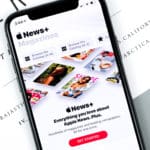







I’ve trying to reset my password on an Apple TV box (which is about 8yrs old). I’ve tried everything in the book and on the Apple tool box and still nothing. We have even tried setting it back to factory settings (on Ethernet) and still unable to reset the password.
Please can anyone help before I put it in the bin!
Thank you.
Great article. For some reason, I can’t reset mine. I have went through everything and it still automatically
puts in my password.
I have the same problem and tried enter using the other but have been unable to enter the network. Its pretty annoying that an update does not allow to forget the nextwork
Hi! Iceland calling.
I am trying to use my ID, the g mail is good. I have an account the old apple TV . Cannot reseat my password…..