Much like some of Apple’s other self-created applications, there was a period of time when it felt like Safari was basically forgotten about. However, this started to shift as Apple implemented a more desktop-like experience for Safari with iPadOS. And thanks to using the same codebase (basically the same app), many of the improvements were also made available for the iPhone. One example of this is the ability to use Tab Groups, and with iOS 16, you can now set favorites in Tab Groups in Safari.
Related Reading
- How To Change Search Engine in Safari
- How To Pin Safari Tabs on iPhone, iPad, and Mac
- How To Request Desktop Websites in Safari on iPhone and iPad
- How to Use Shared Tab Groups in Safari
- How to Block ‘Open in App’ Pop-Ups in Safari
Contents
How to Create Tab Groups in Safari on iOS 16
Before you can set favorites in Tab Groups in Safari, you’ll first need to make sure you have at least one Tab Group set up. This is a feature that was introduced with iOS 15 and makes it easy to access a set of websites that you use on a regular basis. Plus, Tab Groups and Safari, in general, are getting a bit of an upgrade thanks to the improvements with Focus mode in iOS 16 and iPadOS 16. Here’s how to create Tab Groups in Safari:
- Open the Safari app on your iPhone or iPad.
- Tap the Open Tabs (two stacked squares) button in the bottom right corner.
- Tap or long-press the Tabs option in the middle of the bottom toolbar.
- Select one of the following options:
- New Empty Tab Group
- New Tab Group from X Tabs.
- Type the name that you want to use to identify the Tab Group.
- Tap Save in the dialog box.
If you are creating an Empty Tab Group, you are taken to a new instance with a blank slate. This provides the starting point for you to create a tab group from scratch with specific websites in mind. In the event that you created a tab group from a group of tabs that were already open, then there’s nothing else that you need to do.
No matter which option you pick, you can access these tabs again by following the steps above and tapping on the Tabs option in Safari’s bottom toolbar. Another huge benefit of using Tab Groups is the fact that they are synced with iCloud, so you can create a group on your iPhone and open the same group on your iPad or Mac, and it goes the other way too.
How to Set Favorites in Tab Groups in Safari on iOS 16
Now that you have a Tab Group created, you can go through and set Favorites in Tab Groups. This might be useful if you just want to have a different set of websites available with just a tap, as opposed to needing to go through your various bookmarks in order to access them.
- Open the Safari app on your iPhone or iPad.
- Tap the Open Tabs (two stacked squares) button in the bottom right corner.
- Tap the ‘X Tabs’ button in the bottom toolbar.
- Select your newly created Tab Group from the list.
- Tap the + button in the bottom right corner.
- Scroll to the bottom of the New Tab (Start) page.
- Tap the Edit button.
- From the Customize Start Page screen, tap the toggle next to Tab Group Favorites to enable the functionality.
- Tap the X in the top right corner.
- Scroll back to the top of the Tab Group Start Page.
- Under [Tab Group Name] Favorites, tap the large + button.
- Scroll through your list of bookmarks to add it as a Favorite.
- Repeat the process if you want to add any other favorites to the Tab Group.
Having the ability to set favorites in Tab Groups in Safari is extremely convenient, as it just gives you the same experience that you normally get when using Safari. However, if you link Focus modes on iOS 16, then you’ll be able to access any website from your bookmarks without needing to leave the Focus mode, find the link, and then go through and turn the Focus mode back on.
How to Delete Favorites in Tab Groups in Safari on iOS 16
Thankfully, Apple doesn’t force you to keep the same favorites in Tab Groups forever, as you can manually remove or delete Favorites that you have set up in Tab Groups. Here’s how to do so, and as a reminder, these steps work on both the iPhone and iPad running at least iOS 16:
- Open the Safari app on your iPhone or iPad.
- Tap the Open Tabs (two stacked squares) button in the bottom right corner.
- Tap the ‘X Tabs’ button in the bottom toolbar.
- Select your Tab Group from the list.
- Under [Tab Group Name] Favorites, long-press the website that you want to remove.
- From the drop-down menu that appears beneath the preview, tap Delete.
Just as a reminder, this will not remove the favorite from your actual bookmarks, so it will still remain in your Safari bookmarks even if it’s removed as a Favorite in Tab Groups.
Andrew Myrick is a freelance writer based on the East Coast of the US. He enjoys everything to do with technology, including tablets, smartphones, and everything in between. Perhaps his favorite past-time is having a never-ending supply of different keyboards and gaming handhelds that end up collecting more dust than the consoles that are being emulated.
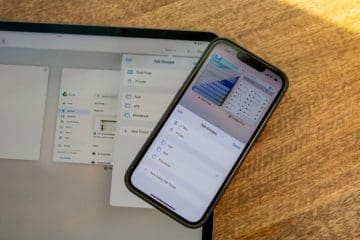


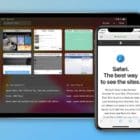






Write a Comment