Group tabs in Safari help you organize tabs for websites into groups on the Mac. That way, you can easily switch between tabs for similar websites or topics. Below we’ll go into how to use this feature.
Creating Safari Shared Tab Groups
To get tabs set up, you’ll designate which tabs you want to work with. To do so:
- Open the Safari App.
- Click the downwards facing arrow next to the sidebar icon.
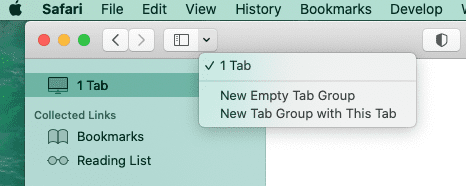
- You can select New Empty Tab Group to start from scratch, or you can click New Tab Group with This Tab if you want to include the website you are on. If you’re already at multiple websites, you’ll see Empty Tap Group with [X] Tabs.
- If you click any of the options above, you can name your tab group. Type in the name of the tab group you want to create and hit return. The new name will also now show above next to the Sidebar.
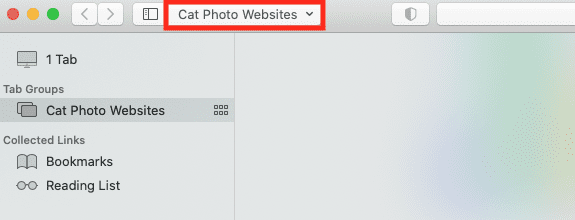
- If you need to add a new tab to the group manually, Control click the tab itself once you’re at the website. It will give you the option to Move to Tab Group and you can select the tab group you want:

It should save the tab group and you can open it at a later point by clicking the downwards arrow next to the Sidebar icon, and then selecting the tab group. You can also find the groups in the Sidebar.
Editing Your Shared Tabs
You can also edit your shared tabs, like deleting or renaming them.
To delete a tab group, Control click on the tab group you want to delete in the Sidebar. Select Delete from the drop-down menu.
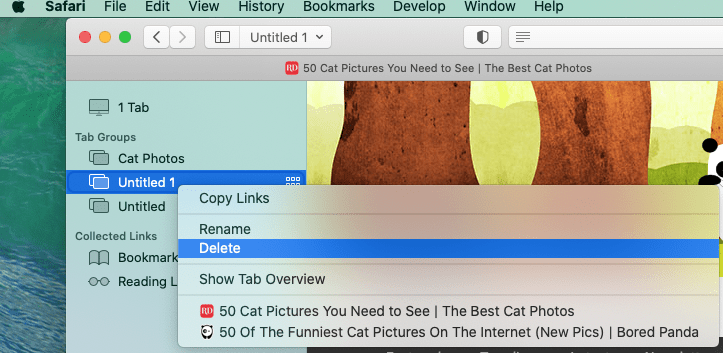
As you can see from the menu, you can also rename this way. If the browser has trouble saving the name of the tab group by reverting back to the Untitled label, use the Control click > rename method to save the tab group name. It sometimes saves more permanently that way.
You can also edit which tabs are in the group by manipulating the tabs directly. Simply hover over the tab itself and click the x icon to delete it from the group.

You can also click on and drag the tabs next to each other to switch the order they are in.
Changes to the tabs themselves should automatically save in the tab group.










Write a Comment