Did you know that you can sign into multiple Apple ID accounts on your Apple TV? This is a great way to keep your recommendations separate from others in your home, as you can switch between accounts and enjoy the content that you want to enjoy. This wasn’t always the case, as you couldn’t set up multiple Apple TV accounts and were “stuck” using one for everyone. Thankfully, that’s no longer a problem, as Apple has made it pretty darn easy to set up and use multiple Apple TV accounts.
Related Reading
- Apple TV 4K (2022) Review Roundup: Modest Upgrade but Not A “Must Buy”
- How to Update Apple TV Apps
- iOS 16: How to Use the Apple TV Remote App
- Everything You Need to Know About the Upcoming MLS Season Pass for Apple TV
- How to Pair HomePod or HomePod Mini With Apple TV
How to Set up Multiple Apple TV Accounts
If you are setting up multiple Apple TV accounts, you’ll likely want to do so with those individuals present, at least if there are multiple adults that you are trying to add. This is because you’ll need to enter their Apple ID and password in order to properly log into the accounts.
- Wake your Apple TV.
- Locate and open the Settings app.
- Click Accounts.
- Locate and select iTunes and App Store.
- Click Add New Apple ID.
- When prompted, click the Enter New… button at the bottom of the screen.
- Enter the Apple ID username for the account that you want to add.
- Click the Continue button.
- Enter the Apple ID password for the account that you want to add.
- Click the Sign In button at the bottom.
After the additional accounts have been signed in, each user will have a custom experience with a personalized interface complete with “Up Next lists, music, Game Center data, and content recommendations personalized for the currently active user.” The only catch here is that when it comes to iCloud Photos, such as using them as a screensaver, the photos shown are only available for the Apple ID associated with the default user on Apple TV.
Switch Between Apple TV Accounts
Now that you have added another Apple TV account, you’ll want to know how to switch between them. This not only helps you know how to switch back to your account, but will also be beneficial to teach the other users how to switch between Apple TV accounts. There are actually several different ways to switch between Apple TV accounts, and we’ll start with the one that you would expect.
- Open the Settings app on your Apple TV.
- Highlight and select Accounts.
- Click iTunes and App Store.
- Select the account that you want to switch to.
The next way to switch between Apple TV accounts is by opening and accessing Control Center using your Apple TV Remote. Control Center was introduced for Apple TV owners back in 2019 as part of tvOS 13. It’s become a mainstay ever since, and provides the ability to perform a few different actions, without needing to jump into the Settings app on your Apple TV. Here’s how you can switch between Apple TV accounts using Control Center:
- Using your Apple TV Remote, press and hold the TV button to open Control Center.
- Highlight the user that you want to switch to.
- Select the highlighted user.
There is one final option, and it was only recently made possible thanks to the release of tvOS 16. With the latest version of tvOS installed, you can now switch between accounts with the help of Siri. This works any Apple device that has access to Siri, meaning you can use your iPhone, iPad, Mac, HomePod, or Apple TV Remote to switch between accounts, simply based on your voice. But in order for you to get this working, you’ll first need to make sure your Apple TV is updated to at least tvOS 16.2, your iPhone is updated to iOS 16.2, and the Recognize My Voice feature is enabled. Here’s how to do so:
- Open the Settings app on your Apple TV.
- Highlight and select Users and Accounts.
- Select the user that you want to enable the Recognize My Voice feature for.
- Scroll down to the Siri section.
- Click Recognize My Voice so that it says On.
- From your iPhone or iPad, tap the Recognize My Voice notification that appears.
- Tap Confirm to use this feature.
- Once confirmed, tap Done.
According to Apple, the Recognize My Voice feature offers support for up to six family members, provided that those individuals are updated to the latest version of iOS. From there, your family members will be able to get personalized recommendations, play their favorite music, or even say “switch to my profile” without needing to manually do so.
Andrew Myrick is a freelance writer based on the East Coast of the US. He enjoys everything to do with technology, including tablets, smartphones, and everything in between. Perhaps his favorite past-time is having a never-ending supply of different keyboards and gaming handhelds that end up collecting more dust than the consoles that are being emulated.
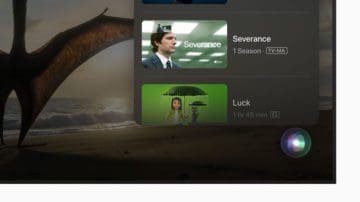









Write a Comment