It’s no secret that when it comes to a fluid experience, few can match up with what Apple’s product lineup can offer. Being able to take phone calls and reply to messages, regardless of what device you are using, is one fantastic experience.
Related Reading
- How to Export Messages From the Mac and Save Them Into a Readable Format
- How Do I Delete Texts and iMessages on My Mac?
- Messages (and iMessage) not working? Fix
- iMessage Not Working – How to Fix
- Error Occurred During Activation for iMessage or FaceTime on Mac?
But what if you don’t want to deal with nagging notifications on your Mac while you’re trying to get work done? Today, we’re taking a look at how to stop getting text messages on Mac.
Contents
Stop Getting Text Messages on Mac
There are a few different ways that you can stop getting text messages on Mac. Some of these remove the ability to send and receive messages at all, while others just ditch the notifications.
Remove Your Contact Information
The simplest way to stop getting text messages on Mac is to remove your contact info from the Messages app.
- Open the Messages app on the Mac.
- From the Menu Bar, click Messages.
- Select Preferences… from the drop-down menu.
- At the top of the Preferences pane, click iMessage.
- Click the checkboxes for the options listed under You can be reached for messages at:.
- Exit the Messages app.
This doesn’t turn off the ability to send and receive messages. Instead, it essentially makes it so that your Mac is not included in the list of devices that will receive text messages.
Sign Out of iMessage
Ignoring the whole “green bubble vs blue bubble” debate, iMessage remains one of the most popular ways to message your iOS-using friends. Even if you don’t have an iPhone, you can set up iMessage to be used with an Apple ID (email address) to send and receive messages on your Apple devices. But if you’re done with the experiment or just don’t want messages coming in on your Mac, here’s how you can sign out of iMessage:
- Open the Messages app on the Mac.
- From the Menu Bar, click Messages.
- Select Preferences… from the drop-down menu.
- At the top of the Preferences pane, click iMessage.
- Next to Apple ID, click the Sign Out button.
You may be prompted to enter your password in order to provide a form of confirmation. Once completed, you will no longer receive iMessages on your Mac.
Turn Off Notifications
This last method is perhaps the simplest. Instead of worrying about being notified whenever a new text message comes in, just turn off notifications completely. Here’s how you can turn off notifications for the Messages app on the Mac:
- Open the System Preferences app.
- Click Notifications & Focus.
- In the sidebar on the right, scroll down until you see Messages.
- Click on Messages.
- On the right side, click the toggle next to Allow Notifications.
This way, you’ll still be able to send messages when you want and can view threads when it’s convenient for you. But you won’t have to sign out of iMessage completely just to stop getting text messages on Mac.
Andrew Myrick is a freelance writer based on the East Coast of the US. He enjoys everything to do with technology, including tablets, smartphones, and everything in between. Perhaps his favorite past-time is having a never-ending supply of different keyboards and gaming handhelds that end up collecting more dust than the consoles that are being emulated.
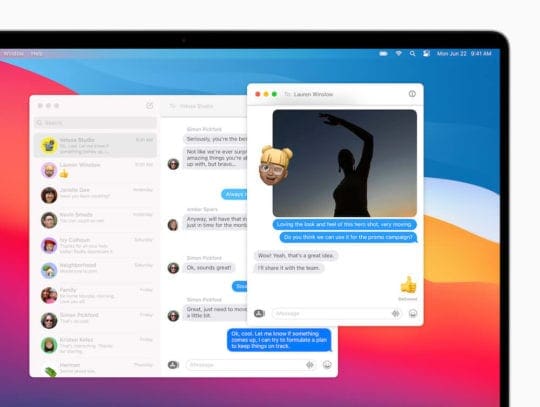
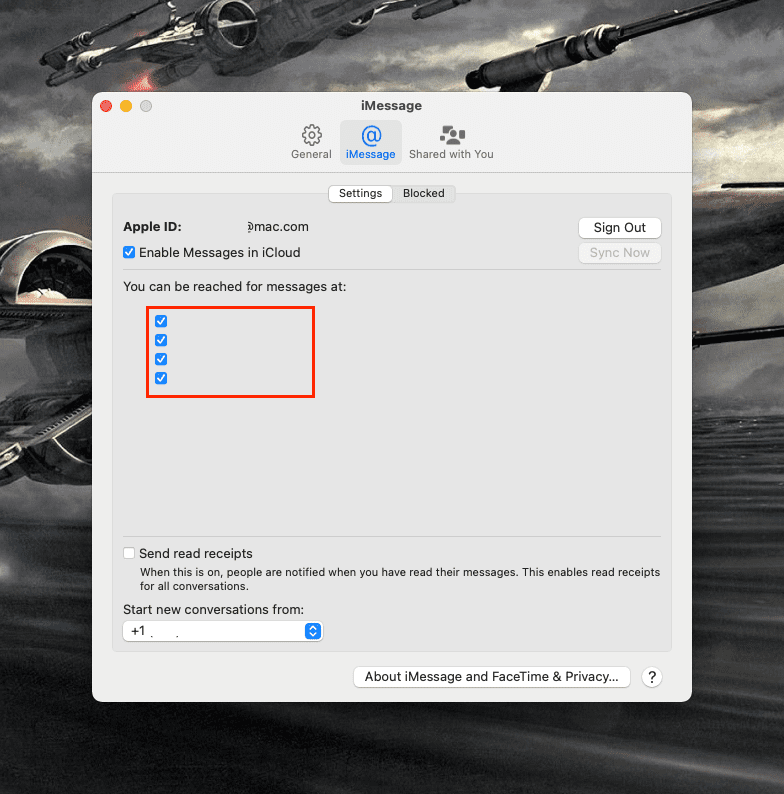
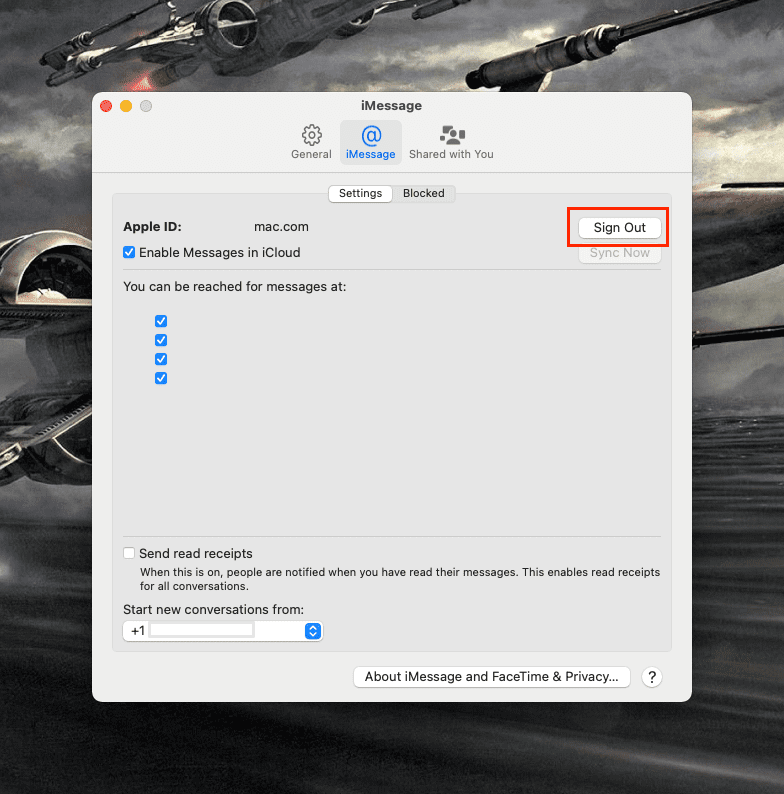
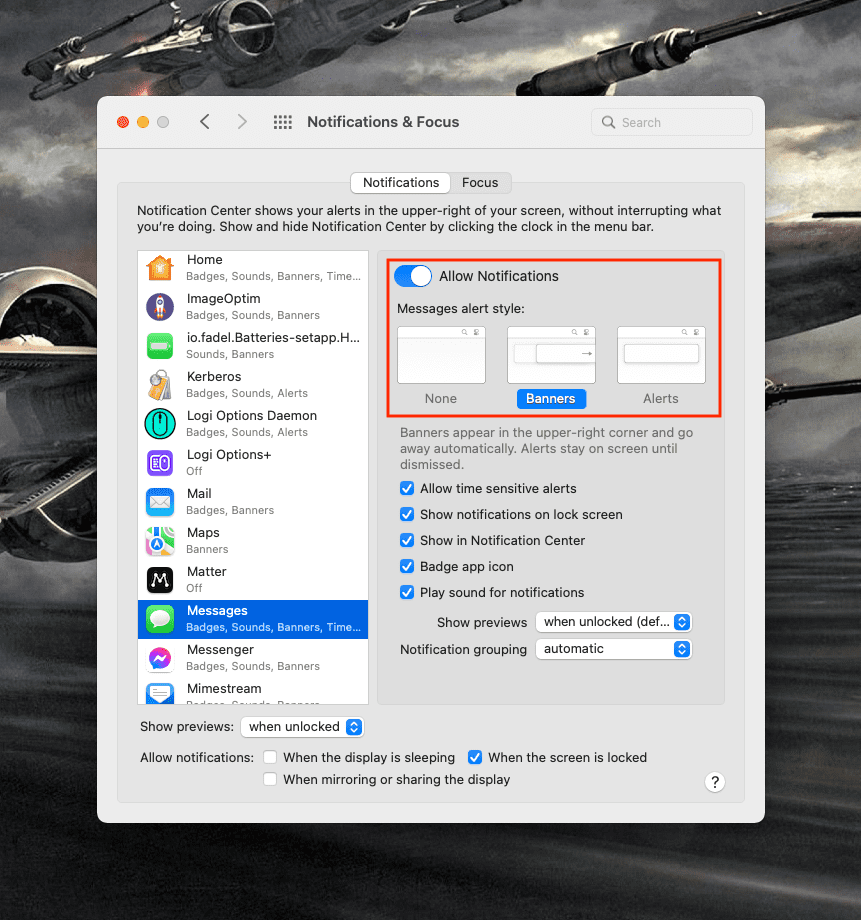





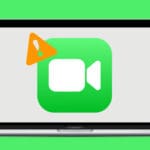

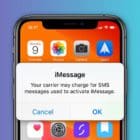
How can I just delete the Messages app on the MacBook? I find it to be an awful experience. I’ve just got a new iPhone and now whenever I open Messages on the phone it opens the messages app in my dock. I’m not even signed in on my MacBook. I can’t access Preferences without it making me sign in and give my phone number first – which I don’t really understand because it’s already trying to sync it so it clearly knows my phone number. I just don’t want an app opening on my laptop every time I send or receive a text message on my phone, it’s ridiculous. Why are they always trying to connect everything and be “intuitive” when users haven’t signed up for this?