Push notifications are a useful way to stay updated on things you care about. But in some instances, they can become more of an annoyance than a help.
Related Reading:
- How to Hide Notifications on Lock Screen
- iOS: How to Set Up Notification Summaries
- How to Enable Test Alerts on iPhone
- How to Manage Notifications on Apple Watch
- Changing iPhone Notification Designs
You can always turn all notifications off on your iPhone, but doing so isn’t practical in many circumstances. So, can you turn off notifications for certain apps? And if so, how? Let’s find out.
Contents
Can I Turn Off Notifications for One App?
Yes – if you only want to turn off notifications for certain iOS apps, you can do so from your Settings app. In addition to turning off push notifications, you can also decide whether you want to see the red notification icon.
Do I Need iOS 16 to Turn Off Notifications for Certain Apps on iPhone?
If your iPhone doesn’t support iOS 16 or later, or you haven’t yet downloaded iOS 16, don’t worry – you don’t need it to turn off notifications for certain apps. The process is also the same as it would be if you had iOS 16.
How Do I Turn Off Notifications for Certain Apps on My iPhone?
Having gotten to this point, you now know whether you can turn off notifications for certain apps on your iPhone. You also know whether you can do so with a device that doesn’t support iOS 16. Now, let’s go through the steps required to do so.
- Open the Settings app on your iPhone.
- In the Settings app, scroll down to the specific app you want to turn off notifications for. For this example, we will use Photoshop Express.
- Select the Notifications tab.
- At the top, you will see an option titled Allow Notifications; tap on the toggle to switch them off.
You can also choose to turn off sounds and badges in the same section. However, switching off Allow Notifications will automatically do that for you.
Turning Off Notifications for Apps on iOS Is Simple
Having read to the end of this article, you now know how to turn off notifications for certain apps on your iPhone. The process is pretty simple, and it won’t take you too long. For apps like Twitter and Instagram, you can see your notifications when you open the app.
You can always turn your notifications back on if you want to at a later date. Similarly, you can switch off notifications for as many apps as you want.

Danny has been a professional writer since graduating from university in 2016, but he’s been writing online for over a decade. He has been intrigued by Apple products ever since getting an iPod Shuffle in 2008 and particularly enjoys writing about iPhones and iPads. Danny prides himself on making complex topics easy to understand. In his spare time, he’s a keen photographer.

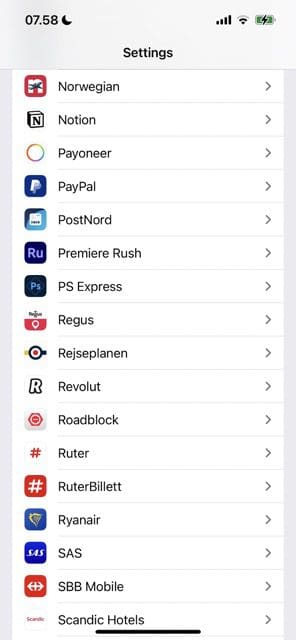
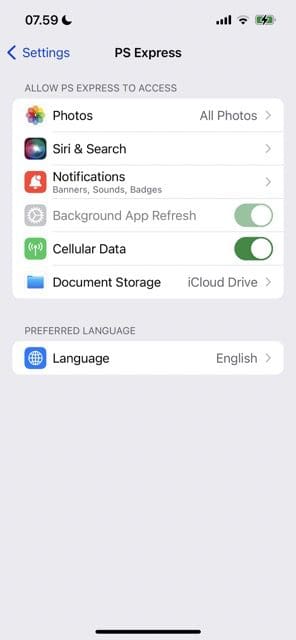
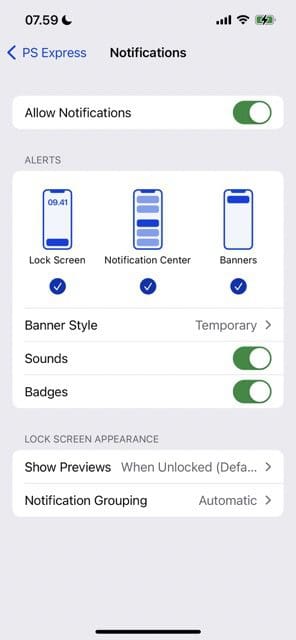
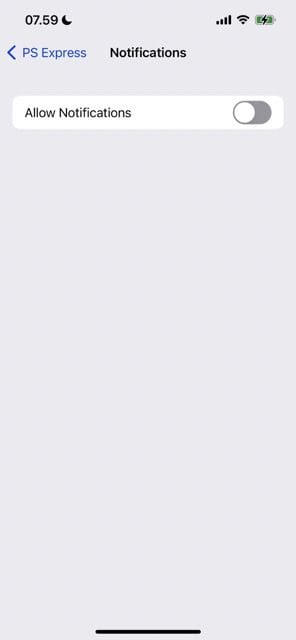







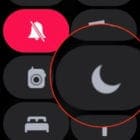

Write a Comment