Notifications of all shapes and sizes can drive a person truly mad. Whether it’s the endless onslaught of spam emails, or your friends blowing up a group chat, it can feel like your phone never stops. And while that’s true, Apple has been trying to make your life a bit easier with the addition of Focus Modes in iOS 15, and the ability to actually hide notifications on iPhone Lock Screen.
Related Reading
- How to Download iOS 16
- iOS 16: Best Features Coming To iPhone
- How to Add Widgets to iPhone Lock Screen in iOS 16
- How to Use Quick Note on iPhone with iOS 16
- iPhone Lock Screen: How To Customize iOS 16
What’s New With The Lock Screen in iOS 16?
Without a doubt, the biggest change coming to iOS 16 is through the Lock Screen. There are a lot of different improvements being made to iOS on the whole. But considering how many times we look at the Lock Screen on a daily basis, it’s impressive to see what Apple is doing.
Along with revamping notifications, Apple has finally introduced Lock Screen Widgets to the iPhone. There are a total of three different widget areas, and all three of them can be customized. The only exception is with the Clock widget, as that can’t be swapped out for a different type of widget.
However, Apple is providing some fun customization options, such as changing the font style and color. Plus, if you are using a wallpaper with a “portrait effect”, the clock will be partially hidden behind the subject of your image.
How To Hide Notifications on iPhone Lock Screen in iOS 16
Notifications themselves have also been revamped with iOS 16. Instead of going for an all-or-nothing approach, you can actually (and finally) hide notifications on iPhone Lock Screen in iOS 16. It’s a bit different than the granular notification settings that we can already tweak. So let’s dive a bit further into how to hide those non-stop notifications from appearing.
- Open the Settings app on your iPhone.
- Scroll down and tap Notifications.
- At the top of the page, tap Display As.
- Select one of the following:
- Count
- Stack
- List
- Tap the < Notifications button in the top right corner.
After seeing how users wanted more control over notifications with iOS 15, Apple is now implementing three different options for iOS 16. Count will hide notifications on iPhone Lock Screen, all of the time. Instead, you’ll see a number at the bottom of the screen, in between the Flashlight and Camera shortcuts. And when you find the time to go through your notifications, you can just tap the number at the bottom of the screen and see an expanded list of them all.
Stack provides a similar approach to what we have become accustomed to. However, in an effort to make widgets more visible, you’ll only see a few of your most recent notifications. This leaves the bulk of your Lock Screen visible, without impeding on your widgets.
Finally, the List option is for those who don’t mind how notifications currently look. It shows an expanded view of all of your most recent notifications, providing you with the ability to triage them as they come through.
Andrew Myrick is a freelance writer based on the East Coast of the US. He enjoys everything to do with technology, including tablets, smartphones, and everything in between. Perhaps his favorite past-time is having a never-ending supply of different keyboards and gaming handhelds that end up collecting more dust than the consoles that are being emulated.
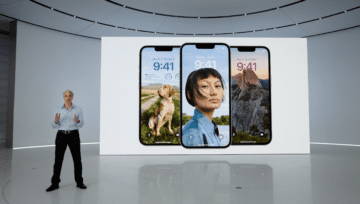










Write a Comment