Back in 2020, Apple introduced a brand new streaming service called Fitness+. This arrived alongside the Apple Watch Series 6, Watch SE, and iPad Air. And since then, Apple has been implementing new and useful features, including some ones aimed at improving Accessibility such as Audio Hints.
Related Reading
- 11 Best Health and Fitness Apps for iPhone
- Fix: Apple Fitness Is Not Connecting to Watch
- Apple Fitness+ Alternatives: Is There A Better Fitness Streaming Service?
- How To Track Your Fitness Without An Apple Watch
- Fitness+ Equipment: What Apple Users Need, and What They Don’t Need
Contents
How to use Audio Hints with Apple Fitness
The name is pretty self-explanatory, but Audio Hints will read out whatever onscreen actions are being described while you are working out. Of course, this only works for those with Fitness+, but can help do things like “clarify a movement and give timing clues during your workout”.
While Audio Hints works for the majority of the different workout sessions available in Apple Fitness+, it doesn’t work for all of them. You won’t be able to use Audio Hints with Apple Fitness in the Meditation, Time to Walk, or Time to Run workouts.
Use Audio Hints on iPhone or iPad
If you’re interested in how Audio Hints works, or have been waiting for this feature to arrive, here’s how to use Audio Hints with Apple Fitness on iPhone or iPad:
- Open the Fitness app on your iPhone.
- Tap the Fitness+ tab.
- Select the workout that you want to perform.
- Tap the Let’s Go button.
- Tap the Metrics Editor button.
- Select Audio Hints to toggle them on or off.
From here, Apple also provides the ability to adjust the speed of your audio descriptions. This is to ensure that you can move at your own pace, allowing you to speed things up, or slow them down.
Use Audio Hints on Apple TV
As you might suspect, Apple is also bringing Audio Hints to those who use the Fitness+ app and subscription service on their Apple TV. It’s just another example of how dedicated Apple has become to improving the Accessibility experience across all of its devices. Here’s how you can use Audio Hints with Apple Fitness on Apple TV:
- Open the Fitness app on your Apple TV.
- Select your profile from the list of options.
- Select the workout that you want to perform.
- Tap the Play button.
- Select the Metrics Editor button.
- Click to select Audio Hints in order to turn the feature on (or off).
Just like with Audio Hints on iPhone, Apple also makes it possible for you to customize the speed of the audio descriptions. Once completed, you’ll be able to continue your workouts at your own pace, just while using audio cues as opposed to visual ones.
Andrew Myrick is a freelance writer based on the East Coast of the US. He enjoys everything to do with technology, including tablets, smartphones, and everything in between. Perhaps his favorite past-time is having a never-ending supply of different keyboards and gaming handhelds that end up collecting more dust than the consoles that are being emulated.
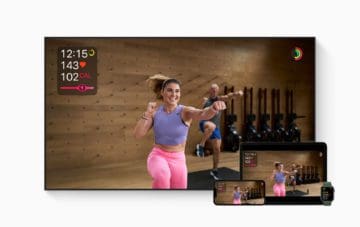






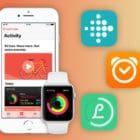


Write a Comment