In recent months, Artificial Intelligence has been a topic of interest in the technology industry, mainly due to the ChatGPT project. This project has been integrated into several applications and services that are commonly used daily. Initially, it was only accessible via web browsers, and access was restricted to invite-only.
Related Reading
- How to Use ChatGPT on iPhone and iPad
- How to Change the Expiration Time for Audio Messages in iMessage
- Apple Watch Series 8 Review Roundup: You Might Be Better Waiting a Year
- watchOS 9: How To Create Custom Workouts on Apple Watch
- How to Use Time Zone Override in Apple Calendar (How to Turn It On and Off)
However, OpenAI, the company behind ChatGPT, has since made the corresponding APIs available to the public, thereby opening up opportunities for more use cases. As a result, ChatGPT can now be used on iPhone and iPad, among other devices.
Contents
What is ChatGPT?
ChatGPT is an advanced language model developed by OpenAI. As a language model, ChatGPT is designed to process and understand natural language, allowing it to generate text that is coherent and meaningful. It is based on the GPT-3.5 architecture, which is a deep-learning model that uses transformer-based language processing to generate text.
ChatGPT is capable of engaging in conversations and answering questions on a wide range of topics. It can also generate text for various applications such as chatbots, virtual assistants, and more. ChatGPT can learn from large amounts of data, enabling it to generate text that is increasingly accurate and relevant.
One of the key advantages of ChatGPT is its ability to understand the context and generate text that is tailored to the specific needs of the user. It can also learn and adapt over time, allowing it to improve its accuracy and relevance over time. ChatGPT is being used in a wide range of applications, including customer service, education, and research.
Overall, ChatGPT represents a significant advancement in the field of natural language processing, and its capabilities are expected to continue to evolve and improve over time.
How to Use ChatGPT on Apple Watch
Using an Apple Watch offers many benefits, making it a great addition to your daily routine. First and foremost, an Apple Watch is a convenient way to stay connected to the world around you. With notifications for calls, messages, emails, and social media, you can easily keep up with important updates without having to constantly check your phone.
The watch’s built-in voice assistant, Siri, also allows you to quickly send messages, make phone calls, and set reminders using just your voice. But admittedly, Siri has fallen a bit behind the competition leaving users wanting something a bit more reliable. And that’s where ChatGPT comes in.
Sign Up For ChatGPT
If you haven’t used ChatGPT before, the first step is to create an OpenAI and ChatGPT account. There is no cost associated with signing up and using ChatGPT for basic queries.
However, OpenAI offers a ChatGPT Plus account for $20 per month, which provides benefits such as faster response times, priority access to new features, and avoidance of downtimes during high demand.
To sign up for ChatGPT and obtain the API Key required to use ChatGPT on Apple Watch, follow these steps:
- Navigate to the OpenAI platform landing webpage.
- If you already have an account, tap the Log in button and sign into your OpenAI account.
- If you don’t have an account, tap the Sign up button and follow the on-screen steps to create an account.
- Once you’ve signed in, tap the hamburger menu in the top right corner.
- From the slide-out menu, tap your [Profile Image] Personal at the bottom of the list.
- Tap View API keys from the pop-up menu.
- Under the API keys section, tap the + Create new secret key button.
- Copy the API key that is generated and tap the OK button.
You might want to copy and paste this into something like Apple Notes if you have started this process on your Mac or another web browser.
Set Up The ChatGPT Shortcut
With the API key copied (or saved in a Note), the next series of steps requires us to download and use a ChatGPT Shortcut.
- Download the Shortcut for ChatGPT (Medium) courtesy of Fabian Heuwieser
- Tap the + Add Shortcut button.
- From the All Shortcuts page, tap the three horizontal dots in the top right corner of the Shortcut.
- Scroll down until you see the Text block.
- Paste the ChatGPT API Key that you created previously.
- Scroll down until you reach the Ask for Text section.
- Enter the prompt that you want to appear when activating the Shortcut.
- Tap Done in the top right corner.
From here, you can either add the Shortcut to your iPhone or iPad Home Screen for quick access. But with the Shortcut created, you can also fire it up right from your Apple Watch.
Use ChatGPT on Apple Watch With Shortcuts
Now that the ChatGPT Shortcut has been added to the Shortcuts app, you can actually use it right from your Apple Watch. And here’s how you can do so:
- From your Apple Watch, open the Shortcuts app.
- Locate and tap the ChatGPT Shortcut.
- Select either Typing or Dictating.
- Enter your prompt and await the response.
There are some limitations for those who want to use ChatGPT on Apple Watch. The biggest of which is that ChatGPT doesn’t rely on the latest information available on the internet. Unless you are using Bing Chat, the knowledge cutoff date is said to be September 2021. However, there have been times when prompts provide answers with more recent information.
If you don’t want to use ChatGPT on Apple Watch with Shortcuts, you’re in luck. It should come as no surprise that there have been an influx of apps landing on the App Store which offer access to ChatGPT in one way or another.
This leads us to Petey, an app that was previously known as WatchGPT but was rebranded due to conflicts with the service itself. Petey is priced at $4.99 but also is limited in the fact that it only works on your Apple Watch.
Essentially, you won’t able to able to use Petey on your iPhone as the app is only installed and available on the Apple Watch. With Petey installed, you can access it from your App List, or add it to your current watch face as a complication.
Additionally, the version available is based on the free version of ChatGPT, but there’s also an upgrade available. For an additional $2.99, you’ll gain access to ChatGPT 4.0, which is the latest version of the language model that is available.
Andrew Myrick is a freelance writer based on the East Coast of the US. He enjoys everything to do with technology, including tablets, smartphones, and everything in between. Perhaps his favorite past-time is having a never-ending supply of different keyboards and gaming handhelds that end up collecting more dust than the consoles that are being emulated.

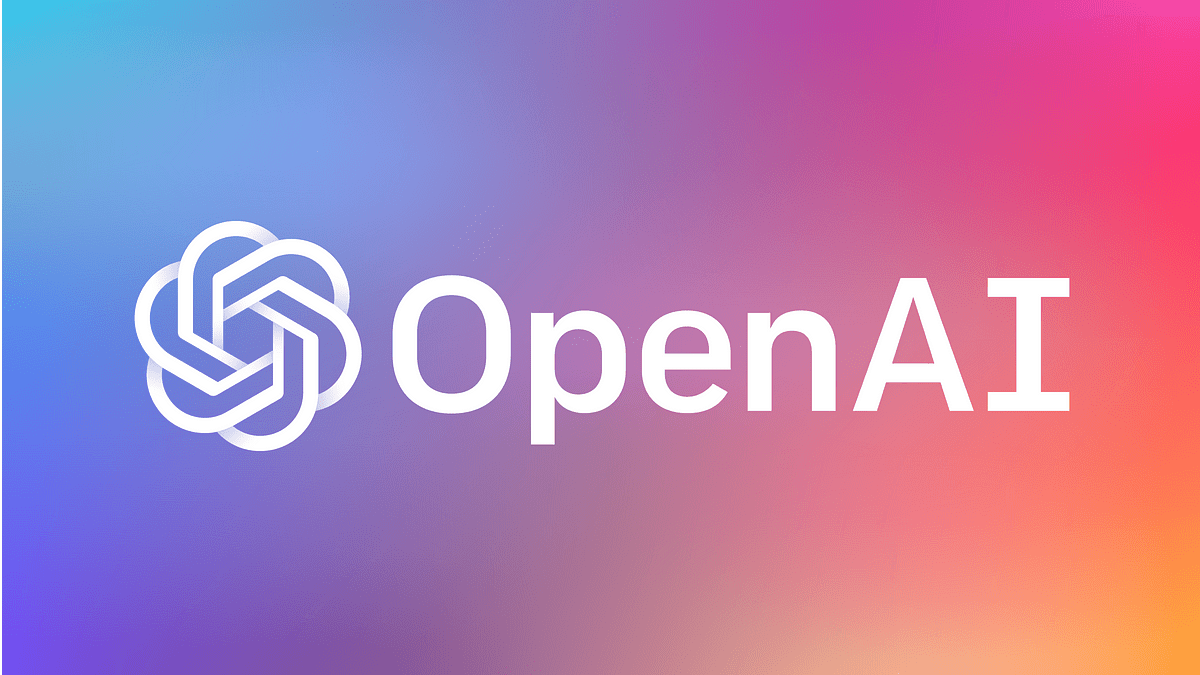
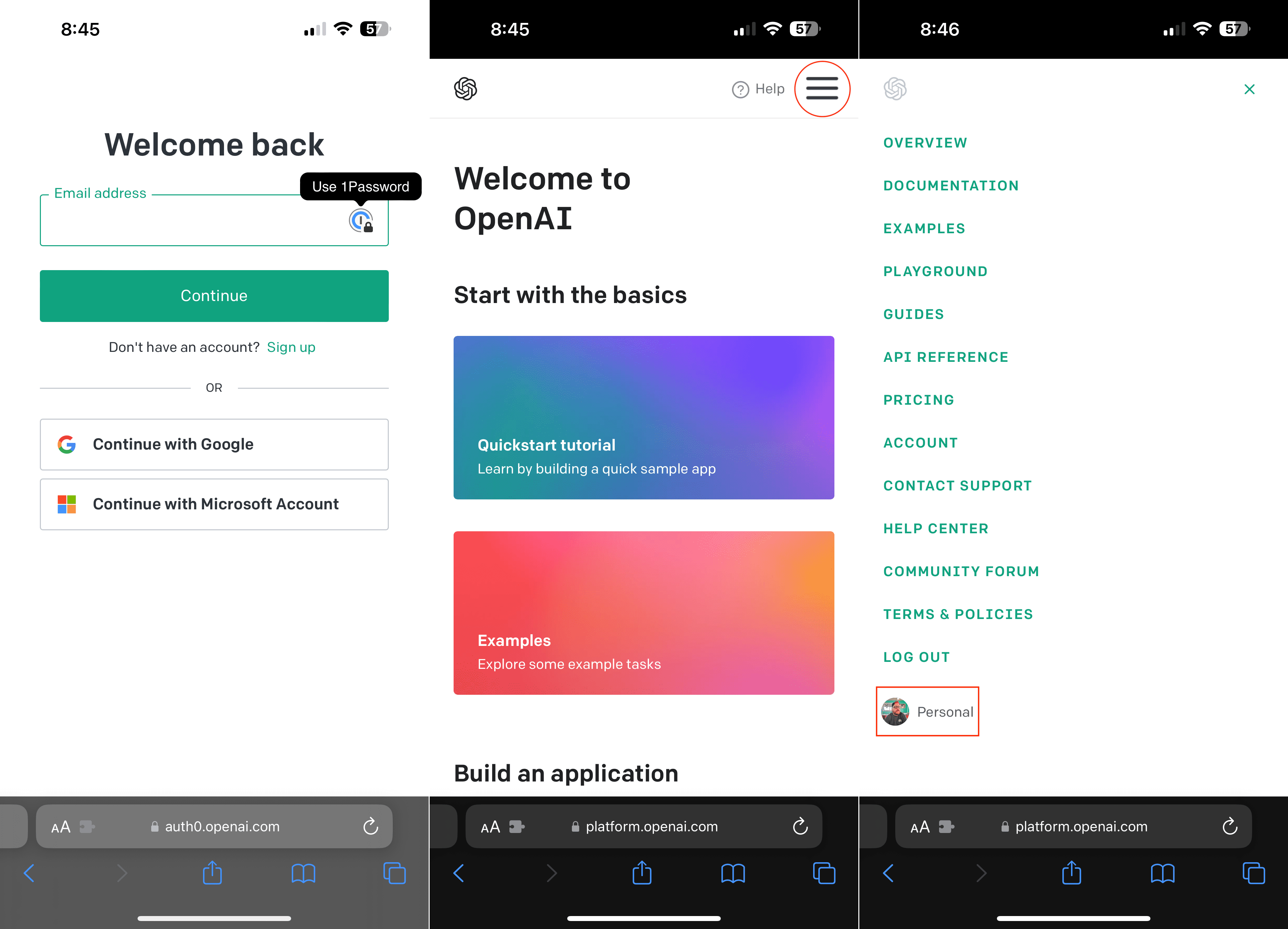

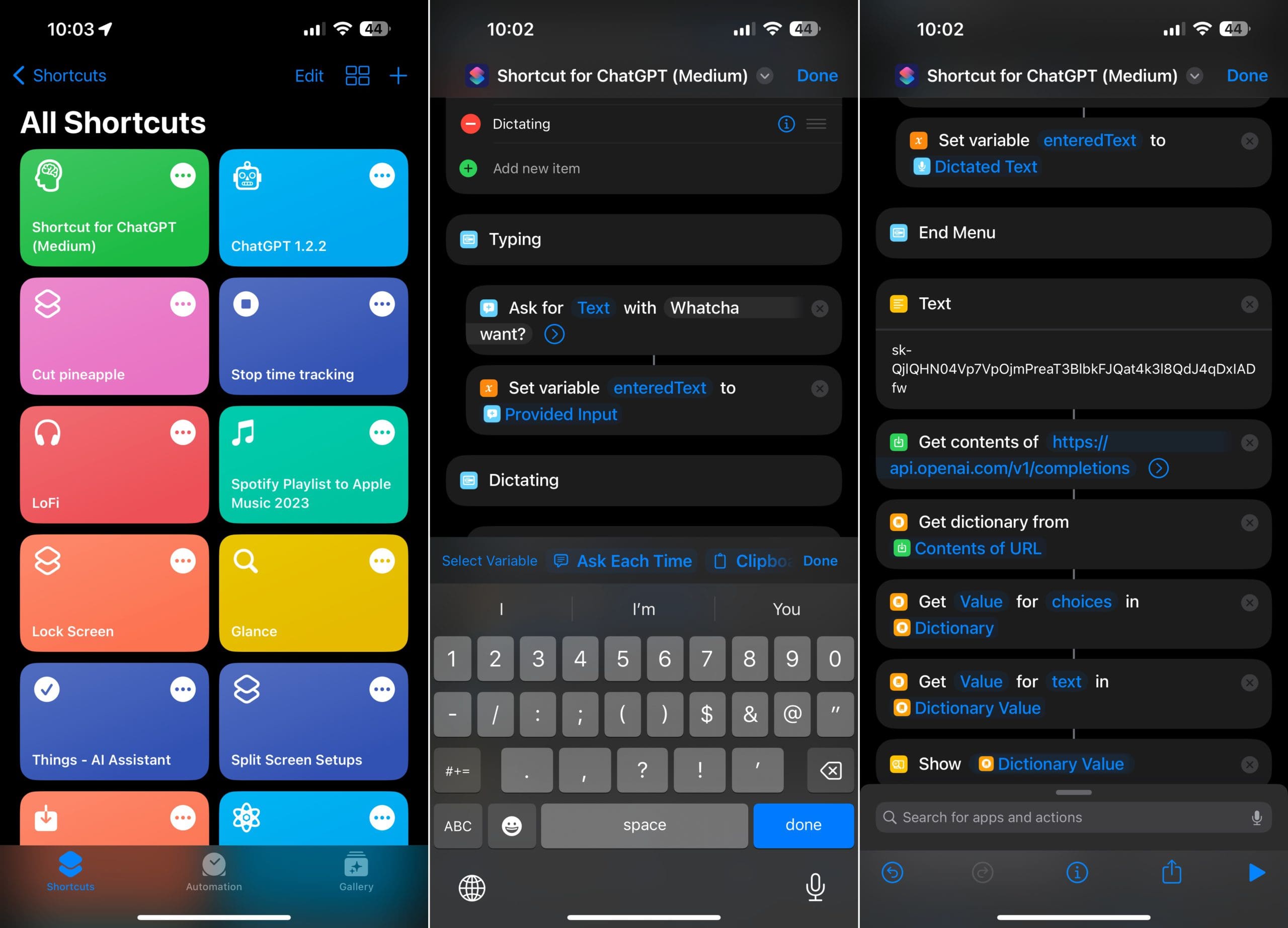
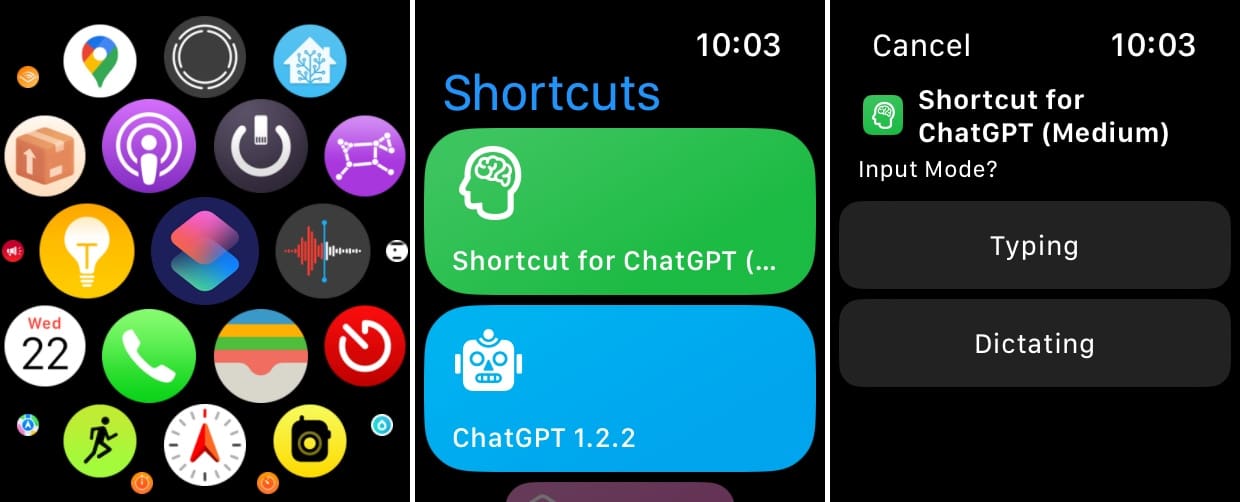
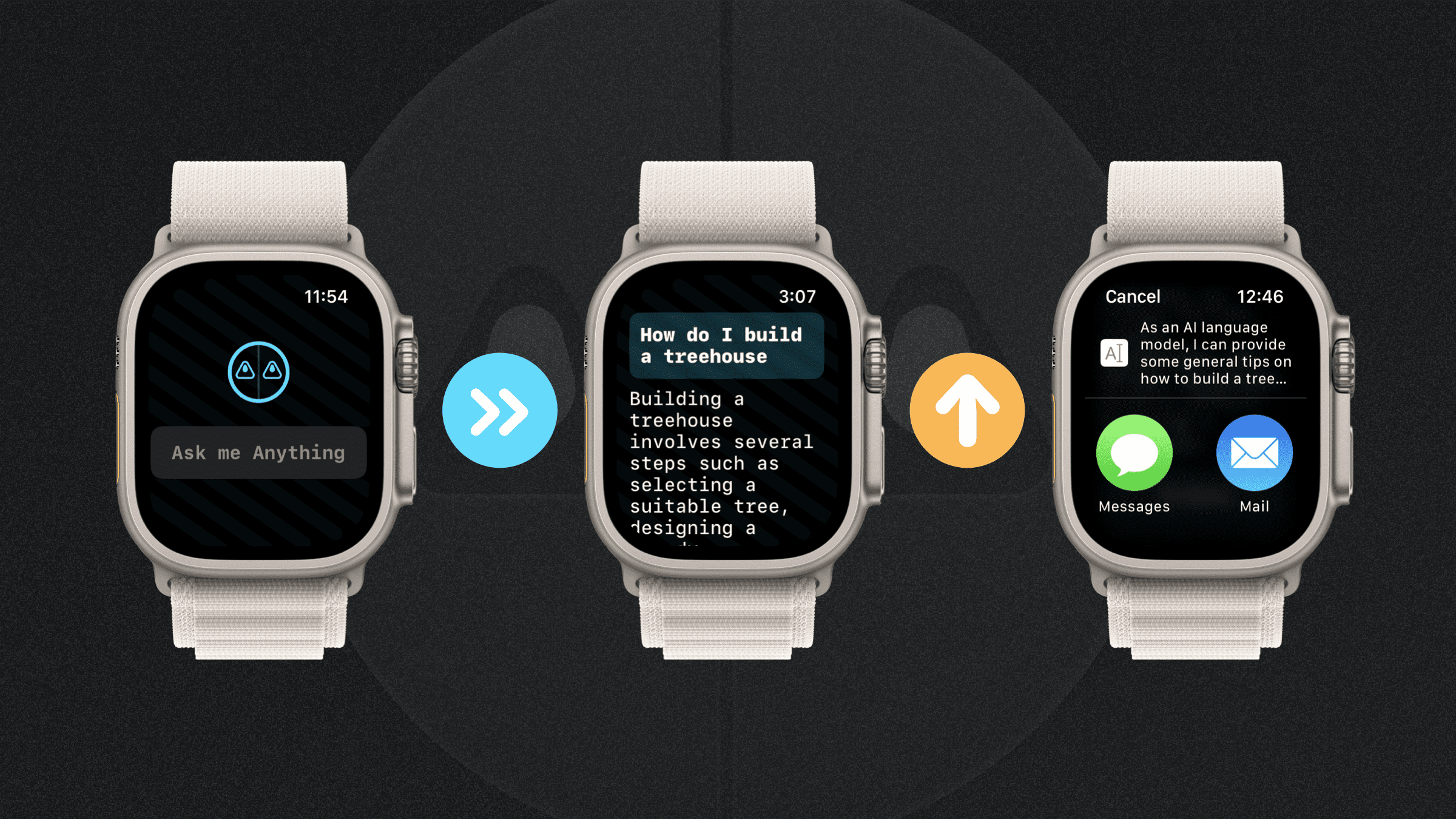
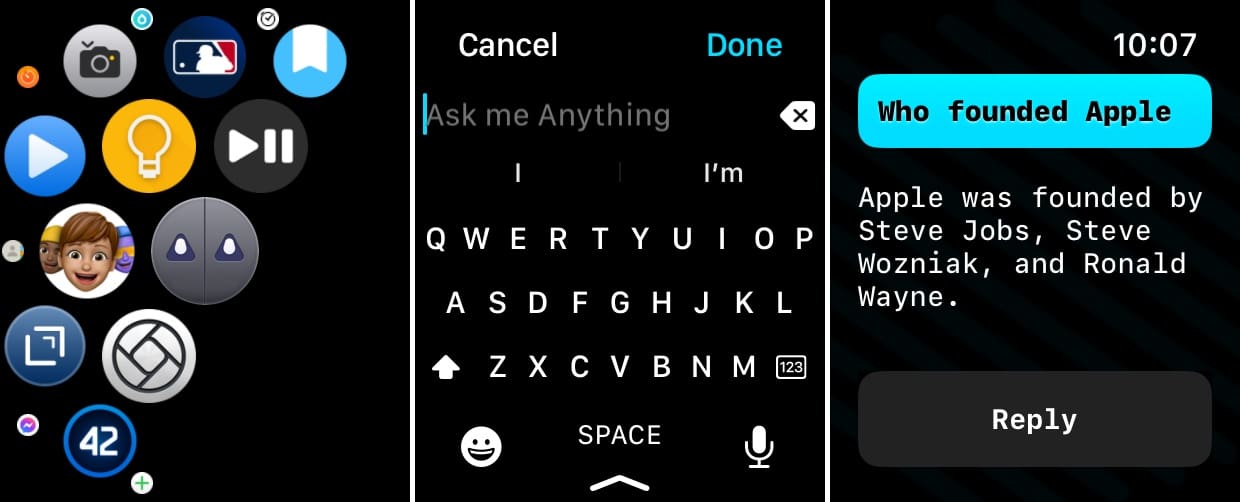








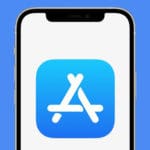
Probably a change since the article was written but the shortcut opens the chat and gets the prompt and then closes without providing an answer.